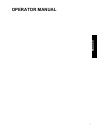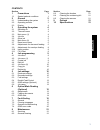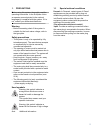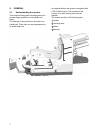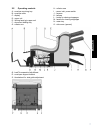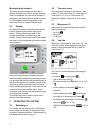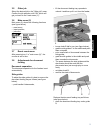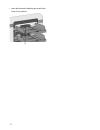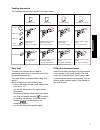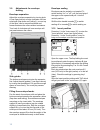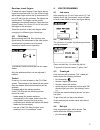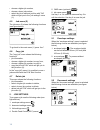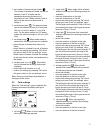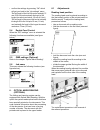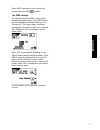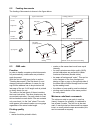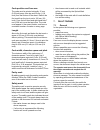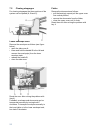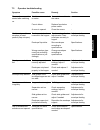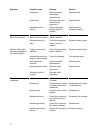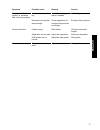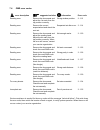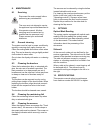Summary of FPi2000
Page 1
1 englis h operator manual.
Page 2
2.
Page 3: Englis
3 englis h contents section page section page 1 precautions 1 1.1 special national conditions 1 2 general 2 2.1 understanding the system 2 2.2 operating controls 3 2.3 display 4 3 operating the system 4 3.1 switching on 4 3.2 the main menu 4 3.3 main menu (1) 4 3.4 job info 4 3.5 other job 5 3.6 mai...
Page 4
4.
Page 5: Englis
5 englis h 1. Precautions before using this system, thoroughly read the operating instructions. In the european union an operator manual printed in the national language(s) is supplied with the system. If it is not, contact your authorized distributor. Warning • before connecting check if the system...
Page 6
6 2. General 2.1 understanding the system this compact folding and inserting system can process large quantities of mail rapidly and easily. The settings of the system are recorded in so- called jobs. These jobs can be programmed by an authorized user. As a special feature the system is equipped wit...
Page 7: Englis
7 englis h 2.2 operating controls a : envelope receiving tray b : envelope slide c : display d : upper unit e : locking hand grip upper unit f : document feeding tray g : collator arm h : collator area i : power inlet, power switch j : sensors k : bellows l : knobs for clearing stoppages m : handle ...
Page 8
8 moistening the brushes the water tray must always be filled with a special sealing liquid or water and the brushes must be moistened. An extra set of brushes is provided so that one set can be soaked in water. For this a special section is available in the water tray. Refer to chapter "maintenance...
Page 9: Englis
9 englis h 3.5 other job select the desired job in the "other job" menu. Confirm the job selection with "ok" which will get you back to the "main menu (1)". 3.6 main menu (2) main menu (2) shows the following functions (see figure below): • reset count, • insert position, • job menu. 3.7 reset count...
Page 10
10 • push the document feeding tray up and then lower it into position. A.
Page 11: Englis
11 englis h feeding documents the feeding of documents is shown in the figure below. Daily mail the daily mail function can be used for processing documents or sets which can not be processed automatically. The upper feeder is equipped with a daily mail switch. Switch to daily mail in the following ...
Page 12
12 3.9 adjustments for envelope feeding envelope separation adjust the envelope separation by turning knob a (see figure below) counter clockwise until two envelopes (flap down and "trailing"), one on top of the other, can be moved backward and forward between the rollers without resistance. Turn kn...
Page 13: Englis
13 englis h envelope insert fingers to adjust the insert fingers a (see figure above) loosen the knurled knob c on top of each finger. Adjust each finger so that the tip enters about 5 mm (0.2 inch) into the envelope. Re-tighten the knurled knob. The fingers can be moved sideways to the desired posi...
Page 14
14 • choose a higher job number, • choose a lower job number, • select the job to edit and confirm with "ok" which will get you to the "job settings" menu (1). 4.5 job menu (2) the job menu (2) shows the following functions (see figure below): to go back to the main menu (1) press "esc". 4.6 copy jo...
Page 15: Englis
15 englis h 1. Set number of documents per feeder ( ). The number of sheets per feeder can be set between 0 and 3. A feeder can be deselected by setting the amount of documents to zero. When a feeder is set to daily mail the amount of documents is always 1. 2. Set document size ( ). The document siz...
Page 16
16 • confirm the settings by pressing “ok” which will get you back to the “job settings” menu. The fold length of the first fold can be minimally 75 mm (2.95 inch) and maximally the length of the longest document used minus 100 mm (4.0 inch). The fold length of the second fold can be minimally the l...
Page 17: Englis
17 englis h when omr is selected in a job, the job info screen shows the omr symbol. The omr settings via the job settings the omr 1 menu can be selected (see figure below). The omr function can be activated by selecting "reading on" or "reading off". The upper feeder is selected automatically for r...
Page 18
18 6.2 feeding documents the feeding of documents is shown in the figure below. 6.3 omr code function in order to handle computer printed documents fully automatically, code marks are printed on each document. With the first four fold types (refer to section "feeding documents"), the first sheet of ...
Page 19: Englis
19 englis h code position and free area the code must be printed minimally 15 mm (0.59 inch) away from top and 30 mm (1,18 inch) from the bottom of the sheet. Default the first mark from the top is set to 100 mm (3.9 inch). From the left hand and right hand side 7 mm (0.28 inch) must be kept clear. ...
Page 20
20 7.2 clearing stoppages for clearing stoppages the three sections of the system can be opened (a, b and c). Lower envelope track remove the envelopes as follows (see figure below): • open the side cover a, • lower and hold the handle b to the left and remove the envelope(s) from the lower envelope...
Page 21: Englis
21 englis h 7.3 operator troubleshooting symptom possible cause remedy section the machine cannot be started after switching on. Machine not connected to mains. Connect the machine to the mains. - fuse is blown. Replace fuse below power switch. - a cover is opened. Close the covers - machine stops w...
Page 22
22 flap sticks. Store envelopes according to specifications. Specifications. Flap curled. Envelopes stored or manufactured improperly. Specifications. Separation set too narrow. Check separation settings, adjust if needed. Adjustments for envelope feeding. Fingers are placed on top of the envelope. ...
Page 23: Englis
23 englis h envelope not filled properly or envelope flap not closed properly. Inserted document too big. Check fold settings, adjust if needed. Fold settings menu. Document not inserted deep enough. Check adjustment of envelope stop position and fingers. Envelope insert position. No document fed. F...
Page 24
24 7.4 omr error codes error description suggested solution information error code reading error. Remove the documents and adjust the 1st mark from the top position correctly. Wrong window position. 3 : 112 reading error. Remove the current suspected set and check the next set. Suspected set after e...
Page 25: Englis
25 englis h 8. Maintenance 8.1 servicing disconnect the mains supply before performing any maintenance. The user must not attempt to service the appliance beyond that described in this operator manual. All other servicing must be carried out by qualified service personnel only. Please contact your a...
Page 26
26.