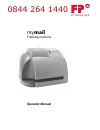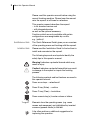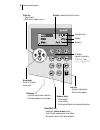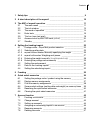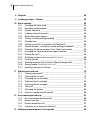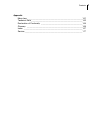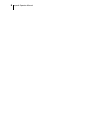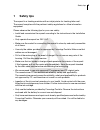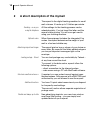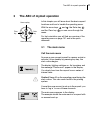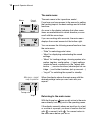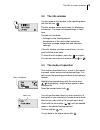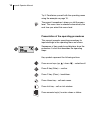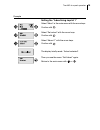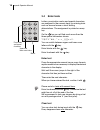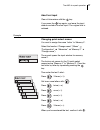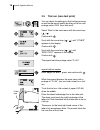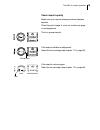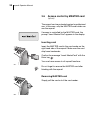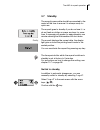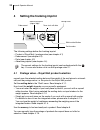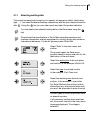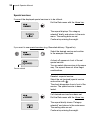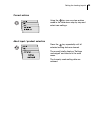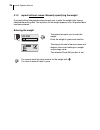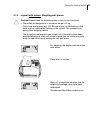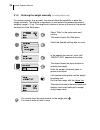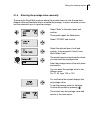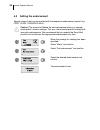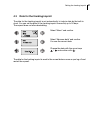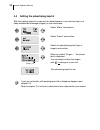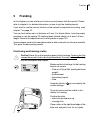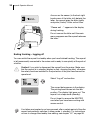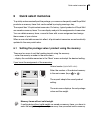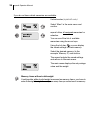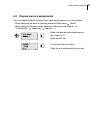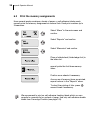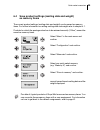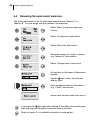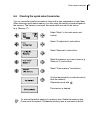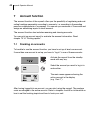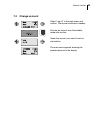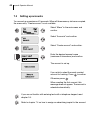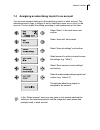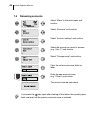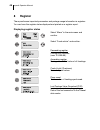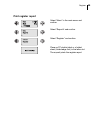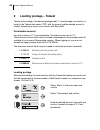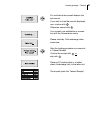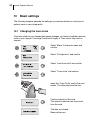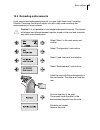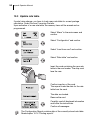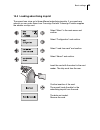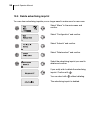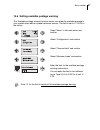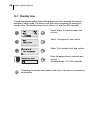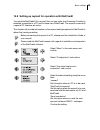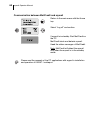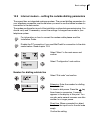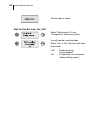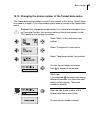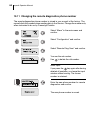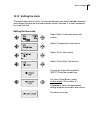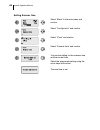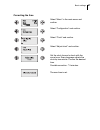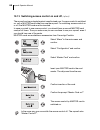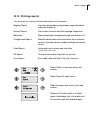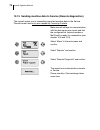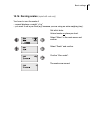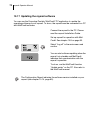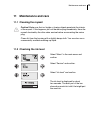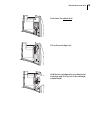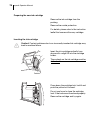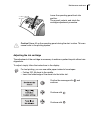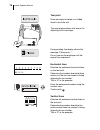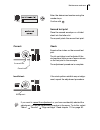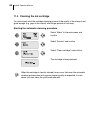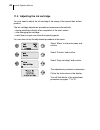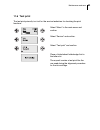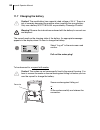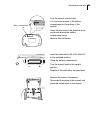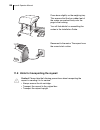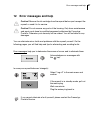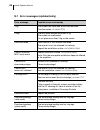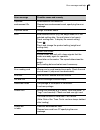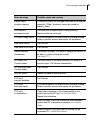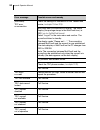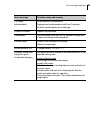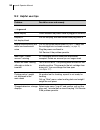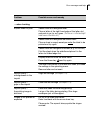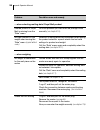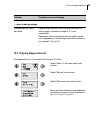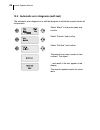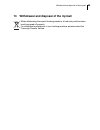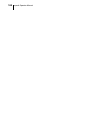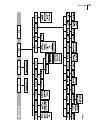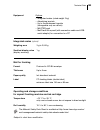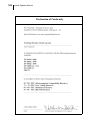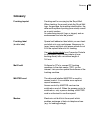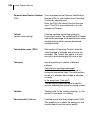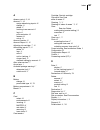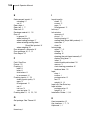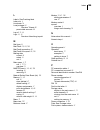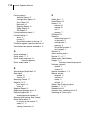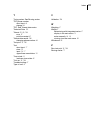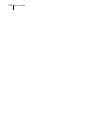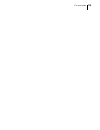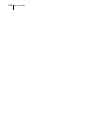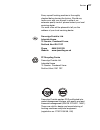- DL manuals
- FP Mailing Solutions
- Postal Equipment
- MyMail
- Operator's Manual
FP Mailing Solutions MyMail Operator's Manual
Summary of MyMail
Page 1
Mymail franking machine operator manual fp mailing hcs 0844 264 1440
Page 2
2 please read this operator manual before using the mymail franking machine. Please keep the manual near the mymail at all times for reference. This operator manual describes the mymail – in its standard version and – with integrated scales as well as the optional accessory. Functions which are only...
Page 3
3 the operating panel display (showing the main menu) info key: – display information – close info window clear key – clear inputs – back to the higher menu arrow keys: scroll in a menu/ menu level enter key: – confirm inputs and selection – acknowledge error message home/shift key: – selection: ret...
Page 4
4 power connection modem socket serial number plate (on the bottom) connecting socket for pc connection cable mymail with scales* card reader with master card* letter slot display scales* operating panel ink cartridge below it battery compartment (on the bottom) keyboard * optional.
Page 5
Contents 5 1 safety tips ___________________________________________________9 2 a short description of the mymail _______________________________10 3 the abc of mymail operation __________________________________11 3.1 the main menu _________________________________________11 3.2 the info window ___...
Page 6
Mymail operator manual 6 8 register ____________________________________________________ 48 9 loading postage – teleset _____________________________________ 50 10 basic settings _______________________________________________ 52 10.1 changing the town circle _________________________________ 52 10....
Page 7
Contents 7 appendix menu tree __________________________________________________101 technical data _______________________________________________102 declaration of conformity ______________________________________104 glossary ___________________________________________________105 index ____________...
Page 8
Mymail operator manual 8.
Page 9: Safety Tips
Safety tips 9 1 safety tips the mymail is a franking machine with an inkjet printer for franking letter mail. The mymail complies with the pertinent safety regulations for office information equipment. Please observe the following tips for your own safety: • install and commission the mymail accordi...
Page 10
Mymail operator manual 10 2 a short description of the mymail the mymail is the digital franking machine for small mail volumes. It franks up to 15 letters per minute. Franking – as easy as using the telephone all the settings for the franking process can be selected quickly. You just insert the let...
Page 11: The Abc of Mymail Operation
The abc of mymail operation 11 3 the abc of mymail operation in this chapter you will learn about the basic mymail functions and how to handle the operating menu. With the arrow keys and , the enter key and the clear key you can move through the menu. For fast orientation you will find an overview o...
Page 12
Mymail operator manual 12 the main menu the main menu is the ‘operations centre’. From here you have access to the menus for setting the franking imprint, the basic settings and all further functions. An arrow in the display indicates that other menu items are available and in which direction you ca...
Page 13: 3.2
The abc of mymail operation 13 3.2 the info window you can open an info window in the operating menu with the info key . The info window serves exclusively for displaying information. You cannot change settings or frank here. Possible info windows: – settings for the franking imprint. – assignments ...
Page 14
Mymail operator manual 14 try it! Familiarise yourself with the operating menu using the example on page 15. The mymail ‘remembers’ where you left the menu level. This menu item is selected automatically the next time you select this menu level. Presentation of the operating procedures this manual p...
Page 15
The abc of mymail operation 15 setting the “advertising imprint 1” select “menu” in the main menu with the arrow keys. Confirm with . Select “set advert” with the arrow keys. Confirm with . Select “advert 1” with the arrow keys. Confirm with . The display briefly reads: “advert selected”. Then you s...
Page 16: 3.4
Mymail operator manual 16 3.4 enter texts letters, punctuation marks and special characters are assigned to the numeric keys for entering texts such as account name or short dialling abbreviations. The assignment is printed on every key. On the key you will find much more than the three special char...
Page 17
The abc of mymail operation 17 abort text input clear all characters with the key. If you press the key again, you leave the input window and abort the text input. The original text is retained. Changing quick select names you want to assign the name ‘letter’ to ‘memory 2’. Select the function “chan...
Page 18: 3.5
Mymail operator manual 18 3.5 trial run (zero test print) you can check the settings for the franking process as well as the imprint quality by doing a trial run with postage value ‘0000’ (zero test print). Select “rate” in the main menu with the arrow keys ( / ). Confirm with . Scroll with the arro...
Page 19
The abc of mymail operation 19 check imprint quality make sure your mymail always produces flawless imprints. Check the print image. It must not contain any gaps or misalignments. This is a proper imprint. If the imprint exhibits misalignment: adjust the ink cartridge (see chapter 11.5, page 82). If...
Page 20: 3.6
Mymail operator manual 20 3.6 access control by master card (optional) the mymail can be protected against unauthorised use. In this case, only the master card holder can use the mymail. If access is controlled by the master card, the prompt “insert mastercard” appears in the display. Inserting card...
Page 21: 3.7
The abc of mymail operation 21 3.7 standby the mymail power cable should be connected to the mains all the time to ensure it is always ready for quick use. The mymail goes to standby if you do not use it, i.E. Do not feed any letters or press any keys for some time. A message will appear for approxi...
Page 22: Setting The Franking Imprint
Mymail operator manual 22 4 setting the franking imprint the following settings define the franking imprint: – product of royal mail / postage value (see chapter 4.1) – endorsement (see chapter 4.2) – date (see chapter 4.3) – advertising imprint (see chapter 4.4). The current settings for the franki...
Page 23
Setting the franking imprint 23 4.1.1 selecting mailing data the mymail successively prompts you to specify all necessary details (destination, type, …). You select the desired settings respectively with the arrow keys and confirm with . Using the key you can clear inputs and abort the product selec...
Page 24
Mymail operator manual 24 special services if none of the displayed special services is to be utilised: if you want to use special services (e.G. Recorded delivery / signed for): exit the rate menu with the home key. The mymail displays “no category selected” briefly and returns to the main menu. Th...
Page 25
Setting the franking imprint 25 correct entries abort input / product selection using the key you can clear entries made in the rate menu step by step and select new settings. Press the key repeatedly until all selected mailing data are cleared. The mymail briefly displays “settings unchanged” and r...
Page 26
Mymail operator manual 26 4.1.2 mymail without scales: manually specifying the weight a mymail without integrated scales prompts you to enter the weight after having selected the mailing data. The input box for the weight appears only if all product data has been entered. Entering the weight you can...
Page 27
Setting the franking imprint 27 4.1.3 mymail with scales: weighing mail pieces caution! Please heed the following notes on how to use the scales: • the scales are designed for a maximum weight of 2 kg. • place large mail pieces (e.G. Iso b4 size letters) on the scales so that these are not touching ...
Page 28
Mymail operator manual 28 4.1.4 entering the weight manually (for certain products only) for certain products (e.G. Parcels), the mymail offers the possibility to enter the weight manually. This feature is necessary for mail pieces that exceed the scale’s weighing range (> 2 kg). The weight entry fe...
Page 29
Setting the franking imprint 29 4.1.5 entering the postage value manually there may be royal mail products where the mymail does not offer the required dispatch data and therefore fails to calculate the postage. In such a situation you can use the numerical keys to type the postage. Select “rate” in...
Page 30: 4.2
Mymail operator manual 30 4.2 setting the endorsement specific types of mail can be marked with the respective endorsement imprint (e.G. First class, overseas mail). Caution! The mymail will delete the set endorsement when you change mailing data / product settings. This way, the mymail prevents fra...
Page 31: 4.3
Setting the franking imprint 31 4.3 date for the franking imprint the date for the franking imprint is set automatically to today’s date by the built-in clock. You can set the date of the franking imprint forward by up to 30 days. The mymail does not allow backdating. The date for the franking impri...
Page 32: 4.4
Mymail operator manual 32 4.4 setting the advertising imprint with the franking imprint you can print an advertisement of your choice (logo) or a freely editable text message (slogan) on your mail piece. If you are not familiar with entering texts with a telephone keypad, read chapter 3.4. Refer to ...
Page 33: Franking
Franking 33 5 franking in this chapter you can read how to frank your mail pieces with the mymail. Please refer to chapter 4 for detailed information on how to set the franking imprint. If you want to use the account function of the mymail for separate accounting, read chapter 7 on page 42. You can ...
Page 34
Mymail operator manual 34 ending franking – logging off you can switch the mymail to standby when you have finished franking. The mymail is left permanently connected to the mains and is ready to use quickly at the push of a button. Caution! If you wish to disconnect the mymail from the mains: make ...
Page 35: Quick Select Memories
Quick select memories 35 6 quick select memories to quickly and conveniently set the postage, you can save frequently used royal mail products as memory items that can be called by simply pressing a key. The mymail has 10 quick select memories. Ex factory, typical products of royal mail are saved as...
Page 36
Mymail operator manual 36 memory items without valid weight if mailing data without valid weight are saved as memory items, you have to enter the weight / weigh the mail piece every time you select such a memory. If you do not know which memories are available: unload scales (mymail with scales). Se...
Page 37: 6.2
Quick select memories 37 6.2 display memory assignments you can display the data stored for each quick select memory in an info window: – when calling up the data for franking purposes (main menu “mem”) – when setting up the quick select memories (main menu “menue” “configuration” “memories” “memory...
Page 38: 6.3
Mymail operator manual 38 6.3 print the memory assignments have several empty envelopes, sheets of paper or self-adhesive labels ready. Mymail prints the memory assignments in several lists. Each print contains up to 3 memories. We recommend to print on self-adhesive franking labels which you can co...
Page 39: 6.4
Quick select memories 39 6.4 save product settings (mailing data and weight) as memory items the current product settings (mailing data and weight) can be saved as memory items. For further information on setting mailing data and weight refer to chapter 4.1. Products for which the postage value has ...
Page 40: 6.5
Mymail operator manual 40 6.5 renaming the quick select memories the factory set names for the 10 quick select memories are “memory 0” to “memory 9”. You can assign your own names to the memories. If you press the key again after clearing all the letters, the mymail jumps back one level and the prev...
Page 41: 6.6
Quick select memories 41 6.6 clearing the quick select memories you can overwrite superfluous memory items with a new assignment or clear them. When clearing a quick select memory, you also clear the name you have assigned to the memory. The memory now bears the name which was set at the factory (e....
Page 42: Account Function
Mymail operator manual 42 7 account function the account function of the mymail offers you the possibility of registering and eval- uating frankings separately according to accounts, i.E. According to the sending persons or departments of a company. You can set up a maximum of 3 accounts and assign ...
Page 43: 7.2
Account function 43 7.2 change account select “log off” in the main menu and confirm. The mymail switches to standby. Activate the mymail from the standby mode with any key. Select the account you want to frank in and confirm. The main menu appears showing the selected account in the display..
Page 44: 7.3
Mymail operator manual 44 7.3 setting up accounts you can set up a maximum of 3 accounts. When all three memory slots are occupied, the menu entry “create account” is not available. If you are not familiar with entering texts with a telephone keypad, read chapter 3.4. Refer to chapter 7.4 on how to ...
Page 45: 7.4
Account function 45 7.4 assigning an advertising imprint to an account you can save standard settings for the advertising imprint to each account. This advertising imprint (logo or slogan) is set for franking as soon as you log in to the account. You can adjust this setting according to your prefere...
Page 46: 7.5
Mymail operator manual 46 7.5 renaming accounts if you press the key again after clearing all the letters, the mymail jumps back one level and the previous account name is retained. Select “menu” in the main menu and confirm. Select “accounts” and confirm. Select “account settings” and confirm. Sele...
Page 47: 7.6
Account function 47 7.6 deleting accounts select “menu” in the main menu and confirm. Select “accounts” and confirm. Select “account settings” and confirm. Select the account you want to clear (e.G. “miller”) and confirm. Select “delete account” and confirm. If you really wish to delete the account:...
Page 48: Register
Mymail operator manual 48 8 register the mymail saves important parameters and postage usage information in registers. You can have the register states displayed and printed as a register report. Displaying register states select “menu” in the main menu and confirm. Select “funds status” and confirm...
Page 49: Print Register Report
Register 49 print register report select “menu” in the main menu and confirm. Select “reports” and confirm. Select “register” and confirm. Place an fp double label or a folded sheet (folded edge first) in the letter slot. The mymail prints the register report..
Page 50: Loading Postage – Teleset
Mymail operator manual 50 9 loading postage – teleset teleset is the loading of the desired postage credit. To load postage a connection is made to the teleset data centre (tdc) with the mymail and the desired amount is loaded. Accounting is as per your contract with royal mail. Permissible amounts ...
Page 51
Loading postage – teleset 51 for verification the mymail displays the set amount. If you wish to load the amount displayed now, confirm with . Otherwise, cancel with . Your mymail now establishes a connec- tion with the teleset data centre. Please stand by. Data exchange takes some time. After the l...
Page 52: Basic Settings
Mymail operator manual 52 10 basic settings the following chapters describe the settings or processes which you only have to perform once or very infrequently. 10.1 changing the town circle if the town circle for your franked mail pieces changes, you have to load the new town circle in your mymail. ...
Page 53: 10.2 Reloading Endorsements
Basic settings 53 10.2 reloading endorsements if you require new endorsement imprints, you can order these from francotyp- postalia. Francotyp-postalia will supply you with a chip card containing the endorsements you have ordered. Caution! It is not possible to load single endorsement imprints. The ...
Page 54: 10.3 Update Rate Table
Mymail operator manual 54 10.3 update rate table if postal rates change, you have to load a new rate table for correct postage calculation. Order this from francotyp-postalia. Upon activation of a new rate table, the memory items will be erased and re- programmed. The configuration report contains d...
Page 55
Basic settings 55 10.4 loading advertising imprint the mymail can store up to three different advertising imprints. If you need new adverts you can order these from francotyp-postalia. Francotyp-postalia supplies the adverts on chip card. Select “menu” in the main menu and confirm. Select “configura...
Page 56
Mymail operator manual 56 10.5 delete advertising imprint you can clear advertising imprints you no longer need to make room for new ones. Select “menu” in the main menu and confirm. Select “configuration” and confirm. Select “adverts” and confirm. Select “delete advert” and confirm. Select the adve...
Page 57
Basic settings 57 10.6 setting available postage warning the ‘available postage warning’ function warns you when the available postage in your mymail drops below a preset minimum amount. The limit is set to £ 100.00 at the factory. Enter “0” for the limit to switch off the available postage warning....
Page 58: 10.7 Standby Time
Mymail operator manual 58 10.7 standby time if some time passes without letters being inserted or keys pressed, the mymail switches to sleep mode. The time to shut down can be adjusted by setting the standby time. The standby time is set at factory to 5 minutes (300 seconds). Extending the standby t...
Page 59
Basic settings 59 10.8 setting up mymail for operation with mailcredit you need the mailcredit kit for mymail that you can order from francotyp-postalia to establish connection to a pc and to make use of mailcredit. The mymail comes with a special pc interface ex works. This chapter will provide inf...
Page 60
Mymail operator manual 60 please read the manuals of the pc applications with regard to installation and operation of karat / mailreport. Communication between mailcredit and mymail return to the main menu with the home key. Select “log off” and confirm. If mymail is in standby: start mailcredit on ...
Page 61: 10.9
Basic settings 61 10.9 internal modem – setting the outside dialling parameters the mymail has an integrated analogue modem. The correct dialling parameters for your telephone connection must be set when you want to use the internal modem for connection to the data centre. The modem configuration is...
Page 62
Mymail operator manual 62 the dial code is saved. Wait for the dial tone: yes / no? Select “dialling control” in the “configuration” menu and confirm. You will see the current settings. Select “yes” or “no” with the arrow keys and confirm. “yes” – standard setting (recommended) “no” – for operation ...
Page 63
Basic settings 63 10.10 changing the phone number of the teleset data centre the teleset data centre number is stored in your mymail at the factory. Usually there is no need to change it. This is the number mymail uses to connect to the teleset data centre. Caution! Only change the stored number if ...
Page 64
Mymail operator manual 64 10.11 changing the remote diagnostics phone number the remote diagnostics phone number is stored in your mymail at the factory. The mymail dials this number when sending data to the service. Change the number only when instructed to do so by francotyp-postalia. Select “menu...
Page 65: 10.12 Setting The Clock
Basic settings 65 10.12 setting the clock the mymail has a built-in clock. You can set the time zone, switch between standard and summer time and set the time forward or back 5 minutes. It is rarely necessary to correct the time. Setting the time zone select “menu” in the main menu and confirm. Sele...
Page 66
Mymail operator manual 66 setting summer time select “menu” in the main menu and confirm. Select “configuration” and confirm. Select “clock” and confirm. Select “summer time” and confirm. You see the setting for the summer time and the current time. Select the appropriate setting using the arrow key...
Page 67
Basic settings 67 correcting the time select “menu” in the main menu and confirm. Select “configuration” and confirm. Select “clock” and confirm. Select “adjust clock” and confirm. Set the clock forward or back with the arrow keys. Every keypress adjusts the clock by one minute. Confirm the desired ...
Page 68
Mymail operator manual 68 10.13 switching access control on and off (optional) the mymail can be protected against unauthorised use. If access control is switched on, only a master card holder can use the mymail. For switching access control on or off, the master card must be inserted. In case you w...
Page 69: 10.14 Printing Reports
Basic settings 69 10.14 printing reports you can print out a series of status information for the mymail. Register report important parameters and postage usage information (see also chapter 8). Account report set up user accounts and their postage usage data. Memories memories and their assignments...
Page 70
Mymail operator manual 70 10.15 sending machine data to service (remote diagnostics) the mymail assists you in transmitting important machine data to the service. Please transmit data only upon request by francotyp-postalia. Make sure all settings for communication with the data centre are correct a...
Page 71: 10.16 Zeroing Scales
Basic settings 71 10.16 zeroing scales (mymail with scales only) you have to zero the scales if – mymail displays a weight “ – you want to set a pre-load (e.G. Because you are using an extra weighing tray). Set initial state: unload scales or place pre-load. Select “menu” in the main menu and confir...
Page 72
Mymail operator manual 72 10.17 updating the mymail software you can use the francotyp-postalia “mailcredit” pc application to update the operating software of your mymail. To do so, the mymail must be connected to a pc with mailcredit software. The configuration report indicates the software versio...
Page 73: Maintenance and Care
Maintenance and care 73 11 maintenance and care 11.1 cleaning the mymail caution! Make sure that no liquids or foreign objects penetrate the interior of the mymail. If this happens, pull out the mains plug immediately. Have the mymail checked by the after-sales service before reconnecting the mains ...
Page 74
Mymail operator manual 74 11.3 changing the ink cartridge the mymail warns you when the ink in the cartridge is running out. We recommend you always keep a replacement cartridge handy. We recommend to use only approved fp equipment and fp original parts. The manufacturer fp has established reliabili...
Page 75
Maintenance and care 75 push back the yellow bolt. Lift up the cartridge lock. Hold the ink cartridge with your thumb and forefinger and lift it up out of the cartridge compartment..
Page 76
Mymail operator manual 76 preparing the new ink cartridge remove the ink cartridge from the packing. Remove the nozzle protection. For details, please refer to the instruction leaflet that comes with every cartridge. Inserting the ink cartridge caution! Contact problems due to an incorrectly inserte...
Page 77
Maintenance and care 77 caution! Never lift up the operating panel during the start routine. This can cause faults in the printing system. Lower the operating panel back into position. The mymail restarts and starts the cartridge adjustment procedure. Adjusting the ink cartridge the adjustment of th...
Page 78
Mymail operator manual 78 test print place an empty envelope or a folded sheet in the letter slot. The mymail generates a test imprint for adjusting the ink cartridge. During printing, the display shows the message “please wait…”. Do not remove the envelope until the mymail has released it. Horizont...
Page 79
Maintenance and care 79 if you want to repeat the adjustment or you have accidentally aborted the adjustment, call up the adjustment procedure in the menu. To do this, select “menu” “service” “align cartridge”. Read chapter 11.5 on page 82. Enter the determined number using the number keys. Confirm ...
Page 80
Mymail operator manual 80 11.4 cleaning the ink cartridge you should only start the cartridge cleaning process if the quality of the stamp is not good enough (e.G. Gaps in the imprint after longer periods of non-use). Starting the automatic cleaning procedure when the cartridge is heavily stained it...
Page 81
Maintenance and care 81 cleaning the print head manually caution! Inexpert cleaning can damage the print head and render them useless. To avoiddamage to the print head, observe the following hints: • you should only clean the print head manually in exceptional cases, when automatic cleaning fails to...
Page 82
Mymail operator manual 82 11.5 adjusting the ink cartridge you only need to adjust the ink cartridge if the stamp of the mymail has shifted position. The ink cartridge adjustment procedure commences automatically: – during installation directly after completion of the start routine – after changing ...
Page 83: 11.6 Test Print
Maintenance and care 83 11.6 test print the test print primarily is a tool for the service technician for checking the print functions. Select “menu” in the main menu and confirm. Select “service” and confirm. Select “test print” and confirm. Place a folded sheet folded edge first in the letter slot...
Page 84: 11.7 Changing The Battery
Mymail operator manual 84 11.7 changing the battery caution! The used battery has a special rated voltage of 3.6 v. There is a risk of severely damaging the machine when inserting the wrong battery. Only use a battery 90.4701.8004.00 as provided by francotyp-postalia. Warning! Observe the instructio...
Page 85
Maintenance and care 85 turn the mymail onto its back. You now have access to the battery compartment on the bottom of the mymail. Press the clip catch in the direction of the arrow and remove the battery compartment cover. Remove the old battery. Insert the new battery (90.4701.8004.00) in the spec...
Page 86
Mymail operator manual 86 11.8 hints for transporting the mymail caution! Please take the following precautions when transporting the mymail or sending it in for service: • always remove the ink cartridge. • transport the mymail in the original box. • transport the mymail upright. Press down slightl...
Page 87: Error Messages And Help
Error messages and help 87 12 error messages and help caution! Remove the ink cartridge from the mymail before you transport the mymail or send it in for service. Caution! Do not remove any parts of the housing. Only have maintenance and repair work done by qualified personnel authorised by francoty...
Page 88
Mymail operator manual 88 12.1 error messages (alphabetically) error message possible cause and remedy the scales had a pre-load which was removed. Tare the scales (see chapter 10.16). >2kg! The mail piece weighs more than 2 kg. The scales are overloaded. Do not place more than 2 kg on the scales. A...
Page 89
Error messages and help 89 duplicate endorsement ids endorsements card defective. Request new endorsements card, specifying the error message. Duplicate name assign a different name. Err rate calculation error (e.G. The weight does not fit the selected mailing data / the mail piece is too heavy). Ch...
Page 90
Mymail operator manual 90 low remaining funds continue? This franking will bring you below the set limit for the available postage warning. Reload postage soon. Memory full the available memory space for advertising imprints is exhausted (max. 3 advertising imprints). Clear an advertising imprint yo...
Page 91
Error messages and help 91 please select another category products for which the postage value has to be entered manually (“other” products) cannot be saved as memory items. Print aborted envelope moved the letter was moved before or during printing. Remove letter and re-insert. Pvd error illegal va...
Page 92
Mymail operator manual 92 (continued) tdc error no connection check the settings for connection to the teleset data centre (see chapter 10.8 and 10.9). Mailcredit has no connection to mymail. The status display (the postage stamp in the mailcredit icon) is red (see also the mailcredit manual). Selec...
Page 93
Error messages and help 93 too many endorsements endorsements card defective. Request new endorsements card from francotyp- postalia, specifying the error message. Unable to connect repeat the procedure. Underweight the mail piece is too light for the selected mailing data. Check and change the mail...
Page 94: 12.2 Helpful User Tips
Mymail operator manual 94 12.2 helpful user tips problem possible cause and remedy … in general blank display check whether the power cable is plugged in correctly. Display lit, but display blank pull out the plug, wait one minute then plug back in. Mymail blocks shortly and emits loud mechanical no...
Page 95: …
Error messages and help 95 … when franking mymail does not print sensor does not recognise letter. Place a letter at the right hand edge of the letter slot and push in as far as it goes. (the sensor is in the back right hand corner of the letter slot.) sensor does not recognise the double label. Pla...
Page 96: …
Mymail operator manual 96 … when selecting mailing data / royal mail product desired product of royal mail is missing from the “rate” menu for such products you can enter the postage value manually (see chapter 4.1.5). No input window for the weight when leaving the “rate” menu (mymail without scale...
Page 97: …
Error messages and help 97 12.3 display diagnostics list the diagnostics list of the mymail lists the last 10 faults. … when loading postage desired amount cannot be called impermissible amount. Enter a permissible amount and try again. Amounts in steps of £ 10 are permissible. Remember that the max...
Page 98
Mymail operator manual 98 12.4 automatic error diagnosis (self-test) the automatic error diagnosis is a self-test program in which the mymail checks all components. Select “menu” in the main menu and confirm. Select “service” and confirm. Select “self test” and confirm. The mymail now runs a series ...
Page 99
Withdrawal and disposal of the mymail 99 13 withdrawal and disposal of the mymail when withdrawing the mymail franking machine, all relevant postal services must be signed off properly. For withdrawal and disposal of your franking machine, please contact the francotyp-postalia service..
Page 100
Mymail operator manual 100
Page 101: Appendix
Menu tree 101 appendix menu tree.
Page 102: Technical Data
Mymail operator manual 102 technical data dimensions* 300 mm x 183 mm x 194 mm (width x height x depth) weight 2.5 kg power connection 230 v / 50 hz (on the side of the rear housing panel) power consumption maximum 20 w battery 3.6 v / 2.3 ah / 2 ma ambient temperature -55 °c to +85 °c material no. ...
Page 103
Technical data 103 integrated scales (optional) mail for franking operating and storage conditions for mymail franking machine and ink cartridge subject to short-term modification. Equipment options – integrated scales (rated weight 2 kg) – advertising imprints – up to 6 endorsement imprints (change...
Page 104: Declaration of Conformity
Mymail operator manual 104 declaration of conformity declaration of conformity.
Page 105: Glossary
Glossary 105 glossary franking imprint franking mail for carrying by the royal mail. When franking, the mymail prints the royal mail logo, the postage, the machine identification, the date and the place of posting (town circle) as well as a serial number. An advertising imprint (logo or slogan) and ...
Page 106
Mymail operator manual 106 personal identification number (pin) you have received the personal identification number (pin) for your mymail from francotyp- postalia by separate post. Enter the pin in the mymail the first time you use it. The pin is your authorisation to load postage via teleset. Tele...
Page 107: Index
Index 107 a access control 20, 68 account 12, 69 assign advertising imprint 45 change 43 delete 47 franking to an account 42 log in 42 print evaluation 69 rename 46 set up 44 account function 42 account report 42, 69 adjusting ink cartridge 77, 82 advertising imprint 10, 22 delete 56 logo 32 new 55 ...
Page 108
Mymail operator manual 108 e endorsement imprint 22 reloading 53 set 30 enter digits 3 enter key 3, 11 enter text 16 envelope material 33, 103 error 69 in general 94 when franking 95 when loading postage 97 when selecting mailing data / royal mail product 96 when weighing 96 error diagnosis, automat...
Page 109
Index 109 l labels. See franking label letter slot 4 line break 16 load postage 50 see also teleset 50 permissible amounts 50 log off 12, 34 logo 22, 32 see also advertising imprint m mail type 23 mailcredit 10, 59, 105 mailcredit connection 59 mailcredit kit mymail 59, 103 mailing data correct 25 s...
Page 110
Mymail operator manual 110 printing reports account report 69 configuration report 69 error report 69 memories 69 register report 69 scale report 69 sd report 69 product selection menu 23 product setting 23 abort 25 correct 25 royal mail product is missing 29 protection against unauthorised use 20 p...
Page 111
Index 111 t taring scales. See zeroing scales tdc phone number abort input 63 change 63 tdc. See teleset data centre technical data 102 teleset 10, 50, 106 error 97 print the receipt 51 teleset data centre 106 changing phone number 63 test print 78, 106 text abort input 17 clear 16 input 16, 17 uppe...
Page 112
For your notes 112.
Page 113
For your notes 113.
Page 114
For your notes 114.
Page 115
For your notes 115.
Page 116
For your notes 116.
Page 117: Service
Service 117 service every mymail franking machine is thoroughly checked before leaving the factory. Should any faults occur with your mymail in spite of our extensive quality control, please contact your local servicing dealer. Our main office will be pleased to tell you the address of your local se...
Page 118
51.0 032. 0143 .00 re v. 05 xx x / 2011 -02 / h el big b er lin.