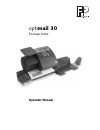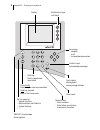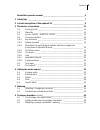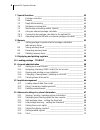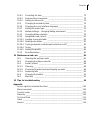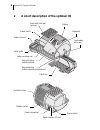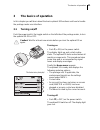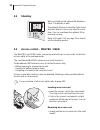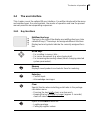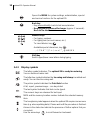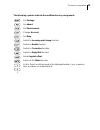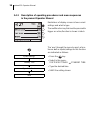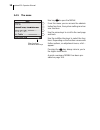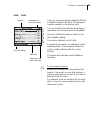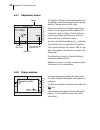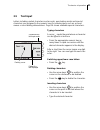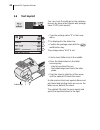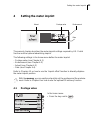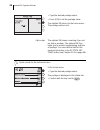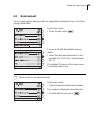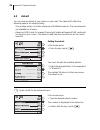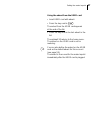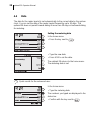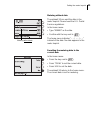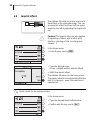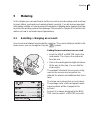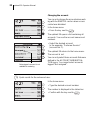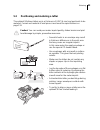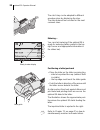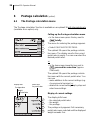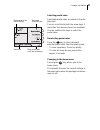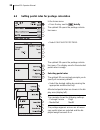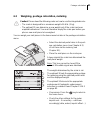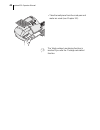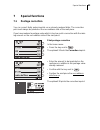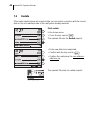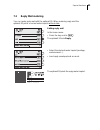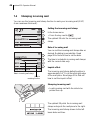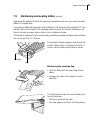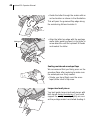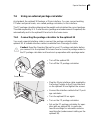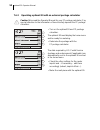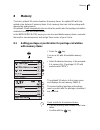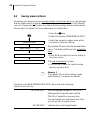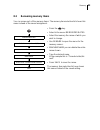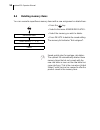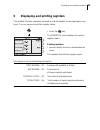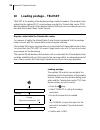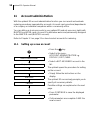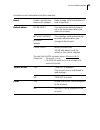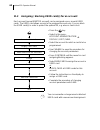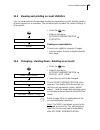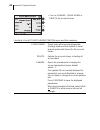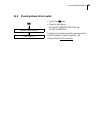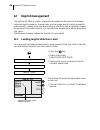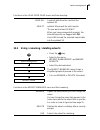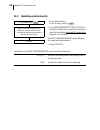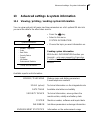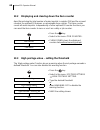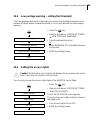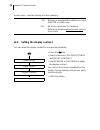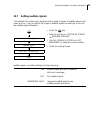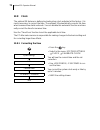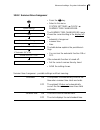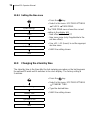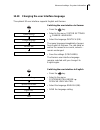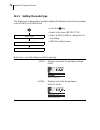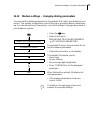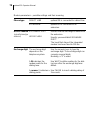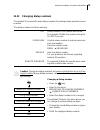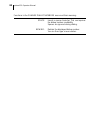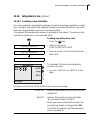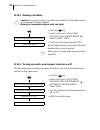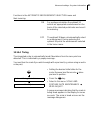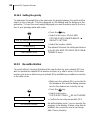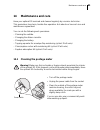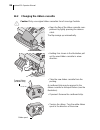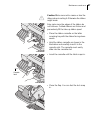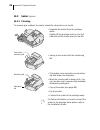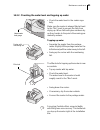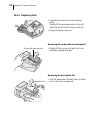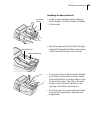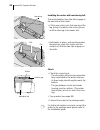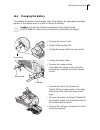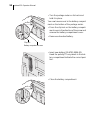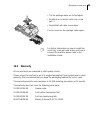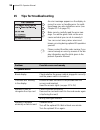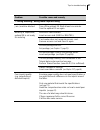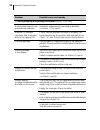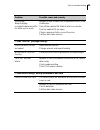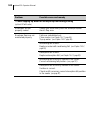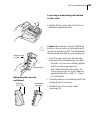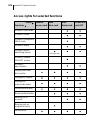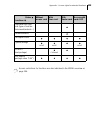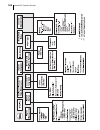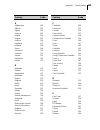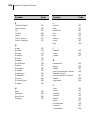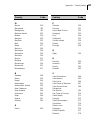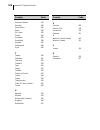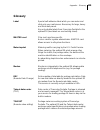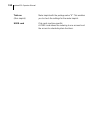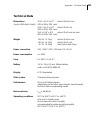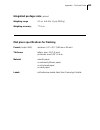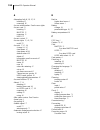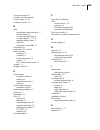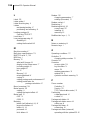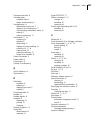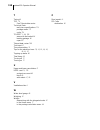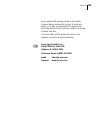- DL manuals
- FP Mailing Solutions
- Postal Equipment
- optimail 30
- Operator's Manual
FP Mailing Solutions optimail 30 Operator's Manual
Summary of optimail 30
Page 1
Optimail 30 postage meter operator manual.
Page 2
2 optimail 30 – display and keyboard multifunction keys (soft keys) display confirm input acknowledge messages press briefly back to higher-level menu/window hold key pressed: back to the home menu call up menu for: – special functions – administration and statistics – system settings – … teleset / ...
Page 3
Contents 3 about this operator manual ______________________________________6 1 safety tips ____________________________________________________7 2 a short description of the optimail 30 _____________________________8 3 the basics of operation ________________________________________ 11 3.1 turning ...
Page 4
Optimail 30 operator manual 4 7 special functions _____________________________________________ 43 7.1 postage correction _____________________________________ 43 7.2 redate _______________________________________________ 44 7.3 reply mail metering _____________________________________ 45 7.4 stampi...
Page 5
Contents 5 13.8.1 correcting the time ______________________________________ 72 13.8.2 summer time changeover ________________________________ 73 13.8.3 setting the time zone ____________________________________ 74 13.9 changing the stand-by time _______________________________ 74 13.10 changing the...
Page 6: About This Operator Manual
Optimail 30 operator manual 6 about this operator manual please read this operator manual before using the optimail 30 postage meter. Please keep the manual near the optimail 30 at all times for reference. This operator manual describes the optimail 30 – in its standard version – with integrated sca...
Page 7: Safety Tips
Safety tips 7 1 safety tips the optimail 30 is a digital postage meter with a thermal printer for metering letter mail. The optimail 30 complies with the pertinent safety regulations for office information equipment. Please observe the following tips for your own safety: • install and commission the...
Page 8
Optimail 30 operator manual 8 2 a short description of the optimail 30 scale with scale pan (optional) power switch power connection modem socket sealer (optional) serial interface (25-pin) display ventilation slots power switch letter guide letter receiving tray flap with ribbon cassette behind car...
Page 9
A short description of the optimail 30 9 things worth knowing about optimail 30 the optimail 30 is a postage meter for small and medium-sized mail volumes. It meters letters up to a thickness of 0.24" (6 mm) and self-adhesive fp labels. With up to 30 meter imprints per minute you manage your daily m...
Page 10
Optimail 30 operator manual 10 additional functions the optimail 30 offers a number of convenient additional functions that will soon be among your favorites: – memory function for frequently used u.S. Postal service products. – account function for separate registration and billing of portage costs...
Page 11: The Basics of Operation
The basics of operation 11 3 the basics of operation in this chapter you will learn about the basic optimail 30 functions and how to handle the postage meter user interface. 3.1 turning on/off push the power switch, the toggle switch on the left side of the postage meter, to turn the optimail 30 on ...
Page 12: 3.2
Optimail 30 operator manual 12 3.2 stand-by when in stand-by the optimail 30 displays a clock. The display is dark. The optimail 30 goes to stand-by if you do not feed any letters or press any keys for some time. You can reactivate the optimail 30 by pressing any key. Refer to chapter 13.9 on page 7...
Page 13: 3.4
The basics of operation 13 3.4 the user interface this chapter covers the optimail 30 user interface. You will be introduced to the menu and window types, the used symbols, the modes of operation and how the present manual presents menu/operating sequences. 3.4.1 key functions multifunction keys the...
Page 14
Optimail 30 operator manual 14 3.4.2 display symbols opens the menu for system settings, administration, special and service functions for the optimail 30. Back key – key pressed briefly: back to last menu/window. – keeping the key pressed for longer (approx. 2 seconds): back to the home menu. Numer...
Page 15
The basics of operation 15 the following symbols indicate the multifunction key assignment: set postage. Set advert. Set endorsement. Change account set date. Switch to incoming mail stamp function. Switch to redate function. Switch to correction function. Switch to reply mail function. Adjust impri...
Page 16
Optimail 30 operator manual 16 3.4.3 description of operating procedures and menu sequences in the present operator manual illustrations of display screens show current settings and what to type. The multifunction key that must be pressed to trigger an action/function is shown in black. The ‘way’ th...
Page 17
The basics of operation 17 3.4.4 the home menu the home menu appears after the machine was turned on and the start routine has been successfully completed. It displays the cur- rent metering settings (postage, advert, endorsement…). Dispatch data and weight only appear when the postage calculation f...
Page 18
Optimail 30 operator manual 18 3.4.5 the menu use key to open the menu. From this menu you can access the adminis- tration functions, the system settings and ser- vice functions. Use the arrow keys to scroll to the next page and back. Use the multifunction keys to select the func- tions. Depending o...
Page 19
The basics of operation 19 3.4.6 lists lists (e.G. For memory items, adverts) offer all available settings in list form. The assigned number appears on the display right. You can scroll the list with the arrow keys if more than four memory items are available. Use the multifunction keys to select on...
Page 20
Optimail 30 operator manual 20 3.4.7 adjustment menus the optimail 30 opens a separate menu each for editing system parameters and for typing, editing, clearing user-specific data. Structure and function of these menus are similar. On the display left the optimail 30 shows the current setting. To th...
Page 21: 3.5
The basics of operation 21 3.5 text input letters including umlaut characters and accents, punctuation marks and special characters are assigned to the numeric keys for entering texts such as account names or short dialing abbreviations. Page 14 shows available special characters. Typing characters ...
Page 22: 3.6
Optimail 30 operator manual 22 3.6 test imprint you can check the settings for the metering process by doing a test imprint with postage value “0.00” (zero imprint). • type the postage value “0” in the home menu. “0” is displayed in the status bar. • confirm the postage value with the multifunction ...
Page 23: Setting The Meter Imprint
Setting the meter imprint 23 4 setting the meter imprint the present chapter describes the meter imprint settings required by u.S. Postal service and the optional advertising imprint. The following settings in the home menu define the meter imprint: – postage value (see chapter 4.1) – endorsement (s...
Page 24
Optimail 30 operator manual 24 • type the desired postage value. • press use to set the postage value. The optimail 30 returns to the home menu. The postage value is set. High postage the optimail 30 issues a warning if you set too high a postage. The optimail 30 thus helps you to prevent overmeteri...
Page 25: 4.2
Setting the meter imprint 25 4.2 endorsement you can mark special mail types with an appropriate endorsement (e.G. First class, priority, media mail). In the home menu: • press the key next to . You see a list with all available endorse- ments. • select the desired endorsement. In the example it is ...
Page 26: 4.3
Optimail 30 operator manual 26 4.3 advert you can print an advert of your choice on your mail. The optimail 30 offers the following options for advert printing: – the postage meter can hold a maximum of 6 different adverts. The saved adverts are available to all users. – advert on user card. On requ...
Page 27
Setting the meter imprint 27 using the advert from the user card • insert user card with advert. • press the key next to . The advert from the user card appears at the end of the list. • press the key next to the last advert in the list. The optimail 30 returns to the home menu. The advert on the us...
Page 28: 4.4
Optimail 30 operator manual 28 4.4 date the date for the meter imprint is set automatically to the current date by the system clock. You can set the date of the meter imprint forward by up to 30 days. The optimail 30 does not permit forward dating of more than 30 days or backward dating for metering...
Page 29
Setting the meter imprint 29 metering without date the optimail 30 can omit the date in the meter imprint. Please heed the u.S. Postal service regulations. In the home menu: • type “000000” as the date. • confirm with the key next to . The home menu indicates “– – / – – / – –” instead of the date. N...
Page 30: 4.5
Optimail 30 operator manual 30 4.5 imprint offset the optimail 30 prints the meter imprint at a fixed offset to the right letter edge. You can increase this offset and thus shift the meter imprint to the left by adjusting the imprint off- set. Caution! The imprint offset set also applies to imprinti...
Page 31: Metering
Metering 31 5 metering in this chapter you can read how to set the account to record postage costs and how to insert letters, postcards and metering labels correctly. You will receive important information and tips on how to prevent incomplete or illegible meter imprints and how to protect the print...
Page 32
Optimail 30 operator manual 32 changing the account you can only change the account when work- ing with the master card or when access control was disabled. In the home menu: • press the key next to . The optimail 30 opens a list containing all accounts. You see the account names and numbers. • sele...
Page 33: 5.2
Metering 33 5.2 positioning and metering a letter the optimail 30 allows letters up to a thickness of 0.24" (6 mm) and postcards to be metered. Format and material of mail pieces must meet the specifications on page 113. Caution! You can avoid poor meter imprint quality, ribbon breaks and print head...
Page 34
Optimail 30 operator manual 34 the catch tray can be adapted to different envelope sizes by displacing the stop. The stop features four catches for the most common sizes. Metering… you can start metering if the optimail 30 is ready for metering (letter symbol in the top right corner and appropriate ...
Page 35
Metering 35 loading metering labels the optimail 30 can imprint self-adhesive double labels. Double labels suitable for optimail 30 are available from francotyp- postalia. • place the double labels on the letter receiv- ing tray: – side to be printed face up – the long edge must touch the letter gui...
Page 36: Postage Calculation
Optimail 30 operator manual 36 6 postage calculation (optional) 6.1 the postage calculation menu the ‘postage calculation’ function is available on an optimail 30 with integrated scale (available as an option) only. Calling up the postage calculation menu • in the home menu press the key next to bri...
Page 37
Postage calculation 37 selecting postal rates selectable postal rates are shown in the dis- play right. You can scroll the list with the arrow keys if more than four memory items are available. Use the multifunction keys to select the postal rates. Deselecting postal rates press the key to clear (de...
Page 38: 6.2
Optimail 30 operator manual 38 6.2 setting postal rates for postage calculation in the home menu: • press the key next to briefly. The optimail 30 opens the postage calcula- tion menu. • select calculate postage. The optimail 30 opens the postage calcula- tion menu. The display area for the selected...
Page 39
Postage calculation 39 selecting special services • select the desired special service by pressing the appropriate multifunction key. This is insured mail in the example. You can select several special service items. The optimail 30 supports you in observing postal regulations and does not permit an...
Page 40
Optimail 30 operator manual 40 things that must be heeded when setting postal rates you must select oversize if the size of a mail piece exceeds defined limits for length, width and thickness. There are special services u.S. Postal ser- vice only offers in conjunction with a second special service. ...
Page 41: 6.3
Postage calculation 41 6.3 weighing, postage calculation, metering caution! Please heed the following notes on how to use the integrated scale: – the scale is designed for a maximum weight of 6.6 lb. (3 kg). – the optimail 30 can determine a new weight only if the scale has been emptied beforehand. ...
Page 42
Optimail 30 operator manual 42 • take the mail piece from the scale pan and meter as usual (see chapter 5.2). The ‘high postage’ monitoring function is inactive if you use the ‘postage calculation’ function..
Page 43: Special Functions
Special functions 43 7 special functions 7.1 postage correction you can correct faulty meter imprints on an already metered letter. The correction print must always be printed on the non-address-side of the mail piece. If you have metered a postage value which is too low, print a correction with the...
Page 44: 7.2
Optimail 30 operator manual 44 7.2 redate if the meter imprint shows an incorrect date, you can print a correction with the correct date on the non-address-side of the mail piece already metered. Print redate in the home menu: • press the key next to . The optimail 30 sets the redate imprint. • ente...
Page 45: 7.3
Special functions 45 7.3 reply mail metering you can meter reply mail with the optimail 30. When metering reply mail the optimail 30 prints a normal meter imprint without date. Setting reply mail in the home menu: • press the key next to . The optimail 30 sets reply. • select the desired meter impri...
Page 46: 7.4
Optimail 30 operator manual 46 7.4 stamping incoming mail you can use the incoming mail stamp function to mark your incoming mail (0.24"/ 6 mm maximum thickness). Setting the incoming mail stamp in the home menu: • press the key next to . The optimail 30 sets the incoming mail stamp. Date of incomin...
Page 47: 7.5
Special functions 47 7.5 moistening and sealing letters (optional) operating the optimail 30 with the specially available sealer lets you seal and meter letters in a single step. The sealer is filled with tap water and installed on the left side of the optimail 30. Two catches fasten the sealer to t...
Page 48
Optimail 30 operator manual 48 • guide the letter through the sealer with an arched motion as shown in the illustration. This will pass the gummed flap edge along the moistening felt and moisten it. • align the letter top edge with the postage meter letter guide and push in the letter in arrow direc...
Page 49: 7.6
Special functions 49 7.6 using an external postage calculator as standard, the optimail 30 features a 25-pin interface. You can connect existing fp letter and parcel scale, a so-called postage calculator, to this interface. The fp postage calculator determines the weight and calculates the correct p...
Page 50
Optimail 30 operator manual 50 7.6.2 operating optimail 30 with an external postage calculator caution! Also read the operator manual for your fp postage calculator. Pay special attention to the information of how to safely operate the fp postage calculator. • turn on the optimail 30 and fp postage ...
Page 51: Memory
Memory 51 8 memory the basic optimail 30 version features 4 memory items. An optimail 30 with inte- grated scale features 9 memory items. Each memory item can hold a postage with appropriate endorsement. An optimail 30 with integrated scale can store the postal rates for postage calculation instead ...
Page 52: 8.2
Optimail 30 operator manual 52 8.2 saving memory items as memory you always save the current settings in the home menu, i.E. The postage and the endorsement or postal rates for postage calculation (optimail 30 with integrated scale only) . Please refer to chapter 4 on how to set the postage and the ...
Page 53: 8.3
Memory 53 8.3 renaming memory items you can name each of the memory items. The memory item selection list shows this name instead of the saved assignment. • press the key. • select in the menu: memorized rates. • select the memory the name of which you wish to change. • use rename to open the menu f...
Page 54: 8.4
Optimail 30 operator manual 54 8.4 deleting memory items you can overwrite superfluous memory items with a new assignment or delete them. • press the key. • select in the menu: memorized rates. • select the memory you wish to delete. • press delete to delete the saved setting. The memory list indica...
Page 55
Displaying and printing registers 55 9 displaying and printing registers the optimail 30 saves important parameters and information on used postage in reg- isters. You can view and print the register states. • press the key. The register menu displays the current register states. Printing registers ...
Page 56
Optimail 30 operator manual 56 10 loading postage – teleset teleset is the loading of the desired postage credit via modem. The modem is inte- grated into the optimail 30. To load postage you dial the teleset data center (tdc) with the optimail 30 and call the desired amount. Billing occurs accordin...
Page 57
Loading postage – teleset 57 the optimail 30 checks whether the desired amount can be loaded. The optimail 30 will not accept impermissible amounts – an appropriate message appears. To load the indicated amount: • use load to establish the connection to the teleset data center. Loading continues aut...
Page 58: Account Administration
Optimail 30 operator manual 58 11 account administration with the optimail 30 account administration function you can record and evaluate metering procedures separated by accounts. Accounts can be sections/departments of a company or individual companies within a community office. You can define up ...
Page 59
Account administration 59 possible account parameters and their meaning: name letters, special char- acters and numbers refer to page 21 for information on how to type text. Default advert no default the advert selected last remains set in the home menu when you select an account. Without advert the...
Page 60: 11.2
Optimail 30 operator manual 60 11.2 assigning / blocking user card(s) for an account each account (except master account) can be assigned one or several user cards. The user card allows access to the assigned account only. You can block the user card(s) in order to protect the optimail 30, e.G. When...
Page 61: 11.3
Account administration 61 11.3 viewing and printing account statistics you can view and print the postage used by the separate accounts and the number of meter imprints in an overview. The printed list also includes the current settings of all accounts. • press the key. • select in the menu: account...
Page 62
Optimail 30 operator manual 62 • you can change, clear down or delete the account shown. Functions in the account administration menu and their meaning: clear down clears down all incurred postage data (postage used) and the number of meter imprints performed (items) for the account shown. Delete de...
Page 63: 11.5
Account administration 63 11.5 clearing down all accounts • press the key. • select in the menu: account administration clear down all. Following a security prompt the postage used and the number of meter imprints are cleared down for all accounts. Clear down all account administration.
Page 64: Imprint Management
Optimail 30 operator manual 64 12 imprint management the optimail 30 offers a number of powerful management functions for managing individual imprint elements. Among these are the assignment of custom names for endorsements, graphical preview and printing of adverts as well as deleting of super- flu...
Page 65: 12.2
Imprint management 65 12.2 using / renaming / deleting adverts • press the key. • select in the menu: imprint management manage adverts. • select the desired advert. The advert manager menu shows a simplified graphical preview of the advert. • you can rename or delete the advert. Functions in the lo...
Page 66: 12.3
Optimail 30 operator manual 66 12.3 deleting endorsements • in the home menu: press the key next to . • in the endorsement selection list: keep the multifunction key for the endorse- ment to be deleted pressed for some time (approx. 2 seconds). The edit endorsement menu displays the selected endorse...
Page 67: 13.1
Advanced settings & system information 67 13 advanced settings & system information 13.1 viewing / printing / sending system information you can view and print all major machine parameters as a list. Optimail 30 also lets you send the data to the after-sales service. • press the key. • select in the...
Page 68: 13.2
Optimail 30 operator manual 68 13.2 displaying and clearing down the item counter apart from storing the total number of meter imprints in register (r4) and the account counters the optimail 30 features a customizable item counter. This item counter counts all meter imprints. Independently of other ...
Page 69: 13.4
Advanced settings & system information 69 13.4 low postage warning – setting the threshold the ‘low postage warning’ function warns you when the available postage in your optimail 30 drops below a preset threshold. You can also disable the low postage warning. • press the key. • select in the menu: ...
Page 70: 13.6
Optimail 30 operator manual 70 13.6 setting the display contrast you can adapt the display contrast to increase the readability. • press the key. • select in the menu: system settings display contrast. • use increase or decrease to adapt the display contrast. You can see the change immediately in th...
Page 71: 13.7
Advanced settings & system information 71 13.7 setting audible signals the optimail 30 confirms each keypress with a beep. A series of audible signals indi- cates an error. You can restrict the scope of audible signals to warnings or turn off the audible signal altogether. • press the key. • select ...
Page 72: 13.8
Optimail 30 operator manual 72 13.8 clock the optimail 30 features a battery-backed system clock adjusted at the factory. It is rarely necessary to correct the time. The optimail 30 automatically corrects the time when summer time starts and ends. You can disable this automatic function and man- ual...
Page 73
Advanced settings & system information 73 13.8.2 summer time changeover • press the key. • select in the menu: system settings clock summer time changeover. The summer time changeover menu shows the current setting in the display left for – automatic changeover – summer time – time. The table below ...
Page 74: 13.9
Optimail 30 operator manual 74 13.8.3 setting the time zone • press the key. • select in the menu: system settings clock time zone. The time zone menu shows the current setting in the display left: – time offset relative to utc – time zone name (only if applicable to the set time offset). • use +0.5...
Page 75: 13.10
Advanced settings & system information 75 13.10 changing the user interface language the optimail 30 user interface supports english and german. Switching the user interface to german • press the key. • select in the menu: system settings change language. • select the language deutsch (de). The menu...
Page 76: 13.11
Optimail 30 operator manual 76 13.11 setting the meter type the ‘meter type’ setting defines whether optimail 30 displays and prints the postage in the $0.00 or the $0.000 format. • press the key. • select in the menu: meter type. • select / to change the cur- rent setting. • save the setting shown....
Page 77: 13.12
Advanced settings & system information 77 13.12 modem settings – changing dialing parameters you must set the modem parameters for the optimail 30 to match your telephone con- nection. The modem configuration is part of the log-in procedure during commission- ing. You should verify and, if necessary...
Page 78
Optimail 30 operator manual 78 modem parameters – possible settings and their meaning phone type direct line optimail 30 is connected to a direct line. Extension optimail 30 is connected to an extension. Access method (only with phone type extension) exchange digit defines how the exchange is dialed...
Page 79: 13.13
Advanced settings & system information 79 13.13 changing dialup numbers the optimail 30 comes with major dialup numbers for postage meter operation saved ex works. Caution! Change the dialup numbers only when instructed to do so by fran- cotyp-postalia. Wrong dialup numbers can cause troubles, e.G. ...
Page 80
Optimail 30 operator manual 80 functions in the change dialup numbers menu and their meaning: space inserts a space character. This can improve the dialup number readability. Spaces are ignored during dialing. New no. Deletes the displayed dialup number. You can then type a new number..
Page 81: 13.14
Advanced settings & system information 81 13.14 integrated scale (optional) 13.14.1 loading a new rate table you must update the rate table for postage calculation if postage regulations or rates have changed. The optimail 30 supports loading of new rate tables from chip card. Order the new rate tab...
Page 82
Optimail 30 operator manual 82 13.14.2 deleting rate tables caution! You cannot select a rate table to be deleted. All rate tables saved in the optimail 30 will be deleted. Metering is impossible without valid rate table! • press the key. • select in the menu: scale and postage rate maintenance dele...
Page 83
Advanced settings & system information 83 13.14.4 taring the integrated scale is automatically tared if deviations from the zero point are detected. This is indicated by a popup message. You must tare the scale if you wish to weigh with a pre-load (e.G. When using an extra scale pan). • setting the ...
Page 84: 13.15
Optimail 30 operator manual 84 13.14.5 setting the gravity to determine the weight the scale measures the gravity between the earth and the object on the scale pan. This force depends on the latitude and the distance to the geocenter. To have the exact weight displayed you must therefore specify the...
Page 85: Maintenance And Care
Maintenance and care 85 14 maintenance and care have your optimail 30 serviced and cleaned regularly by a service technician. This guarantees long-term, trouble-free operation. Ask about our low-cost care and maintenance agreement. You can do the following work yourselves: – cleaning the outside. – ...
Page 86: 14.2
Optimail 30 operator manual 86 14.2 changing the ribbon cassette caution! Only use original ribbon cassettes from francotyp-postalia. • open the flap of the ribbon cassette com- partment by lightly pressing the release catch. The flap swings up automatically. • holding it as shown in the illustratio...
Page 87
Maintenance and care 87 caution! Make sure not to crease or tear the ribbon when inserting it. Otherwise the ribbon might break. Also make sure the edges of the ribbon do not fold over. Folded ribbons are thicker and prematurely fill the take-up ribbon spool. • place the ribbon cassette on the lette...
Page 88: 14.3 Sealer
Optimail 30 operator manual 88 14.3 sealer (optional) 14.3.1 cleaning to remove glue residues the sealer should be cleaned once a month. • separate the sealer from the postage meter: slightly lift the postage meter on the left side and pull the sealer away to the left. • swing up the rocker with the...
Page 89
Maintenance and care 89 14.3.2 checking the water level and topping up water • check the water level in the sealer regu- larly. Make sure the sealer is always filled at least to the “min” mark to prevent the felts from drying up. When felts with glue residues dry up they harden to the point of becom...
Page 90
Optimail 30 operator manual 90 14.3.3 replacing felts • separate the sealer from the postage meter: slightly lift the postage meter on the left side and pull the sealer away to the left. • empty the water reservoir. Removing the rocker with moistening felt • slightly tilt the rocker and pull it off ...
Page 91
Maintenance and care 91 installing the absorption felt • install a new absorption felt as shown in the illustration. The felt should be halfway in the sealer. • bend the upper part of the felt to the right and push it beneath the letter receiving tray until it reaches the stop in the contour. • even...
Page 92
Optimail 30 operator manual 92 installing the rocker with moistening felt the rocker features two clips that engage on the two bolts at the sealer. • fit the new rocker such that one leg of the leg spring is located in the rocker groove and the other leg in the sealer slot. • hold sealer in place, a...
Page 93: 14.4
Maintenance and care 93 14.4 changing the battery the optimail 30 monitors the charging state of the battery. An appropriate message appears in the display when it is time to change the battery. Caution! Only use the batteries provided by francotyp-postalia 90.4701.8004.00. Observe the instructions ...
Page 94
Optimail 30 operator manual 94 • turn the postage meter on its back and hold it in place. You now have access to the battery compart- ment on the bottom of the postage meter. • press the clip lock on the battery compart- ment cover in the direction of the arrow and remove the battery compartment cov...
Page 95: 14.5
Maintenance and care 95 • put the postage meter on its feet again. • reattach accessories (catch tray, scale pan…). • reestablish all cable connections. You can now use the postage meter again. For further information on how to install the catch tray, scale pan and sealer and how to connect the mach...
Page 96: Tips For Troubleshooting
Optimail 30 operator manual 96 15 tips for troubleshooting an error message appears on the display in case of an error or handling error. An addi- tional beep may also indicate an error (see chapter 13.7 on page 71). Make sure to carefully read the error mes- sage. You will be given hints on the err...
Page 97: …
Tips for troubleshooting 97 … during metering / during meter imprint setting jam / machine blocked turn off the optimail 30. Wait at least one minute. Turn the optimail 30 on again. Metering is impossible/ optimail 30 is not ready for metering no access card inserted. Insert access card (user or mas...
Page 98: …
Optimail 30 operator manual 98 … during weighing and postage calculation (optimail 30 with scale) endorsement imprint is not automatically selected automatic endorsement imprinting is disabled (see chapter 13.14.3, page 82) . External fp postage calculator fails to transfer data to the optimail 30. ...
Page 99: …
Tips for troubleshooting 99 (continued) weight display: no weight is determined for the letter on the scale optimail 30 fails to detect the integrated scale or scale is defective. Turn off the optimail 30. Wait at least one minute. Turn the optimail 30 on again. If these measures fail to correct the...
Page 100: …
Optimail 30 operator manual 100 … when topping up water for envelope flap moistening/sealing (optimail 30 with sealer) envelopes are not properly sealed stroke your hand firmly over the envelope’s/letter stack’s flap area. Envelope flaps are not moistened properly felts are soiled/dried out. Clean s...
Page 101
Tips for troubleshooting 101 correcting the moistening felt position on the rocker • slightly tilt the rocker and pull it off in an obliquely upward direction. Caution! Make sure to always hold the leg spring on the pin with one hand while posi- tioning the moistening felt. This will prevent the leg...
Page 102
Optimail 30 operator manual 102 access rights for selected functions status functions without access card with user card with master card access with card: off accounts: clear down accounts: create accounts: create/block user cards accounts: delete accounts: preset advertising imprint only your own ...
Page 103
Appendix – access rights for selected functions 103 access restrictions for functions are also indicated in the menu overview on page 104. Load data from chip card (type of mail en- dorsements/adverts…) rename adverts set imprint offset system settings not all not all not all teleset (load postage) ...
Page 104: Menu (Overview)
Optimail 30 operator manual 104 menu (overview).
Page 105: Country Codes
Appendix – country codes 105 country code a afghanistan 100 albania 101 algeria 102 andorra 103 angola 104 anguila 105 antihua 106 argentina 107 armenia 108 aruba 109 ascension 110 australia 111 austria 112 azerbaijan 113 azores 114 b bahamas 115 bahrain 116 bangladesh 117 barbados 118 belarus 119 b...
Page 106
Optimail 30 operator manual 106 f falkland islands 165 faroe islands 166 fiji 167 finland 168 france 169 french guiana 170 french polinesia 171 g gabon 172 gambia 173 georgia 174 germany 175 ghana 176 gibraltar 177 great britain 178 greece 179 greenland 180 grenada 181 guadeloupe 182 guatemala 183 g...
Page 107
Appendix – country codes 107 m macao 219 macedonia 220 madagascar 221 madeira islands 222 malawi 223 malaysia 224 maldives 225 mali 226 malta 227 marocco 236 martinique 228 mauritania 229 mauritius 230 mexico 231 moldova 232 montenegio 234 montserrat 235 mozambique 237 n namibia 238 nauru 239 nepal ...
Page 108
Optimail 30 operator manual 108 solomon islands 279 somalia 280 south africa 281 spain 282 sri lanka 283 sudan 284 suriname 285 swaziland 286 sweden 287 switzerland 288 syria 289 t taiwan 290 tajikistan 291 tanzania 292 thailand 293 togo 294 tonga 295 trinidad 296 tristan da cunha 297 tunisia 298 tu...
Page 109: Glossary
Appendix – glossary 109 glossary label special self-adhesive label which you can meter and stick onto your mail pieces. Necessary for large, heavy and thick mail pieces. Use only double labels from francotyp-postalia for the optimail 30 (two labels on one backing sheet). Master card chip card, machi...
Page 110
Optimail 30 operator manual 110 trial run (zero imprint) meter imprint with the postage value “0”. This enables you to check the settings for the meter imprint. User card chip card, machine-specific. A user card allows the metering to one account and the access to selected system functions..
Page 111: Technical Data
Appendix – technical data 111 technical data dimensions (length x width/depth x height) 12.6" x 11.4" x 8.7" optimail 30 without scale (320 x 290 x 220 mm) 12.6" x 11.4" x 9.3" optimail 30 with scale (320 x 290 x 235 mm) 16.2 x 11.4" x 9.3" optimail 30 with scale and sealer (410 x 290 x 235 mm) weig...
Page 112
Optimail 30 operator manual 112 ribbon cassette ribbon cassette fluorescent red for use with optimail 30 storage at 32°f to +89.6°f (0°c to +32°c), do not expose to direct sunlight, rel. Humidity max. 65%, non-condensing equipment standard – postage loading via integrated modem (teleset) – card read...
Page 113: Integrated Postage Scale
Appendix – technical data 113 integrated postage scale (optional) weighing range 0.1 oz. To 6.6 lb. (3 g to 3000 g) weighing accuracy 0.1 oz. Mail piece specifications for franking format (length x width) minimum 5.5" x 3.5" (140 mm x 90 mm) thickness letters: max. 0.24" (6 mm) postcards: max 1/25" ...
Page 114: Index
Optimail 30 operator manual 114 a absorption felt 88 , 90 , 91 , 92 installing 91 removing 90 access authorization. See access rights access card 12 inserting 12 master 12 removing 12 user 12 access control 12 access rights 12 , 69 , 102 on/off 70 account 17 , 31 , 58 change 32 , 61 clear down 61 cl...
Page 115
Appendix – index 115 correction imprint 43 counter. See item counter country code 40 , 105 customer service 119 d date default value after turning on 11 forward dating 28 in incoming mail stamp 46 in meter imprint 17 , 23 , 28 metering without date 29 setting 28 setting the current date 29 descendin...
Page 116
Optimail 30 operator manual 116 l label 109 letter guide 8 letter receiving tray 8 letters moistening/sealing 47 positioning and metering 33 loading postage 56 see also teleset local time 72 low postage warning 69 disabling 69 setting the threshold 69 m machine number 67 mail piece specifications 11...
Page 117
Appendix – index 117 postage correction 43 postage meter complete view 8 things worth knowing 9 postage value 23 default after turning on 11 display in the home menu 17 in the postage calculation menu 36 setting 23 setting via memory 51 postal rates 17 , 36 changing 36 deleting 37 deselecting 37 dis...
Page 118
Optimail 30 operator manual 118 t taring 83 tdc 79 see teleset data center technical data mail piece specifications 113 postage meter 111 scale 113 teleset 2 , 56 , 109 amount to be loaded 56 loading postage 56 report 57 teleset data center 109 text input 21 time zone setting 74 tips for the advance...
Page 119: Service
Service 119 service every optimail 30 postage meter is thoroughly checked before leaving the factory. Should any faults occur with your optimail 30 in spite of our extensive quality control, please contact francotyp- postalia help line. Our main office will be pleased to tell you the address of your...
Page 120
51.0 034.3066 .00 rev . 00 ae- n r. 0 5- 18 04 2005 -0 4/ xx x / h elbig b erlin.