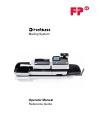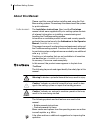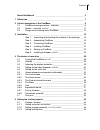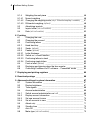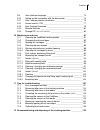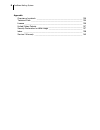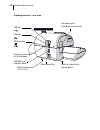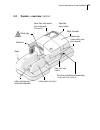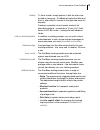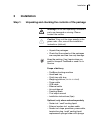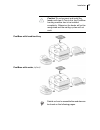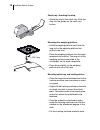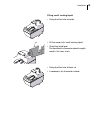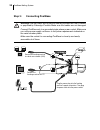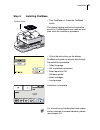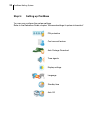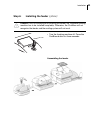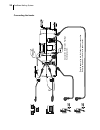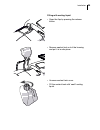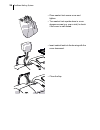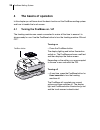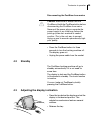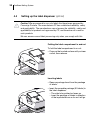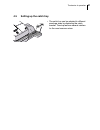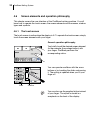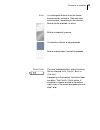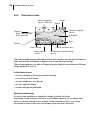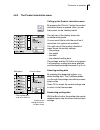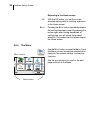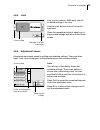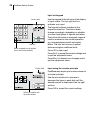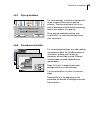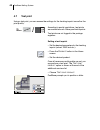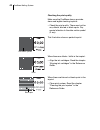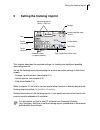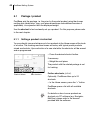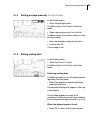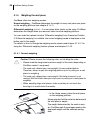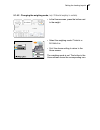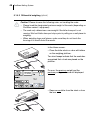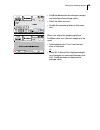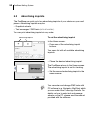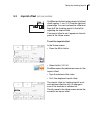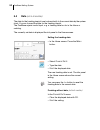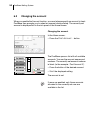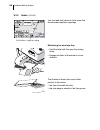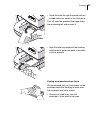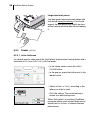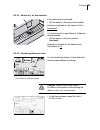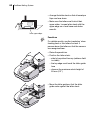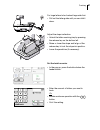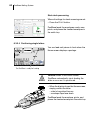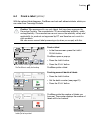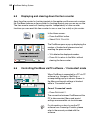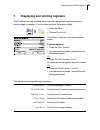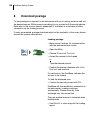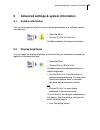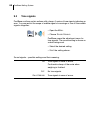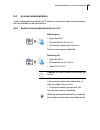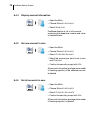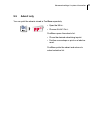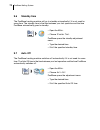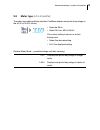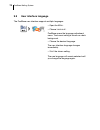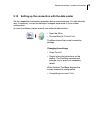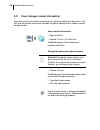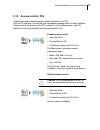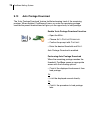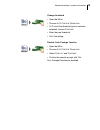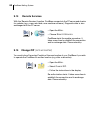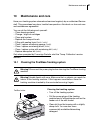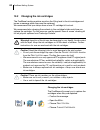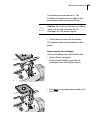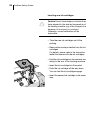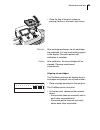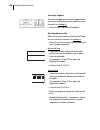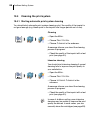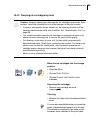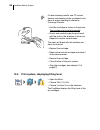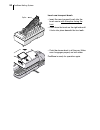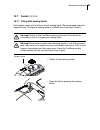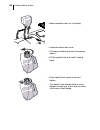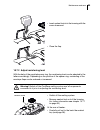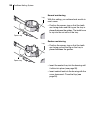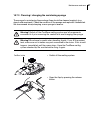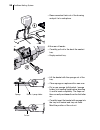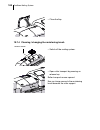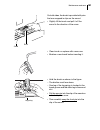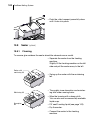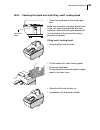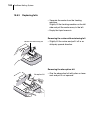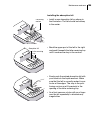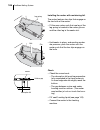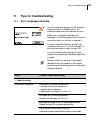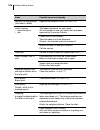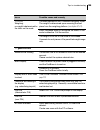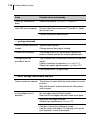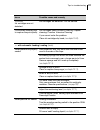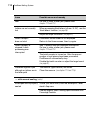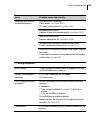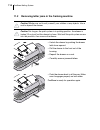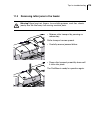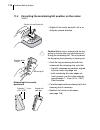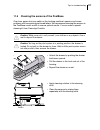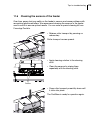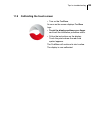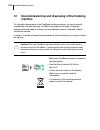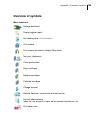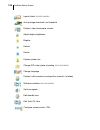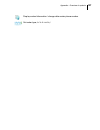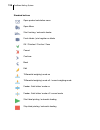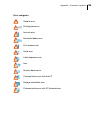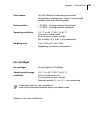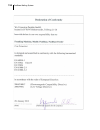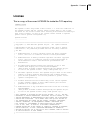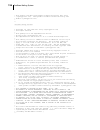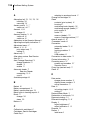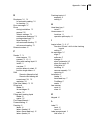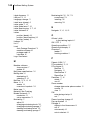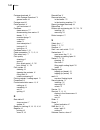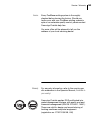- DL manuals
- FP Mailing Solutions
- Postal Equipment
- Postbase Mailing System
- Operator's Manual
FP Mailing Solutions Postbase Mailing System Operator's Manual
Summary of Postbase Mailing System
Page 1
Mailing system operator manual reference guide.
Page 2: About This Manual
Postbase mailing system 2 about this manual please read this manual before installing and using the post- base mailing system. Please keep this manual near the system for quick reference. Further documents the installation instructions (flyer) and the first steps manual which were supplied with your...
Page 3
Contents 3 about this manual _____________________________________________2 1 safety tips ____________________________________________________7 2 a short description of the postbase _______________________________9 2.1 postbase franking machine – overview _______________________9 2.2 feeder – overvi...
Page 4
Postbase mailing system 4 5.1.4 weighing the mail piece _________________________________ 46 5.1.4.1 normal weighing _______________________________________ 46 5.1.4.2 changing the weighing mode (only if ‘differential weighing’ is available) __ 47 5.1.4.3 differential weighing (optional) ___________...
Page 5
Contents 5 9.9 user interface language __________________________________74 9.10 setting up the connection with the data center ________________75 9.11 view / change contact information __________________________76 9.12 access control / pin _____________________________________77 9.13 auto postage d...
Page 6
Postbase mailing system 6 appendix overview of symbols __________________________________________ 125 technical data _______________________________________________ 130 license _____________________________________________________ 135 united states patents _________________________________________ 1...
Page 7: Safety Tips
Safety tips 7 1 safety tips postbase is a digital mailing system with ink-jet print technology for franking mail. Postbase complies with the pertinent safety regulations for office information equipment. Please observe the following tips for your own safety: prevention of electrical hazards • operat...
Page 8
Postbase mailing system 8 general safety tips • install the postbase mailing system according to the instructions. • do not use attached parts like the weighing platform, label compartment, display, drawer, … as ‘handles’ during transport. The best way to handle the components is to hold them at the...
Page 9: 2.1
A short description of the postbase 9 2 a short description of the postbase 2.1 postbase franking machine – overview display / touch screen (hinged) , stored in a receptacle on the back of the display housing: stylus for touch screen operation label compartment * postbase button: on / off to adjust ...
Page 10
Postbase mailing system 10 franking machine – rear view battery compartment (at the bottom) power connection pc connection can bus / port automatic feeder usb port lan port flap covering the revenector security device slider for unlocking the security device emergency release for ink cartridges.
Page 11: 2.2
A short description of the postbase 11 2.2 feeder – overview (optional) brush for moistening envelope flaps (underneath roller transport) cover flap, with sealant tank underneath (illuminated) letter guide (adjustable) slope seal / non seal switch open flap: press button roller transport release key...
Page 12: 2.3
Postbase mailing system 12 feeder – rear view 2.3 things worth knowing about postbase postbase is a digital mailing system featuring a touch screen and ink-jet print technology. Modular design in its basic version, the mailing system consists of the postbase franking machine with integrated scale, a...
Page 13
A short description of the postbase 13 franking to frank a letter, simply position it with the side to be printed on facing up – postbase will seize the letter and frank it, after which it is exited to the right side ready for dispatch. Franking is possible on mail pieces made of ink- absorbing mate...
Page 14
Postbase mailing system 14 options the following features are available for functionality extension: – label dispenser to print self-adhesive labels, for large or thick mail pieces or for envelopes that are not suited for ink-jet printing. – feeder . Automatic feeder with sealer for the postbase. Th...
Page 15: Installation
Installation 15 3 installation step 1: unpacking and checking the contents of the package warning! Do not start operating postbase if parts are damaged or missing. Please contact the service. Caution! Carry out the steps exactly in the given order. Also, consult the installation instructions (fold-o...
Page 16: Step 2:
Postbase mailing system 16 step 2: assembling postbase caution! When you move postbase from a cold environment (i.E. Below 10 °c / 50 °f): unpack the postbase and wait at least 2 hours before connecting postbase. Postbase requires this period to adapt to the ambient conditions. • choose an installat...
Page 17
Installation 17 caution! Do not connect and install the feeder until step 6. Prior to this, the postbase franking machine has to be installed completely. Otherwise, the feeder will not be recognized and the mailing system will not work. Details on how to assemble the modules can be found on the foll...
Page 18
Postbase mailing system 18 catch tray: attaching the stop • attach the stop to the catch tray: slide the stop into the guides on the catch tray bottom. Mounting the weighing platform • hold the weighing platform such that the long slot in the weighing platform foot points to the front. • place the w...
Page 19
Installation 19 filling ‘sealit’ sealing liquid • swing the filler hole lid aside. • fill the sealer with ‘sealit’ sealing liquid. • check the liquid level. The liquid level in the sealer should roughly reach to the ‘max’ mark. • swing the filler hole lid back on. • if necessary: dry the sealer outs...
Page 20: Step 3:
Postbase mailing system 20 step 3: connecting postbase warning! Use the power and connection cables provided with the postbase or approved by francotyp-postalia. Make sure that cables are not damaged. Connect postbase only to a grounded single-phase power socket. Make sure your office power supply c...
Page 21: Step 4:
Installation 21 step 4: installing postbase • turn postbase on: press the postbase button. The display lighting and button illumination switch on. Postbase performs a self test and then starts the installation procedure. • follow the instructions on the display. Postbase will guide you step by step ...
Page 22: Step 5:
Postbase mailing system 22 step 5: setting up postbase you can now configure the system settings. Refer to the reference guide, chapter “advanced settings & system information”. Pin protection cost account feature auto postage download tone signals display settings language standby time auto off.
Page 23: Step 6:
Installation 23 step 6: installing the feeder (optional) caution! Prior to connecting and installing the feeder, the postbase franking machine has to be installed completely. Otherwise, the postbase will not recognize the feeder and the mailing system will not work. • turn the franking machine off: ...
Page 24
Postbase mailing system 24 connecting the feeder pl ug th e po wer pl ug i n to th e feeder ’s power connection. Then p lug th e p o wer cabl e into the powe r socke t. Connect the fe ede r to the p o stb ase franking machine..
Page 25
Installation 25 filling with sealing liquid • open the flap by pressing the release button. • remove sealant tank out of the housing and put it at a safe place. • unscrew sealant tank cover. • fill the sealant tank with ‘sealit’ sealing liquid..
Page 26
Postbase mailing system 26 • place sealant tank screw cover and tighten. • turn sealant tank upside down in a non- dangerous area (e.G. Over a sink) to check if the cover is well sealed. • insert sealant tank into the housing with the cover downward. • close the flap..
Page 27
Installation 27 attach the pendulum • insert the base of the pendulum into the fixture of the slope. • press down on the pendulum until it clicks into place. • turn the franking machine back on: press the postbase button. After rebooting, the postbase mailing system with feeder is ready for use. Wit...
Page 28: The Basics of Operation
Postbase mailing system 28 4 the basics of operation in this chapter you will learn about the basic functions of the postbase mailing system and how to handle the touch screen. 4.1 turning the postbase on / off the franking machine can remain connected to mains all the time to ensure it is always re...
Page 29: 4.2
The basics of operation 29 disconnecting the postbase from mains caution! Make sure to always turn the postbase off with the postbase button before disconnecting the postbase from mains. Never pull the power plug or separate the power supply in any other way before the printing system has reached it...
Page 30: 4.4
Postbase mailing system 30 4.4 setting up the label dispenser (optional) caution! We recommend to use only labels that have been approved by francotyp-postalia. The manufacturer fp has established reliability, safety and applicability. The manufacturer cannot assess the reliability, safety and appli...
Page 31: 4.5
The basics of operation 31 4.5 setting up the catch tray • the catch tray can be adapted to different envelope sizes by displacing the catch bracket. The stop features several catches for the most common sizes..
Page 32: 4.6
Postbase mailing system 32 4.6 screen elements and operation philosophy this chapter covers the user interface of the postbase franking machine. You will learn how to operate the touch screen, the screen elements and the menus, window types and symbols. 4.6.1 the touch screen the touch screen is act...
Page 33
The basics of operation 33 buttons you distinguish buttons from the screen background by a shadow. They can have various states, depending on the function: button can be pressed / is active. Button is selected / passive. Confirmation: button is being pressed. Button is deactivated / cannot be presse...
Page 34
Postbase mailing system 34 4.6.2 the home screen the home screen appears after the machine was turned on and the start routine has been successfully completed. It displays the current franking settings. The postage appears only when all required product details are selected and the set weight exceed...
Page 35
The basics of operation 35 4.6.3 the product calculation menu calling up the product calculation menu by pressing the p roduct button the product calculation menu is opened. Here, you set the product for the franking imprint. The left area of the display shows the available mailing data. You can scr...
Page 36
Postbase mailing system 36 returning to the home screen ok with the ok button, you set the current selected mailing data for franking and return to the home screen. B ack pressing the b ack button repeatedly deletes the mailing data step by step. By pressing the button again after having deselected ...
Page 37
The basics of operation 37 4.6.5 lists lists (e.G. For adverts, sms texts) offer all available settings in list form. Use the arrow buttons to scroll forward or backward. Press the respective button to select one of the provided settings and return to the home screen. 4.6.6 adjustment menus a separa...
Page 38
Postbase mailing system 38 input via keypad use the keypad in the left area of the display to input values. The top right text box indicates your input. The keypad is always matched to the respective situation: the button labels change accordingly, depending on whether you must type figures or figur...
Page 39
The basics of operation 39 4.6.7 pop-up windows for some settings, a window covering parts of the current window opens (pop-up window). The pop-up prompts you for an action. Messages and the batch processing feature also appear as a pop-up. Some pop-up messages feature auto- confirmation, i.E. They ...
Page 40: 4.7
Postbase mailing system 40 4.7 test print using a test print, you can assess the settings for the franking imprint as well as the print quality. According to postal regulations, test prints are marked as such. Never post test imprints. Test prints are not logged in the postage registers. Setting a t...
Page 41
The basics of operation 41 printing the test print on an envelope • insert an empty envelope (or a postcard) in the hand feed tray: – side to be printed face up – the top edge must touch the letter guide face. • push the envelope in direction of the arrow. Postbase takes up the envelope, prints the ...
Page 42
Postbase mailing system 42 checking the print quality make sure the postbase always provides clean and legible franking imprints. • check the print quality. There must not be any offsets, blurred or blank spots. Pay special attention to the data matrix symbol (if any). This illustration shows a perf...
Page 43: Setting The Franking Imprint
Setting the franking imprint 43 5 setting the franking imprint this chapter describes the required settings for franking and additional possible advertising imprints. Set up the franking imprint by selecting the product and other settings in the home screen: – postage / postal product (see chapter 5...
Page 44: 5.1
Postbase mailing system 44 5.1 postage / product postbase sets the postage, i.E. The price for the postal product using the chosen mailing data (destination, type, mail piece dimensions and additional services if applicable), in conjunction with the displayed weight. Use the shortcut to fast and eas...
Page 45
Setting the franking imprint 45 5.1.2 setting postage manually (not in all countries) in the home screen: • press the postage button. Postbase opens the product calculation menu. • select appropriate option from the list. Postbase opens the window where you can set the postage. • enter the desired p...
Page 46
Postbase mailing system 46 5.1.4 weighing the mail piece postbase offers two weighing modes: normal weighing – postbase determines the weight of every mail piece you place on the weighing platform (see chapter 5.1.4.1) differential weighing (optional) – you can place letter stacks on the scale. Post...
Page 47
Setting the franking imprint 47 5.1.4.2 changing the weighing mode (only if ‘differential weighing’ is available) • in the home screen, press the button next to the weight. • select the weighing mode: c ommon or d ifferential . • s ave the shown setting to return to the home screen. The weighing mod...
Page 48
Postbase mailing system 48 5.1.4.3 differential weighing (optional) caution! Please observe the following notes on handling the scale: – please heed the designated maximum weight of the scale (depending on postbase variant / equipment). – the scale only determines a new weight if the letter transpor...
Page 49
Setting the franking imprint 49 • postbase determines the change in weight and calculates the postage value. • frank the letter as usual. • handle the remaining letters in the same way. When you empty the weighing platform postbase asks you if the set weight is to be used. • acknowledge with y es to...
Page 50: 5.2
Postbase mailing system 50 5.2 advertising imprints the postbase can print up to two advertising imprints of your choice on your mail pieces. Advertising imprints may be: – graphical adverts – text messages / sms texts (not in all countries) . You can print advertising imprints in any order. To set ...
Page 51: 5.3
Setting the franking imprint 51 5.3 imprint offset (not in all countries) postbase prints the franking imprint at a fixed offset (approx. 1 cm / 0.4") from the right mail piece edge. You can increase this offset and thus shift the franking imprint to the left by adjusting the imprint offset. If an i...
Page 52: 5.4
Postbase mailing system 52 5.4 date (not in all countries) the date for the franking imprint is set automatically to the current date by the system clock. You can forward the date for the franking imprint. The postbase rejects invalid input, e.G. A franking date too far in the future or redating. Th...
Page 53: Franking
Franking 53 6 franking this chapter covers how to set up accounts to register the postage used, how you place letters on the hand feed tray, how to use the feeder and sealer, and how to frank selfadhesive labels which can be stuck onto the mail piece. Also, the counter function available for frankin...
Page 54: 6.2
Postbase mailing system 54 6.2 changing the account when you enable the account function, you must always specify an account to frank. Postbase then prompts you to select an account during startup. The currently set account is displayed left in the info panel of the home screen. Changing the account...
Page 55: 6.3
Franking 55 6.3 positioning letters 6.3.1 hand feed tray you can feed mail pieces to frank when the home screen displays a postage. • to position the letter on the hand feed tray: – side to be printed face up (address field is visible) – the top edge must touch the letter guide face. • push the lett...
Page 56
Postbase mailing system 56 6.3.2 sealer (optional) you can feed mail pieces to frank when the home screen displays a postage. Moistening the envelope flap • hold the letter with the open flap facing down. • engage the letter at the sealer in arrow direction. The illustration shows the correct letter...
Page 57
Franking 57 • guide the letter through the sealer with an arched motion as shown in the illustration. This will pass the gummed flap edge along the moistening felt and moisten it. • align the letter top edge with the franking machine letter guide and push in the letter in arrow direction. Sealing mo...
Page 58
Postbase mailing system 58 large-sized mail pieces you best guide large-sized mail pieces with both hands during moistening. You should support the mail piece only slightly as soon as the franking machine has started feeding it. 6.3.3 feeder (optional) 6.3.3.1 letter thickness for reliable results, ...
Page 59
Franking 59 6.3.3.2 switch on / off seal function if the letters are to be sealed: • set the switch to the rear position ( seal ). Sealing is switched on, the sealant tank is illuminated. If you do not want to seal letters or if they are already sealed: • set the switch to the front position ( non-s...
Page 60
Postbase mailing system 60 • arrange the letter stack so that all envelope flaps are face down. • make sure the letters are flush at their upper sides: loosen letter stack with the upper edge on a level base and shake smooth. Pendulum for reliable results, use the ‘pendulum’ when franking bent or th...
Page 61
Franking 61 for large letters to be franked large side first: • pull out the letter guide until you can fold it down. Adjust the slope inclination: • unlock the letter receiving tray by pressing the release key on the bottom left. • raise or lower the slope and let go of the release key to lock the ...
Page 62
Postbase mailing system 62 start stack processing when all settings for stack rocessing are set: • press the s tart -button. Postbase feeds the envelopes one by one, prints, and places the franked envelopes in the catch tray. 6.3.3.4 positioning single letters you can feed mail pieces to frank when ...
Page 63: 6.4
Franking 63 6.4 frank a label (optional) with the optional label dispenser, postbase can frank self-adhesive labels, which you can order from francotyp-postalia. Caution! We recommend to use only labels that have been approved by francotyp-postalia. The manufacturer fp has established reliability, s...
Page 64: 6.5
Postbase mailing system 64 6.5 displaying and clearing down the item counter apart from the counter for franking imprints in the register and the account counters, the postbase features an item counter for franking imprints you can use as you like. The item counter counts all franking imprints. Inde...
Page 65
Displaying and printing registers 65 7 displaying and printing registers the postbase franking machine saves important parameters and information on used postage in registers. You can view and print the register states. • open the m enu . • choose r egisters . The r egister displays the current regi...
Page 66: Download Postage
Postbase mailing system 66 8 download postage to load postage you connect to the data center with your franking machine and call the desired amount. Billing occurs according to your contract with the postal service. Refer also to the country-specific addendum (if available) in case there is further ...
Page 67: 9.1
Advanced settings & system information 67 9 advanced settings & system information 9.1 system information you can view and print a list of all major system parameters (e.G. Software version, rate table etc.). • open the m enu . • choose s ystem i nformation . Postbase displays the system information...
Page 68: 9.3
Postbase mailing system 68 9.3 tone signals postbase confirms certain actions with a beep. A series of tone signals indicates an error. You can restrict the scope of audible signals to warnings or turn off the audible signals altogether. • open the m enu . • choose s ound s ignals . Postbase opens t...
Page 69: 9.4
Advanced settings & system information 69 9.4 account administration if user management is enabled via pc software, the account administration features are only available to the administrator. 9.4.1 switch account administration on / off switching on • open the m enu . • choose m anage a ccounts . •...
Page 70
Postbase mailing system 70 9.4.2 display account information • open the m enu . • choose m anage a ccounts . • select s how l ist . Postbase displays a list of all accounts containing the respective number and value of franked letters. 9.4.3 set one account to zero • open the m enu . • choose m anag...
Page 71: 9.5
Advanced settings & system information 71 9.5 advert only you can print the adverts stored in postbase separately. • open the m enu . • choose a dvert o nly . Postbase opens the adverts list. • chose the desired advertising imprint. • position an envelope or print on a label as usual. Postbase print...
Page 72: 9.6
Postbase mailing system 72 9.6 standby time the postbase franking machine will go to standby automatically if it is not used for some time. The standby time is the time between your last operation and the time postbase automatically goes to standby. • open the m enu . • choose s tandby t ime . Postb...
Page 73: 9.8
Advanced settings & system information 73 9.8 meter type (not in all countries) the meter type setting defines whether postbase displays and prints the postage in the 00.00 or 00.000 format. • open the m enu . • select d ecimal m eter m ode . The current setting is shown on a dark background. • sele...
Page 74: 9.9
Postbase mailing system 74 9.9 user interface language the postbase user interface supports multiple languages. • open the m enu . • choose l anguage . Postbase opens the language adjustment menu. The current setting is shown on a dark background. • choose the desired language. The user interface la...
Page 75: 9.10
Advanced settings & system information 75 9.10 setting up the connection with the data center set the respective connection parameters during commissioning. You should verify and, if necessary, correct the settings if changes were made to your system configuration. In case of problems, please contac...
Page 76: 9.11
Postbase mailing system 76 9.11 view / change contact information important contact information is stored in your franking machine at the factory. You can view the contact information and edit the phone number that is used to contact the data center. View contact information • open the m enu . • cho...
Page 77: 9.12
Advanced settings & system information 77 9.12 access control / pin postbase can be protected against unauthorized use via a pin. With the pc software, you can set up a user-specific access control for the postbase. Please refer to the manual of the pc software. In the postbase menu, the pin functio...
Page 78: 9.13
Postbase mailing system 78 9.13 auto postage download the ‘auto postage download’ feature facilitates keeping track of the remaining postage. When enabled, postbase will warn you once the remaining postage reaches the preset threshold and will give you the opportunity to load postage. Enable ‘auto p...
Page 79
Advanced settings & system information 79 change threshold • open the m enu . • choose a uto p ostage d ownload . • to c hange the threshold (option is already selected), choose c ontinue . • enter the new threshold. • s ave the setting. Disable ‘auto postage’ function • open the m enu . • choose a ...
Page 80: 9.14
Postbase mailing system 80 9.14 remote services with the ‘remote services’ function, postbase connects to the fp server and checks for updates (e.G. A new rate table, new machine software). Diagnostic data is also exchanged with the fp server. • open the m enu . • choose r emote s ervices . Postbase...
Page 81: Maintenance and Care
Maintenance and care 81 10 maintenance and care have your franking system cleaned and serviced regularly by an authorized service staff. This guarantees long-term, trouble-free operation. Ask about our low-cost care and maintenance agreement. You can do the following work yourself: – clean housing e...
Page 82: 10.2
Postbase mailing system 82 10.2 changing the ink cartridges the postbase franking machine monitors the filling level in the ink cartridges and issues a message when they must be replaced. We recommend that you always have a new fp cartridge kit in stock. We recommend also cleaning the contacts in th...
Page 83
Maintenance and care 83 the exchange procedure starts. The postbase moves the ink cartridges to the exchange position and opens the flap. Caution! Do not lean on the flap or postbase might lock the flap and move the ink cartridges into idle position again. • follow the instructions on the display. T...
Page 84
Postbase mailing system 84 inserting new ink cartridges caution! Insert ink cartridges only when they have adapted to the ambient temperature of the franking machine (e.G. After storage in the basement or transport in a cold car). Otherwise, correct calibration will be impossible. • take the new ink...
Page 85
Maintenance and care 85 • close the flap of the print system by pushing it down on the lower right corner. Calibration after cartridge exchange, the ink cartridges are calibrated. You can monitor the progress in the display. Please be patient until calibration is complete. Cleaning after calibration...
Page 86
Postbase mailing system 86 correctly aligned the ink cartridge are correctly aligned when horizontal and vertical partial lines form one line each at number 5. • press f inish to quit the procedure. Not aligned correctly when horizontal and/or vertical partial lines do not form one line each at numb...
Page 87: 10.3
Maintenance and care 87 10.3 aligning ink cartridges you must align the ink cartridges when there are shifts in the franking imprints. Alignment will ensure your imprints are free of shifts. Starting the alignment procedure • open the m enu . • choose p rint s ystem . • choose a lignment in the subm...
Page 88: 10.4
Postbase mailing system 88 10.4 cleaning the print system 10.4.1 starting automatic print system cleaning you should start automatic print system cleaning only if the quality of the imprint is not good enough (e.G. Blank spots in the imprint after longer periods out of use). Cleaning • open the m en...
Page 89
Maintenance and care 89 10.4.2 cleaning ink cartridges by hand caution! Inexpert cleaning can damage the ink cartridges and render them useless. Heed the following hints to avoid damage to the print system: • in case of print quality issues, always run the cleaning functions of the franking machine ...
Page 90: 10.5
Postbase mailing system 90 for best cleaning results, use fp contact cleaner and cleaning cloths contained in the clean & renew cleaning kit offered by francotyp-postalia. • hold the cartridge as shown in the picture. The nozzles must point downwards! • slowly and carefully wipe the print head with ...
Page 91: 10.6
Maintenance and care 91 10.6 replacing the transport brush caution! Make sure not to soil yourself, your clothes or any objects. Use a mat to deposit the drawer. Caution! As long as the print system is in printing position, the drawer is locked. Do not pull out the drawer by force. Wait until the pr...
Page 92
Postbase mailing system 92 insert new transport brush • insert the new transport brush into the brush carrier with the spline facing the front. • push down the brush on the right side until it locks into place beneath the two teeth. • push the drawer back in all the way. Make sure it engages properl...
Page 93: 10.7
Maintenance and care 93 10.7 feeder (optional) 10.7.1 filling with sealing liquid each feeder comes with a bottle of ‘sealit’ sealing liquid. We recommend using the supplied liquid. This special sealing liquid is available from francotyp-postalia. Warning! Switch off the postbase mailing system and ...
Page 94
Postbase mailing system 94 • remove sealant tank out of housing. • unscrew sealant tank cover. • fully empty sealant tank and, if necessary, clean it. • fill the sealant tank with ‘sealit’ sealing liquid. • place sealant tank screw cover and tighten. • turn sealant tank upside down in a non- dangero...
Page 95
Maintenance and care 95 • insert sealant tank into the housing with the cover downward. • close the flap. 10.7.2 adjust moistening level with the help of the supplied spacer ring, the moistening level can be adapted to the letters accordingly. Depending on the position of the spacer ring, moistening...
Page 96
Postbase mailing system 96 normal moistening with this setting, you achieve best results in most cases. • position the spacer ring so that the teeth are facing down and the lug on the tray is placed between the guides. The teeth have to nip into the cut-outs of the tray. Reduce moistening • position...
Page 97
Maintenance and care 97 10.7.3 cleaning / changing the moistening sponge the sponge for moistening the envelope flaps should be cleaned regularly (e.G. Always after weekend). Check the condition of the sponge and replace it if exhausted. We recommend always keeping a new sponge in reserve. Warning! ...
Page 98
Postbase mailing system 98 • remove sealant tank out of the housing and put it at a safe place. At the rear of feeder: • carefully pull out to the back the sealant tray. • empty sealant tray. • lift the basket with the sponge out of the tray. • clean sponge or replace with a new one. • put a new spo...
Page 99
Maintenance and care 99 • check if the basket is correctly seated: it must rest on the extreme left in the tray and close on top in a flushed manner. • insert the complete tray into the housing until it clicks into place. • check if the sponge is correctly seated. It should be directly below the moi...
Page 100
Postbase mailing system 100 • close the flap. 10.7.4 cleaning / changing the moistening brush • switch off the mailing system. • open roller transport by pressing on release key. Roller transport moves upward. Now you have access to the moistening brush beneath the roller support. Postbase button.
Page 101
Maintenance and care 101 on both sides, the brush is provided with pins that are snapped in clips on the sword. • slightly lift the brush and pull it off the sword in the direction of the arrow. • clean brush or replace with a new one. • moisten a new brush before inserting it. • hold the brush as s...
Page 102: 10.8
Postbase mailing system 102 • push the roller transport powerfully down until it locks into place. 10.8 sealer (optional) 10.8.1 cleaning to remove glue residues the sealer should be cleaned once a month. • separate the sealer from the franking machine: slightly lift the franking machine on the left...
Page 103
Maintenance and care 103 10.8.2 checking the liquid level and filling ‘sealit’ sealing liquid • check the liquid level in the sealer regu- larly. Make sure the sealer is always filled at least to the ‘min’ mark to prevent the felts from drying up. When felts with glue residues dry up they harden to ...
Page 104
Postbase mailing system 104 10.8.3 replacing felts • separate the sealer from the franking machine: slightly lift the franking machine on the left side and pull the sealer away to the left. • empty the liquid reservoir. Removing the rocker with moistening felt • slightly tilt the rocker and pull it ...
Page 105
Maintenance and care 105 installing the absorption felt • install a new absorption felt as shown in the illustration. The felt should be halfway in the sealer. • bend the upper part of the felt to the right and push it beneath the letter receiving tray until it reaches the stop in the contour. • eve...
Page 106
Postbase mailing system 106 installing the rocker with moistening felt the rocker features two clips that engage on the two bolts at the sealer. • fit the new rocker such that one leg of the leg spring is located in the rocker groove and the other leg in the sealer slot. • hold sealer in place, and ...
Page 107: Tips For Troubleshooting
Tips for troubleshooting 107 11 tips for troubleshooting 11.1 error messages and help an error message appears on the display in case of an error or handling error. An additional beep may also indicate an error. Make sure to carefully read the error message. You will be given hints on the error caus...
Page 108
Postbase mailing system 108 imprints are compressed (thin letters / labels) replace the transport brush (see chapter 10.6) . Label franking: – separation error – jam the labels used were not well suited. We recommend to use only labels that have been approved by francotyp-postalia. Labels stick to o...
Page 109: …
Tips for troubleshooting 109 (continued) weighing: no weight is determined for the letter on the scale the scale operates in the ‘differential weighing’ mode. The weight is determined upon removing the mail piece from the weighing platform (see chapter 5.1.4.3) . Either postbase does not recognize t...
Page 110: …
Postbase mailing system 110 scale: no confirmation beep adjust tone signals (see chapter 9.3 on page 68) . User pin is not accepted did you select the correct user? Press b ack . Select the correct user. Contact the system administrator. … postage download desired amount cannot be loaded impermissib...
Page 111: …
Tips for troubleshooting 111 (continued) ink cartridges are not detected ink cartridges are defective. Call the service. Print system cleaning fails to improve the print quality ink cartridges heavily soiled or dried up. Repeat cleaning: function ‘intensive cleaning’. If you cannot solve the problem...
Page 112: …
Postbase mailing system 112 jam on how to clear a letter jam, please read chapters 11.2 and 11.3 . Letters are not correctly fed when processing thick letters (>6 mm / 0.24"), use the ‘thick letters’ function (see page 58) . Adjust the slope inclination (see page 61) . Letter transport does not star...
Page 113: …
Tips for troubleshooting 113 envelope flaps are not moistened properly felts are soiled / dried out. Clean sealer (see chapter 10.8.1) . Fill ‘sealit’ sealing liquid (see chapter 10.8.2) . Moistening felt is worn. Replace rocker with moistening felt (see chapter 10.8.3) . Absorption felt is worn. Re...
Page 114: 11.2
Postbase mailing system 114 11.2 removing letter jams in the franking machine caution! Make sure not to soil yourself, your clothes or any objects. Use a mat to deposit the drawer. Caution! As long as the print system is in printing position, the drawer is locked. Do not pull out the drawer by force...
Page 115: 11.3
Tips for troubleshooting 115 11.3 removing letter jams in the feeder warning! Keep long hair, fingers, loose clothing pieces, neck ties, shawls, jewelry and the like away from moving machine parts. • release roller transport by pressing on release key. Roller transport moves upward. • carefully remo...
Page 116: 11.4
Postbase mailing system 116 11.4 correcting the moistening felt position on the rocker (sealer) • slightly tilt the rocker and pull it off in an obliquely upward direction. Caution! Make sure to always hold the leg spring on the pin with one hand while posi- tioning the moistening felt. This will pr...
Page 117: 11.5
Tips for troubleshooting 117 11.5 cleaning the sensors of the postbase over time, paper dust may settle on the franking machine’s sensors and cause problems with recognizing positioned letters. We recommend cleaning the sensors in the postbase once a month to ensure optimal results. You can order a ...
Page 118
Postbase mailing system 118 • push the drawer back in all the way. Make sure it engages properly on both sides. The postbase is ready for operation again..
Page 119: 11.6
Tips for troubleshooting 119 11.6 cleaning the sensors of the feeder over time, paper dust may settle on the feeder’s sensors and cause problems with recognizing positioned letters. We recommend cleaning the sensors in the feeder once a month to ensure optimal results. You can order a special cleani...
Page 120: 11.7
Postbase mailing system 120 11.7 removing / inserting the security device caution! Remove the security device in exceptional cases only, e.G. If you need to send in the franking machine to service. The connector of the security device is designed for a maximum of 30 connection cycles (removal / inse...
Page 121
Tips for troubleshooting 121 • push the white slider next to the power socket on the postbase in the direction of the arrow and hold it . The catch retracts and allows access to the security device. • remove the security device out of its mounting. • release the white slider. Inserting the security ...
Page 122: 11.8
Postbase mailing system 122 11.8 manually ejecting the ink cartridges if need be, the ink cartridges can be removed without the franking machine running (e.G. In case the franking machine is defective and is to be send to the service). • take the stylus from its carrier behind the display. • if nece...
Page 123: 11.9
Tips for troubleshooting 123 11.9 calibrating the touch screen • turn on the postbase. As soon as the screen displays postbase logo: • touch the display and keep your finger on it until the calibration procedure starts. • follow the instructions on the display: touch the points where the red circle ...
Page 124: Machine
Postbase mailing system 124 12 decommissioning and disposing of the franking machine to ultimately decommission the postbase franking machine, you must correctly unsubscribe all postal services. Postbase will guide you through all required decommissioning steps in a dialog. We are pleased to assist ...
Page 125: Overview Of Symbols
Appendix – overview of symbols 125 overview of symbols menu functions postage download display register report set franking date (not in all countries) print system print system information (display filling level) test print (alignment) clean print system align cartridges replace cartridges calibrat...
Page 126
Postbase mailing system 126 imprint offset (not in all countries) auto postage download / set threshold display / clear down piece counter adjust display brightness brighter default darker display system info change zip code / place of posting (not in all countries) change language display / edit co...
Page 127
Appendix – overview of symbols 127 display contact information / change data center phone number set meter type (not in all countries).
Page 128
Postbase mailing system 128 standard buttons open product calculation menu open menu start franking / automatic feeder frank labels / print register on labels ok / finished / confirm / save cancel continue back edit ‘differential weighing’ mode on ‘differential weighing’ mode off / normal weighing m...
Page 129
Appendix – overview of symbols 129 error categories general error printing plate error account error automatic feeder error print system error scale error label dispenser error jam security device error communication error with the pc postage calculation error communication error with fp infrastruct...
Page 130: Technical Data
Postbase mailing system 130 technical data dimensions – length 310 mm (12.2") – housing 146 mm (5.7") – hand feed tray / sealer 385 mm (15.2") – feeder 280 mm (11") – slope 320 mm / 445 mm (12.6" / 17.5") – catch tray min / max – width 345 mm (13.6") 390 mm (15.4") – with slope – height 300 mm (11.8...
Page 131: Ink Cartridges
Appendix – technical data 131 subject to short-term modification. Performance up to 65 letters/min (depending on machine configuration, envelope size / content, imprint length, machine state and operating mode) noise emission 60 db(a) franking machine (stand alone) operating conditions +15 °c to +35...
Page 132: Mail Piece Specifications
Postbase mailing system 132 subject to short-term modification. Mail piece specifications format (length x width) postbase (stand-alone): 127 mm x 89 mm up to 253 mm x 353 mm (5" x 3.5" up to 9.96" x 13.89") postbase with feeder: 152 mm x 101 mm up to 253 mm x 353 mm (6" x 4" up to 9.96" x 13.89") t...
Page 133
Appendix – technical data 133 subject to short-term modification. Envelope specifications for automatic sealing (feeder) material envelopes must be suitable for sealing by machine. The flap must be at the envelope’s long side. Sealing area sufficient closure can only achieved with continuous sealing...
Page 134
Postbase mailing system 134 d e c l a r a t i o n o f c o n f o r m i t y.
Page 135: License
Appendix – license 135 license this is a copy of the current license file inside the cvs repository. License issues ============== the openssl toolkit stays under a dual license, i.E. Both the conditions of the openssl license and the original ssleay license apply to the toolkit. See below for the a...
Page 136
Postbase mailing system 136 * this product includes cryptographic software written by eric young * (eay@cryptsoft.Com). This product includes software written by tim * hudson (tjh@cryptsoft.Com). * */ original ssleay license ----------------------- /* copyright (c) 1995-1998 eric young (eay@cryptsof...
Page 137: United States Patents
Appendix – united states patents 137 united states patents following patents and applications for patents, designs and trademarks are reserved for the franking machine postbase ™. Us 5671146, us 5699415, us 5790768, us 6247774, us 6594648, us 6625741, us 6629084, us 6698953, us 6733194, us 6739245, ...
Page 138: Index
Postbase mailing system 138 a absorption felt 102 , 104 , 105 , 106 installing 105 removing 104 access control 13 , 77 switch on / off 77 account 34 , 54 change 54 account function 13 , 69 switch off 69 switch on 69 addendum to the operator manual 2 adjusting the display inclination 29 adjustment me...
Page 139
Appendix – index 139 e envelopes 132 , 133 for automatic sealing 133 for franking 132 error messages 107 errors during installation 113 general 109 in basic settings 110 maintenance and care 110 postage download 110 when franking 107 with automatic feeding 111 with manual sealing 112 external modem ...
Page 140
Postbase mailing system 140 label dispenser 14 lan port 10 , 20 language, change 74 latch lever (drawer) 9 letter guide 11 , 60 letter guide face 41 , 55 letter receiving tray 9 , 11 , 60 letter thickness 58 letters position (feeder) 58 position (hand feed tray) 55 position (sealer) 56 license 135 l...
Page 141
Notes 141 postage download 66 auto postage download 78 general notes 66 postage used 65 postal product 34 set via shortcut 44 postbase clean sensors 117 disconnecting from mains 29 feeder 11 , 14 modular design 12 overview 9 sealer 14 short description 9 turning off 28 turning on 28 postbase button ...
Page 142
Postbase mailing system 142 sound signals 68 spacer ring 96 specifications for mail pieces 132 for automatic sealing 133 sponge 12 change 97 cleaning 97 sponge holder 98 standby 29 standby time 72 stylus for touch screen operation 9 symbols (overview) 125 error categories 129 menu functions 125 stan...
Page 143: Service / Warranty
Service / warranty 143 service every postbase mailing system is thoroughly checked before leaving the factory. Should any faults occur with your postbase mailing system in spite of our extensive quality control, please contact francotyp-postalia help line. Our main office will be pleased to tell you...
Page 144
51.0 052. 3810 .00 rev . 01 2012 -09 / xxx / h el big b erlin.