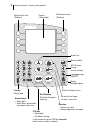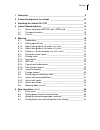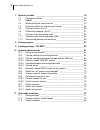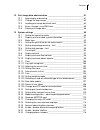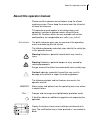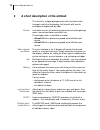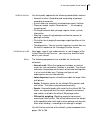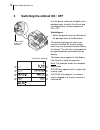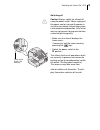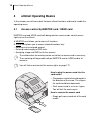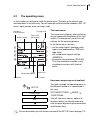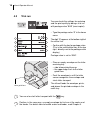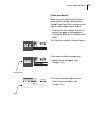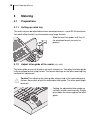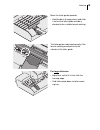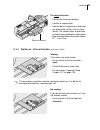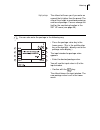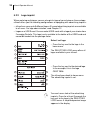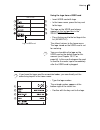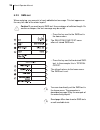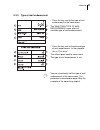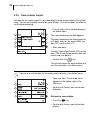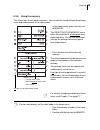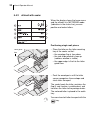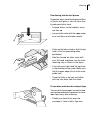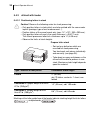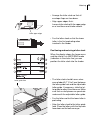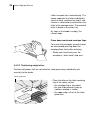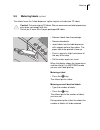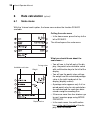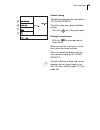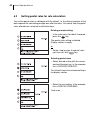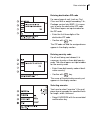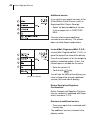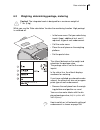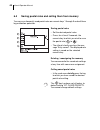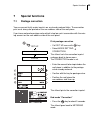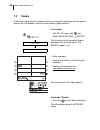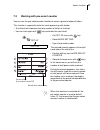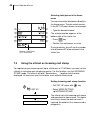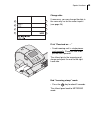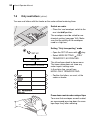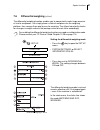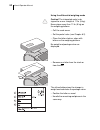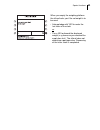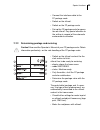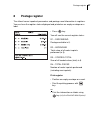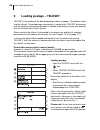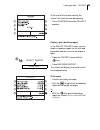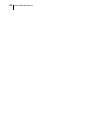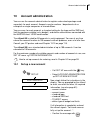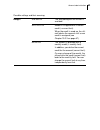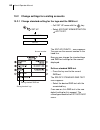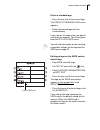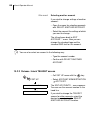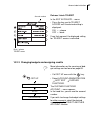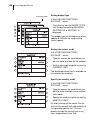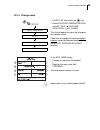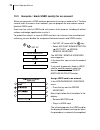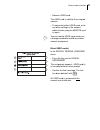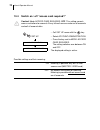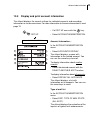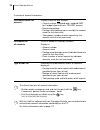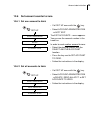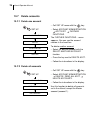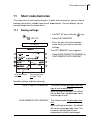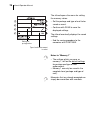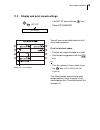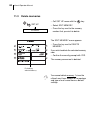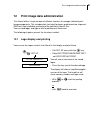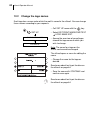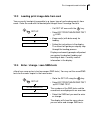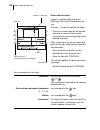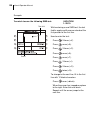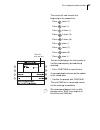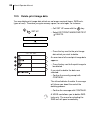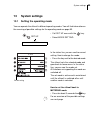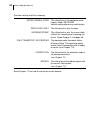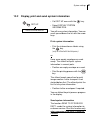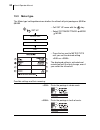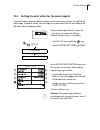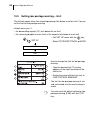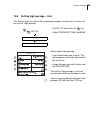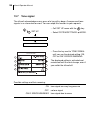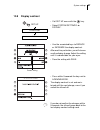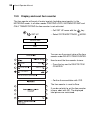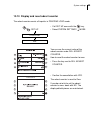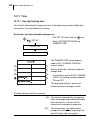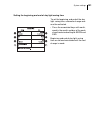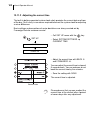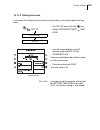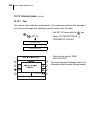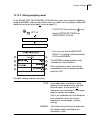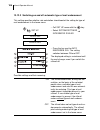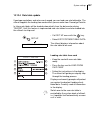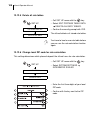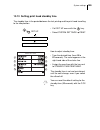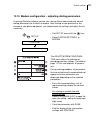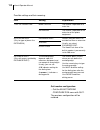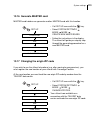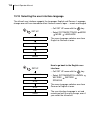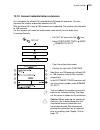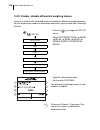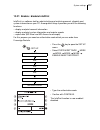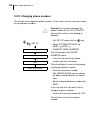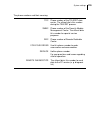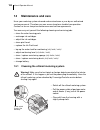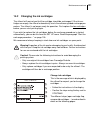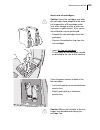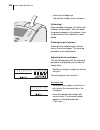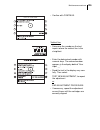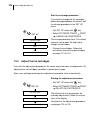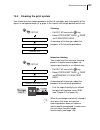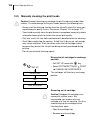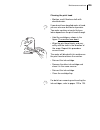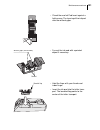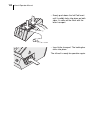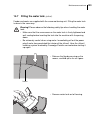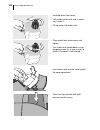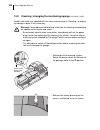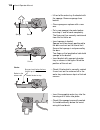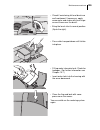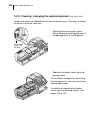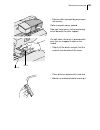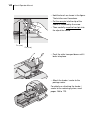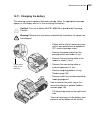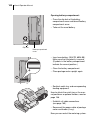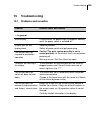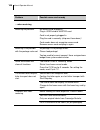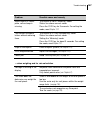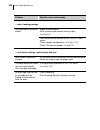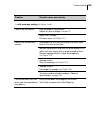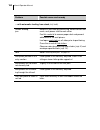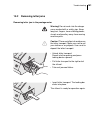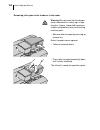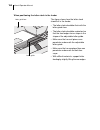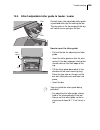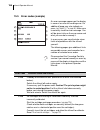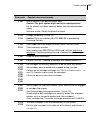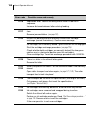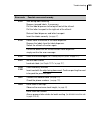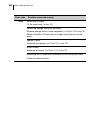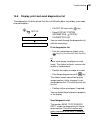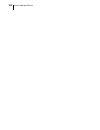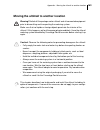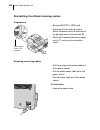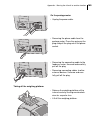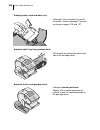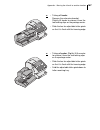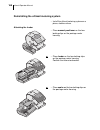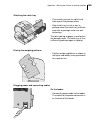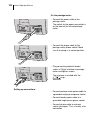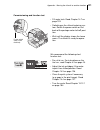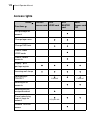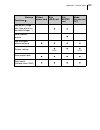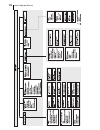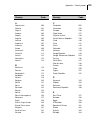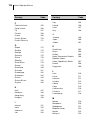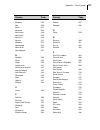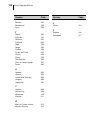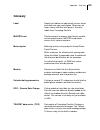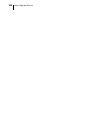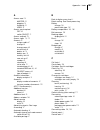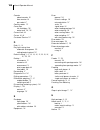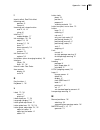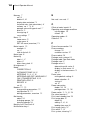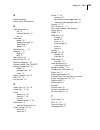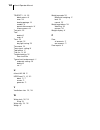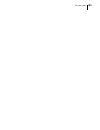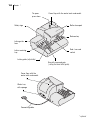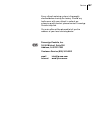- DL manuals
- FP Mailing Solutions
- Digital Mailing system
- ultimail
- Operator's Manual
FP Mailing Solutions ultimail Operator's Manual - 12.1
Print image data administration
81
12
Print image data administration
The ultimail offers a large number of efficient functions to manage individual print
image components. This includes plain text input for logos, graphic preview, logo and
SMS-text (freely editable) printing and the possibility to print lists.
You can load logos and type of mail endorsements from card.
The following chapters present the functions in detail.
12.1
Logo display and printing
You can see the logos saved in the ultimail in the display and print these.
• Call SET UP menu with the
key.
• Select EDIT PRINT IMAGE/SMS TEXT
LOGO DISPLAY/PRINT.
You will see an overview of the saved
logos.
• Press the key next to the desired logo.
The display will show a simplified graphic
version of the logo. The head line will
show memory number and logo name.
• With
or
start the printing
process.
or
• with
back to overview.
SET UP
EDIT PRINT IMAGE/SMS TEXT
LOGO DISPLAY/PRINT
Summary of ultimail
Page 1
Operator manual ulti mail metering system.
Page 2
2 the control panel – display and keyboard multifunction keys (softkeys) numeric keys: – enter digits – enter letters, punctuation and special characters display (illuminated) c/ce key: – delete input – call default setting in the home menu, press c/ce for 3 seconds: home menu is reset to standard a...
Page 3
Contents 3 1 safety tips ___________________________________________________9 2 a short description of the ultimail _______________________________ 10 3 switching the ultimail on / off _________________________________12 4 ultimail operating basics ______________________________________ 14 4.1 acces...
Page 4
Ultimail operator manual 4 7 special functions ____________________________________________ 45 7.1 postage correction _____________________________________ 45 7.2 redate _______________________________________________ 46 7.3 working with pre-select counter ___________________________ 47 7.4 using th...
Page 5
Contents 5 12 print image data administration _________________________________81 12.1 logo display and printing _________________________________81 12.2 change the logo names __________________________________ 82 12.3 loading print image data from card _________________________ 83 12.4 enter / chan...
Page 6
Ultimail operator manual 6 14 maintenance and care _______________________________________ 120 14.1 cleaning the ultimail metering system ______________________ 120 14.2 changing the ink cartridges ______________________________ 121 14.3 adjust the ink cartridges ________________________________ 126...
Page 7: About This Operator Manual
About this operator manual 7 about this operator manual please read this operator manual before using the ultimail metering system. Please keep the manual near the ultimail at all times for reference. This operator manual applies to all configurations and equipment varieties of postage meters ultima...
Page 8
8 ultimail operator manual.
Page 9: Safety Tips
Safety tips 9 1 safety tips the ultimail is a digital metering system with an inkjet printer for metering letter mail. The ultimail complies with the pertinent safety regulations for office information equipment. Please observe the following tips for your own safety: • installation and commissioning...
Page 10
Ultimail operator manual 10 2 a short description of the ultimail the ultimail is a digital postage meter with horizontal letter transport and ink jet technology (ink jet print with two ink cartridges arranged side by side). Structure in its basic version, the metering system consists of the postage...
Page 11
A short description of the ultimail 11 additional functions you will quickly appreciate the following comfortable functions: – account function. Recording and accounting of postage according to accounts. – 6 short codes for frequently used postage imprint settings. – stamp of receipt. Imprint ‘recei...
Page 12
Ultimail operator manual 12 3 switching the ultimail on / off use the power switch on the back of the postage meter to switch the ultimail and installed optional system components on / off. Switching on • switch the power switch on the back of the postage meter to the i position. The display light g...
Page 13: Off
Switching the ultimail on / off 13 switching off caution! Always switch the ultimail off using the power switch. Never simply pull the power cord or interrupt the power in any other way before the printing system has moved to sealed position. Only in that way can you prevent drying and maintain a co...
Page 14: Ultimail Operating Basics
Ultimail operator manual 14 4 ultimail operating basics in this chapter you will learn about the basic ultimail functions and how to handle the operating menu. 4.1 access control by master card / user card master card and user card, both designated as access cards, control access rights to use the u...
Page 15: 4.2
Ultimail operating basics 15 4.2 the operating menu in this chapter you will get to know the home menu. The total of the ultimail user interface works in a similar way. You will soon get used to the other windows (set up menu, input, prompt, error message, help). The home menu the home menu appears ...
Page 16: 4.3
Ultimail operator manual 16 4.3 trial run you can check the settings for metering and the print quality by doing a trial run with postage value “0.00” (zero imprint). • type the postage value “0” in the home menu. The digit “0” appears at the bottom right of the status line. • confirm with the key f...
Page 17
Ultimail operating basics 17 check print quality make sure your ultimail prints flawless meter imprints without misalignments. United states postal service reserves the right to reject illegible meter imprints. • examine the zero imprint. It must not contain any gaps or misalignments. Pay special at...
Page 18: Metering
Ultimail operator manual 18 5 metering 5.1 preparations 5.1.1 setting up catch tray the catch tray can be adjusted to various envelope formats – up to iso b4 maximum. You work without catch tray when processing larger formats. • slide the two limit guides until they fit the envelope format you want ...
Page 19
Metering 19 move the letter guide upwards. • hold the bar in the grip recess and slide it so that the letter guide outside is directed to the suitable format marking. The letter guide is adjusted correctly if the format marking arrow points to the exterior of the letter guide. For large deliveries: ...
Page 20
Ultimail operator manual 20 5.1.3 adjust letter guide of the feeder (only feeder) the letter guide ensures that letters are fed in straight run. You adjust the letter guide to the envelope format using the bar. The format marks on the letter receiving tray facilitate the adjustment. Caution! For adj...
Page 21
Metering 21 for large deliveries: • position the extension bracket. • position a sample letter. • hold the bar in the grip recess and slide the letter guide so that it fits the letter format. The sample letter should have enough clearance between letter guide face and adjustable letter guide (about ...
Page 22: 5.2
Ultimail operator manual 22 5.2 setting the meter imprint the following settings determine the meter imprint: – postage value – logo (advertising imprint) – sms-text – type of mail endorsement – date for meter imprint (= current date of deposit of the mail piece). You set the meter imprint in the ho...
Page 23
Metering 23 high postage the ultimail will warn you if you enter an amount that is higher than the preset. The ultimail thus helps to avoid overmetering and loss of postage. You can change the limit for the monitoring function in the set up menu (see page 95). You can also enter the postage in the f...
Page 24
Ultimail operator manual 24 5.2.2 logo imprint when metering mail pieces you can also print a logo of your choice on the envelope. Ultimail offers you the following configurations of equipping with advertising imprints: – ultimail can save up to 9 different logos. All saved advertising imprints are ...
Page 25
Metering 25 using the logo from a user card • insert user card with logo. • in the home menu, press the key next to the logo. The logo on the user card always appears in the last position in the selecting logo menu. • press the key next to the last logo in the list (advert-01). The ultimail returns ...
Page 26
Ultimail operator manual 26 5.2.3 sms-text when metering, you can print a freely editable text message. This text appears on the very left side of the meter imprint. Caution! If you want to print sms-text: use envelopes of sufficient length. On smaller envelopes, the text message may be cut off. • p...
Page 27
Metering 27 5.2.4 type of mail endorsement • press the key next to the type of mail endorsement in the home menu. The selecting type of mail endorsement menu offers all available type of mail endorsements. • press the key next to the desired type of mail endorsement. In the example, this is “first c...
Page 28
Ultimail operator manual 28 5.2.5 date of meter imprint the date for the meter imprint is set automatically to the current date by the system clock. You can set the date forward by up to 30 days. The ultimail does not allow to set the date backward. • press the key next to the date display in the ho...
Page 29
Metering 29 5.2.6 using the memory the ultimail has 6 short code memories. You can call the saved settings for postage value and endorsement in the home menu. • in the home menu, press the key next to memory. The selecting the memory menu offers the selection of all occupied short code memories. You...
Page 30: 5.3
Ultimail operator manual 30 5.3 change account you can only change the account if you work with master card or if all accounts are released for metering (in account mode: access card required: off). If you work with user card the account for the user card is set automatically and cannot be changed. ...
Page 31: 5.4
Metering 31 5.4 positioning and metering a letter you can meter letters up to a thickness of ¼" (6.35 mm). For thicker deliveries you should meter the empty envelope or use labels. Use envelopes made of ink- absorbent material with as smooth a surface as possible. This gives the best printing result...
Page 32
Ultimail operator manual 32 5.4.2 ultimail with sealer when the display shows the home menu and the ultimail is in metering mode (indication in the status line) you can position and meter letters. Positioning single mail pieces • place the letter on the letter receiving tray at the sealer so that: –...
Page 33
Metering 33 positioning similar mail pieces especially when metering large quantities of similar mail pieces, you can save time by optimized letter feed. • arrange letters so that address areas are face up. • loosen letter stack with the upper edge on a level base and shake smooth. • scale up the le...
Page 34
Ultimail operator manual 34 5.4.3 ultimail with feeder 5.4.3.1 positioning letters in stack caution! Observe the following notes for stack processing: – only position letters in stack which are to be printed with the same meter imprint (postage, type of mail endorsement…). – position letters of the ...
Page 35
Metering 35 • arrange the letter stack so that all envelope flaps are face down. • align upper edges flush: loosen letter stack with the upper edge on a level base and shake smooth. • fan the letter stack so that the lower letter is the first protruding when inserted in the feeder. Positioning and m...
Page 36
Ultimail operator manual 36 letter transport starts automatically. The feeder separates the letters individually from the stack, moistens the flap (if seal function is switched on) and transfers the letter to the postage meter. The metered letter is placed in the catch tray. As soon as the feeder is...
Page 37: 5.5
Metering 37 5.5 metering labels (optional) the ultimail uses the ‘label dispenser’ option to print self-adhesive fp labels. Caution! Only use original fp labels. We can ensure correct label processing only when you comply with this. Do not put in more than the pre-packaged 40 labels. • remove labels...
Page 38: Rate Calculation
Ultimail operator manual 38 6 rate calculation (optional) 6.1 scale menu with the ‘internal scale’ option, the home menu makes the function scales available. Calling the scale menu • in the home menu, press the key to the left of scales. The ultimail opens the scale menu. What you should know about ...
Page 39
Rate calculation 39 default setting the default setting for rate calculation is: 1st class/priority. To set the scale menu back to default setting: • press the key in the scale menu. Exiting the scale menu • with the key you go back to home menu. When you exit the scale menu, the ulti- mail saves th...
Page 40: 6.2
Ultimail operator manual 40 6.2 setting postal rates for rate calculation you set the postal rates in a dialogue with the ultimail, i.E. The ultimail requests all the data required for calculating postage one after the other. You select from the postal rates offered each using the multifunction keys...
Page 41
Rate calculation 41 entering destination zip code for some types of mail (such as first class mail with a weight exceeding 1 lb., package service inter bmp), it is neces- sary to enter the destination zip code. The ultimail opens an input window for the zip code. • enter the first three digits of th...
Page 42
Ultimail operator manual 42 additional service if you wish to use special services of the united states postal service (such as registered mail, return receipt): • select the desired additional service. In the example, this is certified mail. You can select several additional services for one delive...
Page 43: 6.3
Rate calculation 43 6.3 weighing, determining postage, metering caution! The integrated scale is designed for a maximum weight of 11 lb. (5 kg). While you use the ‘rate calculation’ function the monitoring function ‘high postage’ is switched off. • in the home menu: set your advertising imprint (log...
Page 44: 6.4
Ultimail operator manual 44 6.4 saving postal rates and calling them from memory you can save frequently used postal rates on numeric keys 1 through 9 and call them by pushbutton operation. Saving postal rates • set the desired postal rates. • press, for at least 3 seconds, the numeric key to which ...
Page 45: Special Functions
Special functions 45 7 special functions 7.1 postage correction you can correct faulty meter imprints on an already metered letter. The correction print must always be printed on the non-address-side of the mail piece. If you have metered a postage value which is too low, print a correction with the...
Page 46: 7.2
Ultimail operator manual 46 7.2 redate if the meter imprint shows an incorrect date, you can print a correction with the correct date on the non-address-side of the mail piece already metered. Print redate • call set up menu with key. • select mode setting redate. The ultimail sets the correction im...
Page 47: 7.3
Special functions 47 7.3 working with pre-select counter you can use the pre-select counter function to meter a preset number of letters. This function is especially useful for stack processing with feeder. – the ultimail will stop once the total number of letters is finished. – you can start again ...
Page 48: 7.4
Ultimail operator manual 48 selecting total pieces in the home menu you can also select total pieces directly in the home menu. The pre-select counter in the set up menu remains unchanged. • type the desired number. The entered number appears at the bottom right of the status line. • press key. • po...
Page 49
Special functions 49 change date if necessary, you can change the date in the same way as for the meter imprint (see page 28). Print “received on: …” • feed incoming mail in single pieces and manually. Place the side to be printed face upwards! The ultimail prints the incoming mail stamp and ejects ...
Page 50: 7.5
Ultimail operator manual 50 7.5 only seal letters (optional) you can seal letters with the feeder or the sealer without metering them. Switch on sealer • place the ‘seal envelope’ switch to the rear into seal position. The envelopes must be suited for me- chanical sealing (see page 184). Make sure t...
Page 51: 7.6
Special functions 51 7.6 differential weighing (optional) the differential weighing function enables you to conveniently meter large amounts of similar mailpieces. You simply place a stack of mailpieces on the weighing platform, then remove them one by one for metering. The ultimail constantly check...
Page 52
Ultimail operator manual 52 using the differential weighing mode caution! The integrated scale is de- signed for a max. Weight of 11 lb. (5 kg). Never place more than 11 lb. (5 kg) on the weighing platform. • call the scale menu. • set the postal rates (see chapter 6.2). • place the letter stack or ...
Page 53
Special functions 53 when you empty the weighing platform the ultimail asks you if the set weight is to be used. • acknowledge with yes to meter the last letter of the stack or • press no to discard the displayed weight (e. G. Because you removed the empty box last). The ultimail does not determine ...
Page 54: 7.7
Ultimail operator manual 54 7.7 using an external postage scale the ultimail is equipped as a standard feature with a 9-pin interface. You can connect to this interface an existing postage scale made by francotyp-postalia (e. G. A flexi- scale). The fp postage scale determines the weight and calcula...
Page 55
Special functions 55 • connect the interface cable to the fp postage scale. • switch on the ultimail. • switch on the fp postage scale. • set up the fp postage scale for opera- tion on ultimail. Pay special attention to the setting in respect of the automatic endorsements selection. 7.7.2 determinin...
Page 56
Ultimail operator manual 56.
Page 57: Postage Register
Postage register 57 8 postage register the ultimail saves important parameters and postage used information in registers. You can have the register states displayed and printed on an empty envelope or a label. • press key. You will see the current register states: r1 – descending postage available i...
Page 58
Ultimail operator manual 58 9 loading postage – teleset teleset is the loading of the desired postage credit via modem. The modem is built into the ultimail. To load postage a connection is made to the teleset data center with the ultimail and the desired amount is loaded. Accounting is as per your ...
Page 59
Loading postage – teleset 59 at the end of the remote setting, the ultimail will show the new descending. • press continue to end the teleset process. Display / print booking report in the select teleset menu you can display a booking report for the last load procedure and print it on an envelope or...
Page 60
Ultimail operator manual 60
Page 61: Account Administration
Account administration 61 10 account administration you can use the account administration to register and evaluate postage used separately for each account. Accounts may be sections / departments of an enterprise or single companies of shared offices. You can save, for each account, a standard sett...
Page 62
Ultimail operator manual 62 possible settings and their meaning: account number from 2 to 99999 account 1 is permanently assigned to master card (master account). Account name letters, special characters and digits maximum 19 characters please find more information to text input on pages 84 to 87. S...
Page 63
Account administration 63 budget unlimited the total postage of the ultimail is available. Restricted account is supplied with a certain credit (= current limit). When the credit is used up, the ulti- mail blocks the account until a new credit is assigned (see chapter 10.2.3 on page 67). Monthly the...
Page 64: 10.2
Ultimail operator manual 64 10.2 change settings for existing accounts 10.2.1 change standard setting for the logo and the sms-text • call set up menu with the key. • select account administration acct edit. The edit accounts… menu appears. You can see the account number in the head line. Now you ca...
Page 65
Account administration 65 define a standard logo • press the key next to the current logo. The specify standard logo menu appears. • select the desired logo with the associated key. From now on, this logo is the new default setting for this account. The ultimail goes back to edit accounts menu. You ...
Page 66
Ultimail operator manual 66 other account selecting another account if you wish to change settings of another account: • open the menu for selecting accounts with select another account. • select the account the settings of which you want to change. The ultimail goes back to edit account… menu. Now ...
Page 67
Account administration 67 release / block teleset in the edit accounts… menu: • press the key next to teleset access until the desired setting is displayed. On = release off = block. From that moment, the displayed setting for teleset access is activated. 10.2.3 changing budgets and assigning credit...
Page 68
Ultimail operator manual 68 setting budget type in the further functions account… menu: • press the key next to budget type until the desired setting unlimited, restricted or monthly is displayed. The budget type set will determine which additional functions for credit setting (limits) appear. Setti...
Page 69
Account administration 69 10.2.4 change name • call set up menu with the key. • select account administration acct edit further functions edit name. The ultimail opens the menu for changing the account name. If you wish to change the name of another account select the desired account with the select...
Page 70: 10.3
Ultimail operator manual 70 10.3 generate / block user card(s) for an account when you generate a user card you permanently assign an account to it. To allow several users the access to an account, you can program for one account several identical user cards. Each user has, with his user card, only ...
Page 71
Account administration 71 • remove user card. The user card is valid for the assigned account. • to generate further user cards or for any other settings in the account administration, plug the master card in again. You can rewrite user cards which are no longer needed or invalid by another account ...
Page 72: 10.4
Ultimail operator manual 72 10.4 switch on / off “access card required?” caution! Mode access card required: off. This setting cancels access restrictions to accounts. Every ultimail user can meter on all accounts and call all account data. • call set up menu with the key. • select account administr...
Page 73: 10.5
Account administration 73 10.5 display and print account information the ultimail displays the current settings for individual accounts and ascending information in various overviews. For more information to the overview contents, read page 74. • call set up menu with the key. • select account admin...
Page 74
Ultimail operator manual 74 the ultimail can print all account information: – position empty envelope or card and start the print with the key. If necessary, position further envelopes / cards. – print the information on labels using the key (only for ultimail with label dispenser) . With the infopr...
Page 75: 10.6
Account administration 75 10.6 set account counter to zero 10.6.1 set one account to zero • call set up menu with the key. • select account administration acct edit. The edit accounts… menu appears. You can see the account number in the head line. In order to reset another account to zero: • select ...
Page 76: 10.7
Ultimail operator manual 76 10.7 delete accounts 10.7.1 delete one account • call set up menu with the key. • select account administration acct edit further functions. The further functions… menu appears. You can see the account number in the head line. To delete another account: • select the desir...
Page 77: Short Code Memories
Short code memories 77 11 short code memories the ultimail has 6 short code memories. In each of the memories, you can store a postage value with a suitable type of mail endorsement. You can directly call the saved settings from the home menu. 11.1 saving settings • call set up menu with the key. • ...
Page 78
Ultimail operator manual 78 the ultimail opens the menu for setting the memory values. • set the postage and type of mail to be saved as usual. • continue with save to save the displayed settings. The ultimail eventually displays the saved settings. • end the saving procedure to the memories with co...
Page 79: 11.2
Short code memories 79 11.2 display and print saved settings • call set up menu with the key. • select edit memory. You will see current data contents of all short code memories. Print list of short codes • position an empty envelope or a card. • start the printing process with the key. Or • print t...
Page 80: 11.3
Ultimail operator manual 80 11.3 delete memories • call set up menu with the key. • select edit memory. • press the key next to the memory number that you wish to delete. The edit memory menu appears. • press the key next to delete memory. If you wish to delete the selected memory now: • confirm the...
Page 81: 12.1
Print image data administration 81 12 print image data administration the ultimail offers a large number of efficient functions to manage individual print image components. This includes plain text input for logos, graphic preview, logo and sms-text (freely editable) printing and the possibility to ...
Page 82: 12.2
Ultimail operator manual 82 12.2 change the logo names each logo has a name under which the motif is saved in the ultimail. You can change these names according to your requests. • call set up menu with the key. • select edit print image/sms text logo name edit. • among the overview of saved logos, ...
Page 83: 12.3
Print image data administration 83 12.3 loading print image data from card you can easily load print image data (e.G. Logos, type of mail endorsements) from cards. Order the card with the desired print images from francotyp-postalia. • call set up menu with the key. • select edit print image/sms tex...
Page 84
Ultimail operator manual 84 enter and save texts ultimail is capable of printing 5-line sms-texts with up to 20 characters per line. A cursor _ marks the position for imput. • press the numeric key for the desired character as many times in rapid succession as necessary to display the desired charac...
Page 85
Print image data administration 85 change / correct texts • use the functions cursor left and cursor right to place the cursor to the corresponding place in the text. • overwrite the marked character with the desired new character. Deleting characters • you can delete characters with the key. Every ...
Page 86
Ultimail operator manual 86 example you wish to save the following sms-text: vacation 1.-28.10. While entering a new sms-text, the text field is empty and the cursor stands at the first position of the first line. How to enter the text: press 3 times (=v). Press once (=a). Press 3 times (=c). Press ...
Page 87
Print image data administration 87 the cursor will now stand at the beginning of the second line. Press twice (1). Press once (.). Press 6 times (-). Press 4 times (2). Press 4 times (8). Press once (.). Press twice (1). Press twice (0). Press once (.). The text field displays the text exactly as it...
Page 88: 12.5
Ultimail operator manual 88 12.5 delete print image data you can delete print image data which are no longer required (logos, sms-texts, types of mail). Therefore you gain memory space, for new logos, for instance. • call set up menu with the key. • select edit print image/sms text delete. • press t...
Page 89: System Settings
System settings 89 13 system settings 13.1 setting the operating mode you can operate the ultimail in different operating modes. You will find information on the meaning of possible settings for the operating mode on page 90. • call set up menu with the key. • select mode setting. In the status line...
Page 90
Ultimail operator manual 90 possible settings and their meaning: meter (frank) items the ultimail prints the complete meter imprint. Mode: metering (default setting after every switching on). Print logo only the ultimail prints only the logo. Incoming stamp the ultimail prints only the current date ...
Page 91: 13.2
System settings 91 13.2 display, print and send system information • call set up menu with the key. • select display system information. You will see system information. You can scroll up and down the list with the arrow keys. Print system information • print the information on labels using the key....
Page 92: 13.3
Ultimail operator manual 92 13.3 meter type the ‘meter type’ setting determines whether the ultimail will print postage as $0.00 or $0.000. • call set up menu with the key. • select system settings more more. • press the key next to meter type until you see the desired setting or . The displayed set...
Page 93: 13.4
System settings 93 13.4 setting the print offset for the meter imprint the print image normally appears always at the same distance from the right-hand letter edge. In special cases, you can slide the meter imprint on the envelope to the left away from standard position. You can adjust print offset ...
Page 94: 13.5
Ultimail operator manual 94 13.5 setting low postage warning – limit the ultimail signals when the remaining postage falls below a certain limit. You can set the limit for low postage warning. Ultimail warns you, if – the descending register (r1) falls below the set limit – the remaining budget (cur...
Page 95: 13.6
System settings 95 13.6 setting high postage – limit this function gives an alarm if the set postage exceeds a certain limit. You can set the limit for ‘high postage’. • call set up menu with the key. • select system settings more. How to adjust high postage: • type the desired value in cents. The v...
Page 96: 13.7
Ultimail operator manual 96 13.7 tone signal the ultimail acknowledges every press of a key with a beep. A sequence of tone signals is an alarm due to errors. You can adapt this function to your requests. • call set up menu with the key. • select system settings more. • press the key next to tone si...
Page 97: 13.8
System settings 97 13.8 display contrast • call set up menu with the key. • select system settings display. • use the associated keys to reduce or increase the display contrast. After each key activation, you will at once see the display change. Adjust the setting until it is comfortable for your ey...
Page 98: 13.9
Ultimail operator manual 98 13.9 display and reset item counter the item counter will count all meter imprints (including zero imprints) in the metering mode. In all other modes printing logo, incoming stamp and only transporting the item counter is not activated. • call set up menu with the key. • ...
Page 99
System settings 99 13.10 display and reset advert counter the advert counter counts all imprints in printing logo mode. • call set up menu with the key. • select system settings more. You can see the current value of the advert counter under del. Advert counter. How to reset the advert counter to ze...
Page 100: 13.11 Time
Ultimail operator manual 100 13.11 time 13.11.1 day light saving time the ultimail automatically changes the time at the beginning and end of day light saving time. You can disable this function. Deactivate / activate automatic change-over • call set up menu with the key. • select system settings su...
Page 101
System settings 101 setting the beginning and end of day light saving time to set the beginning and end of the day light saving time, automatic change-over must be activated. • press the associated keys until month, week in the month and day of the week show the desired setting for begin and end. Be...
Page 102
Ultimail operator manual 102 13.11.2 adjusting the current time the built-in battery-operated system clock safely provides the current date and hour of the day. So it is only in rare cases required to correct the system clock for adjusting a minor difference. Basic settings and corrections of major ...
Page 103
System settings 103 13.11.3 setting time zone if you move the ultimail from one time zone to another you need to adjust the time zone. • call set up menu with the key. • select system settings time zone. • use the associated keys to shift the time zone by back -0.5 or forwards +0.5. Time zone settin...
Page 104: 13.12 Internal Scale
Ultimail operator manual 104 13.12 internal scale (optional) 13.12.1 tare the internal scale calibrates automatically. If the scale does not find any zero point, or if you wish to weigh with a preload, you will have to tare the scale. • call set up menu with the key. • select system settings integra...
Page 105
System settings 105 13.12.2 setting weighing mode in the adjusting the internal scales menu you can change the weighing mode to normal and use the ultimail simply as scale. For this purpose, differential weighing has to be switched off (refer to page 51). • call set up menu with the key. • select sy...
Page 106
Ultimail operator manual 106 13.12.3 switching on and off automatic type of mail endorsement this setting specifies whether rate calculation should control the setting for type of mail endorsement in the home menu. • call set up menu with the key. • select system settings integrated scales. • press ...
Page 107
System settings 107 13.12.4 rate table update if postage regulations and rates are changed, you can load new rate table data. The ultimail supports the loading from cards which you can order from francotyp-postalia. In future rate tables will be loaded automatically from the data center during teles...
Page 108
Ultimail operator manual 108 13.12.5 delete all rate tables • call set up menu with the key. • select edit postage table data delete all rate tables. • confirm the security prompt with yes. The ultimail deletes all stored rate tables. You have to load a new rate table before you can use the rate cal...
Page 109
System settings 109 13.13 setting print head standby time the standby time is the period between the last printing and the print head travelling to the idle position. • call set up menu with the key. • select system settings print. How to adjust standby time: • type the desired time (from 30 to 50 s...
Page 110
Ultimail operator manual 110 13.14 setting letter transport run-on time the letter transport run-on time is the period from ejecting the last letter to letter transport standstill. • call set up menu with the key. • select system settings print letter transport run-on time. • adjust the run-on time ...
Page 111
System settings 111 13.15 modem configuration – adjusting dialing parameters francotyp-postalia customer service sets, during ultimail commissioning, correct dialing parameters for the built-in modem. After moving to new premises or any change of your phone equipment, you should check the settings a...
Page 112
Ultimail operator manual 112 possible settings and their meaning: quit modem configuration: • quit the adjust modem configuration menu with quit. The previous configuration will be restored. Line setting explanation type of phone line main station the ultimail is operated on a main line. Extension t...
Page 113: 13.16 Generate Master Card
System settings 113 13.16 generate master card master card holders can generate another master card with this function. • call set up menu with the key. • select system settings more more create new mastercard. • follow the instructions in the display. The ultimail will guide you step by step throug...
Page 114
Ultimail operator manual 114 13.18 selecting the user interface language the ultimail user interface supports the languages english and german. Language change-over will have immediate effect. Account names, logos… remain unchanged. • call set up menu with the key. • select system settings more more...
Page 115
System settings 115 13.19 account administration extension as a standard, the ultimail 65 is provided with 50 account memories. You can increase the number of possible accounts to 100. With an ultimail 95, a total of 100 accounts are supported. The number can extended to 150 accounts. For this purpo...
Page 116
Ultimail operator manual 116 13.20 enable / disable differential weighing feature users of an ultimail with integrated scale can enable the differential weighing feature. For this purpose you need an authorization code which you can order from francotyp postalia. • press the key to open the set up m...
Page 117
System settings 117 13.21 enable / disable infoprint infoprint is a software tool for administrating and archiving account, dispatch and system information on your pc. Among other things it provides you with the following functions: – display and print account information – display and print system ...
Page 118
Ultimail operator manual 118 13.22 changing phone numbers the ultimail saves important phone numbers. In this menu you can see and change all saved phone numbers. Caution! Any incorrect setting of the phone number for the tdc (teleset data center) results in non loading of postage. • call set up men...
Page 119
System settings 119 the phone numbers and their meaning: tdc phone number of the teleset data center. The ultimail dials this number during the teleset process. Smmc phone number of the security module management center. The ultimail dials this number for special service purposes. Rrc phone number o...
Page 120: Maintenance and Care
Ultimail operator manual 120 14 maintenance and care have your metering system cleaned and serviced once a year by our authorized service personnel. Therefore you can ensure long-term trouble-free operation. Contact us for our low-price maintenance and service agreements. You can carry out yourself ...
Page 121: 14.2
Maintenance and care 121 14.2 changing the ink cartridges the ultimail will remind you that the cartridge should be exchanged. If the ink car- tridges are empty, the ultimail automatically starts the software-guided exchange pro- cedure. The ultimail is no longer ready for operation. First replace t...
Page 122
Ultimail operator manual 122 remove ink cartridges… • open cartridge flap with a powerful sudden motion and fold up as far as it goes. Note: the cartridge flap is provided, at its front edge, about in the centerline, a clip lock engaging into the housing. Do not be shy if the flap slightly jams at t...
Page 123
Maintenance and care 123 insert new ink cartridges… caution! Insert the cartridges only after the cartridges have adapted to the ambi- ent temperature of the postage meter (e.G. After storage in cellar or after con- veyance in a cold vehicle). Else, no cor- rect calibration can be performed. • unpac...
Page 124
Ultimail operator manual 124 • close the cartridge flap. The clip lock audibly clicks into place. Calibrating… after cartridge exchange, the ultimail will calibrate the cartridges. You can follow the process progress in the display. Have a little patience until calibration is com- pleted. Cleaning t...
Page 125
Maintenance and care 125 • confirm with continue. Vertical line • determine the number on the test imprint where the vertical line is the straightest. • enter the determined number with numeric keys. The entered number appears in the display behind “your input: __”. • read the text in the display ve...
Page 126: 14.3
Ultimail operator manual 126 start the exchange procedure… if you wish to change the ink cartridges before being prompted by the ultimail, call the change procedure in the set up menu. • call set up menu with key. • select system settings print change ink cartridges. The change procedure starts: the...
Page 127: 14.4
Maintenance and care 127 14.4 cleaning the print system you should start the cleaning process for the ink cartridges only if the quality of the imprint is not good enough (e. G. Gaps in the imprint after longer periods out of use). Cleaning • call set up menu with key. • select system settings print...
Page 128: 14.5
Ultimail operator manual 128 14.5 manually cleaning the print heads caution! Inexpert cleaning can damage the print heads and render them useless. To avoid damage to the print heads observe the following hints: • always start the cleaning function from the ultimail’s menu first when you experience p...
Page 129
Maintenance and care 129 cleaning the print head • moisten a soft, fiberless cloth with desalted water. If you do not have desalted water at hand, you can also use distilled or tap water. Tap water contains minerals that can leave deposits on the print heads though. • hold the cartridge as shown in ...
Page 130: 14.6
Ultimail operator manual 130 14.6 replacing the ink pad insert the purpose of the ink pad insert is to absorb spilled ink. It is located beneath the printing position of the print heads. The ink pad insert should be replaced every 100.000 imprints, at least once a year. In exceptional cases, replace...
Page 131
Maintenance and care 131 • check the new ink pad insert against a light source: the layering of the ink pad must be without gaps. • fan out the ink pad with a pointed object if necessary. • hold the flaps with your thumb and index finger. • insert the ink pad into the letter trans- port. The beveled...
Page 132
Ultimail operator manual 132 • evenly push down the ink pad insert until it audibly locks into place on both sides. Its sides will be flush with the letter transport. • insert letter transport. The locking bar clicks into place. The ultimail is ready for operation again..
Page 133: 14.7
Maintenance and care 133 14.7 filling the water tank (optional) feeder and sealer are supplied with the same moistening unit. Filling the water tank is done in the same way. Warning! Please observe the following safety tips when handling the water tank: • make sure that the screw cover on the water ...
Page 134
Ultimail operator manual 134 • unscrew water tank cover. • fully empty water tank and, if neces- sary, clean it. • fill tap water into water tank. • place water tank screw cover and tighten. • turn water tank upside down in non- dangerous area (e. G. Over a sink) to check if the cover is well sealed...
Page 135: 14.8
Maintenance and care 135 14.8 adjust moistening level (optional) there are two hoses of different length included in the scope of supply, to be mounted on the cover of the water tank. The moistening level can thus be adapted to the letters accordingly. Moistening can be reduced through the insertion...
Page 136: 14.9
Ultimail operator manual 136 14.9 cleaning / changing the moistening sponge (only feeder / sealer) feeder and sealer are supplied with the same moistening unit. Cleaning / changing the sponge is done in the same way. Warning! Please observe the following safety tips for cleaning and changing the spo...
Page 137
Maintenance and care 137 • remove water tank out of housing and put it at a safe place. • release roller transport by pressing on release key. Roller transport moves upward. Now you have access to the moistening brush beneath the roller support. • lift the brush (with moistening felt) up and to the ...
Page 138
Ultimail operator manual 138 • lift out of the water tray the basket with the sponge. Remove sponge from basket. • clean sponge or replace with a new one. • put a new sponge into water before inserting it, and let soak completely. The flaps are thus correctly moistened from the first letter on. • in...
Page 139
Maintenance and care 139 • check if moistening felt and brush are well moistened. If necessary, apply some water and stroke with your finger several times over the brush. • bring the brush into its normal position (flip to the right). • press roller transport down until it clicks into place. • fill ...
Page 140: Off
Ultimail operator manual 140 14.10 cleaning / changing the moistening brush (only feeder/ sealer) feeder and sealer are supplied with the same moistening unit. Cleaning / changing the brush is done the same way. • switching off the metering system: switch the power switch on the back of the postage ...
Page 141
Maintenance and care 141 • release roller transport by pressing on release key. Roller transport moves upward. Now you have access to the moistening brush beneath the roller support. On both sides, the brush is provided with pins that are snapped in clips on the sword. • slightly lift the brush and ...
Page 142
Ultimail operator manual 142 • hold the brush as shown in the figure. The bristles must face down. • put the rear pin into the clip of the sword as indicated by the arrow. • then carefully snap the front pin into the clip of the sword. • push the roller transport down until it locks into place. • at...
Page 143: 14.11 Changing The Battery
Maintenance and care 143 14.11 changing the battery the metering system monitors the battery charge status. An appropriate message appears in the display when it is time to change the battery. Caution! Only use a battery 90.4701.8004.00 as provided by francotyp- postalia. Warning! Observe the instru...
Page 144
Ultimail operator manual 144 opening battery compartment: • press the clip lock at the battery compartment cover and take off battery compartment cover. • take out the used battery. • insert new battery (90.4701.8004.00). Make sure that the polarity is correct. (symbols in the battery compartment in...
Page 145: Troubleshooting
Troubleshooting 145 15 troubleshooting 15.1 problems and remedies problem possible cause and remedy … in general blank display. Check whether the power cable is plugged in correctly and if the power switch is switched on. Display light on, but display blank. Software problem. Switch off power switch...
Page 146: …
Ultimail operator manual 146 … when metering metering not possible. No access card plugged in. Plug in user card or master card. Card is not properly plugged in. Plug the card in correctly (chip must face down)! Card reader does not recognize access card. Remove access card and plug in again. Meteri...
Page 147: …
Troubleshooting 147 meter imprint is incom- plete, value stamp is missing. The ultimail is not in “metering” mode. Status line shows current mode. Press the c/ce key for 3 seconds. For setting the mode, read chapter 13.1 . The ultimail transports letters without metering them. The ultimail is in “on...
Page 148: …
Ultimail operator manual 148 … when loading postage desired amount cannot be called. Impermissible amount. Enter a permissible amount and try again (see chapter 9) . The ultimail cannot connect to the teleset data center. Check modem configuration (see chapter 13.15) . Check tdc phone number (see pa...
Page 149: …
Troubleshooting 149 … with envelope sealing (only feeder / sealer) letters are not sealed. Seal envelope is switched off. Switch on seal envelope (see page 21) . Water tank is empty. Fill more water (see chapter 14.7) . Letters are not correctly sealed. Rub powerfully with your hand over the letter ...
Page 150: …
Ultimail operator manual 150 … with automatic feeding from stack (only feeder) double feeding, jam material is unsuited for processing, cards are bent too much, mail pieces stick to each other. Fan thin material to remove paper dust and prevent adherence of the mail pieces. Leaf open card stack on a...
Page 151: 15.2
Troubleshooting 151 15.2 removing letter jams removing letter jam in the postage meter warning! Do not reach into the danger areas marked with a safety sign. Keep long hair, fingers, loose clothing pieces, shawls and jewellery away from moving machine parts. Caution! There could be ink residues on t...
Page 152
Ultimail operator manual 152 removing letter jams in the feeder or in the sealer warning! Do not reach into the danger areas marked with a safety sign. Keep long hair, fingers, loose clothing pieces, shawls and jewellery away from moving machine parts. • release roller transport by pressing on relea...
Page 153: 15.3
Troubleshooting 153 15.3 how to prevent jamming and double-feeding during batch mailing by simple preventive measures and special care when positioning the stacks, you can reduce feeding incidents and increase processing speed. Selecting and preparing the mail pieces material and form of the mail pi...
Page 154
Ultimail operator manual 154 when positioning the letter stack in the feeder the figure shows how the letter stack should sit in the feeder. – the letter stack should be flush with the letter guide face. – the letter stack should be scaled out so that the front edges form a slope in the shape of the...
Page 155: 15.4
Troubleshooting 155 15.4 attach adjustable letter guide to feeder / sealer on both sides, the adjustable letter guide is provided with clips for locking the bar. The two slots in the front edge of the lug will hold the wire spring on the bar. How to insert the letter guide: • pull out the bar for ad...
Page 156: 15.5
Ultimail operator manual 156 15.5 error codes (sample) an error message appears on the display in case of an error or handling error. An additional beep may also indicate an error (see chapter 13.7 on page 96) . Make sure to carefully read the error message. You will be given hints on the error caus...
Page 157
Troubleshooting 157 c106 wait a moment, then pull the power cord. Caution! The print system might not be in sealed position! Let the ultimail shut down correctly before you interrupt the power supply. Wait one minute. Switch the ultimail on again. C113 c114 change the battery (see page 143) . Cautio...
Page 158
Ultimail operator manual 158 e116 separation error. Letters are being fed to sealer in too fast a sequence. Increase distance between letters during feeding. E117 jam. Remove jammed letters (see page 151) . E124 ultimail has determined new reference values after cartridge exchange (normal fluctuatio...
Page 159
Troubleshooting 159 e141 jam during label metering. Remove jammed labels. If necessary: pull the label dispenser to the top left out of the ultimail. Pull the letter transport to the right out of the ultimail. Reinsert label dispenser and letter transport. Insert the labels correctly (see page 37) ....
Page 160
Ultimail operator manual 160 x004 water tank is empty. Fill the water tank (see page 133) . Moistening sponge and brush are dried. Remove sponge and let it soak completely (see chapter 14.9 on page 136) . Moisten the brush. Stroke with your finger several times over the brush. Sponge is worn. Exchan...
Page 161: 15.6
Troubleshooting 161 15.6 display, print and send diagnostics list the diagnostics list of the ultimail lists the last 30 faults (date, time of day, error code, error description). • call set up menu with key. • select display system information display diagnostics list. You can scroll through the di...
Page 162
Ultimail operator manual 162.
Page 163
Appendix – moving the ultimail to another location 163 moving the ultimail to another location warning! Switch off the postage meter ultimail and all connected equipment prior to dismantling and transporting the metering system. Make sure that no liquids or foreign objects penetrate the interior of ...
Page 164: Off
Ultimail operator manual 164 dismantling the ultimail metering system preparations • remove master / user card. • switching off the metering system: switch the power switch on the back of the postage meter to the position o . • switch off all connected external equip- ment (pc, external rate calcula...
Page 165
Appendix – moving the ultimail to another location 165 on the postage meter: • unplug the power cable. • removing the phone cable from the postage meter: press the spring on the plug and pull the plug out of the phone socket. • removing the connecting cable to the feeder or sealer: unscrew and caref...
Page 166
Ultimail operator manual 166 emptying water tank and water tray • take water tank and water tray out of the feeder / sealer and empty. Proceed as shown on pages 136 and 137. Separate catch tray from postage meter • pull off catch tray toward the right-hand side of the postage meter. Separate feeder ...
Page 167
Appendix – moving the ultimail to another location 167 or • taking off feeder: remove the extension bracket. Slightly lift feeder to release it from the two locking clips on the postage meter. • slide the bar for adjustable letter guide so that it is flush with the housing edge. Or • taking off seal...
Page 168
Ultimail operator manual 168 reinstalling the ultimail metering system • install the ultimail metering system on a plane, stable surface. Attaching the feeder • place manual positioner on the two locking clips on the postage meter housing. Or • place feeder on the two locking clips on the postage me...
Page 169
Appendix – moving the ultimail to another location 169 attaching the catch tray • push catch tray from the right-hand side against the postage meter. • align catch tray in such a way to postage meter that catch tray and letter eject slot on postage meter are well contacting. The fork-type lug engage...
Page 170
Ultimail operator manual 170 on the postage meter: • connect the power cable to the postage meter. The socket for the power connection is on the back of the ultimail postage meter. • connect the phone cable to the postage meter phone socket. Make sure that spring is in correct position. • plug conne...
Page 171
Appendix – moving the ultimail to another location 171 commissioning and function test • fill water tank. Read chapter 14.7 on page 133. • switching on the ultimail metering sys- tem: switch the power switch on the back of the postage meter to the i posi- tion. • wait until the display shows the hom...
Page 172: Access Rights
Ultimail operator manual 172 access rights status functions without access card with user card with master card mode: access card off assign budget for account change logo name change sms-texts create / block user cards create / delete accounts display / print postage register incoming mail stamp lo...
Page 173
Appendix – access rights 173 reload print image data (type of mail en- dorsements/logos …) reset account counter seal envelopes without metering system settings not all not all view account data zero imprint (postage value “0.00”) status functions without access card with user card with master card ...
Page 174: Set Up Menu (Overview)
Ultimail operator manual 174 set up menu (overview).
Page 175: Country Codes
Appendix – country codes 175 country code a afghanistan 100 albania 101 algeria 102 andorra 103 angola 104 anguila 105 antihua 106 argentina 107 armenia 108 aruba 109 ascension 110 australia 111 austria 112 azerbaijan 113 azores 114 b bahamas 115 bahrain 116 bangladesh 117 barbados 118 belarus 119 b...
Page 176
Ultimail operator manual 176 f falkland islands 165 faroe islands 166 fiji 167 finland 168 france 169 french guiana 170 french polinesia 171 g gabon 172 gambia 173 georgia 174 germany 175 ghana 176 gibraltar 177 great britain 178 greece 179 greenland 180 grenada 181 guadeloupe 182 guatemala 183 guin...
Page 177
Appendix – country codes 177 maldives 225 mali 226 malta 227 marocco 236 martinique 228 mauritania 229 mauritius 230 mexico 231 moldova 232 montenegio 234 montserrat 235 mozambique 237 n namibia 238 nauru 239 nepal 240 netherlands 241 netherlands antilles 242 new caledonia 243 new zealand 244 nicara...
Page 178
Ultimail operator manual 178 sweden 287 switzerland 288 syria 289 t taiwan 290 tajikistan 291 tanzania 292 thailand 293 togo 294 tonga 295 trinidad 296 tristan da cunha 297 tunisia 298 turkey 299 turkmenistan 300 turks & caicos islands 301 tuvalu 302 u uganda 303 ukraine 304 united arab emirates 305...
Page 179: Glossary
Appendix – glossary 179 glossary label special self-adhesive label which you can meter and stick onto your mail pieces. Necessary for large, heavy and thick mail pieces. Use only labels from francotyp-postalia. Master card plastic card with a memory chip. Access card for system administrator. Master...
Page 180
Ultimail operator manual 180 teleset remote value setting postage meter accounting system of francotyp- postalia. The ultimail and the teleset data center exchange value specifications via modem when loading postage which release the desired postage amount. Test print imprint consisting of a series ...
Page 181: Technical Data
Appendix – technical data 181 technical data dimensions (length x width x height) 22.2 x 15.8 x 10.8 " (564 x 400 x 273 mm) ultimail 65 / ultimail 95 with manual positioner and catch tray 22.2 x 15.8 x 11.8 " (564 x 400 x 299 mm) … and scale* 31.8 x 15.8 x 10.8 " (807 x 400 x 273 mm) ultimail 65 wit...
Page 182
Ultimail operator manual 182 equipment print system ink jet print system (with 2 ink cartridges) printing range max. 6.1 x 0.95 " (155 x 24.6 mm) printing resolution 300 dpi x 300 dpi noise emission metering system ultimail 95 ≤ 62 db(a) metering system ultimail 65 ≤ 60 db(a) postage meter (stand al...
Page 183
Appendix – technical data 183 mail piece specifications for metering format min. 5.5" x 3.5" (140 mm x 90 mm) max. 14" x 10" (353 mm x 250 mm) thickness postcards: max. 1/25 " (1 mm) letters: max. 1/4 " (6.35 mm) material bleached, colored or recycling paper rough through glossy 20 lb. To 32 lb. (75...
Page 184
Ultimail operator manual 184 envelope specifications for sealing flap position on the longitudinal side flap height 1" to 3" (25 mm to 75 mm) flap shape and size you cannot process rectangular, pointed or high flaps. The side cuts of the flap should be parallel and very close to the side fold edge..
Page 185
Appendix – technical data 185 operating and storage conditions ultimail metering system and ink cartridges integrated postage scale (optional) temperature 59°f to 95°f (+15°c to +35°c) only use in closed rooms do not expose to direct sunlight rel. Humidity 15% to 80% non-condensing weighing area 0.1...
Page 186
Ultimail operator manual 186.
Page 187: Index
Appendix – index 187 a access card 14 master 14 plugging 14 removing 14 user 14 access card required off 30 switch on/off 72 access method 112 access rights 14 , 172 account 61 assign credits 67 change 30 change name 69 current limit 68 delete, all 76 delete, one 76 monthly limit 68 new set up 61 nu...
Page 188
Ultimail operator manual 188 counter advert counter 99 item counter 98 pre-select 47 country codes 175 cover flap ink cartridges 196 water tank 194 , 195 current limit 68 cursor 84 , 86 customer service 197 d date 22 , 28 day light saving time automatic changeover 100 setting beginning/end 101 defau...
Page 189
Appendix – index 189 i imprint offset. See print offset incoming mail position 49 stamp 48 incoming mail stamp function end 45 , 46 , 49 using 48 infoprint 117 enable/disable 117 ink cartridges 185 , 196 adjust 124 , 126 change 121 , 126 clean 127 clean manually 128 insert 123 remove 122 ink pad ins...
Page 190
Ultimail operator manual 190 memory 77 call 29 delete 44 , 80 display data contained 79 for postal rates (rate calculation) 44 memory ‘no. 1’ 78 , 80 postage value with type of mail 77 print list 79 reassigning 44 save settings 77 menu 15 home menu 15 scale menu 38 set up menu (overview) 174 meter i...
Page 191
Appendix – index 191 q quick reference 7 quick select. See memory r rate calculation 38 call 38 eliminating faults 147 exit 39 rate table delete 108 loading from card 107 switch-over 107 update 107 ‘received on:___’ 48 register 2 , 57 display 57 print 57 reinstalling 168 release key 194 , 195 remote...
Page 192
Ultimail operator manual 192 teleset 2 , 58 , 180 block access 66 error 148 loading postage 58 modem 58 permissible amounts 58 release access 66 test print 180 text delete 85 enter 84 time 100 correct 102 day light saving 100 time zone 103 tone signal, setting 96 total pieces 57 trial run 16 , 180 t...
Page 193
For your notes 193.
Page 194
194 sealer * * optional seal / non seal switch roller transport cover flap, with the water tank underneath connecting cable letter guide (adjustable) bar with recessed grip (setting the lateral letter guide) letter guide face letter receiving tray cover flap, with the water tank underneath water tra...
Page 195
195 feeder (automatic feeding with sealer)* * optional markings for maximum stack height belt conveyor seal / non seal switch’ roller transport cover flap, with the water tank underneath connecting cable power connection letter guide (adjustable) water tray with sponge bar with recessed grip (settin...
Page 196
196 postage meter ultimail 65 / ultimail 95 * optional weighing platform* label dispenser* letter guide face catch tray display keyboard card reader letter receiving tray battery compartment (on the bottom) cartridge flap, with 2 ink cartridges underneath ventilation slots power connection 9-pin int...
Page 197: Service
Service 197 service every ultimail metering system is thoroughly checked before leaving the factory. Should any faults occur with your ultimail in spite of our extensive quality control, please contact francotyp- postalia help line. Our main office will be pleased to tell you the address of your loc...
Page 198
51.0033. 3209.00 r ev. 02 ec n 06- 1224 2006- 11 / xx / he lbig be rlin.