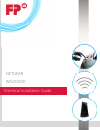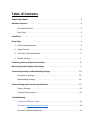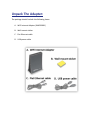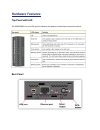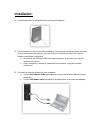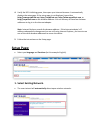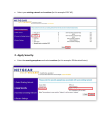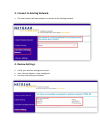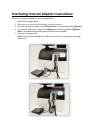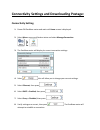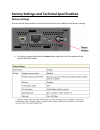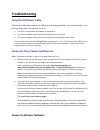Summary of WNCE3001
Page 1
Netgear wnce3001 technical installation guide.
Page 2: Table Of Contents
Table of contents unpack the adapter . . . . . . . . . . . . . . . . . . . . . . . . . . . . . . . . . . . . . . . . . . . . . . . . . . . . . . . . 2 hardware features . . . . . . . . . . . . . . . . . . . . . . . . . . . . . . . . . . . . . . . . . . . . . . . . . . . . . . . . . 3 top panel with ...
Page 3: Unpack The Adapter:
Unpack the adapter: the package should include the following items: a. Wifi internet adapter (wnce3001) b. Wall‐mount sticker c. Flat ethernet cable d. Usb power cable.
Page 4: Hardware Features:
Hardware features: top panel with led the wnce3001 has one led, which indicates the power and wireless connection status. Rear panel.
Page 5: Installation:
Installation: 1. Carefully peel off the protective film covering your adapter. 2. Use a computer to set up the internet adapter. During setup, make sure your computer is not connected to the internet. You can restore the connection after the internet adapter installation is complete. disconnect th...
Page 6: Setup Page:
4. Verify the led is blinking green, then open your internet browser. It automatically displays the setup page. If the setup page is not displayed, type either http://www.Mywifiext.Net, http://mywifiext.Net, http://www.Mywifiext.Com, or http://mywifiext.Com as the browser address. You can use any of...
Page 7: 2. Apply Security.
select your existing network and continue (in this example: fpec az). 2. Apply security. enter the security passphrase and select continue (in this example: fpeducationcenter)..
Page 8: 4. Review Settings.
3. Connect to existing network. the smart wizard will now attempt to connect to the existing network. 4. Review settings. verify your wireless settings are correct. your internet adapter is now configured. you may now close your browser..
Page 9
Interfacing internet adapter instructions: connect the internet adapter to your postage meter. 1. Power off postage meter. 2. Dis connect the ethernet and usb cables from your computer. 3. Connect the ethernet cable to the ethernet port on the postage meter (figure 1). 4. Connect the usb power cable...
Page 10
Mounting internet adapter instructions: place your adapter at its permanent location. Note: to ensure correct heat dissipation and for router stability, it is important that you place your internet adapter in an upright position. 1. Paste the sticker above the product label on the back of the intern...
Page 11: Connectivity Setting.
Connectivity settings and downloading postage: connectivity setting. 1. Power on postbase meter and wait until home screen is displayed. 2. Select menu, pressscroll button twice and select manage connection. 3. The postbase meter will display its current connection settings. 4. Select ,this will all...
Page 12: Downloading Postage.
9. When the connection is established, the screen will display “connection test successfully finished”. Press and you may now download postage. Downloading postage. 1. Press and select . 2. Enter desired amount of postage (minimum of $10), press to continue. 3. Confirm the amount by pressing . Posta...
Page 13: Factory Settings
Factory settings and technical specifications factory settings you can use the reset button on the rear panel to return your adapter to its factory settings. use a pin or paperclip to press the reset button and hold it for 5 seconds until the power led blinks amber..
Page 14: Technical Specifications
Technical specifications.
Page 15: Troubleshooting
Troubleshooting using the usb power cable connect the usb power cable to the usb port on the postage meter . If the internet adapter is not getting enough power, the following can occur: the led is red right after the adapter is powered on. The internet adapter resets itself intermittently or turns ...
Page 16
To join a wireless network, you need to know its network name (also called the ssid) so that you can select it. If the network is secure, you need to know the passphrase or wireless key. If the internet adapter does not connect to the network that you chose, the following message displays: connectio...