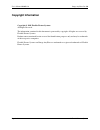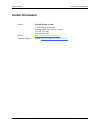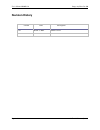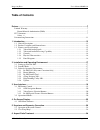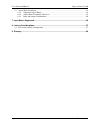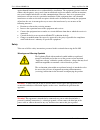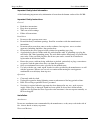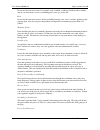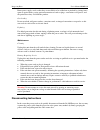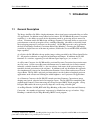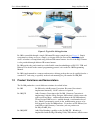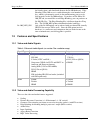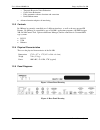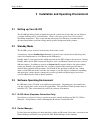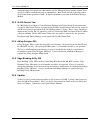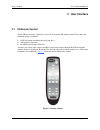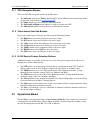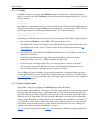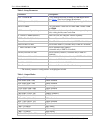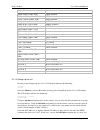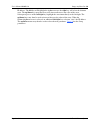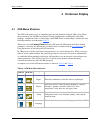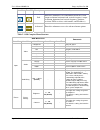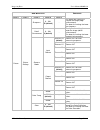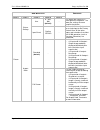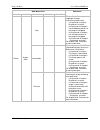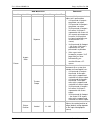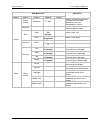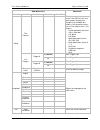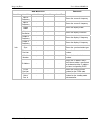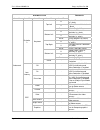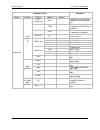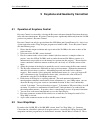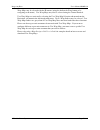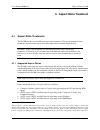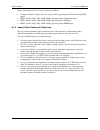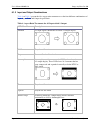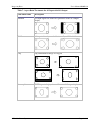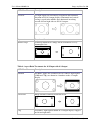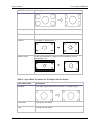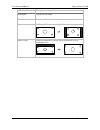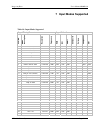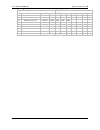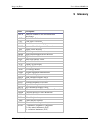Image anyplace ia-200 user’s manual version 1.01.
User’s manual 0020d1.01 image anyplace ia-200 copyright information copyright © 2009 flexible picture systems all rights reserved. The information contained in this document is protected by copyright. All rights are reserved by flexible picture systems. Product names mentioned herein are used for id...
Image anyplace user’s manual 0020d1.01 contact information address flexible picture systems 174 west beaver creek rd richmond hill, on l4b 1b4, canada tel: 905-707-1664 fax: 905-707-2304 website http://flexiblepicturesystems.Com/ technical support e-mail: support@flexiblepicturesystems.Com © flexibl...
User’s manual 0020d1.01 image anyplace ia-200 revision history version date description 1.01 march 8, 2009 initial release. Page 4 of 49 © flexible picture systems.
Image anyplace user’s manual 0020d1.01 table of contents preface .........................................................................................................................................7 limited warranty ..................................................................................
User’s manual 0020d1.01 image anyplace ia-200 6.1 aspect ratio treatments .............................................................................................................. 38 6.1.1 supported aspect ratios......................................................................................
Image anyplace user’s manual 0020d1.01 preface these sections provide information you must read before using the ia-200. Limited warranty all flexible picture systems products are designed and tested to the highest standards and backed by a one year parts and labor warranty. Warranties are effective...
User’s manual 0020d1.01 image anyplace ia-200 against harmful interference in a residential/office installation. The equipment generates and can radiate radio frequency energy and, if not installed and used in accordance with the instructions, may cause harmful interference to radio communications. ...
Image anyplace user’s manual 0020d1.01 important safety label information a label indicating important safety information is located on the bottom surface of the ia-200. Important safety instructions general • read these instructions. • keep these instructions. • take note of all warnings. • follow ...
User’s manual 0020d1.01 image anyplace ia-200 do not use this unit near water; for example, near a bathtub, washbasin, kitchen sink or laundry tub, in a wet basement, or near a swimming pool, water spa, or the like. Heat do not use this unit near sources of heat, including heating vents, stoves, or ...
Image anyplace user’s manual 0020d1.01 route power supply cords so that they are not likely to be walked on or pinched by placing items upon or against them, paying particular attention to cords at plugs, convenience receptacles, and the point where they exit from the product. Overloading do not ove...
User’s manual 0020d1.01 image anyplace ia-200 1 introduction 1.1 general description the image anyplace ia-200 is a high performance video signal processor intended for use in pro av applications. In addition to top ranked scaler features, the ia-200 adds keystone correction capability (i. E. The ab...
Image anyplace user’s manual 0020d1.01 figure 1: ia-200video processor in addition to its professional grade scaler features and its unique keystone correction and geometry correction and edge blending, the ia-200 adds hqv technology video processing features to all video signals. Initially conceive...
User’s manual 0020d1.01 image anyplace ia-200 figure 2: typical ia-200 application ia-200 is controlled through a simple 20-button ir remote control unit (see figure 5 ). Simple navigation keys bring access to a simple, yet elegant osd (on screen display). Video input device selection is accomplishe...
Image anyplace user’s manual 0020d1.01 the blend regions, and downloads them to the ia-200 hardware). Edge blending utility 200 access is enabled through a serial number based key, which is permanently stored (in the manufacturing process or by field upgrade) on the ia-200 hardware. If you have an i...
User’s manual 0020d1.01 image anyplace ia-200 o temporal-recursive noise reduction o codec noise reduction o fully-automatic cadence detection and correction o detail enhancement • advanced motion-adaptive de-interlacing 1.3.3 controls ia-200 may be remotely controlled over 3 different interfaces, a...
Image anyplace user’s manual 0020d1.01 2 installation and operating environment 2.1 setting up your ia-200 the ia-200 quick start guide is intended to provide a quick list of steps that you can follow to get things working in 95% of installations. Please refer to the quick start guide for basic inst...
User’s manual 0020d1.01 image anyplace ia-200 communications and control layer that enables each ia-200 application to quickly identify that a specific ia-200 is attached and ready to communicate. Basic details on how to quickly connect are provided in the quick start guide. In depth explanation is ...
Image anyplace user’s manual 0020d1.01 3 user interface 3.1 ir remote control all ia-200 user interface controls are accessed via infrared (ir) remote control. The remote has following groups of controls: • osd navigation (including the on/setup key) • video source selection • ia-200 special feature...
User’s manual 0020d1.01 image anyplace ia-200 3.1.1 osd navigation buttons these are the osd navigation buttons on the ir remote. • the on/setup (indicated as power ) button toggles the ia-200 between on and setup modes of operation (as described in operational modes ). • the menu button is used to ...
Image anyplace user’s manual 0020d1.01 3.2.1.1 on mode on mode is entered by toggling the on/setup button on the ir remote. A brief transition of about 3 seconds occurs when on mode is entered. During this transition period, the 24 x 2 lcd display indicates ia-200 please wait in on mode, the video o...
User’s manual 0020d1.01 image anyplace ia-200 table 2: setup parameters parameter description* out = xxx ## hz cycles through all of the available ia-200 output modes (see table 3 for a list of output resolutions). Lcd brightness = on (off) turns on (off) the 24 x 2 lcd display during on mode baud =...
Image anyplace user’s manual 0020d1.01 output mode comments sxga 50 hz (1280 x 1024) vesa standard sxga+ 60 hz (1400 x 1050) vesa standard sxga+ 50 hz (1400 x 1050) vesa standard 1080p 60 hz (1920 x 1080) smpte standard 1080p 50 hz (1920 x 1080) smpte standard 1080p 48 hz (1920 x 1080) smpte standar...
User’s manual 0020d1.01 image anyplace ia-200 ip address. The left key will highlight the rightmost octet; the right key will select the leftmost octet. The up/down keys may then be used to increase/decrease the value of the octet. Subsequent presses of the left/right key highlight the octet immedia...
Image anyplace user’s manual 0020d1.01 4 on screen display 4.1 osd menu structure the osd is the primary way of controlling and selecting functions in the ia-200 system. When first powered up, the ia-200 is in a factory default configuration, with english as the osd language, component video as vide...
User’s manual 0020d1.01 image anyplace ia-200 icon on icon off description functionality info enter this submenu to view information about the system (input resolution, horizontal and vertical frequency, output resolution, horizontal and vertical frequency, firmware revision, fpga revision, serial n...
Image anyplace user’s manual 0020d1.01 osd menu level level 1 level 2 level 3 level 4 level 5 comments sharpness 0 - 100, 50 (default) - the higher the setting, the sharper the image (edge enhancement). The lower the setting, the lower the sharpness. Detail enhancement 0 - 100, 0 (default) - the hig...
User’s manual 0020d1.01 image anyplace ia-200 osd menu level level 1 level 2 level 3 level 4 level 5 comments hue 0 - 360, 180 (default) - the higher the setting, the more greenish the picture. The lower the setting, the more purplish the picture. Picture settings input reset confirm yes/no - return...
Image anyplace user’s manual 0020d1.01 osd menu level level 1 level 2 level 3 level 4 level 5 comments crop - - fills the output screen by cropping the image (maintaining aspect ratio). • 4:3 input and 4:3 output – grayed out, no action • 4:3 input and 16:9 output – top and bottom portions of the im...
User’s manual 0020d1.01 image anyplace ia-200 osd menu level level 1 level 2 level 3 level 4 level 5 comments squeeze - - squeezes 16:9 pre-stretched inputs to 4:3 presentation • 4:3 input and 4:3 output – grayed out, no action • 4:3 input and 16:9 output – grayed out, no action • 16:9 input and 4:3...
Image anyplace user’s manual 0020d1.01 osd menu level level 1 level 2 level 3 level 4 level 5 comments picture position horizontal 0 - 400 - adjusts the horizontal position of image (default setting depends on the input video/graphics source) autosync - - - automatically centers the image for graphi...
User’s manual 0020d1.01 image anyplace ia-200 osd menu level level 1 level 2 level 3 level 4 level 5 comments test patterns - - - displays test pattern images on screen, with osd off. Up- and down-arrows navigate user through all 10 available test patterns. Left-arrow key returns user to test patter...
Image anyplace user’s manual 0020d1.01 osd menu level level 1 level 2 level 3 level 4 level 5 comments input h frequency - - - shows the source h frequency input v frequency - - - shows the source v frequency output mode - - - shows the display mode output resolution - - - shows the display resoluti...
User’s manual 0020d1.01 image anyplace ia-200 osd menu level level 1 level 2 level 3 level 4 level 5 comments h top left corner h deviation in + pixels v top left corner v deviation in + pixels top left reset resets top left corner h bottom left corner h deviation in + pixels v bottom left corner v ...
Image anyplace user’s manual 0020d1.01 osd menu level level 1 level 2 level 3 level 4 level 5 comments hqv processing auto - automatically sets up noise reduction according to auto bias trnr - enables specific adjustment of temporal recursive noise reduction cnr - enables specific adjustment of code...
User’s manual 0020d1.01 image anyplace ia-200 5 keystone and geometry correction 5.1 operation of keystone control keystone control is activated by selecting the keystone sub-menu from the projection sub-menu in the advanced main menu. Keystone control operates significantly differently from the ia-...
Image anyplace user’s manual 0020d1.01 warp maps may be selected with the ir remote (using the dedicated ewarp button or by navigating to the menu.) user warp maps may also be selected using the control protocol. User warp maps are activated by selecting the user warp map selection sub-menu from the...
User’s manual 0020d1.01 image anyplace ia-200 6 aspect ratio treatment 6.1 aspect ratio treatments the ia-200 provides several different aspect ratio treatments. The operation mode of these treatments depends on the aspect ratio of the input channel and the output display. Warning: aspect ratio trea...
Image anyplace user’s manual 0020d1.01 inputs considered to have 16:9 aspect ratio are as follows: • computer graphics signals with a 16:9 aspect ratio appearing on the dvi and analog rgb inputs • hdtv signals (480p, 720p, 1080i, 1080p) appearing on the component input • hdtv signals (480p, 720p, 10...
User’s manual 0020d1.01 image anyplace ia-200 6.1.3 input and output combinations table 6 to table 9 present the five aspect ratio treatments over the four different combinations of input aspect ratio and output aspect ratio. Table 6: aspect ratio treatments for 4:3 input with 4:3 output osd menu na...
Image anyplace user’s manual 0020d1.01 table 7: aspect ratio treatments for 4:3 input with 16:9 output osd menu name description standard 4:3 input signals are shown in a pillar box on the 16:9 output display full screen 4:3 input is linearly stretched horizontally to fill the 16:9 screen crop top a...
User’s manual 0020d1.01 image anyplace ia-200 osd menu name description flexview 4:3 input signals are non-linearly stretched in the horizontal direction to fill 16:9 output displays. Horizontal and vertical scaling is equal in the middle, more horizontal stretching towards left and right sides to f...
Image anyplace user’s manual 0020d1.01 osd menu name description anamorphic grayed out. No action. Flexview grayed out. No action. Squeeze 16:9 input is squeezed to 4:3. Theater scope vertically distorted 16:9 image will be stretched to 16:9 by anamorphic lens. Table 9: aspect ratio treatments for 1...
User’s manual 0020d1.01 image anyplace ia-200 osd menu name description anamorphic grayed out. No action. Flexview grayed out. No action. Squeeze 16:9 input will be squeezed and pillar boxed. Theater scope vertically distorted 16:9 image will be stretched to 2.35 by anamorphic lens. Page 44 of 49 © ...
Image anyplace user’s manual 0020d1.01 7 input modes supported table 10: input modes supported input timing format input video source item no. Mode description resolution frequency rgb dvi hdmi composite s-video component sdi 1 480i (ntsc) 720x485 60hz no - yes yes yes yes yes 2 576i (pal) 720x576 5...
User’s manual 0020d1.01 image anyplace ia-200 input timing format input video source 32 uxga 1600x1200 60hz - yes yes - - - - 33 wuxga 1920x1200 60hz - yes - - - - - 34 qxga 2048x1536 60hz - yes - - - - - 35 mac ii normal 13in 640x480 67hz yes yes yes - - - - 36 mac ii normal 16in 832x624 75hz yes y...
Image anyplace user’s manual 0020d1.01 8 latency considerations all ia-200 variations necessarily introduce some latency between the input and output. The amount of latency varies greatly, depending on which features are selected. There are two factors influencing the latency: 1) choice of latency m...
User’s manual 0020d1.01 image anyplace ia-200 there are two latency modes, low latency and extra low latency. Low latency mode achieves its effect by bypassing the hqv advanced video functions. This means that noise reduction, advanced de-interlacing and cadence detection will not work in low latenc...
Image anyplace user’s manual 0020d1.01 9 glossary term description ascii american standard code for information interchange cnr codec noise reduction csc color space converter dce data communications equipment dhcp dynamic host configuration protocol dvi digital video interface fpga field programmab...