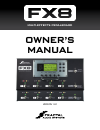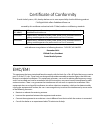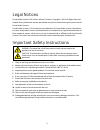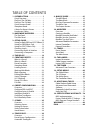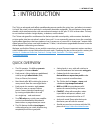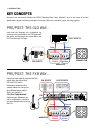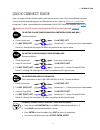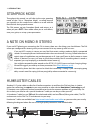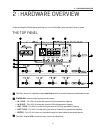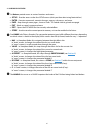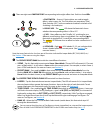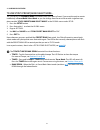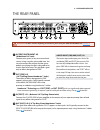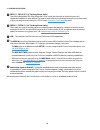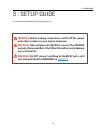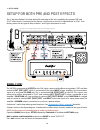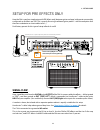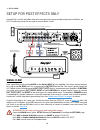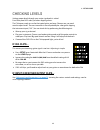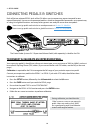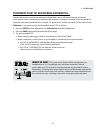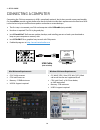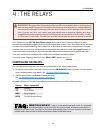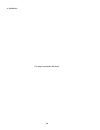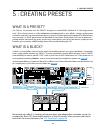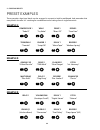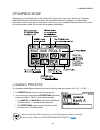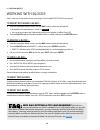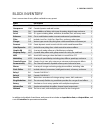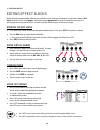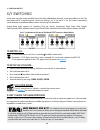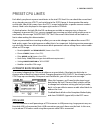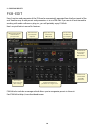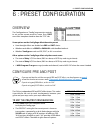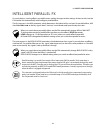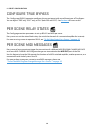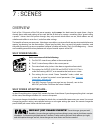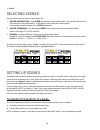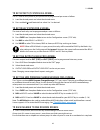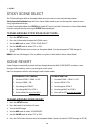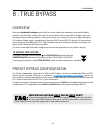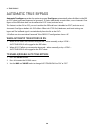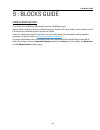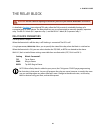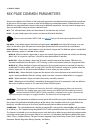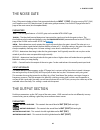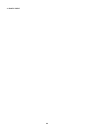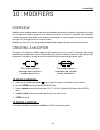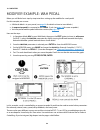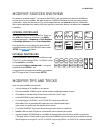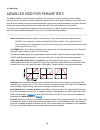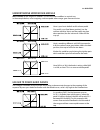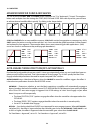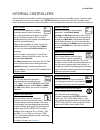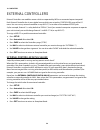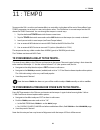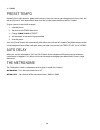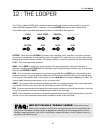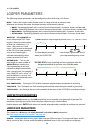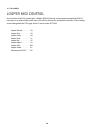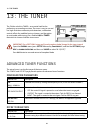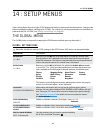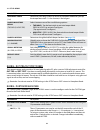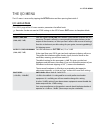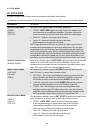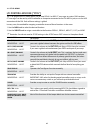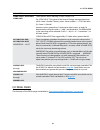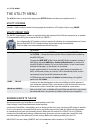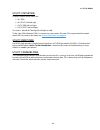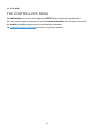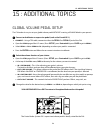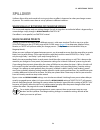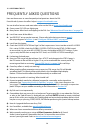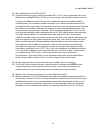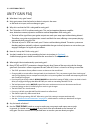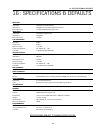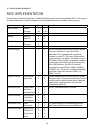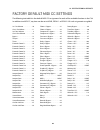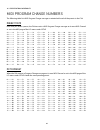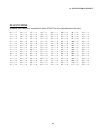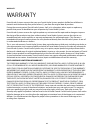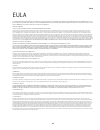- DL manuals
- Fractal Audio
- Music Pedal
- FX8
- Owner's Manual
Fractal Audio FX8 Owner's Manual
Summary of FX8
Page 1
Owner’s manual multi-effects pedalboard version 1.02.
Page 2
Inside front cover.
Page 3
I certificate of conformity fractal audio systems, usa, hereby declares on its own responsibility that the following product: fx8 digital multi-effects pedalboard processor covered by this certificate and marked with ce label, conforms to following standards: en60065 (iec 60065) safety requirement f...
Page 4
Ii legal notices fractal audio systems fx8 owner’s manual. Contents copyright © 2014. All rights reserved. No part of this publication may be reproduced in any form without the express permission of fractal audio systems. Fractal audio systems, fx8, humbuster, are trademarks of fractal audio systems...
Page 5
Iii table of contents 1 : introduction . . . . . . . . . . . . . . . . . 1 quick overview . . . . . . . . . . . . . . . . . . . . . 1 pre/post: the old way... . . . . . . . . . . . . . . 2 pre/post: the fx8 way... . . . . . . . . . . . . . . 2 quick connect guide . . . . . . . . . . . . . . . . 3 st...
Page 6
Iv thank you! Thank you for purchasing the fx8. Like every fractal audio product, it was created to be what we would want and expect as guitar players ourselves. While even extremely critical musicians agree that our amp modeling technology stands shoulder-to- shoulder with the almighty tube amp, we...
Page 7
1 1 : introduction the fx8 is an advanced multi-effects pedalboard processor, perfect for guitar, bass, and other instruments. It is built “like a tank” with a steel chassis and aircraft aluminum end panels. The unit features eleven quiet, durable, solid-state footswitches with no mechanical contact...
Page 8: Key Concepts
2 1 : introduction look over this diagram of a traditional rig, showing how some effects are pre (between the guitar and the amp) and some effects are post (in the amp’s fx loop). Amplifier fx8 speaker cab pre effects post effects preamp secon send return power secon here’s the same type of setup on...
Page 9
3 1 : introduction here is a simple overview of what cables you’ll need to connect your fx8 in three different scenarios. You can find fully detailed diagrams and descriptions for this subject in section 3 : setup guide . Humbuster™ cables should ideally be used between fx8 outputs and your amplifie...
Page 10
4 1 : introduction if you are not planning on connecting the fx8 in stereo, there are a few things you should know. The fx8 comes pre-configured for stereo rigs but you can connect it to any mono rig with no issues. If you are not running in stereo, you may find that certain settings produce slightl...
Page 11
5 2 : hardware overview understanding the fx8 hardware will help you use it to full effect (pun intended). Here’s a guide. The top panel the fx8 is housed in a powder-coated steel chassis with an aircraft aluminum bezel and end-caps. Status leds communicate important information: in 1 clip – this le...
Page 12
6 2 : hardware overview six buttons provide access to various functions and menus: setup – provides access to the four setup menus (which you then select using footswitches). Enter – executes commands, commits changes, accesses sub-menus, and more. Page – steps through menu pages, shown as “tabs.” t...
Page 13
7 2 : hardware overview there are eight main footswitches corresponding to the eights effect slots. Each has three leds. A. Footswitch – step on it! Footswitches are used to toggle effects, select scenes, etc. The fx8 utilizes our proprietary solid state switches (sss™) with no mechanical contacts t...
Page 14
8 2 : hardware overview the tempo/tuner/bank down footswitch has three functions: tempo – tap this footswitch to set the global tempo. The led flashes to show the tempo. For more on tempo, see section 11 on p . 55 . Tuner – press and hold the tempo footswitch to enter tuner mode. The led will remain...
Page 15
9 2 : hardware overview the rear panel in [pre] (instrument in) (unbalanced 1/4” jack) connect your guitar (or any instrument level source) using a regular guitar cable here. You can also connect the output of other guitar pedals or anything else that’s designed to be used in front of an amp. This j...
Page 16
10 2 : hardware overview relay 1, relay 2 (1/4” tip-ring-sleeve jacks) two fully-independent trs relays allow the fx8 to switch the channels or other functions of a connected amplifier or other device. The state of each relay can be changed manually (via a footswitch) or by a pre-programmed setting ...
Page 17: Warning!
11 3 : setup guide this section covers the basics of setting up your fx8. Warning! Before making connections, switch off all power and reduce volume on your amp to minimum. Warning! Take extreme care never to connect the speaker outputs of any amplifier to the fx8 as this will seriously damage one o...
Page 18: Signal Flow:
12 3 : setup guide setup for both pre and post effects signal flow: optionally connect 1–2 optional expression pedals such as fractal audio systems ev-1 . Connect out [post] r to a second amp for stereo post (oponal) the guitar is connected to in [pre] on the fx8. Signal is processed by effects desi...
Page 19: Signal Flow:
13 3 : setup guide signal flow: here, signal flows out from the guitar to the in [pre] of the fx8. It is processed by the effects—all designated as “pre”—and then routed to out [pre] left , which is connected via humbuster™ cable to the guitar input of your amplifier. (you could easily connect out [...
Page 20: Signal Flow:
14 3 : setup guide signal flow: here, signal flows out from the guitar to the guitar input of your amplifier. Your amp’s preamp outputs to its rear-panel fx send jack. This is connected to in [post] on the fx8. The signal is processed by the post effects of the fx8 and routed to out [post] left whic...
Page 21: If In 1 Clips...
15 3 : setup guide setting proper levels through your entire signal path is critical. Four front panel leds alert you when clipping occurs. The fx8 comes ready-to-use for the typical guitar and amp. Chances are, you won’t need to adjust levels. The most common issue will probably be a hot guitar cli...
Page 22
16 3 : setup guide each of the two onboard pedal jacks of the fx8 allows you to connect one expression pedal or one external footswitch. You can use a connected pedal or switch to change effect parameters or to operate any of a long list of global functions and many factory presets are ready for one...
Page 23
17 3 : setup guide to connect & set up an external footswitch... Footswitches are less versatile but sometimes all you need is an on-off stomp! Any type of external switch may be used—momentary or latching, make or break—as long as its contacts make and break the connection between tip and sleeve on...
Page 24: Computer
18 3 : setup guide connecting a computer connecting the fx8 to a computer via usb is completely optional, but it does provide some great benefits. Our free utilities provide a great platform for those who want to take their experience to the next level. Usb is also the best way to install firmware u...
Page 25: Controlling The Relays...
19 4 : the relays important! The relays of the fx8 are designed for use only with amplifiers that use “short-to-sleeve” type switching. Do not connect the fx8 relays to the switch jacks of an amp that uses voltage differential switching or any other type of switching aside from short-to-sleeve, or s...
Page 26
20 4 : the relays this page intentionally left blank..
Page 27
21 5 : creating presets the fx8 has 128 memory slots for presets arranged as sixteen banks (lettered a–p) with eight presets each. Think of each preset as a fully independent pedalboard with its own effects, settings, configuration, controllers, and more. You create and store presets using the fx8 f...
Page 28: Example 1:
22 5 : creating presets these examples show how blocks can be arranged in a preset to build a pedalboard. And remember that many blocks also offer x/y switching for two different sound settings from a single footswitch. Preset examples example 1: example 2: example 3: compressor 1 “pedal 2” graphic ...
Page 29
23 5 : creating presets while playing, you will generally use the fx8 on the “fx” page of its main menu. We call this “stompbox mode” because the footswitches turn effects on and off like traditional stompboxes. (in other modes, footswitches select scenes, presets, and more.) the fx8 starts up in st...
Page 30
24 5 : creating presets working with blocks here’s what you’ve wanted to know since page 1: how to add effect blocks to a preset. To insert or change a block… from the stompbox mode screen, turn the nav knob to select the desired slot. Remember, the selected slot is shown in inverse . You can also j...
Page 31
25 5 : creating presets block inventory here is an overview of every effect available to every preset. In addition to the blocks listed above, each preset also includes an input noise gate, an output mixer, and a set of controllers for parameter automation. Effect description # chorus cho create cla...
Page 32
26 5 : creating presets editing effect blocks blocks are fully programmable, allowing you to dial in every setting or “parameter” as desired. A block’s edit menu contains one or more pages, each with multiple parameters to control sound functions. Here’s a quick guide covering how to access and work...
Page 33
27 5 : creating presets saving changes after editing a preset, you will undoubtedly want to save the results. Every preset in the fx8 can be modified. There are no permanent “factory” presets. To store a preset… press store to show the store screen. Press enter to display “overwrite preset?” press e...
Page 34
28 5 : creating presets x/y switching in the same way that many amplifiers have two fully independent channels, so do many effects on the fx8. Each block with x/y switching stores two sets of settings—an “x” set and a “y” set. This makes it possible to switch between two different effect sounds whil...
Page 35
29 5 : creating presets preset cpu limits each block you place in a preset contributes to the total cpu load. You can check the current load at any time by pressing utility and switching to the status page. A thermometer-like meter on the right side of the screen shows the cpu % usage (and provides ...
Page 36
30 5 : creating presets fx8-edit every function and parameter of the fx8 can be conveniently operated from the front panel of the unit. Another way to edit presets and parameters is to use fx8-edit. If you are at all accustomed to working with audio software or plug-ins, you will probably enjoy fx8-...
Page 37
31 6 : preset configuration the configuration or “config” page contains controls to set up the current preset or scene. Press page once from stompbox mode to show the “cfg” tab. Some options on the config page affect the entire preset: how the eight effects are divided into pre and post chains. Whet...
Page 38
32 6 : preset configuration effect 1: -- (first effect) effect 2: series effect 3: series effect 4: series effect 5: -- (first post) effect 6: parallel effect 7: parallel effect 8: parallel (fx1 always series) effect 2: parallel effect 3: parallel effect 4: parallel effect 5: parallel effect 6: para...
Page 39
33 6 : preset configuration on most devices, running effects in parallel means making changes to their settings for best results, but the fx8 handles this automatically with intelligent parallel effects. The first concern is the mix parameter, which determines the blend of dry and wet. For parallel ...
Page 40
34 6 : preset configuration the config page contains parameters to set up relays and midi per scene. Every scene can set the state of both relays (to switch the channels of a connected amplifier for instance). For more on using scenes to operate a relay, see “to set relay states for a scene . . .” o...
Page 41
35 7 : scenes each scene stores all of the following: 1 . The on/off state of every effect in the current preset 2 . The x/y state of every effect in the current preset 3 . The state of each relay (unless it has been assigned to a footswitch) 4 . The settings for output level pre and output level po...
Page 42
36 7 : scenes there are three ways to select a scene on the fx8: 1. Use the footswitches – tap scene once to enter scene select mode. (the red led will remain lit.) the next press of any footswitch 1–8 will select a scene within the current preset. For example, to select scene 4, press scene and the...
Page 43
37 7 : scenes to set effect x/y states in a scene... The x/y state of every block in your preset can be programmed per scene as follows: 1 . Load the desired preset and select the desired scene. 2 . Press and hold each footswitch to select x or y as desired. To set relay states for a scene... The st...
Page 44
38 7 : scenes the fx8 normally goes back to stompbox mode once you select a scene with the footswitches. Sticky scene select mode keeps the fx8 in scene select mode so you can change from scene to scene using single footswitch taps. In sticky scene select mode, the scene footswitch led stays lit and...
Page 45
39 8 : true bypass overview relay-based buffered true bypass gives the fx8 a much sought-after capability in the world of effects processors. By physically switching a/d and d/a conversion out of the signal path, true bypass gives you the opportunity to make comparisons, check gain settings, or just...
Page 46
40 8 : true bypass automatic true bypass provides the option to engage true bypass automatically when all effects in the pre or post chain have been bypassed or removed*. It works individually on each chain, so an automatic true bypass of the pre chain does not also affect the post chain (and vice v...
Page 47
41 9 : blocks guide under construction the fx8 has over 20 different effect blocks with over 100 different types. We’re currently working on a universal effect parameters guide for all fractal audio systems products which will detail every parameter of every type for every block. Until this is relea...
Page 48
42 9 : blocks guide the midi block the midi block enables you to use the onboard footswitches to send midi data to the midi out port of the fx8. It sends your choice of any program change (pc) message and/or any control change (cc) message when turned on, and your choice of messages when turned off....
Page 49
43 9 : blocks guide the relay block as detailed in section 4 , two onboard trs relays allow the fx8 to control switchable functions of a connected amp or other device. The relay block lets you use a footswitch to manually (pedally!) operate a relay. The relay 1 block (rl1) operates relay 1, and the ...
Page 50
44 9 : blocks guide mix page common parameters almost every block in the fx8 has a mix page with parameters that determine how that block contributes to the preset. All mix pages use one or more of the following standard parameters. Different blocks have different mix page parameters because they re...
Page 51
45 9 : blocks guide the noise gate every fx8 preset includes a noise gate connected directly to input 1 [pre]. (if you’re running post only, you’ll need to use a gate block instead.) to edit noise gate parameters, turn to the gte page from the fx page of the main menu (aka stompbox mode). Parameters...
Page 52
46 9 : blocks guide.
Page 53
47 10 : modifiers overview modifiers allow sound parameters to be remote-controlled or automated in real time. For example, you might use an expression pedal to operate a wah, whammy or volume, or use an lfo controller (low frequency oscillator) to sweep a filter. Midi can also control sound changes...
Page 54
48 10 : modifiers below you will find a basic step-by-step tutorial on setting up the modifier for a wah pedal. For this example, we assume: a wahwah block is in your preset (see page 24 for details on how to insert blocks). An expression pedal is connected to the pedal 1 jack (see page 16 for more ...
Page 55
49 10 : modifiers our previous example used ext 1 assigned to the pedal 1 jack, but there are in fact over 20 different sources to use in your modifiers. We refer to these as controllers because they are used to control a parameter. Some, like the built-in lfos and envelope follower, are internal to...
Page 56
50 10 : modifiers advanced modifier parameters the default modifier is perfectly linear and direct. You change the source, and the parameter follows precisely. But you can also tweak the relationship between source and target. Maybe you want to tune the taper of a wah. Maybe you want a volume pedal ...
Page 57
51 10 : modifiers understanding modifier min and max min and max set the range of a modifier. This lets fine-tune modifiers in musical way. In the example below, we’re imagining a volume pedal whose range goes from zero to ten. Here is your basic default vanilla volume pedal. Our pedal’s start (heel...
Page 58
52 10 : modifiers start: 0.0% mid: 50% end: 100% scale: 2.0 offset: 100% start: 0.0% mid: 50% end: 100% scale: 10.0 offset: 0% start: 47.2% mid: 0% end: 60.6% scale: 10.0 offset: -100% advanced modifier curves and shapes you can also adjust start , end , and slope (which introduces an “s” or “backwa...
Page 59
53 10 : modifiers internal controllers lfo1 + lfo2 an lfo, or low frequency oscillator, generates control signals in the form of a variety of familiar wave shapes or random signals. Familiar examples of lfos in action include the pulsing of a tremolo, the steady back and forth sweep of a phaser. Typ...
Page 60
54 10 : modifiers external controllers external controllers are modifier sources which are operated by midi or a connected expression pedal. Each external controller has its own global source which you set on the controllers page of the i/o menu. You can set any external controller to any midi cc, o...
Page 61
55 11 : tempo tempo on the fx8 is used to synchronize effects or controllers to the beat of the music. Many effects have tempo parameters to set times or rates to rhythmic values. The fx8 flashes its current tempo on the led above the tempo footswitch. You can change the tempo in several ways: 1. Ta...
Page 62
56 11 : tempo preset tempo normally, the system tempo is global, which means it stays the same as you change presets, but in fact, any preset can have its own tempo which takes over the system tempo while that preset is loaded. To give a preset its own built-in tempo: 1. Load the preset. 2. Tap once...
Page 63
57 12 : the looper why is it called a "global" looper? Unlike other fractal audio systems products, the fx8 does not require you to insert a looper block into every preset. The looper is in every preset, so playback or recording can easily continue across preset changes. Looper parameters such as mi...
Page 64: Looper Mix Parameters
58 12 : the looper looper parameters the following looper parameters can be configured as desired for every fx8 preset. Mode – selects the looper mode, whether mono or stereo and with or without undo. Whenever you change the mode, the looper memory will be entirely cleared. Mono – recording/playback...
Page 65
59 12 : the looper global looper location in terms of signal flow, the looper can be positioned in several different locations. It defaults to in pre — before any pre effects. You can move the looper per preset, or globally. To change the global looper location... Press the setup button. Press foots...
Page 66
60 12 : the looper looper midi control every function of the fx8 looper (plus a hidden “bypass” feature) can be remote controlled by midi cc messages or an external footswitch. Here is the full list of functions and default controllers. These settings can be changed on the ctrl page of the i/o menu ...
Page 67
61 13 : the tuner the fx8 has a built-in tuner—an essential tool for the performing or recording musician. The tuner is easy to use and has high-resolution automatic pitch detection, a calibration control, offsets for modified tuning schemes, and the option to mute audio while tuning. Press and hold...
Page 68
62 14 : setup menus access setup menus by pressing the setup button and making a choice with the footswitches. Changes take effect immediately without needing to be stored. The settings for all setup parameters are included in a backup of the fx8 “system” (see “utility: preset page” on page 69 ). Th...
Page 69
63 14 : setup menus parameter description tempo exit count (1-6) determines how long it takes to return to stompbox mode after you tap the tempo footswitch. 1 is the shortest, 6 the longest. Looper mode/true bypass (tap/hold, hold/tap) selects between one of the two following options: tap/hold - tap...
Page 70
64 14 : setup menus the i/o menu the i/o menu is accessed by tapping the setup button and then pressing footswitch 2. I/o: levels page the levels page of the i/o menu contains parameters that affect levels. Reminder: you do not need to store settings in the setup menu. Exit returns to stompbox mode....
Page 71
65 14 : setup menus i/o: audio page the audio page of the i/o menu contains parameters that affect audio routing. Reminder: you do not need to store settings in the setup menu. Exit returns to stompbox mode. Parameter description output 1 (pre) mode (stereo/ sum l+r/ copy l>r) determines how signals...
Page 72
66 14 : setup menus parameter description output 1 (pre) phase (normal/invert) determines whether signals at out [post] will be normal or phase- inverted relative to its state at the output of the last post effect. This lets you compensate for unwanted inversions elsewhere in the downstream signal c...
Page 73
67 14 : setup menus i/o: controllers page (“ctrl”) the ctrl page of the i/o menu allows you to map pedals or midi cc messages to various fx8 functions. Cc messages can be sent by a midi controller or computer connected to the fx8 midi in jack, or via the usb connection of the fx8. Each of these sett...
Page 74
68 14 : setup menus parameter description scene select, scene incr, scene decr these options allow selecting scenes via midi cc#. For scene select, the value of the control change message determines which scene is loaded. The easy rule is scene number -1 = cc# data value. (ex: scene 1, value 0). How...
Page 75
69 14 : setup menus the utility menu the utility menu is accessed by tapping the setup button and then pressing footswitch 3. Utility: lcd page provides a slider to adjust contrast/viewing angle for the built-in lcd display. Adjust using value . Utility: preset page the preset page contains utilitie...
Page 76
70 14 : setup menus utility: status page displays realtime audio meters for: in 1 (pre) in 2 (post) left and right out 2 (pre) left and right out 2 (post) left and right the scale is -80 to 0 db. The clip led will light at -6 db. To the right, cpu utilization (cpu%) is shown on its own meter. The to...
Page 77
71 14 : setup menus the controllers menu the controllers menu is accessed by tapping the setup button and then pressing footswitch 4. This menu contains pages of parameters for each of the internal controllers, each of which can be used as the source of a modifier to create real-time sound change or...
Page 78
72 15 : additional topics global volume pedal setup the fx8 makes it easy to set up a global volume pedal without inserting a volume block in your presets. Connect and calibrate an expression pedal (such as the fractal ev-1) . Connect – using a trs cable, connect to either the pedal1 or pedal 2 jack...
Page 79
73 15 : additional topics advanced level parameters setting levels on the fx8 is easy, but to get the most from your unit you need to know what the various settings do and how they work. If you encounter clipping or want to ensure that you’re getting the best signal-to-noise ratio, you should unders...
Page 80
74 15 : additional topics spillover spillover allows delay and reverb tails to ring out when an effect is bypassed or when you change scxenes or presets. This section covers how to set up spillover in different scenarios. When manually bypassing or changing scenes this is easy and requires only one ...
Page 81
75 15 : additional topics frequently asked questions here are the answers to some frequently asked questions about the fx8. Fractal audio systems also offers help at support .Fractalaudio .Com you can also find answers and meet others who use the fx8 at forum .Fractalaudio .Com : q one or more clip ...
Page 82
76 15 : additional topics : q why should i bother with pre and post? : a sonically speaking, the main reason to care about pre vs. Post is that a given effect will sound different when placed before or after your amp’s preamp—the place where distortion occurs. How does this difference sound? If you’...
Page 83
77 15 : additional topics unity gain faq : q what does “unity gain” mean? : a unity gain means that the level at a device’s output is the same as the level at its input, with no change in gain. : q why do i care that the fx8 is designed for unity gain? : a the fx8 makes it easy to achieve unity gain...
Page 84
78 16 : specifications & defaults input pre: connector: 1/4” phone jack, unbalanced. Impedance: 1 megohm (less if input impedance is active) max. Input level: +16 dbu (conditioned for guitar use) input post: connector: 1/4” phone jack, balanced. Impedance: 1 megohm max. Input level: +20 dbu a/d conv...
Page 85
79 16 : specifications & defaults midi implementation every function of the fx8 looper (plus a hidden “bypass” feature) can be controlled by midi cc messages or an external footswitch. Find the complete list of controllable functions in a table on the next page. Function tx rx remarks basic channel ...
Page 86
80 16 : specifications & defaults factory default midi cc settings the following text table lists the default midi cc# assignments for each of the available functions in the fx8. In addition to a midi cc, any item can be set to none, pedal 1 or pedal2. All such assignments are global. In 1 pre volum...
Page 87
81 16 : specifications & defaults midi program change numbers the following table lists midi program change message associated with each of the presets in the fx8. Preset to pc each time you select a preset, the fx8 transmits a midi program change message on its own midi channel as set in the midi p...
Page 88
82 16 : specifications & defaults cc#34 to scene by default, midi continuous controller #34 selects scenes. The value sent determines the scene. 0 ----------1 1 ----------2 2 ----------3 3 ----------4 4 ----------5 5 ----------6 6 ----------7 7 ----------8 8 ----------1 9 ----------2 10 --------3 11...
Page 89
83 warranty warranty fractal audio systems warrants that your new fractal audio systems product shall be free of defects in materials and workmanship for a period of one (1) year from the original date of purchase. During the warranty period, fractal audio systems shall, at its sole option, either r...
Page 90
84 eula eula by accepting, installing or using any part of this product you are consenting to all of the terms and conditions of this entire end user license agreement (“eula”). If you do not agree to all the terms and conditions of this entire agreement, are unable or unwilling comply with these te...