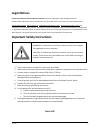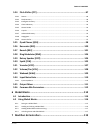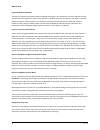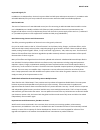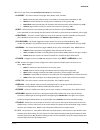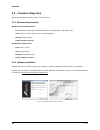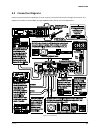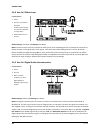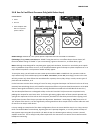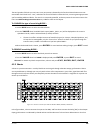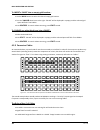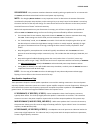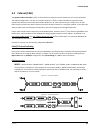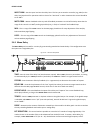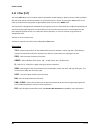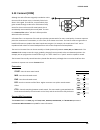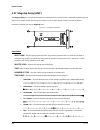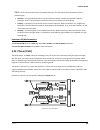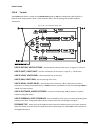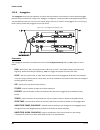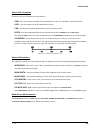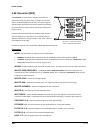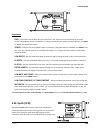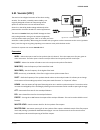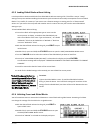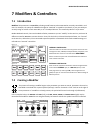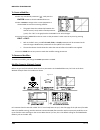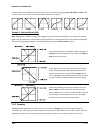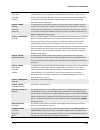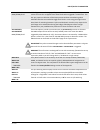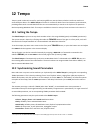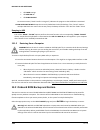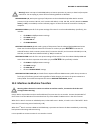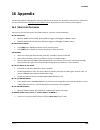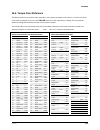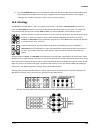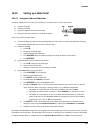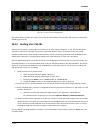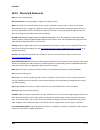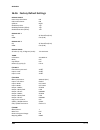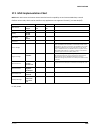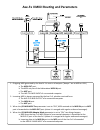- DL manuals
- Fractal
- Music Equipment
- AXE-FX II
- Owner's Manual
Fractal AXE-FX II Owner's Manual - Connections
CONNECTIONS
Doc v3.04
15
3
Connections
Before making connections, be sure to turn down the volume of your amps and switch off all power. Take
extreme care NEVER to connect the SPEAKER outputs of an amplifier to any jack on the Axe-Fx II as this will
damage one or both devices. If you’re not sure, don’t do it!
3.1
Setting Levels
For the Axe-Fx II to work properly, it is important that input and
output levels be configured correctly.
INPUT LEVELS
are set with “soft-knobs” on the INPUT page of the
I/O menu. Adjust according to the level of input source material
until “hot” signals “tickle” the red LEDs on the front panel INPUT
meters. The red LED lights at -6 dB (below clipping). Some sources
may not reach ideal levels but can still be used with no problems.
All inputs are normalized, allowing the Axe-Fx II to operate with unity gain irrespective of the trim settings. The
sole purpose of the input trims is to optimize A/D drive level for the best signal-to-noise ratio and distortion
performance. Each input has its own dedicated A/D. The
INSTR
input jack parallels the rear inputs for improved
signal-to-noise performance.
The front panel
OUTPUT LEVEL1/2
knobs independently control the volumes at these rear panel jacks.
Output 1 also adjusts the headphones level. Optimal levels will depend on what the Axe-Fx II is connected to.
To operate with unity gain, simply set the Output Level knobs to maximum. If you then route shunts from the input
to the output you will get out exactly what you put in.
If levels result in clipping of attached equipment, turn down the front panel
OUTPUT LEVEL1/2
knobs. At
the minimum setting, volume is reduced but not silent.
NOTE:
The Axe-Fx II uses digital potentiometers to adjust the output levels. These actually contain hundreds of tiny resistors
and switches. As such, some noise may be generated while adjusting the knobs.
If the
OUT1
or
OUT2 CLIP
LEDS light while you use the Axe-Fx II, the problem is not trim settings but levels
in the digital domain. Chances are the effects in your preset—many of which can increase gain significantly—are
simply too hot. Reduce the output of one or more blocks (the AMP or CAB might be a natural starting point) or
adjust the main GAIN slider of the preset’s output mixer (p.
111
).
When you need to adjust the level of all of your presets at once because some are clipping, you can also use the
GAIN slider on the OUT1 or OUT2 global graphic equalizer to make a global adjustment.
Clipping can also be caused if you have increased the BOOST/PAD setting for one of the converters and can be
reduced if you adjust this setting to be closer to 0 dB (see p.
130
). Block or preset adjustment may still be required.
Summary of AXE-FX II
Page 1
Owner’s manual.
Page 2: Legal Notices
Doc v3.04 i doc v3.04 legal notices fractal audio systems axe-fx ii owner’s manual . Contents copyright © 2011 all rights reserved. No part of this publication may be reproduced in any form without the permission of fractal audio systems. Fractal audio systems, axe-fx, axe-fx ii, g2 modeling technol...
Page 3: Certificate Of Conformity
Ii doc v3.04 certificate of conformity fractal audio systems, usa, hereby declares on its own responsibility that the following product: axe-fx ii digital guitar preamplifier and effects processor - that is covered by this certificate and marked with ce label conforms to following standards: en60065...
Page 4: Foreword
Doc v3.04 iii doc v3.04 foreword thank you for purchasing an axe-fx ii, one of the most powerful musical instrument processors ever produced. Please take the time to read through this manual to become acquainted with the axe-fx ii. Thinking back to a date when the first axe-fx units rolled off the l...
Page 5: Table Of Contents
Table of contents iv doc v3.04 table of contents foreword .......................................................................................... Iii table of contents .............................................................................. Iv what’s new .......................................
Page 6
Table of contents doc v3.04 v doc v3.04 axe-fx ii as effects processor only (with guitar amps) ....................................................................... 23 3.4.8 axe-fx ii as a computer audio interface .......................................................................................
Page 7
Table of contents vi doc v3.04 dual delay ............................................................................................................................................ 58 5.6.3 ping-pong delay ...............................................................................................
Page 8
Table of contents doc v3.04 vii doc v3.04 5.24 pitch shifter [pit] ................................................................................ 87 detune .................................................................................................................................................
Page 9
Table of contents viii doc v3.04 7.1 introduction ......................................................................................... 119 7.2 creating a modifier .............................................................................. 119 transformations ....................................
Page 10
Table of contents doc v3.04 ix doc v3.04 10.4 reset system ..................................................................................... 137 10.5 ir capture ......................................................................................... 138 10.6 firmware ..............................
Page 11
Table of contents x doc v3.04 16.8 mixology ........................................................................................... 155 16.9 humbuster™ technology ................................................................... 156 16.10 setting up a wah pedal ...................................
Page 12: What’S New
What’s new doc v3.04 1 what’s new three years of r&d at fractal audio systems have yielded our next-generation product, the axe-fx ii. With twice the power of our former flagship, the ultra, the axe-fx ii unveils new state-of-the-art algorithms and an innovative array of great hardware and software ...
Page 13
What’s new 2 doc v3.04 improved speaker simulation the axe-fx ii features new dynamic speaker modeling technology in the amp block. This alone improves the way amp and cab work together for realistic tone and feel. In addition, the axe-fx ii features a new, higher resolution (2048) convolution cabin...
Page 14
What’s new doc v3.04 3 improved digital i/o in addition to its usb interface, the axe-fx ii sports spdif and aes input and output connectors. 7-pin midi in and a selectable midi out/thru jack are provided for interconnection with other midi-controllable equipment. Built for mfc-101 the axe-fx ii fea...
Page 15: Introduction
Introduction 4 doc v3.04 1 introduction 1.1 what is the axe fx ii? The axe-fx ii is an advanced digital preamp and effects processor for guitar, bass, and other musical instruments. It is the highly anticipated sequel to the axe-fx standard and axe-fx ultra. It replaces amps, speakers, microphones, ...
Page 16
Introduction doc v3.04 5 selection, however, you can again go beyond the model. With deep recreations of the intricacies and interactions behind great tone, we create not only a sample or profile but a multidimensional whole enchilada. Again, just plug in and hear it for yourself. To re-pose the ori...
Page 17: 1.2
Introduction 6 doc v3.04 1.2 the inventory/grid concept in the real world, we are limited by the equipment we own and by the fact that building a rig requires making commitments. On the axe-fx ii, these limitations are lifted, with the ability to tap a vast inventory of virtual amps, cabs, effects, ...
Page 18: 1.3
Introduction doc v3.04 7 the subject of creating and modifying presets on the grid is covered in detail in section 4 : basic operation and editing (p. 27 ). The inventory of blocks available to every axe-fx ii preset is listed below: amp (×2) filter (×4) mixer (×2) reverb (×2) cab (×2) feedback retu...
Page 19: Overview
Overview 8 doc v3.04 2 overview the axe-fx ii has a simple hardware interface with clearly labeled controls and jacks. Review the following to familiarize yourself with the hardware features of the unit. 2.1 the front panel figure 2-1 1. The axe-fx ii is housed in a powder-coated steel enclosure wit...
Page 20
Overview doc v3.04 9 10. The 12 main front panel menu/function buttons are listed below. Layout – this menu contains four pages: edit, move, gate, and mix. Edit contains the grid, where presets are created by inserting blocks and cables (p. 27 ). Move has various utilities for moving preset componen...
Page 21: 2.2
Overview 10 doc v3.04 12. Quick control – the four knobs marked a, b, c, and d each serve two different functions. While editing, they are used like the value wheel to adjust parameters. Mapping is dynamic and indicated by a small a,b,c, or d next to the onscreen parameter. See p. 36 for details. In...
Page 22
Overview doc v3.04 11 20. Digital i/o – this includes both s/pdif and aes/ebu format input and output jacks . Only one or the other pair of jacks can be active at any time depending on the setting of the spdif/aes select parameter in the i/o:audio menu (p. 130 ). These jacks transmit and receive at ...
Page 23: 2.3
Overview 12 doc v3.04 2.3 computer integration usb provides the axe-fx ii with a “host” of great features. Minimum requirements 2.3.1 windows minimum requirements: os : windows xp sp3 (x86 or x64), vista sp2 (x86 or x64), windows 7 sp1 (x86 or x64). Cpu: intel core 2 @1.6 ghz or better, or amd equiv...
Page 24
Overview doc v3.04 13 capabilities 2.3.3 the usb 2.0 class-compliant driver provides two channels of 48k/24-bit audio from the computer to the axe-fx ii, up to four channels from the axe-fx ii to the computer, and two-way midi-over-usb. All features can be used simultaneously. Figure 2-4 – usb featu...
Page 25
Overview 14 doc v3.04 four simultaneous channels of 48k/24-bit audio from the axe-fx ii to the computer four outputs, typically called in 0, in 1, in 2, and in 3, allow audio to be routed from the axe-fx ii to the computer, recorded, processed, or monitored. The signal source for the first pair of o...
Page 26: Connections
Connections doc v3.04 15 3 connections before making connections, be sure to turn down the volume of your amps and switch off all power. Take extreme care never to connect the speaker outputs of an amplifier to any jack on the axe-fx ii as this will damage one or both devices. If you’re not sure, do...
Page 27: 3.2
Connections 16 doc v3.04 3.2 the pedal jack the onboard pedal jack of the axe-fx ii allows you to connect an expression pedal or footswitch for controlling sound functions. To use a pedal or switch at this jack, you must first configure its type and, for continuous-type expression pedals, perform a ...
Page 28: 3.4
Connections doc v3.04 17 3.4 connection diagrams familiarize yourself with the capabilities of inputs, outputs, and control connections through this overview. The diagrams that follow in sections 3.4.1 through 3.4.10 illustrate several real-world applications. Figure 3-1 – i/o overview.
Page 29
Connections 18 doc v3.04 axe-fx ii into self-powered full-range speakers 3.4.1 components: guitar axe-fx ii self-powered full range speaker(s) headphones (opt.) global settings: default i/o settings: default notes: with its built-in amp and speaker simulations, the axe-fx ii can be played directly i...
Page 30
Connections doc v3.04 19 axe-fx ii with power amp and guitar speakers 3.4.3 components: guitar axe-fx ii power amp and guitar speakers -or- amp head/combo with fx return jack (power amp input) and guitar speakers ` global settings: power amp simulation on or off (see below), speaker cabinet simulati...
Page 31
Connections 20 doc v3.04 axe-fx ii effects loop 3.4.4 components: guitar axe-fx ii, connected as desired to monitors/mixers/amps/ etc. (see other diagrams for setup ideas) outboard processor or preamp global settings: see below i/o settings: see below notes: the axe-fx ii has a stereo fx loop that a...
Page 32
Connections doc v3.04 21 axe-fx ii four cable method (“4cm”) 3.4.6 components: guitar axe-fx ii guitar amp with a series effects loop 1 and built-in or separate guitar speaker(s). Second amp for stereo (opt.) global settings: defaults ok, since special 4cm presets should not have amp or cab blocks! ...
Page 33
Connections 22 doc v3.04 direct to foh plus real amps on stage 3.4.7 components: guitar axe-fx ii guitar amp with guitar speaker front-of-house p.A. Global settings: default i/o settings: set out1 mode and out 2 mode as required for stereo or mono notes: this setup is similar to others in which the ...
Page 34
Connections doc v3.04 23 axe-fx ii as effects processor only (with guitar amps) 3.4.8 components: guitar axe-fx ii guitar amplifier with built-in or separate speaker cabinet global settings: defaults ok, since special presets required should not have amp or cab blocks! I/o settings: change input 1 l...
Page 35
Connections 24 doc v3.04 axe-fx ii as a computer audio interface 3.4.9 components: guitar axe-fx ii computer meeting minimum requirements (p. 12 ) powered monitors headphones (opt.) global settings : default i/o settings : see below notes: the axe-fx ii offers great features when connected via usb t...
Page 36
Connections doc v3.04 25 axe-fx ii and mfc-101 3.4.10 components: guitar axe-fx ii ethernet cable (cat5) mfc-101 midi foot controller global settings: determined by how the axe-fx ii is to be used with other connected amps/speakers/etc. I/o settings: determined by how the axe-fx ii is to be used wit...
Page 37
Connections 26 doc v3.04 axe-fx ii: one possible “big rig” 3.4.11 here the axe-fx ii is the centerpiece of a “big rig,” combining the capabilities of several other diagrams shown above. The main outs feed a pair of powered frfr cabs, so you can design and monitor sounds and play live with the same s...
Page 38: 4.1
Basic operation and editing doc v3.04 27 4 basic operation and editing once you have set up your axe-fx ii with speakers/amps/monitors or a pair of headphones, you can begin to audition the factory preset sounds and learn to make changes by following this detailed guide to basic operation. For a sup...
Page 39: 4.2
Basic operation and editing 28 doc v3.04 4.2 the grid the grid, located on the edit page of the layout menu, is a 12 × 4 matrix into which effect “blocks” can be inserted and then connected together to build presets. The input appears at the left, the output at the right. The display can fit a 5 × 4...
Page 40
Basic operation and editing doc v3.04 29 the total number of blocks you can insert in any one preset is dictated by the fact that cpu utilization must not exceed 98%. Each block has a “cost,” and when the sum of all blocks reaches the limit, a warning message prevents you from adding additional bloc...
Page 41
Basic operation and editing 30 doc v3.04 to insert a shunt into an empty grid location… use the nav buttons to select the desired empty grid location. Turn the value wheel once to the right. “shunt” will be displayed in a popup, and the selected grid space will flash if not hidden. Press enter . To ...
Page 42
Basic operation and editing doc v3.04 31 if you try to connect to an empty location, a shunt will be created there. You can only connect to blocks in the next column to the right. The represents the origin of a connector cable. The shows valid possible destinations. The symbol shows destinations tha...
Page 43
Basic operation and editing 32 doc v3.04 press enter . The selected block and its neighbor to the right will alternately flash as “selected.” use the up or down nav buttons to select the “other end” of the cable you wish to remove. Press enter . To cancel without removing, press exit instead. A shor...
Page 44
Basic operation and editing doc v3.04 33 example presets on the grid 4.2.5 four sample presets are shown below as visualized in axe-edit, the companion software editor to the axe-fx ii. Review the diagrams to get a sense of how presets are constructed and how they appear on the grid. Example 1: simp...
Page 45
Basic operation and editing 34 doc v3.04 example 3: dual amp preset – this preset shows a dual-amp rig. A series of effects (wahwah, drive, phaser) begins the chain, then the signal is split into two amps and two cabs. (note: a single, stereo cab block might also have been used, as shown in figure 5...
Page 46: 4.3
Basic operation and editing doc v3.04 35 4.3 editing sounds the blocks of the axe-fx ii represent diverse types of real-world equipment. In the same way that such hardware devices are equipped with different controls, blocks also typically have many adjustable settings called parameters. Parameter s...
Page 47: 4.4
Basic operation and editing 36 doc v3.04 quick control 4.3.1 the quick control a , b , c , and d knobs on the front panel are dynamically mapped to four parameters in almost every block edit menu page 1 , whether knob or text- based. The current mapping is indicated by the appearance of a small a,b,...
Page 48: 4.5
Basic operation and editing doc v3.04 37 x/y quick jump 4.4.1 the x and y buttons also double as user-definable quick-jump keys. These allow quick access to the edit menus of your two favorite blocks from almost any screen without needing to “drill down” through the grid. You might, for instance, se...
Page 49: 4.7
Basic operation and editing 38 doc v3.04 4.7 saving changes after making various changes, you will undoubtedly want to save the results of your edits. To store a sound in place, without changing its name or location… press store to show the store screen. Press enter to initiate the process, and ente...
Page 50: Effects Guide
Effects guide doc v3.04 39 5 effects guide the axe-fx ii offers 33 different basic block types that can be combined freely up to the limit of available dsp resources to create your own presets. An alphabetical listing of block types follows. 5.1 amplifier [amp] the amplifier block reproduces the sou...
Page 51
Effects guide 40 doc v3.04 amp types the following table details the different amp types of the axe-fx ii. Manufacturer names and product names mentioned below are trademarks or registered trademarks of their respective owners, which are in no way associated with or affiliated with fractal audio sys...
Page 52
Effects guide doc v3.04 41 brown “the brown sound” a faithful recreation of the legendary “brown sound” —the modded “#1” marshall®. Citrus rv50 orange® rockerverb® based on the dirty channel of the 50w head known for warmth and rich harmonics. Jazz 120 roland® jc-120® the only solid-state-based mode...
Page 53
Effects guide 42 doc v3.04 some of the amps simulated on the axe-fx ii do not have the full complement of tone controls. Some, for example, have no mid control. To faithfully simulate the configuration of the original, set any superfluous controls to noon (or “0.00” if you are using the “active” ton...
Page 54
Effects guide doc v3.04 43 speaker drive –this parameter simulates distortion caused by pushing a speaker too far. It interacts with the master , which determines how hard the actual power amp is pushing. Mstr – the almighty master volume is a very important control. It determines the amount of dist...
Page 55
Effects guide 44 doc v3.04 amp eq page the amplifier includes a built-in, 8-band graphic equalizer, eliminating the need to follow the amp with a separate eq block for additional tone-shaping. Advanced amp parameters 5.1.2 input select – the amp block processes audio in mono. This control determines...
Page 56
Effects guide doc v3.04 45 tonestack freq – sets the center frequency of the tone controls to determine their effect on the sound. This control works whether you are using active, passive, or substitute tone stacks. This parameter defaults to an appropriate value whenever you change the amp type , b...
Page 57
Effects guide 46 doc v3.04 transformer drive – controls how hard the virtual output transformer is driven. Higher values simulate a smaller, more easily saturated transformer. Transformer match – this is an extremely powerful parameter that sets the relative output transformer primary impedance whic...
Page 58: 5.2
Effects guide doc v3.04 47 5.2 cabinet [cab] the speaker cabinet simulator (“cab” for short) block recreates the tonal characteristics of a variety of speaker and cabinet configurations. The axe-fx ii contains 70 built-in “factory” cabinet simulations, plus 50 memory locations into which you can loa...
Page 59
Effects guide 48 doc v3.04 to use a stereo cab block with two amps, set the balance control for amp 1 fully left, the balance control for amp 2 fully right, and set the cab block mode set to “stereo.” figure 5-4 – two amps into a cab block set to stereo mode cab (type) – sets the cabinet type by sel...
Page 60
Effects guide doc v3.04 as you scroll through user cabs by their numbers in the cab type parameter, names will appear in the bottom of the display. These names come from within the data of the user cab sysex file. Names can be changed before the file is loaded into the axe-fx ii (using axe-edit or a...
Page 61: 5.3
Effects guide 50 doc v3.04 5.3 chorus [cho] a chorus unit creates one or more delayed copies of the input signal and modulates each of these to create the layered effect of different voices. Used subtly, the effect can be ambient and liquid, while more extreme settings can produce a vibrato or “lesl...
Page 62
Effects guide doc v3.04 51 mix – sets the ratio of wet and dry (duplicated from the mix page). A setting of 50% produces the most prominent effect. Try setting the mix to 100% for vibrato effects. Tempo – sets the chorus rate in rhythmic relation to the global tempo. For example, if the tempo is set...
Page 63: 5.4
Effects guide 52 doc v3.04 the chorus block also has a mix page with level, balance, and bypass mode parameters. See common mix parameters on p. 112 for more information. 5.4 compressor [cmp] a compressor reduces the difference between loud and soft sounds by reducing the level of—or compressing— lo...
Page 64
Effects guide doc v3.04 53 auto – turns the dynamic attack filter on or off. Turning this switch on automatically varies the attack rate according to the program material; the compressor will respond to faster transients with a faster attack. Look ahead – despite fast attack times, a compressor can ...
Page 65: 5.5
Effects guide 54 doc v3.04 detect – selects whether the compressor will use rms (“root mean square”), peak, or rms + peak detection. Rms detection is smoother and generally used to even out the level of the program material over a long period of time. Peak detection, commonly used with guitar, is us...
Page 66: 5.6
Effects guide doc v3.04 55 5.6 delay [dly] the axe-fx ii delay block lets you create classic, modern, and innovative echo effects. A “delay” records an input and then plays it back later in time, creating the effect of an echo...Echo…echo. Modified tape recorders were once used for this purpose, but...
Page 67
Effects guide 56 doc v3.04 input gain – sets the input level into the delay lines. This lets you to attach a controller (e.G. Pedal) to the delay level input level for operation similar to that of an “aux send.” in other situations this control should be set at 100%. Mstr fdbk – master feedback scal...
Page 68
Effects guide doc v3.04 57 please be aware that because the mono delay contains only one delay line, the two lfo phase parameters on its mod page have no effect. Similarly, the lfo target parameters must be set to “left” or “both” for modulation to occur. Stereo delay 5.6.2 this stereo-in/stereo-out...
Page 69
Effects guide 58 doc v3.04 dual delay 5.6.3 this is a stereo-in/stereo-out delay with fully independent controls for most l-r parameters. Figure 5-10 – the dual delay block time l , time r – dual parameters to set the time of the left and right delay lines. When time is shown in parenthesis, it is b...
Page 70
Effects guide doc v3.04 59 ping-pong delay 5.6.4 the echoes of this easy-to-use ping-pong delay alternate between left and right channels in stereo. The ping-pong delay uses the same algorithm as the mono delay (above, p. 66), except the echo pan parameter is replaced by spread. Spread – controls st...
Page 71
Effects guide 60 doc v3.04 run – when this is turned on, the reverse playback process is active and can be heard. Turning run to off will mute playback (though any samples in the buffer will still silently run out). This switch can be remotely operated with a modifier (attached, for example, to a fo...
Page 72
Effects guide doc v3.04 61 the mod page also contains the ducking controls. Ducking causes the “wet” level to be lowered automatically when the level of your playing goes above a set threshold. Then, when you play more quietly or pause, the effect volume increases so that the echoes fill the spaces....
Page 73: 5.7
Effects guide 62 doc v3.04 5.7 drive [drv] the drive block replicates 22 different, classic stompbox effects, ranging from sublime to intense. The overdrive (“od” or “drive”) types are based on a cold-cathode tube model and give a warm, mellow overdrive tone. The boost types don’t distort much unles...
Page 74
Effects guide doc v3.04 63 tape dist simulates the clipping of an overdriven reel-to-reel tape deck. Full od based on the fulltone™ fulldrive od pedal. Blues od based on the marshall™ bluesbreaker®. Shred dist based on the marshall™ shredmaster®. M-zone dist simulates the boss™ metalzone™, popular f...
Page 75: 5.8
Effects guide 64 doc v3.04 5.8 effects loop [fxl] the axe-fx ii has a full-stereo effects loop that can be used to insert outboard hardware anywhere in the signal chain of a preset. Any signal at the input of the [fxl] block is passed to the physical output 2 (“fx send”) on the axe-fx ii. Any signal...
Page 76: 5.9
Effects guide doc v3.04 65 5.9 enhancer [enh] the enhancer delays the right channel by a very small amount to increase the apparent stereo separation between the left and right channels. It also provides individual left and right phase and pan controls. You can use these with or without width settin...
Page 77: 5.11
Effects guide 66 doc v3.04 5.11 filter [flt] the stereo filter block can be used for simple or spectacular sound shaping. It allows a variety of different effects with real-time control of useful parameters. It can also be used as a “boost” by setting the type to null or as a treble (or mid) booster...
Page 78: 5.12
Effects guide doc v3.04 67 5.12 flanger [flg] the sound of a flanger can range from subtle chorusing, to swooshing jet plane, to robotic drainpipe. The effect was intended to duplicate the sweeping comb-filter sound created when one of two tape decks playing synchronized material is shifted out of t...
Page 79
Effects guide 68 doc v3.04 mix – sets the ratio of wet and dry (duplicated from the mix page). Tempo – locks the flanger rate in rhythmic relation to the global tempo. For example, if the tempo is set to “1/4” and the global tempo is 120 bpm, the rate will automatically be set to 2 hz (bpm/60 = hz)....
Page 80: 5.13
Effects guide doc v3.04 69 5.13 formant [frm] although the wah effect was originally intended to mimic the sound of the human voice, it obviously falls a little short in this regard. The talk-box, a system which plays guitar sounds through a tube into a real human mouth, comes far closer to the soun...
Page 81: 5.14
Effects guide 70 doc v3.04 5.14 gate/expander [gte] the downward expander module is sort of a “reverse compressor” that increases the difference between loud sounds and soft sounds by lowering the volume of soft sounds even further. When set up to completely silence incoming signals below a certain ...
Page 82: 5.15
Effects guide doc v3.04 71 5.15 graphic equalizer [geq] the graphic equalizer is a 10-band equalizer with band centers at 31, 63, 125, 250, 500, 1000, 2000, 4000, 8000, and 16,000 hz. Each band can boost or cut up to 12 db. Simply select the desired band with the nav buttons and use value to vary th...
Page 83: 5.17
Effects guide 72 doc v3.04 5.17 megatap delay [mgt] the megatap delay is a 2.5 second, 40-tap delay line with parametric control of time, amplitude, and panning. This effect can be used to create interesting sonic patterns or to increase “density” before reverberant effects. Each axe-fx ii preset ca...
Page 84: 5.18
Effects guide doc v3.04 73 time alpha – sets the acceleration of the rate of time change across the taps. A setting of 0% results in no effect, while 100% results in an extreme effect. Ex: decreasing, moderate alpha ex: decreasing, higher alpha amplitude shape – this specifies how the volume increas...
Page 85: 5.19
Effects guide 74 doc v3.04 each axe-fx ii preset can use two fully independent mixer blocks. 5.19 multiband compressor [mbc] the axe-fx ii contains a three-band compressor that is great for mastering or compressing a mix. It also works as a tone-shaping tool, providing independent level and dynamics...
Page 86: 5.20
Effects guide doc v3.04 75 mute – mutes the output of the band. By muting two bands, you can solo the third. By muting one band, you can focus on its contribution to the overall mix. 5.20 multi delay [mtd] the multi delay is a rhythmic multi-tap delay block. Each axe-fx ii preset can use two fully i...
Page 87
Effects guide 76 doc v3.04 quad tap delay 5.20.1 the quad tap delay offers four “taps,” each of which extracts a signal from any point in the delay line. It is useful for cool creative and rhythmic effects. Each tap has its own level and pan controls, plus a bandpass filter with adjustable frequency...
Page 88
Effects guide doc v3.04 77 ducker atten – ( ducker attenuation ) sets the amount by which the effect volume will duck (decrease). A setting of 20 db, for example, will decrease the echoes by 20 db when the input level is above the threshold. Set to 0.0 to defeat the ducker. Ducker thrshld – ( ducker...
Page 89
Effects guide 78 doc v3.04 parameters decay time – sets the amount of time required for the echoes to fade by adjusting the coefficients of the feedback matrix. Use caution, as high decay times can result in instability. Diffusion – sets the amount of cross-coupling between delay lines. Higher value...
Page 90
Effects guide doc v3.04 79 plex detune 5.20.3 the plex detune is based on the plex delay ( 5.20.2 above) but adds four high-quality pitch shifters with a range of +/- 50 cents to the output of the delay taps. Like the lfos of the plex delay, these shifters help create layered effect tails rich with ...
Page 91
Effects guide 80 doc v3.04 figure 5-20 – the band delay multi delay type quad series delay 5.20.6 the delay lines of the quad series delay are connected end-to-end so that their times are compounded as the signal travels from one to the next. Each line has its own output tap, however, so the output ...
Page 92
Effects guide doc v3.04 81 time. The levels of individual delay taps can also be adjusted from -80 to +20 db. Pan is set as a shape that can change automatically as the taps progress. Mono/stereo – sets the mode of the ten-tap delay. In mono mode, twice as much delay per tap is possible. Delay time ...
Page 93
Effects guide 82 doc v3.04 3. By tapping a rhythm with the enter button and the learn function. The parameters for the rhythm tap delay include those of the ten-tap delay ( 5.20.7 above) plus the following: feedback – sets the feedback level from the final repeat to the input of the delay line. You ...
Page 94: 5.21
Effects guide doc v3.04 83 lfo 1 rate – sets the rate of modulation to add a chorus-like sound to the tail of the effect. Lfo 1 tempo – synchronizes modulation to a rhythmic value in relation to the global tempo. Lfo 1 depth – sets the modulation depth to determine the intensity of time variations/c...
Page 95: 5.22
Effects guide 84 doc v3.04 tempo – locks the rate to the global tempo. For example, if the global tempo is 120 bpm, and tempo is set to a “1/4,” the lfo rate will be 2 hz (120 bpm / 60 seconds = 2). To ignore the global tempo, set the tempo control to none. Lfo type – selects the “shape” of the lfo ...
Page 96: 5.23
Effects guide doc v3.04 85 type – the first and last bands have a selectable filter type. This parameter selects between the three available types. Shelving – this type equally boosts or cuts all frequencies above or below the specified frequency, forming a “shelf.” the typical bass or treble contro...
Page 97
Effects guide 86 doc v3.04 phaser x/y channel switching each instance of the phaser block stores two fully independent sets of parameters called x and y . Selecting between these allows you to change all block settings—instantly—at the touch of a switch or button (excluding current bypass state and ...
Page 98: 5.24
Effects guide doc v3.04 87 parameter on the basic page can be used to get dial in classic ‘vibe sounds instantly, or you can manually turn this switch on to experiment with your own settings. Bulb bias – allows you to control the “quiescent” current of the virtual light bulb used in vibe mode. Varyi...
Page 99
Effects guide 88 doc v3.04 type – sets the sub-algorithm to use. Ingain – sets the input level to the block for “aux send” type control even when the block is in series. Locut freq hicut freq – sets the cutoff frequency of hi-and lowpass filters at the output of the pitch shifter(s). Note that when ...
Page 100
Effects guide doc v3.04 89 track adj – this control allows fine-tuning of the pitch shifter “splice length.” for large shifts, this control can help improve the quality of the shifted note. Pitch shifter mix parameters all pitch shifter types share a common mix page with mix , level , balance , bypa...
Page 101
Effects guide 90 doc v3.04 fixed harmony 5.24.2 the fixed harmony mode creates two voices at fixed intervals from the note played, with the possibility of using feedback and/or delay to create cascades of upward/downward shifting. Figure 5-27 – the fixed harmony pitch shifter type input mode – speci...
Page 102
Effects guide doc v3.04 91 the actual note played and the two shifted voices, three-note chords can be formed. Crank out some maiden, boston, or thin lizzy all by yourself! Figure 5-28 – the intelligent harmony pitch shifter type voice1 detune, voice 2 detune – sets the detune amount of each voice w...
Page 103
Effects guide 92 doc v3.04 voice1 dlytempo, voice 2 dlytempo – locks the delay time to the global tempo. For example, if the global tempo is 120 bpm, and tempo is set to a quarter note “1/4,” then the delay time will be 500 ms. To ignore the global tempo, set the tempo control to none. Custom scale ...
Page 104
Effects guide doc v3.04 93 classic whammy 5.24.4 the whammy, first introduced in 1991, is a relative newcomer to the field of guitar effects. The classic whammy brings all of the expected sounds to the axe-fx ii. Its control parameter is designed to be operated remotely using a modifier (p. 119 ), t...
Page 105
Effects guide 94 doc v3.04 crystals 5.24.6 the crystals pitch shifter is similar to the fixed harmony mode (p. 90 ) but is designed for special effects. It features much longer possible “splice” times inside the shifter, reverse shifting, and a flexible feedback architecture. Figure 5-31 – the cryst...
Page 106
Effects guide doc v3.04 95 for sake of explanation, the crystal algorithm “splicing” parameters detailed below are not listed in the order in which they appear on the display of the axe-fx ii. Voice1 splice, voice2 splice – pitch shifting breaks a signal into pieces called “granules.” these are mani...
Page 107
Effects guide 96 doc v3.04 arpeggiator 5.24.8 the arpeggiator uses a 32-step sequencer to control the shift amount of a harmonizer so that complex arpeggio patterns can be created from a single note. Arpeggios “intelligently” transpose inside the designated key/scale as you play different notes. So,...
Page 108
Effects guide doc v3.04 97 stage 1,2,3…16 shift – tricky but ideally implemented for maximum flexibility, this parameter sets the number of scale degrees that each note of the arpeggiator will be shifted above or below the note played. Let’s look at the example of a four-stage arpeggio with values o...
Page 109: 5.25
Effects guide 98 doc v3.04 5.25 quad chorus [qch] the quad chorus was designed to enable sounds beyond those of the legendary “tri-stereo” chorus, a fixture of 80s session player clean sound. It takes time to set up, but your efforts will be rewarded with incredibly lush and liquid chorus sounds. It...
Page 110
Effects guide doc v3.04 99 chorus unit parameters each chorus unit has an identical set of parameters. Time – sets the minimum time delay of the selected chorus voice. All modulation is positive/unipolar. Level – sets the output level of the selected chorus voice. Pan – sets the panning of the selec...
Page 111: 5.26
Effects guide 100 doc v3.04 5.26 resonator [res] the resonator consists of four resonant comb filters in parallel. By tuning the comb filters, a metallic or resonant timbre can be achieved from normally non-musical signals. The resonator works best on transient signals like speech or percussion but ...
Page 112: 5.27
Effects guide doc v3.04 101 pan 1–4 – sets the panning of the selected filter. Resonator mix parameters the resonator block has a mix page with mix, level , balance , bypass mode, and global mix parameters. See common mix parameters on p. 112 for more details on these. 5.27 reverb [rev] aside from d...
Page 113
Effects guide 102 doc v3.04 chamber simulates the sound of large, boxy chamber. Useful when you want a bright, resonant reverb sound. Plate simulates the sound of a vintage reverb plate characterized by smooth yet bright sound that is especially popular for vocals. The axe-fx ii plate simulation cap...
Page 114
Effects guide doc v3.04 103 may be more suitable. For short, percussive sounds, a higher value may be more desirable as the reverb tail will be smoother. Adjust to taste based on the program material. Pre delay – adds extra delay before the reverb starts. The size control automatically imparts a cer...
Page 115: 5.28
Effects guide 104 doc v3.04 5.28 ring modulator [rng] commonly used on synth and fusion electric piano sounds (or to create dalek/x-wing pilot voices), the ring modulator uses fast changes in amplitude to create subtones or supertones harmonically unrelated to the input. The axe-fx ii ring modulator...
Page 116: 5.30
Effects guide doc v3.04 105 parameters rate – controls the rate at which the "drum and rotor" spin. Connect this to a controller for real-time control. When rate is shown in parenthesis, it is being controlled by the tempo parameter (below). Set tempo to “none” for manual rate control. Tempo – locks...
Page 117
Effects guide 106 doc v3.04 to produce any of seven different oscillator waveforms. The global adsrs or lfos may be used to modulate a variety of functions. Each axe-fx ii preset can use two fully independent synth blocks. Parameters each synth has two voices with the following parameters: type – se...
Page 118: 5.31
Effects guide doc v3.04 107 5.31 vocoder [voc] the axe-fx ii has a digital recreation of the classic analog vocoder. The vocoder, created by homer dudley, was originally designed as means of compressing human speech for transmission over narrow-band carrier channels. In the 1970s, robert moog and we...
Page 119: 5.32
Effects guide 108 doc v3.04 level 1–16 – these parameters appear as sliders across two pages. They set the out level for each of the 16 bands. Pan 1–16 – these parameters appear as sliders across two pages. They set the out pan for each of the 16 bands. Vocoder mix parameters the vocoder block has a...
Page 120: 5.33
Effects guide doc v3.04 109 5.33 wahwah [wah] from jimi hendrix's “voodoo chile” to, well, stevie ray vaughan's “voodoo chile,” the wah pedal holds a unique place in the annals of rock history. The axe-fx ii wahwah is the embodiment of this legacy but with modern reliability and control and a smoooo...
Page 121: 5.34
Effects guide 110 doc v3.04 5.34 input noise gate every axe-fx ii preset includes a “built-in” noise gate connected directly to the main inputs. To edit noise gate parameters, press layout and turn to the input/gte page. The noise gate is always active but can be defeated by turning the thresh contr...
Page 122: 5.35
Effects guide doc v3.04 111 5.35 output mixer every preset includes a fully programmable output mixer, located on the output tab of the layout menu. This provides four pairs of controls for setting the output level, balance for each of the four grid rows, and a master level adjustment control. Figur...
Page 123: 5.36
Effects guide 112 doc v3.04 5.36 common mix parameters almost every block in the axe-fx ii has a mix page with parameters to determine how the output of that block contributes to the overall preset signal. On some blocks, these controls appear on other pages. Take a moment to familiarize yourself wi...
Page 124
Effects guide doc v3.04 113 thru – when bypassed, the block is completely disengaged. None of its parameters have any effect on the sound; it behaves exactly as a shunt would in its place. With bypass mode settings of “mute fx in” or “mute fx out,” the level and balance controls will still affect th...
Page 125: Global Blocks
Modifiers & controllers 114 doc v3.04 6 global blocks 6.1 introduction the global blocks feature is completely new and exclusive to the axe-fx ii. Those familiar with global amps from previous axe-fx products will find this system greatly expanded and improved. Those new to the axe-fx will appreciat...
Page 126
Modifiers & controllers doc v3.04 115 to review, the global blocks feature allows you to: save the settings for any “normal” block into one of the 10 global memories for that block type/instance. This also creates a “link” between the original block and the fully independent global block. Load the s...
Page 127
Modifiers & controllers 116 doc v3.04 to review: 1) open the global blocks screen. 2) save the global block with a link. 3) save the preset. If you miss that last step, your changes to the global block will be lost the moment you recall a new preset. To edit or update a global block: 1) open any lin...
Page 128
Modifiers & controllers doc v3.04 117 loading global blocks without linking 6.2.3 it is also possible to load normal blocks from global blocks without creating a link. This offers a way to “stamp” settings into a preset without enabling the automatic synchronization that normally accompanies the use...
Page 129
Modifiers & controllers 118 doc v3.04 enter . A confirmation message will be displayed: “operation complete! You must save preset to commit changes.” you will be returned to the edit menu of the current block. In order for the link to be removed permanently, you must store the current preset. Rememb...
Page 130: Modifiers & Controllers
Modifiers & controllers doc v3.04 119 7 modifiers & controllers 7.1 introduction modifiers link parameters to controllers , allowing sound features to be automated or remotely controlled in real- time. For example, the sweep of a wah block might be “attached” to a pedal as it ordinarily is, but you ...
Page 131
Modifiers & controllers 120 doc v3.04 to create a modifier… select any controllable parameter ( ) and press the enter button to show the modifier screen. Select a source to assign to the current parameter or choose none to remove an existing modifier. The graph shows the relationship between the con...
Page 132
Modifiers & controllers doc v3.04 121 to start, a wah block is inserted on the grid. Pressing edit opens its edit menu. The modifier symbol beneath the control knob indicates that a modifier can be added here. Selecting this parameter and then pressing enter opens the modifier screen. Selecting ext1...
Page 133
Modifiers & controllers 122 doc v3.04 here are some more examples of the kinds of curves you can create by changing start, mid, end, and slope . With a bit of practice, you will learn to achieve desired modifier effects quickly. Example 2: setting min and max min and max allow a modifier’s range to ...
Page 134
Modifiers & controllers doc v3.04 123 reflected by a little tremble in the sound. Damping allows you to increase the hysteresis in this system, adding a little “viscosity” or “elasticity” so changes in the parameter can’t accelerate as quickly as those in the source. At low settings, damping adds a ...
Page 135: 7.3
Modifiers & controllers 124 doc v3.04 7.3 control sources the axe-fx ii provides 22 different control sources for use in modifiers. These are detailed below. Lfo1 & 2 7.3.1 an lfo , or low-frequency oscillator, generates control signals in the form of a variety of familiar wave shapes or random sign...
Page 136
Modifiers & controllers doc v3.04 125 adsr 1 & 2 7.3.2 the axe-fx ii contains two adsr or “envelope” generators that can be used as control sources. Adsr stands for “attack, decay, sustain, release”—the four time segments that determine how long it takes for the entire envelope to run its course. Th...
Page 137
Modifiers & controllers 126 doc v3.04 run – this parameter starts and stops the sequencer. When the sequencer is stopped, it remains at the value set for stage 1 (see below). When using a midi cc via an external controller to toggle run, a value of 70 or higher will start the lfo, and a value of 57 ...
Page 138
Modifiers & controllers doc v3.04 127 remember that while you are setting up a modifier, the manual knobs will be assigned to edit parameters on the screen instead of operating as source. To test your modifier, you’ll need to leave the edit menu (return to the grid or press recall). External control...
Page 139: Global Parameters
Global parameters 128 doc v3.04 8 global parameters the global parameters section, accessed by pressing the front panel global button, contains four pages of menus that control sound settings across all presets and modes. Changes made in this area take effect immediately without needing to be stored...
Page 140: 8.2
Global parameters doc v3.04 129 8.2 output parameters the out1 and out2 pages of the global menu provide tone and level control tools for the two main outputs. Parameter description bands 1–10 (+/- 12 db) output 1 and output 2 are individually equipped with 10-band graphic equalizers for fine-tuning...
Page 141: Input/output Parameters
Input/output parameters 130 doc v3.04 9 input/output parameters the input/output (“i/o”) parameters section, accessed by pressing the front panel i/o button, contains six pages of menus used to configure audio, midi, and control settings for the axe-fx ii. I/o settings are global, and changes made i...
Page 142
Input/output parameters doc v3.04 131 input 2 mode (left only/ l+r sum/ stereo) this determines how the axe-fx ii handles signals received at the balanced input 2 (“fx return”) jacks, setting whether they should be processed in stereo or mono, and, if in mono, whether the “left only” or a sum of l+r...
Page 143: 9.3
Input/output parameters 132 doc v3.04 9.3 midi parameters the midi page of the i/o menu contains parameters related to midi channel, thru, and program changes. Parameter description midi channel 1–16, omni sets the channel on which the axe-fx ii will receive midi messages. Omni causes the unit to re...
Page 144
Input/output parameters doc v3.04 133 usb adapter mode on/off this setting changes the way midi data is handled between the computer and the physical midi in/out and mfc ports of the axe-fx ii. When set to off: 1. Inbound midi data at the midi in or mfc ports is processed by the axe-fx ii. 2. Inboun...
Page 145: 9.4
Input/output parameters 134 doc v3.04 9.4 control parameters the control page (“ctrl”) of the i/o menu allows external controllers to be assigned to onboard functions. Besides extensive modifier capabilities (p. 119 ), the axe-fx ii also has 100+ dedicated functions that can be assigned for remote c...
Page 146
Input/output parameters doc v3.04 135 global bypass none/pedal/0-127 global bypass is used to engage all bypassed blocks in the currently loaded preset. It retains and can then re-bypass these same blocks when triggered a second time. This lets you prepare a collection of dual-state presets without ...
Page 147: 9.5
Input/output parameters 136 doc v3.04 9.5 pedal parameters the pedal page of the i/o menu contains parameters to set up and use an expression pedal or switch through the pedal jack on the rear panel of the axe-fx ii. Simply connect the device, set its type, and perform a calibration if using a conti...
Page 148: Utilities
Utilities doc v3.04 137 10 utilities the utilities section, accessed by pressing the front panel utility button, contains five pages of menus containing settings and tools that do not affect the sound or routing of the axe-fx ii. 10.1 lcd contrast the lcd page of the utility menu contains a single a...
Page 149: 10.5
Utilities 138 doc v3.04 global blocks are not affected. Preset memories are not affected. Firmware is not affected. To reset system parameters, select this menu page, then press enter. A dialog will prompt you to “reset all?” press enter to execute the reset. 10.5 ir capture impulse responses allow ...
Page 150: 10.6
Utilities doc v3.04 139 combined to produce a tone that blends their best characteristics. Note however that it is also possible to capture mics individually and then blend them in a preset using multiple cab blocks or the “stereo” cab mode. Leave your guitar connected and monitors powered on so you...
Page 151: Tuner
Tuner 140 doc v3.04 11 tuner the axe-fx ii includes a state-of-the art onboard tuner, an essential tool for the performing or recording musician. It is easy to operate and features high-resolution automatic pitch detection, a calibration control, offsets for modified tuning schemes, and the option t...
Page 152: Tempo
Tempo doc v3.04 141 12 tempo tempo is used in electronic music for synchronizing different rates and times, whether inside one machine or across different devices. The global tempo of the axe-fx ii allows for both internal and external synchronization, providing effects with a central bpm clock that...
Page 153: 12.3
Tempo 142 doc v3.04 tempo-synchronized sound functions track changes to global tempo in real time, increasing or decreasing as it speeds up or slows down. 12.3 tempo to use every preset contains two saved tempo settings: an actual tempo (bpm) value and a second setting called tempo to use. If a pres...
Page 154: Backing Up And Restoring
Backing up and restoring doc v3.04 143 13 backing up and restoring the axe-fx ii can create external backups to a computer or other midi recorder, or onboard backups to its flash rom memory. Both methods are described below, as are details on how to restore each type of backup. It is a wise practice...
Page 155: 13.2
Backing up and restoring 144 doc v3.04 all tuner settings all user cab irs all global blocks an onscreen meter (“bank transfer in progress”) indicates the progress as the system is transmitted. Dump user cab to midi dumps the currently loaded user cab ir for backup. If the “stereo” mode or multiple ...
Page 156: 13.3
Backing up and restoring doc v3.04 145 warning! Never interrupt a flash rom backup or restore operation in process, or data loss/corruption could occur. Do not unplug or power off the unit during backup or restore. Backup bank a, b, or c copies a group of 128 presets to the onboard backup rom. Bank ...
Page 157: Firmware Updates
Firmware updates 146 doc v3.04 14 firmware updates 14.1 firmware as detailed in the utilities section (p. 138 ), firmware is the onboard software that gives the axe-fx all of its features, functions and capabilities. Through its capability for firmware updates, the unit has great potential to evolve...
Page 158: Troubleshooting
Troubleshooting doc v3.04 147 15 troubleshooting fractal audio systems offers support through its web site at www.Fractalaudio.Com you can also get answers to most questions in our online forum at forum.Fractalaudio.Com the axe-fx wiki at wiki.Fractalaudio.Com/axefx2 is also an excellent source of i...
Page 159
Troubleshooting 148 doc v3.04 q: all my presets suddenly sound harsh and bright. What’s going on here? A: check the config page of the global menu (p. 128 ) to ensure that the global power amp and cab simulations have not been turned off. If a single preset is affected, make sure you haven’t set the...
Page 160: Appendix
Appendix doc v3.04 149 16 appendix the following material is designed for reference and aims to maximize your enjoyment of the axe-fx ii. Please also visit our online forum at http://forum.Fractalaudio.Com for discussions on these and many other subjects. 16.1 shortcuts overview the axe-fx ii has se...
Page 161: 16.2
Appendix 150 doc v3.04 16.2 60-second edit guide the following is provided as a quick start-up or reminder about editing on the axe-fx ii. Figure 16-1 – 60-second edit guide.
Page 162: 16.3
Appendix doc v3.04 151 16.3 understanding preset size limits each block you add to the grid contributes to a preset’s total cpu load. So do connector cables, modifiers, and “general overhead,” albeit to a far lesser extent. As a preset grows in size and complexity, load on the cpu increases. You can...
Page 163: 16.5
Appendix 152 doc v3.04 16.5 lfo waveforms, duty, and phase all of the modulation effects in the axe-fx ii (chorus, flanger, delay, phaser, tremolo, etc.) and the two global lfos share a common set of waveform types—“shapes” that define the way they change over time. These are represented below, toge...
Page 164: 16.6
Appendix doc v3.04 153 16.6 tempo cross reference the tables below list the rhythmic values available in every tempo parameter on the axe-fx ii. The first lists these in the order they appear as you turn the value wheel, with their equivalency in beats. The heavy border shows a breaking point betwee...
Page 165: 16.7
Appendix 154 doc v3.04 16.7 mono and stereo here are some points about stereo and mono operation of the axe-fx ii. 1. Each grid row is stereo – many new users don’t initially realize that a single path through the grid is already in full stereo. You don’t need two rows for this! There are four full-...
Page 166: 16.8
Appendix doc v3.04 155 5. The new global blocks feature (p. 114 ) allows the enhancer and other width-sensitive delay effects to be manipulated across multiple presets at once. It might be wise to employ this feature if you imagine needing to use a number of presets in either stereo or mono situatio...
Page 167: 16.9
Appendix 156 doc v3.04 to review: channels 1-4 of the output mixer are fed respectively by the stereo outputs of rows 1-4 of the grid. Each “channel” has a level that determines the gain of the incoming signal (+/- 20db) and a balance control that determines how the left and right channels contribut...
Page 168: 16.10
Appendix doc v3.04 157 16.10 setting up a wah pedal using the onboard pedal jack 16.10.1 setting up a pedal for use as a wah (or a whammy, or a volume, etc.) is a four-step process. 1. Connect the pedal. 2. Calibrate the pedal. 3. Assign the pedal to an external controller. 4. Assign the external co...
Page 169
Appendix 158 doc v3.04 using an expression pedal on an mfc-101 16.10.2 the process for using an expression pedal connected to a fractal audio systems mfc-101 midi foot controller is almost the same as that required for the onboard pedal jack. 1. Connect the pedal to the mfc-101 pedal 2 jack. 2. Cali...
Page 170: 16.11
Appendix doc v3.04 159 16.11 setting up spillover spillover allows delay and reverb tails to ring out when an effect is bypassed or when you change presets. Within a single preset 16.11.1 the first case is the easiest to set up and requires almost no special settings. To enable tails to ring when an...
Page 171: 16.12
Appendix 160 doc v3.04 16.12 using send and return the feedback send and feedback return blocks (p. 65 ) have two main uses: creating feedback loops and extending the length of effects chains beyond the size of the grid. Creating feedback loops 16.12.1 feedback loops allow you to combine effects in ...
Page 172: 16.13
Appendix doc v3.04 161 figure 16-3 – a giant preset with send/return oh, and the above example isn’t a fake. This real preset with 19 effects hits just under 91% on the cpu load meter. Should’ve gone for 20! 16.13 loading user cab irs the axe-fx ii has 50 user memory spots into which you can load “i...
Page 173: 16.14
Appendix 162 doc v3.04 16.14 glossary & resources 4cm : see “four cable method.” a/d, d/a converter : analog-to-digital or digital-to-analog converter adsr : technically, this stands for attack, decay, sustain, release but used as a noun it refers to an envelope generator which, when “triggered,” pr...
Page 174
Appendix doc v3.04 163 frfr : “full range, flat response.” this acronym is used to describe a “neutral” speaker or speaker system that is designed to reproduce the entire audible spectrum of 20 hz – 20khz without emphasis or de-emphasis. It is invariably an approximation. Hz : hertz. The number of t...
Page 175
Appendix 164 doc v3.04 pf : picofarads. You’ll only see it on one parameter, the amp’s bright cap value, where it affects treble response. Phantom power : by leveraging an unused pair of copper wires inside of a midi or other cable, the phantom power system allows a single cable to carry both midi d...
Page 176: 16.15
Appendix doc v3.04 165 16.15 axe-fx ii bank & preset numbers table the following table shows the bank and program change commands needed to recall an axe-fx ii preset via midi. Bank select commands persist until another valid bank select is received or the unit is rebooted. Remember that display off...
Page 177: 16.16
Appendix 166 doc v3.04 16.16 factory default settings global config power amp simulation: on cabinet simulation: on spillover: both global amp gain: +0% global reverb mix (offset): +0% global effects mix (offset): +0% global out 1 eq: all bands flat (0.00) gain: flat (0.00) global out 2 eq: all band...
Page 178
Appendix doc v3.04 167 (all 127 custom map entries) 1:1 (ex: 1=1, 2=2, 127=127) sysex id: 00 01 74 (cannot be changed) display offset: 0 ignore redundant program change: off send realtime sysex messages: all ( = tempo and tuner) midi program change offset: 0 external controllers 1-12 initial value: ...
Page 179: Specifications
Specifications 168 doc v3.04 17 specifications front panel input connector: 1/4” phone jack, unbalanced. Impedance: 1 megaohm (less if input impedance is active) max. Input level: +16 dbu (conditioned for guitar use) rear inputs connector: 1/4” phone jack, balanced. Impedance: 1 megaohm max. Input l...
Page 180: 17.1
Specifications doc v3.04 169 17.1 midi implementation chart note: mfc-101 presets and instant access switches have the capability to send custom midi data, entered freeform as hex code, which can be used for many applications not supported “natively” (ex: note on/off). Function transmitted received ...
Page 181: Warranty
170 doc v3.04 warranty fractal audio systems warrants that your new fractal audio systems product shall be free of defects in materials and workmanship for a period of one (1) year from the original date of purchase. During the warranty period, fractal audio systems shall, at its sole option, either...
Page 182
Instrument (front) hardware parameter names parameter values stereo mono out 1 global geq out 1 phase out 2 phase out 1 global gain output level1 (knob) out 1clip out 2 clip output level1 (knob) out2 l+r (“fx send”) s/pdif out usb/digi out source spdif/aes select * on off s/pdif aes out1 input “fxl”...
Page 183
Axe-fx ii midi routing and parameters outgoing midi generated by the axe-fx ii is sent to all outputs (“dumps” are to midi or usb.) a. The midi out port. B. The midi out pins of the bidirectional midi in port. C. The mfc port. D. The axe-fx ii midi input of a connected computer. Incoming midi is alw...
Page 184: Axe-Fx II Usb Features
Mac or pc meeting minimum requirements axe-fx ii usb usb “2×4” audio axe-fx ii to computer select an output source win mac route the input dry outs for re-amping left taps the front instr jack or rear input1 l/mono jack, based on i/o:audio: input 1 left select right taps the rear input 1 r jack 1 2 ...