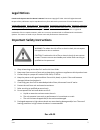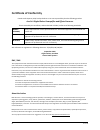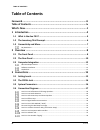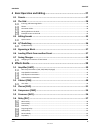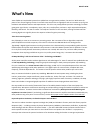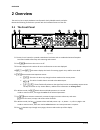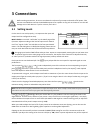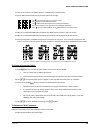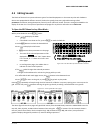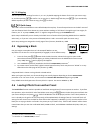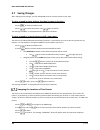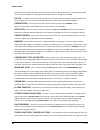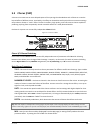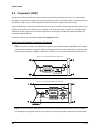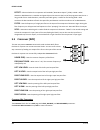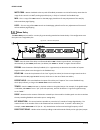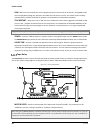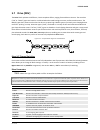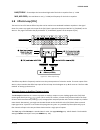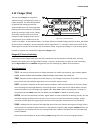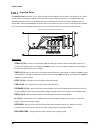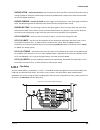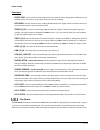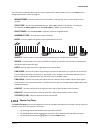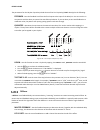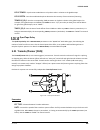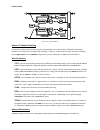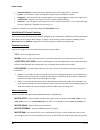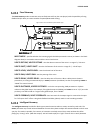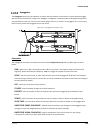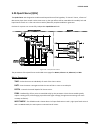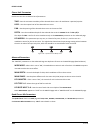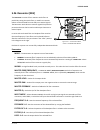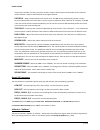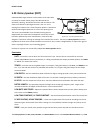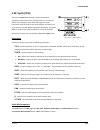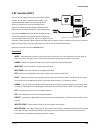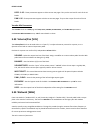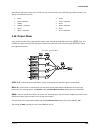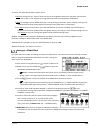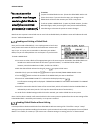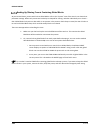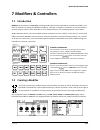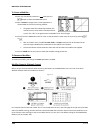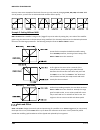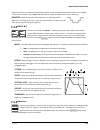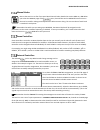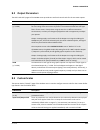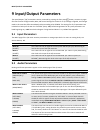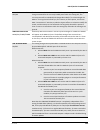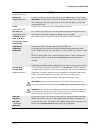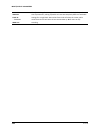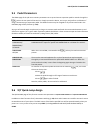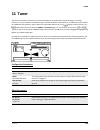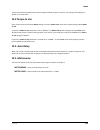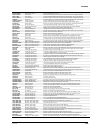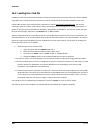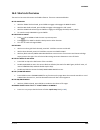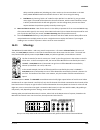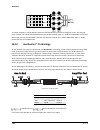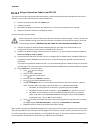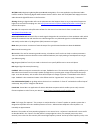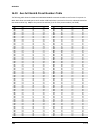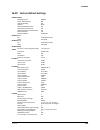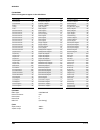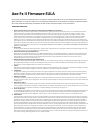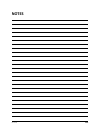- DL manuals
- Fractal
- Music Equipment
- AXE-FX II
- Owner's Manual
Fractal AXE-FX II Owner's Manual - 7.3
MODIFIERS & CONTROLLERS
132
Doc v14.00
won’t see these elements update in the display as you turn the value wheel.) Text-only parameter values remain
directly editable for this purpose. (When BYPASS MODE is assigned a modifier, you cannot change the stored
setting with the FX BYP button; this control is disabled to ensure that a remote control and the actual bypass state
remain in sync.) You can either set the stored value before turning
PC RST
to ON or change it afterwards. Turn
PC
RST
to ON and the saved value will be used after a preset change. Note: Internal controllers (q.v.) are not subject to
PC RST
because their values are updated immediately when a preset loads.
7.3
Control Sources
LFO1 & 2
An
LFO
, or Low-Frequency Oscillator, generates control signals in the form of a variety of
familiar wave shapes or random signals. Familiar examples of LFOs in action include the
pulsing of a tremolo, the steady back and forth sweep of a phaser, or the modulation of a
chorus. The Axe-Fx II contains two global LFOs that can be individually programmed per-preset for use as modifier
sources to control various other parameters. Press the front panel
button to find the LFO1 and LFO2
menu pages for the current preset.
Each of the two LFOs outputs two signals (A and B), so the list of modifier sources contains four entries: LFO 1A,
LFO 1B, LFO 2A, and LFO 2B. By default, A/B pairs are complementary, meaning that as A swings from 0–100, B
swings from 100–0, but the phase of output B is fully adjustable for in-phase or in-between settings.
Besides being available as a modifier source, LFO1 may also be used to SYNC the rates of the Chorus, Flanger,
Phaser, Tremolo, and Multi Delay blocks. This not only allows the sweeps of these effects to be aligned to each
other, but to other modifiers as well. Set the “native” rate fully counterclockwise to enable LFO1 SYNC.
TYPE
– This sets the waveform or shape of the selected LFO.
RUN
– Tucked into the MODIFIER slot beneath the TYPE control, this parameter starts and stops the LFO.
When the LFO is stopped, its output drops to “zero,” and the wave cycle resets. When using a MIDI CC via an
external controller to toggle RUN, a value of 70 or higher will START the LFO, and a value of 57 or lower will
STOP the LFO (assuming the modifier has default settings for
MIN/MAX/START/MID/END/SLOPE
).
Tip:
An LFO that is locked to tempo can still “drift” from another system or device. To stay locked to “song position,” just stop
and restart periodically from your DAW/sequencer with a quick pair of OFF/ON messages sent at regular intervals.
RATE
– Sets the frequency of the LFO from 0.05–30.0 Hz. When
RATE
is shown in parenthesis, it is being
controlled by the tempo parameter (below). Set
TEMPO
to “NONE” for manual control.
DEPTH
– Sets the amplitude or “intensity” of the LFO from 0-100%.
DUTY
– Varies the duty cycle, or “symmetry,” of the Triangle, Square, and Trapezoid waveforms.
OUTB PHASE
– Adjusts the phase angle of the LFO’s output B with respect to A. At 180°, the outputs are
phase-opposite, so while A swings from 0–100%, B swings from 100–0%. At 0°, A and B are in phase.
TEMPO
– Sets the LFO rate in rhythmic relation to the global tempo. For example, if the tempo is set to
“1/8,” the LFO will cycle twice per tempo beat (8x/measure). Tempo changes are reflected in real-time. To
ignore the global tempo, set the tempo control to NONE.
Summary of AXE-FX II
Page 1
Owner’s manual also mostly suitable for the axe-fx ii xl until an update is available in april 2014.
Page 3: Legal Notices
Doc v14.00 i doc v14.00 legal notices fractal audio systems axe-fx ii owner’s manual . Contents copyright © 2011 -2012. All rights reserved. No part of this publication may be reproduced in any form without the permission of fractal audio systems. Fractal audio systems, axe-fx, axe-fx ii, axe-fx ii ...
Page 4: Certificate Of Conformity
Ii doc v14.00 certificate of conformity fractal audio systems, usa, hereby declares on its own responsibility that the following product: axe-fx ii digital guitar preamplifier and effects processor that is covered by this certificate, and marked with ce label, conforms to following standards: en6006...
Page 5: Foreword
Doc v14.00 iii doc v14.00 foreword thank you for purchasing an axe-fx ii, one of the most powerful musical instrument processors ever produced. Please take the time to read through this manual to become acquainted with the axe-fx ii. Thinking back to a date when the first axe-fx units rolled off the...
Page 6: Table Of Contents
Table of contents iv doc v14.00 table of contents foreword .......................................................................................... Iii table of contents .............................................................................. Iv what’s new ......................................
Page 7
Table of contents doc v14.00 v doc v14.00 4 basic operation and editing ......................................................... 27 4.1 presets ................................................................................................... 27 4.2 the grid ..........................................
Page 8
Table of contents vi doc v14.00 delay common parameters ................................................................................................................. 63 5.7 drive [drv] ............................................................................................ 65 5.8 effects loo...
Page 9
Table of contents doc v14.00 vii doc v14.00 octave divider ................................................................................................................................... 100 crystals ...................................................................................................
Page 10
Table of contents viii doc v14.00 damping ............................................................................................................................................. 131 auto engage .......................................................................................................
Page 11
Table of contents doc v14.00 ix doc v14.00 12 tempo .................................................................................... 150 12.1 setting the tempo ............................................................................. 150 12.2 synchronizing sound parameters .....................
Page 12
Table of contents x doc v14.00 16.12 humbuster™ technology ................................................................ 170 16.13 setting up a wah pedal ................................................................... 171 using the onboard pedal jack .............................................
Page 13: What’S New
What’s new doc v14.00 1 what’s new years of r&d at fractal audio systems have yielded our next-generation product, the axe-fx ii. With twice the power of our former flagship, the axe-fx ii unveils new state-of-the-art algorithms and an innovative array of great hardware and software features and imp...
Page 14
What’s new 2 doc v14.00 tone matching to “clone” any tone the axe-fx ii features a new tone matching block with the capability to match the sound of a real or recorded amp. It does this by analyzing the difference between the sound of your preset (the “local” signal) and a “reference” (usually the s...
Page 15
What’s new doc v14.00 3 improved digital i/o in addition to its usb interface, the axe-fx ii sports spdif and aes input and output connectors. 7-pin midi in and a selectable midi out/thru jack are provided for interconnection with other midi-controllable equipment. Built for mfc-101 the axe-fx ii fe...
Page 16: Introduction
Introduction 4 doc v14.00 1 introduction 1.1 what is the axe fx ii? The axe-fx ii is an advanced digital preamp and effects processor for guitar, bass, and other musical instruments. It is the highly anticipated sequel to the axe-fx standard and axe-fx ultra. It replaces amps, speakers, microphones,...
Page 17
Introduction doc v14.00 5 selection, however, you can again go beyond the model. With deep recreations of the intricacies and interactions behind great tone, we create not only a sample or profile but a multidimensional whole enchilada. Again, just plug in and hear it for yourself. To re-pose the or...
Page 18: 1.2
Introduction 6 doc v14.00 1.2 the inventory/grid concept in the real world, we are limited by the equipment we own and by the fact that building a rig requires making commitments. On the axe-fx ii, these limitations are lifted, with the ability to tap a vast inventory of virtual amps, cabs, effects,...
Page 19: 1.3
Introduction doc v14.00 7 the subject of creating and modifying presets on the grid is covered in detail in section 4 : basic operation and editing (p. 27 ). The inventory of blocks available to every axe-fx ii preset is listed below: amp (×2) filter (×4) mixer (×2) reverb (×2) cab (×2) feedback ret...
Page 20: Overview
Overview 8 doc v14.00 2 overview the axe-fx ii has a simple hardware interface with clearly labeled controls and jacks. Review the following to familiarize yourself with the hardware features of the unit. 2.1 the front panel figure 2-1 1. The axe-fx ii is housed in a powder-coated steel enclosure wi...
Page 21
Overview doc v14.00 9 10. The 12 main front panel menu/function buttons are listed below. – this menu contains four pages: edit, move, gate, and mix. Edit contains the grid, where presets are created by inserting blocks and cables (p. 27 ). Move has various utilities for moving preset components on ...
Page 22: 2.2
Overview 10 doc v14.00 15. – plug your instrument into this instrument input jack , designed specifically for use with electric, acoustic, and bass guitars. Plugging a line-level device into this input may cause clipping of the input amplifier and is not recommended. 2.2 the rear panel figure 2-2 16...
Page 23
Overview doc v14.00 11 23. Jack – when using the mfc-101 midi foot controller over a 7-pin midi cable, connect the supplied ac adapter to this jack to provide power to the floor unit via pins 6+7. Some other midi controllers also support the use of phantom power on pins 6+7. Warning! Do not connect ...
Page 24: 2.3
Overview 12 doc v14.00 2.3 computer integration usb provides the axe-fx ii with a “host” of great features. Minimum requirements windows minimum requirements: os : windows xp sp3 (x86 or x64), vista sp2 (x86 or x64), windows 7 sp1 (x86 or x64) cpu: intel core 2 @1.6 ghz or better, or amd equivalent ...
Page 25
Overview doc v14.00 13 capabilities the usb 2.0 class-compliant driver provides two channels of 48k/24-bit audio from the computer to the axe-fx ii, up to four channels from the axe-fx ii to the computer, and two-way midi-over-usb. All features can be used simultaneously. Figure 2-4 – usb features a...
Page 26
Overview 14 doc v14.00 four simultaneous channels of 48k/24-bit audio from the axe-fx ii to the computer four outputs, typically called in 0, in 1, in 2, and in 3, allow audio to be routed from the axe-fx ii to the computer, recorded, processed, or monitored. The signal source for the first pair of ...
Page 27: Connections
Connections doc v14.00 15 3 connections before making connections, be sure to turn down the volume of your amps and switch off all power. Take extreme care never to connect the speaker outputs of an amplifier to any jack on the axe-fx ii as this will damage one or both devices. If you’re not sure, d...
Page 28: 3.2
Connections 16 doc v14.00 3.2 the pedal jack the onboard jack of the axe-fx ii allows you to connect an expression pedal or footswitch for controlling sound functions. To use a pedal or switch at this jack, you must first configure its type and, for continuous-type expression pedals, perform a simpl...
Page 29: 3.4
Connections doc v14.00 17 3.4 connection diagrams familiarize yourself with the capabilities of inputs, outputs, and control connections through this overview. The diagrams that follow in sections 3.4.1 through 3.4.10 illustrate several real-world applications. Figure 3-1 – i/o overview.
Page 30
Connections 18 doc v14.00 axe-fx ii into self-powered full-range speakers components: guitar axe-fx ii self-powered full range speaker(s) headphones (opt.) global settings: default i/o settings: default notes: with its built-in amp and speaker simulations, the axe-fx ii can be played directly into p...
Page 31
Connections doc v14.00 19 axe-fx ii with power amp and guitar speakers components: guitar axe-fx ii power amp and guitar speakers -or- amp head/combo with fx return jack (power amp input) and guitar speakers ` global settings: power amp simulation on or off (see below), speaker cabinet simulation of...
Page 32
Connections 20 doc v14.00 axe-fx ii effects loop components: guitar axe-fx ii, connected as desired to monitors/mixers/amps/ etc. (see other diagrams for setup ideas) outboard processor or preamp global settings: see below i/o settings: see below notes: the axe-fx ii has a stereo fx loop that allows...
Page 33
Connections doc v14.00 21 axe-fx ii four cable method (“4cm”) components: guitar axe-fx ii guitar amp with a series effects loop 1 and built-in or separate guitar speaker(s). Second amp for stereo (opt.) global settings: defaults ok, since special 4cm presets should not have amp or cab blocks! I/o s...
Page 34
Connections 22 doc v14.00 direct to foh plus real amps on stage components: guitar axe-fx ii guitar amp with guitar speaker front-of-house p.A. Global settings: default i/o settings: set out1 mode and out 2 mode as required for stereo or mono notes: this setup is similar to others in which the axe-f...
Page 35
Connections doc v14.00 23 axe-fx ii as effects processor only (with guitar amps) components: guitar axe-fx ii guitar amplifier with built-in or separate speaker cabinet global settings: defaults ok, since special presets required should not have amp or cab blocks! I/o settings: change input 1 left s...
Page 36
Connections 24 doc v14.00 axe-fx ii as a computer audio interface components: guitar axe-fx ii computer meeting minimum requirements (p. 12 ) powered monitors headphones (opt.) global settings : default i/o settings : see below notes: the axe-fx ii offers great features when connected via usb to a c...
Page 37
Connections doc v14.00 25 axe-fx ii and mfc-101 components: guitar axe-fx ii ethernet cable (cat5) mfc-101 midi foot controller global settings: determined by how the axe-fx ii is to be used with other connected amps/speakers/etc. I/o settings: determined by how the axe-fx ii is to be used with othe...
Page 38
Connections 26 doc v14.00 axe-fx ii: one possible “big rig” here the axe-fx ii is the centerpiece of a “big rig,” combining the capabilities of several other diagrams shown above. The main outs feed a pair of powered frfr cabs, so you can design and monitor sounds and play live with the same sound. ...
Page 39: 4.1
Basic operation and editing doc v14.00 27 4 basic operation and editing once you have set up your axe-fx ii with speakers/amps/monitors or a pair of headphones, you can begin to audition the factory preset sounds and learn to make changes by following this detailed guide to basic operation. For a su...
Page 40: 4.2
Basic operation and editing 28 doc v14.00 4.2 the grid the grid, located on the edit page of the layout menu, is a 12 × 4 matrix into which effect “blocks” can be inserted and then connected together to build presets. The input appears at the left, the output at the right. The display can fit a 5 × ...
Page 41
Basic operation and editing doc v14.00 29 the total number of blocks you can insert in any one preset is dictated by the fact that cpu utilization must not exceed 98%. Each block has a “cost,” and when the sum of all blocks reaches the limit, a warning message prevents you from adding additional blo...
Page 42
Basic operation and editing 30 doc v14.00 to insert a shunt into an empty grid location… use the buttons to select the desired empty grid location. Turn the wheel once to the right. “shunt” will be displayed in a popup, and the selected grid space will flash if not hidden. Press . To cancel without ...
Page 43
Basic operation and editing doc v14.00 31 if you try to connect to an empty location, a shunt will be created there. You can only connect to blocks in the next column to the right. The represents the origin of a connector cable. The shows valid possible destinations. The symbol shows destinations th...
Page 44
Basic operation and editing 32 doc v14.00 press . The selected block and its neighbor to the right will alternately flash as “selected.” use the up or down buttons to select the “other end” of the cable you wish to remove. Press . To cancel without removing, press instead. A shortcut for spanning em...
Page 45
Basic operation and editing doc v14.00 33 example presets on the grid four sample presets are shown below as visualized in axe-edit, the companion software editor to the axe-fx ii. Review the diagrams to get a sense of how presets are constructed and how they appear on the grid. Example 1: simple am...
Page 46
Basic operation and editing 34 doc v14.00 example 3: dual amp preset – this preset shows a dual-amp rig. A series of effects (wahwah, drive, phaser) begins the chain, then the signal is split into two amps and two cabs. Signal is panned hard left and right with cab block balance controls and then me...
Page 47: 4.3
Basic operation and editing doc v14.00 35 4.3 editing sounds the blocks of the axe-fx ii represent diverse types of real-world equipment. In the same way that such hardware devices are equipped with different controls, blocks also typically have many adjustable settings called parameters. Parameter ...
Page 48: 4.4
Basic operation and editing 36 doc v14.00 quick control the function of the , , and knobs depends on which axe-fx ii menu or function is selected. In the main screen, the a knob selects scenes. See section 16.16 on p. 175. In every edit menu 1 , a,b,c and d are dynamically mapped to four on-screen p...
Page 49: 4.5
Basic operation and editing doc v14.00 37 x-y / y-x copying you can copy all of the settings from x to y, or y to x, by double tapping the button for the one you want to copy to, and then pressing to confirm. So, to copy x to y, double-tap and then press . If you accidentally double tap when you don...
Page 50: 4.7
Basic operation and editing 38 doc v14.00 4.7 saving changes after making various changes, you will undoubtedly want to save the results of your edits. To store a sound in place, without changing its name or location… press to show the store screen. Press to initiate the process, and again to confir...
Page 51: Effects Guide
Effects guide doc v14.00 39 5 effects guide the axe-fx ii offers 34 different basic block types that can be combined freely up to the limit of available dsp resources to create your own presets. An alphabetical listing of block types follows. 5.1 amplifier [amp] the amplifier block reproduces the so...
Page 52
Effects guide 40 doc v14.00 amp x/y channel switching each instance of the amplifier block stores two fully independent sets of parameters called x and y . Selecting between these allows you to change all block settings—instantly—at the touch of a switch or button (excluding current bypass state and...
Page 53
Effects guide doc v14.00 41 bright – this is a high treble filter between the preamp and power amp, useful to darken or brighten the tone in a unique way. This control accurately replicates the “presence” control on the original version of the “usa pre” type amps. (not to be confused with the “ brig...
Page 54
Effects guide 42 doc v14.00 types instead of selecting a number. El34, el84, 6l6, 6v6, kt66, kt88, 6550, 6973, 6aq5 and 300b (triode) are offered, as well as an ideal tetrode and ideal pentode. The power tube type defaults to the appropriate type when the amp type is selected but may be changed free...
Page 55
Effects guide doc v14.00 43 low freq, low q, low res – guitar loudspeakers have a low-frequency resonance, typically about 100 hz. This shifts up slightly when the speaker is mounted in an enclosure. This resonance causes an increase in the power amplifier response due to the finite output impedance...
Page 56
Effects guide 44 doc v14.00 of power amp distortion is achieved, then adjust matching until the character of the distortion is as desired. The various lf and hf resonance parameters interact strongly with this parameter so be sure to experiment with those as well when crafting a tone. Advanced amp p...
Page 57
Effects guide doc v14.00 45 dyn depth – similar to dynamic presence, this increases or decreases lows when the virtual power amp is pushed. Dynamic depth is not present on real amps, but provides a valuable tone shaping tool on the axe-fx. Dynamic presence, dynamic depth and the character controls (...
Page 58
Effects guide 46 doc v14.00 between the last two triode stages, and “end” places it after the power amp (which is physically impossible with a real amp). Defaults to an appropriate value whenever you change the amp type . Eq type – this determines the number of bands for the amp block’s built-in gra...
Page 59
Effects guide doc v14.00 47 to smooth the response and reduce noise. You can adjust the amount of capacitance, and the resulting frequency, using these parameters. Mv location – sets the location of the master volume. Most amps have the master volume before the phase inverter (“pre pi”). On some amp...
Page 60: 5.2
Effects guide 48 doc v14.00 5.2 cabinet [cab] the speaker cabinet simulator (“cab” for short) recreates the tonal characteristics of any number of speaker cabinet configurations. The axe-fx ii contains over 130 built-in “factory” cabinet simulations, plus 100 memory locations you can use to load cus...
Page 61
Effects guide doc v14.00 49 figure 5-3 –stereo mode cab (type) – sets the cabinet type by selecting from 130+ “factory” and 100 “user” irs. Cabinet types are listed in the table in section on p.161. Spkr size – this control “scales” the ir to simulate shrinking or enlarging the virtual speaker. This...
Page 62
Effects guide 50 doc v14.00 low-cut/hi-cut – adjusts the cutoff points of first order high-pass and low-pass filters. Increase the low- cut if the sound is too “bassy” or “boomy.” decrease the high-cut frequency for a darker cab tone. Motor drive – this models the effect of high power levels on the ...
Page 63: 5.3
Effects guide doc v14.00 51 5.3 chorus [cho] a chorus unit creates one or more delayed copies of the input signal and modulates each of these to create the layered effect of different voices. Used subtly, the effect can be ambient and liquid, while more extreme settings can produce a vibrato or “les...
Page 64
Effects guide 52 doc v14.00 tempo – sets the chorus rate in rhythmic relation to the global tempo. For example, if the tempo is set to “1/4” and the global tempo is 120 bpm, the chorus modulation rate will automatically be set to 2 hz (bpm/60 = hz). To ignore the global tempo, set the tempo control ...
Page 65
Effects guide doc v14.00 53 low: a neutral version of the dimension with no tonal coloration. Med: classic dimension processing buttons 1-3. Set rate and depth to taste. High: classic dimension processing button 4. Set rate and depth to taste. The chorus block also has a mix page with level, balance...
Page 66: 5.4
Effects guide 54 doc v14.00 5.4 compressor [cmp] a compressor reduces the difference between loud and soft sounds by reducing the level of—or compressing— loud signals. The reduction is triggered when the input signal exceeds a set threshold. While a compressor reduces the volume of loud sections, i...
Page 67
Effects guide doc v14.00 55 look ahead – despite fast attack times, a compressor can fail to “catch” very fast transients. Look ahead introduces a short audio delay so the compressor’s gain control stage has sufficient time to respond to the detector, which is side-chained with no delay. Look ahead ...
Page 68: 5.5
Effects guide 56 doc v14.00 detect – selects whether the compressor will use rms (“root mean square”), peak, or rms + peak detection. Rms detection is smoother and generally used to even out the level of the program material over a long period of time. Peak detection, commonly used with guitar, is u...
Page 69: 5.6
Effects guide doc v14.00 57 5.6 delay [dly] the axe-fx ii delay block lets you create classic, modern, and innovative echo effects. A “delay” records an input and then plays it back later in time, creating the effect of an echo...Echo…echo. Modified tape recorders were once used for this purpose, bu...
Page 70
Effects guide 58 doc v14.00 mstr fdbk – master feedback scales any and all feedback parameters on pg2 of the delay. Note that the range of this control is 0–200%, making it possible (easy, in fact) to “overload” the feedback loop. Mix – this is a copy of the mix control on the mix page, placed here ...
Page 71
Effects guide doc v14.00 59 please be aware that because the mono delay contains only one delay line, the two lfo phase parameters on its mod page have no effect. Similarly, the lfo target parameters must be set to “left” or “both” for modulation to occur. Stereo delay this stereo-in/stereo-out dela...
Page 72
Effects guide 60 doc v14.00 dual delay this is a stereo-in/stereo-out delay with fully independent controls for most l-r parameters. Figure 5-10 – the dual delay block time l , time r – dual parameters to set the time of the left and right delay lines. When time is shown in parenthesis, it is being ...
Page 73
Effects guide doc v14.00 61 ping-pong delay the echoes of this easy-to-use ping-pong delay alternate between left and right channels in stereo. The ping-pong delay uses the same algorithm as the stereo delay (p. 66), except the echo pan parameter is replaced by spread. Spread – controls stereo width...
Page 74
Effects guide 62 doc v14.00 run – when this is turned on, the reverse playback process is active and can be heard. Turning run to off will mute playback (though any samples in the buffer will still silently run out). This switch can be remotely operated with a modifier (attached, for example, to a f...
Page 75
Effects guide doc v14.00 63 head 1 time – sets the distance between the virtual record and play heads, in milliseconds. Note that time heard will be shorter if motor speed is increased above 1.0, or longer if below 1.0. Head 1 tempo – locks the head 1 time parameter in rhythmic relation to the globa...
Page 76
Effects guide 64 doc v14.00 the mod page also contains the ducking controls. Ducking causes the “wet” level to be lowered automatically when the level of your playing goes above a set threshold. Then, when you play more quietly or pause, the effect volume increases so that the echoes fill the spaces...
Page 77: 5.7
Effects guide doc v14.00 65 5.7 drive [drv] the drive block replicates 22 different, classic stompbox effects, ranging from sublime to intense. The overdrive (“od” or “drive”) types are based on a cold-cathode tube model and give a warm, mellow overdrive tone. The boost types don’t distort much unle...
Page 78
Effects guide 66 doc v14.00 full od based on the fulltone™ fulldrive od pedal. Blues od based on the marshall™ bluesbreaker®. Shred dist based on the marshall™ shredmaster®. M-zone dist simulates the boss™ metalzone™, popular for extreme gain settings. Bender fuzz based on the classic tonebender cir...
Page 79: 5.8
Effects guide doc v14.00 67 bass/treble – these adjust the low-end and high-end of the built-in equalizer from +/- 12 db. Mid, mid freq – sets mid-boost or cut (+/- 12 db) and frequency for the built-in equalizer. 5.8 effects loop [fxl] the axe-fx ii has a full-stereo effects loop that can be used t...
Page 80
Effects guide 68 doc v14.00 the fx loop block has a mix page with level, balance, and bypass mode parameters. See common mix parameters on p. 120 for more information. Each axe-fx ii preset can use one fx loop block..
Page 81: 5.9
Effects guide doc v14.00 69 5.9 enhancer [enh] the enhancer offers two modes to increase “spatialization” or stereo separation of a signal. Modern enhancer parameters the modern enhancer creates a widening effect through frequency-based separation of left and right channels. In comparison to the cla...
Page 82: 5.11
Effects guide 70 doc v14.00 inserted inside of a “feedback loop,” almost invariably involving some type of delay. The mix of the delay in the loop is normally set to “100%,” since direct signal recirculation results in instability and undesirable phase issues. Warning: use caution with the feedback ...
Page 83: 5.12
Effects guide doc v14.00 71 5.12 flanger [flg] the sound of a flanger can range from subtle chorusing, to swooshing jet plane, to robotic drainpipe. The effect was intended to duplicate the sweeping comb-filter sound created when one of two tape decks playing synchronized material is shifted out of ...
Page 84
Effects guide 72 doc v14.00 mix – sets the ratio of wet and dry (duplicated from the mix page). Tempo – locks the flanger rate in rhythmic relation to the global tempo. For example, if the tempo is set to “1/4” and the global tempo is 120 bpm, the rate will automatically be set to 2 hz (bpm/60 = hz)...
Page 85: 5.13
Effects guide doc v14.00 73 5.13 formant [frm] although the wah effect was originally intended to mimic the sound of the human voice, it obviously falls a little short in this regard. The talk-box, a system which plays guitar sounds through a tube into a real human mouth, comes far closer to the sou...
Page 86: 5.14
Effects guide 74 doc v14.00 5.14 gate/expander [gte] the downward expander module is sort of a “reverse compressor” that increases the difference between loud sounds and soft sounds by lowering the volume of soft sounds even further. When set up to completely silence incoming signals below a certain...
Page 87: 5.15
Effects guide doc v14.00 75 5.15 graphic equalizer [geq] the graphic equalizer is a multi-band equalizer which can be run in any of the following modes: band 1 band 2 band 3 band 4 band 5 band 6 band 7 band 8 band 9 band 10 10 band 31 63 125 250 500 1000 2000 4000 8000 16k 8 band 80 160 320 640 1280...
Page 88
Effects guide 76 doc v14.00 stack – overdubs audio on an existing loop. Pressing it again stops the addition but playback continues. Existing audio is faded every time through the loop based on the setting of the dub mix parameter on the looper’s mix page. Undo – this removes the most recently recor...
Page 89: 5.17
Effects guide doc v14.00 77 looper mix parameters the looper has a mix page with level, balance, and bypass mode parameters. See common mix parameters on p. 120 for more information. 5.17 megatap delay [mgt] the megatap delay is a 2.5 second, 40-tap delay line with parametric control of time, amplit...
Page 90: 5.18
Effects guide 78 doc v14.00 down / up – the time between taps will decrease and then increase. Sine – the time between taps will decrease and then increase repeatedly in a sinusoidal progression. Higher alpha increases the number of sine cycles. Time alpha – sets the acceleration of the rate of time...
Page 91: 5.19
Effects guide doc v14.00 79 page 2 parameters level – sets the level of the output mix. Output mode – specifies whether the outgoing mix should be stereo or summed to dual mono. Each axe-fx ii preset can use two fully independent mixer blocks. 5.19 multiband compressor [mbc] the axe-fx ii contains a...
Page 92: 5.20
Effects guide 80 doc v14.00 level – sets the output level of the selected band. Det – determines whether the selected band will use rms (“root mean square”), peak, or rms + peak detection. Rms detection is smoother and is generally used to even out levels over a long period of time. Peak detection, ...
Page 93
Effects guide doc v14.00 81 mix parameters all multi delay types share a common mix page with mix , level , balance , bypass mode , and global mix parameters. See common mix parameters on p. 120 for more information on these controls..
Page 94
Effects guide 82 doc v14.00 quad tap delay the quad tap delay offers four “taps,” each of which extracts a signal from any point in the delay line. It is useful for cool creative and rhythmic effects. Each tap has its own level and pan controls, plus a bandpass filter with adjustable frequency and q...
Page 95
Effects guide doc v14.00 83 ducker atten – ( ducker attenuation ) sets the amount by which the effect volume will duck (decrease). A setting of 20 db, for example, will decrease the echoes by 20 db when the input level is above the threshold. Set to 0.0 to defeat the ducker. Ducker thrshld – ( ducke...
Page 96
Effects guide 84 doc v14.00 parameters decay time – sets the amount of time required for the echoes to fade by adjusting the coefficients of the feedback matrix. Use caution, as high decay times can result in instability. Diffusion – sets the amount of cross-coupling between delay lines. Higher valu...
Page 97
Effects guide doc v14.00 85 figure 5-20 – plex detune (and plex shift) multi delay type crossfade – sets the amount of overlap used in the granules of the pitch shifters. Lower settings give a “grainy” sound, while higher values smooth the sound. Detune 1,2,3,4 – sets the amount of detune within a r...
Page 98
Effects guide 86 doc v14.00 figure 5-21 – the band delay multi delay type quad series delay the delay lines of the quad series delay are connected end-to-end so that their times are compounded as the signal travels from one to the next. Each line has its own output tap, however, so the output of any...
Page 99
Effects guide doc v14.00 87 time. The levels of individual delay taps can also be adjusted from -80 to +20 db. Pan is set as a shape that can change automatically as the taps progress. Mono/stereo – sets the mode of the ten-tap delay. In mono mode, twice as much delay per tap is possible. Delay time...
Page 100
Effects guide 88 doc v14.00 the parameters for the rhythm tap delay include those of the ten-tap delay ( 5.20.7 above) plus the following: feedback – sets the feedback level from the final repeat to the input of the delay line. You can use this in conjunction with the decay to control the overall de...
Page 101: 5.21
Effects guide doc v14.00 89 lfo 1 tempo – synchronizes modulation to a rhythmic value in relation to the global tempo. Lfo 1 depth – sets the modulation depth to determine the intensity of time variations/chorusing. Tempo 1,2,3,4 – sets the corresponding time parameter in rhythmic relation to the gl...
Page 102: 5.22
Effects guide 90 doc v14.00 depth / width – sets the intensity of the modulation. When width is set to more than 100%, the panner uses psychoacoustic effects to pan beyond the boundaries of the normal stereo image. Tempo – locks the rate to the global tempo. For example, if the global tempo is 120 b...
Page 103: 5.23
Effects guide doc v14.00 91 figure 5-25 – effect of q on bell/peaking filters q exerts a different effect for blocking or shelving eq types, selectable for bands 1 and 5. Gain – sets the strength of the filter through a range of +/- 12 db. Type – the first and last bands have a selectable filter typ...
Page 104
Effects guide 92 doc v14.00 figure 5-26 – the phaser block phaser x/y channel switching each instance of the phaser block stores two fully independent sets of parameters called x and y . Selecting between these allows you to change all block settings—instantly—at the touch of a switch or button (exc...
Page 105: 5.24
Effects guide doc v14.00 93 order – sets the number of phase shifting circuits—or “stages”—in increments of two. Different settings have distinctly different sound qualities. For a more “pronounced” effect, increase the order. Lfo type – selects the “shape” of the lfo, determining how the sweep chan...
Page 106
Effects guide 94 doc v14.00 advanced whammy – extends the classic whammy with custom range within +/- 2 octaves. Crystals – creates exotic “crystal” shifting with long splice times and optional reverse. Arpeggiator – shifts the pitch with a 16-step sequencer to create arpeggios or phrases from singl...
Page 107
Effects guide doc v14.00 95 to center. A value of -100% will reverse the position of the voices. You can use a modifier on this parameter to move the voices around the stereo field in real time. Master level – multiplies the level values by this amount. Pitch source, track, and adjust pitch track – ...
Page 108
Effects guide 96 doc v14.00 voice 1 delay, voice 2 delay – sets the delay time of the selected voice..
Page 109
Effects guide doc v14.00 97 fixed harmony the fixed harmony mode creates two voices at fixed intervals from the note played, with the possibility of using feedback and/or delay to create cascades of upward/downward shifting. Figure 5-28 – the fixed harmony pitch shifter type input mode – specifies w...
Page 110
Effects guide 98 doc v14.00 the actual note played and the two shifted voices, three-note chords can be formed. Crank out some maiden, boston, or thin lizzy all by yourself! Figure 5-29 – the intelligent harmony pitch shifter type voice1 detune, voice 2 detune – sets the detune amount of each voice ...
Page 111
Effects guide doc v14.00 99 voice1 dlytempo, voice 2 dlytempo – locks the delay time to the global tempo. For example, if the global tempo is 120 bpm, and tempo is set to a quarter note “1/4,” then the delay time will be 500 ms. To ignore the global tempo, set the tempo control to none. Custom scale...
Page 112
Effects guide 100 doc v14.00 classic whammy the whammy, first introduced in 1991, is a relative newcomer to the field of guitar effects. The classic whammy brings all of the expected sounds to the axe-fx ii. Its control parameter is designed to be operated remotely using a modifier (p. 127 ), typica...
Page 113
Effects guide doc v14.00 101 crystals the crystals pitch shifter is similar to the fixed harmony mode (p. 97 ) but is designed for special effects. It features much longer possible “splice” times inside the shifter, reverse shifting, and a flexible feedback architecture. Figure 5-32 – the crystals p...
Page 114
Effects guide 102 doc v14.00 for sake of explanation, the crystal algorithm “splicing” parameters detailed below are not listed in the order in which they appear on the display of the axe-fx ii. Voice1 splice, voice2 splice – pitch shifting breaks a signal into pieces called “granules.” these are ma...
Page 115
Effects guide doc v14.00 103 arpeggiator the arpeggiator uses a 32-step sequencer to control the shift amount of a harmonizer so that complex arpeggio patterns can be created from a single note. Arpeggios “intelligently” transpose inside the designated key/scale as you play different notes. So, in t...
Page 116
Effects guide 104 doc v14.00 stage 1,2,3…16 shift – tricky but ideally implemented for maximum flexibility, this parameter sets the number of scale degrees that each note of the arpeggiator will be shifted above or below the note played. Let’s look at the example of a four-stage arpeggio with values...
Page 117: 5.25
Effects guide doc v14.00 105 5.25 quad chorus [qch] the quad chorus was designed to enable sounds beyond those of the legendary “tri-stereo” chorus, a fixture of 80s session player clean sound. It takes time to set up, but your efforts will be rewarded with incredibly lush and liquid chorus sounds. ...
Page 118
Effects guide 106 doc v14.00 chorus unit parameters each chorus unit has an identical set of parameters. Time – sets the minimum time delay of the selected chorus voice. All modulation is positive/unipolar. Level – sets the output level of the selected chorus voice. Pan – sets the panning of the sel...
Page 119: 5.26
Effects guide doc v14.00 107 5.26 resonator [res] the resonator consists of four resonant comb filters in parallel. By tuning the comb filters, a metallic or resonant timbre can be achieved from normally non-musical signals. The resonator works best on transient signals like speech or percussion but...
Page 120: 5.27
Effects guide 108 doc v14.00 pan 1–4 – sets the panning of the selected filter. Resonator mix parameters the resonator block has a mix page with mix, level , balance , bypass mode, and global mix parameters. See common mix parameters on p. 120 for more details on these. 5.27 reverb [rev] aside from ...
Page 121
Effects guide doc v14.00 109 plate simulates the sound of a vintage reverb plate characterized by smooth yet bright sound that is especially popular for vocals. The axe-fx ii plate simulation captures the "shiny" sound without all the complicated setup. Cathedral surround your tone with heavenly rev...
Page 122
Effects guide 110 doc v14.00 may be more suitable. For short, percussive sounds, a higher value may be more desirable as the reverb tail will be smoother. Adjust to taste based on the program material. Pre delay – adds extra delay before the reverb starts. The size control automatically imparts a ce...
Page 123: 5.28
Effects guide doc v14.00 111 5.28 ring modulator [rng] commonly used on synth and fusion electric piano sounds (or to create dalek/x-wing pilot voices), the ring modulator uses fast changes in amplitude to create subtones or supertones harmonically unrelated to the input. The axe-fx ii ring modulato...
Page 124: 5.29
Effects guide 112 doc v14.00 5.29 rotary speaker [rot] a hammond b3 organ without a leslie cabinet is like a blt with no lettuce or tomato. Guitar players also discovered the wonderful, spinning, 3d sound of the leslie and its brethren. The classic unit contains a spinning drum with a slot in it, an...
Page 125: 5.30
Effects guide doc v14.00 113 5.30 synth [syn] the axe-fx ii synth block contains a 3-voice monophonic synthesizer that can be used as a tone generator or to track the pitch of your playing for synth leads with a guitar or other instrument. Each voice has its own resonant filter and may be set to pro...
Page 126: 5.31
Effects guide 114 doc v14.00 5.31 tone matching [tma] the tone matching block matches the sound of the axe-fx ii to the sound of another amp, recording, or device. It does this by analyzing the difference between a “reference signal” and the sound of a starting point preset (the “local” signal). Thi...
Page 127: 5.32
Effects guide doc v14.00 115 5.32 vocoder [voc] the axe-fx ii has a digital recreation of the classic analog vocoder. The vocoder, created by homer dudley, was originally designed as means of compressing human speech for transmission over narrow-band carrier channels. In the 1970s, robert moog and w...
Page 128: 5.33
Effects guide 116 doc v14.00 level 1–16 – these parameters appear as sliders across two pages. They set the out level for each of the 16 bands. Pan 1–16 – these parameters appear as sliders across two pages. They set the out pan for each of the 16 bands. Vocoder mix parameters the vocoder block has ...
Page 129
Effects guide doc v14.00 117 each axe-fx ii preset can use two fully independent wahwah blocks. Wahwah x/y channel switching each instance of the wah block stores two fully independent sets of parameters called x and y . Selecting between these allows you to change all block settings—instantly—at th...
Page 130: 5.35
Effects guide 118 doc v14.00 5.35 input noise gate every axe-fx ii preset includes a “built-in” noise gate connected directly to the main inputs. To edit noise gate parameters, press and turn to the input/gte page. The noise gate is always active but can be defeated by turning the thresh control ful...
Page 131: 5.36
Effects guide doc v14.00 119 normally you will want to leave this on auto, but you may also select any of the following values manually. This setting is saved with the preset. 1mΩ 1mΩ+ capacitor 230kΩ 230 kΩ + capacitor 90 kΩ 90 kΩ + capacitor 70 kΩ 70 kΩ + capacitor 32 kΩ 32 kΩ + capacitor 22 kΩ 22...
Page 132: 5.37
Effects guide 120 doc v14.00 5.37 common mix parameters almost every block in the axe-fx ii has a mix page with parameters to determine how the output of that block contributes to the overall preset signal. On some blocks, these controls appear on other pages. Take a moment to familiarize yourself w...
Page 133
Effects guide doc v14.00 121 mute in –when the block is bypassed, its inputs are disconnected, silencing the dry immediately but allowing existing effect “tails” to ring. New signals are prevented from entering the effect until it is re-engaged. Mute out – when the block is bypassed, its inputs rema...
Page 134: Global Blocks
Global blocks 122 doc v14.00 6 global blocks 6.1 introduction the global blocks feature is completely new and exclusive to the axe-fx ii. Those familiar with global amps from previous axe-fx products will find this system greatly expanded and improved. Those new to the axe-fx will appreciate how glo...
Page 135
Global blocks doc v14.00 123 to review, the global blocks feature allows you to: save the settings for any “normal” block into one of the 10 global memories for that block type/instance. This also creates a “link” between the original block and the fully independent global block. Load the settings f...
Page 136
Global blocks 124 doc v14.00 to review: 1) open the global blocks screen. 2) save the global block with a link. 3) save the preset. If you miss that last step, your changes to the global block will be lost the moment you recall a new preset. To edit or update a global block: 1) open any linked insta...
Page 137
Global blocks doc v14.00 125 variant or if you want to share a preset with another axe-fx ii owner who may not have the same global block settings as you. To load a global block without linking: first select a block of the appropriate type to insert into the current preset. As always, remember that ...
Page 138
Global blocks 126 doc v14.00 backing up/sharing presets containing global blocks as you learned above, presets with links to global blocks refer to the “system” area of the axe-fx ii to obtain their parameter settings. When such presets are backed up or dumped for sharing—whether individually or in ...
Page 139: Modifiers & Controllers
Modifiers & controllers doc v14.00 127 7 modifiers & controllers 7.1 introduction modifiers link parameters to controllers , allowing sound features to be automated or remotely controlled in real- time. For example, the sweep of a wah block might be “attached” to a pedal as it ordinarily is, but you...
Page 140
Modifiers & controllers 128 doc v14.00 to create a modifier… select any controllable parameter ( ) and press the button to show the modifier screen. Select a source to assign to the current parameter or choose none to remove an existing modifier. The graph shows the relationship between the control ...
Page 141
Modifiers & controllers doc v14.00 129 to start, a wah block is inserted on the grid. Pressing opens its edit menu. The modifier symbol beneath the control knob indicates that a modifier can be added here. Selecting this parameter and then pressing opens the modifier screen. Selecting ext1 for the s...
Page 142
Modifiers & controllers 130 doc v14.00 here are some more examples of the kinds of curves you can create by changing start, mid, end, and slope . With a bit of practice, you will learn to achieve desired modifier effects quickly. Example 2: setting min and max min and max allow a modifier’s range to...
Page 143
Modifiers & controllers doc v14.00 131 damping if modifiers add automation or remote-control in “real time,” damping allows these changes to happen in “stretched time.” normally, parameters change at the same rate as modifier sources. Their values may be re- mapped as we saw above, but changes happe...
Page 144: 7.3
Modifiers & controllers 132 doc v14.00 won’t see these elements update in the display as you turn the value wheel.) text-only parameter values remain directly editable for this purpose. (when bypass mode is assigned a modifier, you cannot change the stored setting with the fx byp button; this contro...
Page 145
Modifiers & controllers doc v14.00 133 lfo1 and lfo2 are also subject to interesting interactive variations made possible by the modifier slots available on their own parameters. See p. 166 of the appendix for a guide to lfo waveforms, duty, and phase. Quantize – divides continuous lfo waveforms int...
Page 146
Modifiers & controllers 134 doc v14.00 rate – sets the rate at which the sequence is stepped through. At 1 hz, each step will last for 1 second. When rate is shown in parenthesis, it is being controlled by the tempo parameter (below). Set tempo to “none” for manual control. Tempo – sets the sequence...
Page 147
Modifiers & controllers doc v14.00 135 manual knobs new to the axe-fx ii are four front panel quick control knobs, detailed in section 4.3.1 on p. 36 . When you select the manual page of the menu, these knobs work as modifier control sources that can be used for making sound adjustments without menu...
Page 148: Global Parameters
Global parameters 136 doc v14.00 8 global parameters the global parameters section, accessed by pressing the front panel button, contains four pages of menus that control sound settings across all presets and modes. Changes made in this area take effect immediately without needing to be stored. The ...
Page 149: 8.2
Global parameters doc v14.00 137 8.2 output parameters the out1 and out2 pages of the global menu provide tone and level control tools for the two main outputs. Parameter description bands 1–10 (+/- 12 db) output 1 and output 2 are individually equipped with 10-band graphic equalizers for fine-tunin...
Page 150: Input/output Parameters
Input/output parameters 138 doc v14.00 9 input/output parameters the input/output (“i/o”) parameters section, accessed by pressing the front panel button, contains six pages of menus used to configure audio, midi, and control settings for the axe-fx ii. I/o settings are global, and changes made in t...
Page 151
Input/output parameters doc v14.00 139 output 1 mode (stereo/ sum l+r/ copy l>r) this determines how output 1 signals will be processed after the output mixer of the grid. This control makes it easy to use the same axe-fx ii presets in a variety of stereo and mono performance or recording environmen...
Page 152: 9.3
Input/output parameters 140 doc v14.00 9.3 midi parameters the midi page of the i/o menu contains parameters related to midi channel, thru, and program changes. Parameter description midi channel 1–16, omni sets the channel on which the axe-fx ii will receive midi messages. Omni causes the unit to r...
Page 153
Input/output parameters doc v14.00 141 ignore redundant pc off/on this determines whether the axe-fx ii should re-process or ignore a midi program change command for the currently loaded preset. With this setting off, the current preset will be reloaded (and changes discarded) if it is selected agai...
Page 154: 9.4
Input/output parameters 142 doc v14.00 midi pc offset 0–255 adds the value specified to all incoming midi program change requests before they are processed. This makes it possible, for instance, for the same foot controller programs to access presets 0-127 for one gig, presets 128-255 for another, a...
Page 155
Input/output parameters doc v14.00 143 bypass none/pedal/0-127 operates the front panel button (p. 8 ) remotely. Tempo tap none/pedal/0-127 provides the ability to set the global tempo (see p. 150 ) through a remote switch. Important: any data value (0-127) for the assigned cc# counts as a tap, so d...
Page 156
Input/output parameters 144 doc v14.00 amp1 xy amp 2 xy cho1 xy … through wah 2 xy the x/y switching feature equips various axe-fx ii blocks with dual independent sets of parameters, making it possible to have two completely different switchable settings for a single block. Data values from 0–63 wil...
Page 157: 9.5
Input/output parameters doc v14.00 145 9.5 pedal parameters the pedal page of the i/o menu contains parameters to set up and use an expression pedal or switch through the jack on the rear panel of the axe-fx ii. Simply connect the device, set its type, and perform a calibration if using a continuous...
Page 158: Utilities
Utilities 146 doc v14.00 10 utilities the utilities section, accessed by pressing the front panel button, contains five pages of menus containing settings and tools that do not affect the sound or routing of the axe-fx ii. 10.1 lcd contrast the lcd page of the utility menu contains a single adjustme...
Page 159: 10.5
Utilities doc v14.00 147 the following areas are not affected by reset system params: user scale settings are not modified. User cabs are not affected. Global blocks are not affected. Preset memories are not affected. Firmware is not affected. To reset system parameters, select this menu page, then ...
Page 160: 10.6
Utilities 148 doc v14.00 lab or multiple cab blocks. Leave your guitar connected and monitors powered on so you can audition results when the capture is finished. Refer to the diagram here and make connections as follows: 1. Mic the cab, which should be in a quiet, isolated place where background no...
Page 161: Tuner
Tuner doc v14.00 149 11 tuner the axe-fx ii includes a state-of-the art onboard tuner, an essential tool for the performing or recording musician. It is easy to operate and features high-resolution automatic pitch detection, a calibration control, offsets for modified tuning schemes, and the option ...
Page 162: Tempo
Tempo 150 doc v14.00 12 tempo tempo is used in electronic music for synchronizing different rates and times, whether inside one machine or across different devices. The global tempo of the axe-fx ii allows for both internal and external synchronization, providing effects with a central bpm clock tha...
Page 163: 12.3
Tempo doc v14.00 151 tempo-synchronized sound functions track changes to global tempo in real time, increasing or decreasing as it speeds up or slows down. 12.3 tempo to use every preset contains two saved tempo settings: an actual tempo (bpm) value and a second setting called tempo to use. If a pre...
Page 164: Backing Up And Restoring
Backing up and restoring 152 doc v14.00 13 backing up and restoring the axe-fx ii can create external backups to a computer or other midi recorder, or onboard backups to its flash rom memory. Both methods are described below, as are details on how to restore each type of backup. It is a wise practic...
Page 165: 13.2
Backing up and restoring doc v14.00 153 all global blocks an onscreen meter (“bank transfer in progress”) indicates the progress as the system is transmitted. Dump user cab to midi dumps the currently loaded user cab ir for backup. If the “stereo” mode or multiple cab blocks are used in the current ...
Page 166: 13.3
Backing up and restoring 154 doc v14.00 backup system copies all of the system settings of the axe-fx ii to the onboard backup. Specifically, this includes: all global and i/o parameter settings all tuner settings user cab irs 1-50 (cabs 51-100 are not included and must be backed up separately.) all...
Page 167: Firmware Updates
Troubleshooting doc v14.00 155 14 firmware updates 14.1 firmware as detailed in the utilities section (p. 147 ), firmware is the onboard software that gives the axe-fx all of its features, functions and capabilities. Through its capability for firmware updates, the unit has great potential to evolve...
Page 168: Troubleshooting
Troubleshooting 156 doc v14.00 15 troubleshooting fractal audio systems offers support through its web site at www.Fractalaudio.Com you can also get answers to most questions in our online forum at forum.Fractalaudio.Com the axe-fx wiki at wiki.Fractalaudio.Com/axefx2 is also an excellent source of ...
Page 169
Troubleshooting doc v14.00 157 q: all my presets suddenly sound harsh and bright. What’s going on here? A: check the config page of the global menu (p. 136 ) to ensure that the global power amp and cab simulations have not been turned off. If a single preset is affected, make sure you haven’t set th...
Page 170: Appendix
Appendix 158 doc v14.00 16 appendix the following material is designed for reference and aims to maximize your enjoyment of the axe-fx ii. Please also visit our online forum at http://forum.Fractalaudio.Com for discussions on these and many other subjects. 16.1 table of amp types amp types in the ax...
Page 171
Appendix doc v14.00 159 citrus rv50 orange® rockerverb® based on the dirty channel of the 50w head known for warmth and rich harmonics. Citrus terrier orange® tiny terror® based on the orange tiny terror. Class-a 15w tb vox® ac-15® the heart of this amp’s tone comes from its power section and no neg...
Page 172
Appendix 160 doc v14.00 recto1 red mdrn boogie™ 2 ch. Dual rectifier® based on the original mesa boogie 2-channel dual rectifier. Red channel, "modern" mode. Recto2 org mdrn boogie™ 3-ch. Dual rectifier® based on the modern, more aggressive 3-channel rectifier. Orange channel, modern mode. Recto2 or...
Page 173: 16.2
Appendix doc v14.00 161 16.2 table of cab types the following lists the options available when selecting type in the cab block (p.48). Each impulse response (ir) was created by measuring the actual cabs named below. Selections which include the word “mix” were created using a blend of microphone “co...
Page 174: 16.3
Appendix 162 doc v14.00 16.3 loading user cab irs in addition to the 130+ onboard cab simulators, the axe-fx ii allows you to store up to 100 “user” ir files onboard. Using midi, you transmit the ir file to your axe-fx, and the sound of that cab becomes available on your unit. Fractal audio systems ...
Page 175: 16.4
Appendix doc v14.00 163 16.4 shortcuts overview the axe-fx ii has several shortcuts and hidden features. These are summarized below. In the amp block with the treble knob selected, press enter to engage or disengage the bright switch. With the mid knob selected, press enter to engage or disengage th...
Page 176: 16.5
Appendix 164 doc v14.00 16.5 60-second edit guide the following is provided as a quick start-up or reminder about editing on the axe-fx ii. Figure 16-1 – 60-second edit guide.
Page 177: 16.6
Appendix doc v14.00 165 16.6 understanding preset size limits each block you add to the grid contributes to a preset’s total cpu load. So do connector cables, modifiers, and “general overhead,” albeit to a far lesser extent. As a preset grows in size and complexity, load on the cpu increases. You ca...
Page 178: 16.8
Appendix 166 doc v14.00 16.8 lfo waveforms, duty, and phase all of the modulation effects in the axe-fx ii (chorus, flanger, delay, phaser, tremolo, etc.) and the two global lfos share a common set of waveform types—“shapes” that define the way they change over time. These are represented below, tog...
Page 179: 16.9
Appendix doc v14.00 167 16.9 tempo cross reference the tables below list the rhythmic values available in every tempo parameter on the axe-fx ii. The first lists these in the order they appear as you turn the wheel, with their equivalency in beats. The heavy border shows a breaking point between com...
Page 180: 16.10
Appendix 168 doc v14.00 32 13/64 0.813 71 56/64 (7/8) 3.5 33 14/64 (7/32) 0.875 72 57/64 3.563 34 15/64 0.938 73 58/64 (29/32) 3.625 35 17/64 1.063 74 59/64 3.688 36 18/64 (9/32) 1.125 75 60/64 (15/16) 3.75 37 19/64 1.188 76 61/64 3.813 38 20/64 (5/16) 1.25 77 62/64 (31/32) 3.875 39 21/64 1.313 78 6...
Page 181: 16.11
Appendix doc v14.00 169 delays could be problematic (including very short reverbs or the room simulator in the cab block). Phase reverse switches should also be set to “off” when using this setting. C. Dual mono: by choosing “copy l>r” mode for either output 1 or output 2, you get a dual mono signal...
Page 182: 16.12
Appendix 170 doc v14.00 to review: channels 1-4 of the output mixer are fed respectively by the stereo outputs of rows 1-4 of the grid. Each “channel” has a level that determines the gain of the incoming signal (+/- 20db) and a balance control that determines how the left and right channels contribu...
Page 183: 16.13
Appendix doc v14.00 171 16.13 setting up a wah pedal using the onboard pedal jack setting up a pedal for use as a wah (or a whammy, or a volume, etc.) is a four-step process. 1. Connect the pedal. 2. Calibrate the pedal. 3. Assign the pedal to an external controller. 4. Assign the external controlle...
Page 184
Appendix 172 doc v14.00 using an expression pedal on an mfc-101 the process for using an expression pedal connected to a fractal audio systems mfc-101 midi foot controller is almost the same as that required for the onboard pedal jack. 1. Connect the pedal to the mfc-101 pedal 2 jack. 2. Calibrate t...
Page 185: 16.14
Appendix doc v14.00 173 16.14 setting up spillover spillover allows delay and reverb tails to ring out when an effect is bypassed or when you change presets. This method details how to set up spillover when using different presets. Firmware 9.0 added scenes capability, which makes it easier to get p...
Page 186: 16.15
Appendix 174 doc v14.00 16.15 using send and return the feedback send and feedback return blocks (p. 69 ) have two main uses: creating feedback loops and extending the length of effects chains beyond the size of the grid. Creating feedback loops feedback loops allow you to combine effects in interes...
Page 187: 16.16
Appendix doc v14.00 175 extending the length of effect chains the 4x12 grid will suffice for the vast majority of long, complex routings. However, certain “axe-aholics” require a way to break this virtual sound barrier and exceed the number of columns available in the grid. The feedback send and ret...
Page 188
Appendix 176 doc v14.00 and phaser are simultaneously switched on. In scene 3 (bottom), compressor, drive, chorus, multitap delay and reverb are on. X-y states and preset main output level can also be set differently in each scene. Figure 16-4 - block bypass changes across three scenes.
Page 189
Appendix doc v14.00 177 selecting scenes the current scene is shown on recall:preset screen, and on all pages of the layout menu. Figure 16-5 - "scene 1" shown on the recall:preset screen figure 16-6 "scene 1" shown on the layout:edit (grid) screen. To select a scene, turn the “a” quick control knob...
Page 190
Appendix 178 doc v14.00 spillover in scenes bypass mode (on the mix page of most block edit menus) determines how effects sound when bypassed by a scene change. Familiarize yourself with each of the options by reviewing bypass mode parameters (section 5.37 on page 120). The bypass mode option “mute ...
Page 191
Appendix doc v14.00 179 scene revert… this option on the midi page of the i/o menu selects between one of two behaviors for scene recall via midi. With scene revert “off” (default) modifications to the current scene are “sticky” across scene changes. So if you tweak scene 1, switch to scene 2, then ...
Page 192: 16.17
Appendix 180 doc v14.00 16.17 modifier power! This list used to appear at the end of the modifiers chapter. It was moved here to make space there for updated content. Here is a list of ideas for the modifier feature of the axe-fx ii: 1. Eliminate conspicuous chorus “pulsing” with subtle rate modific...
Page 193
Appendix doc v14.00 181 aes/ebu: a udio e ngineering s ociety/ e uropean b roadcasting u nion. The name applied to a professional audio interface used for transferring digital audio between devices. Aes for short. Aes and s/pdif both supply the same audio data with slight differences in the frame bi...
Page 194
Appendix 182 doc v14.00 of kilohertz (khz or just “k”)—thousands of cycles per second—are more useful. You will see both hz and khz on equalizers, filters, and other effects that deal with sound as a “spectrum” of frequencies. With a little time, you’ll learn to match the numbers with their effects ...
Page 195
Appendix doc v14.00 183 settings allows left and right sweeps to be either synchronized or offset from one another. An audio phase control, (such as the one in the enhancer block or the phase reverse parameters of the delay, chorus, flanger, and other effects) flips the polarity of an audio signal. ...
Page 196: 16.19
Appendix 184 doc v14.00 16.19 axe-fx ii bank & preset numbers table the following table shows the bank and program change commands needed to recall an axe-fx ii preset via midi. Bank select commands persist until another valid bank select is received or the unit is rebooted. Remember that display of...
Page 197: 16.20
Appendix doc v14.00 185 16.20 factory default settings global config modeling version newest power amp modeling: on cabinet modeling: on spillover: both global reverb mix (offset): 0 % global effects mix (offset): 0 % global noisegate threshold offset 0 % global amp gain: 0 % ir capture mode ultra-r...
Page 198
Appendix 186 doc v14.00 i/o control default cc assignments appear in the table below: function cc# function cc# function cc# input volume 10 compressor 1 bypass 43 resonator 1 bypass 81 out 1 volume 11 compressor 2 bypass 44 resonator 2 bypass 82 out 2 volume 12 crossover 1 bypass 45 reverb 1 bypass...
Page 199: Specifications
Specifications doc v14.00 187 17 specifications front panel input connector: 1/4” phone jack, unbalanced. Impedance: 1 megaohm (less if input impedance is active) max. Input level: +16 dbu (conditioned for guitar use) rear inputs connector: 1/4” phone jack, balanced. Impedance: 1 megaohm max. Input ...
Page 200: 17.1
Specifications 188 doc v14.00 17.1 midi implementation chart note: mfc-101 presets and instant access switches have the capability to send custom midi data, entered freeform as hex code, which can be used for many applications not supported “natively” (ex: note on/off). Function transmitted received...
Page 201: Warranty
Doc v14.00 189 warranty fractal audio systems warrants that your new fractal audio systems product shall be free of defects in materials and workmanship for a period of one (1) year from the original date of purchase. During the warranty period, fractal audio systems shall, at its sole option, eithe...
Page 202: Axe-Fx Ii Firmware Eula
190 doc v14.00 axe-fx ii firmware eula by accepting, installing or using any part of this product you are consenting to all of the terms and conditions of this entire agreement. If you do not agree to all the terms and conditions of this agreement, are unable or unwilling comply with these terms and...
Page 203: Notes
Doc v14.00 191 notes.