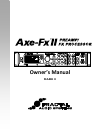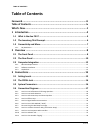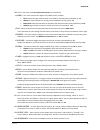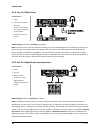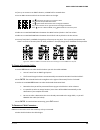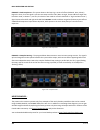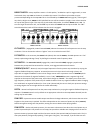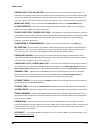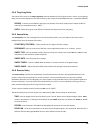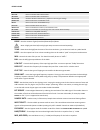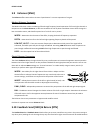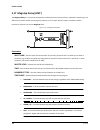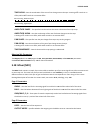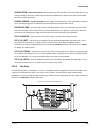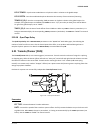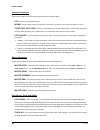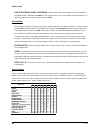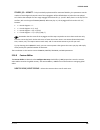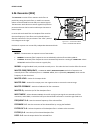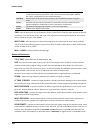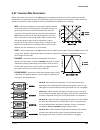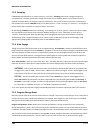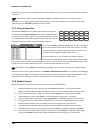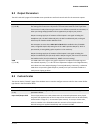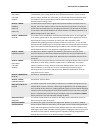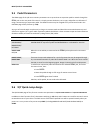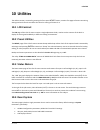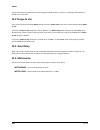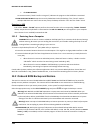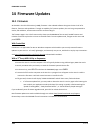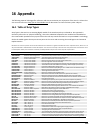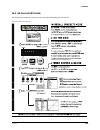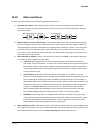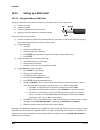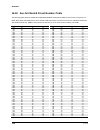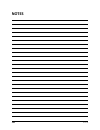- DL manuals
- Fractal
- Music Equipment
- AXE-FX II
- Owner's Manual
Fractal AXE-FX II Owner's Manual - Foreword
Doc v11.03
iii
Doc v11.03
Foreword
Thank you for purchasing an Axe-Fx II, one of the most powerful musical instrument processors
ever produced. Please take the time to read through this manual to become acquainted with
the Axe-Fx II.
Thinking back to a date when the first Axe-Fx units rolled off the line back in 2006, it would
have been a challenge to predict the scale of what was to follow… that the product would be
such a worldwide success that we would have a hard time keeping it in stock; that musicians
would rally around the unit, from online “Axe-evangelists” to the world’s most celebrated pro
players; that we’d soon be writing the foreword to a manual for the sequel: the Axe-Fx II.
Nevertheless, the Axe-Fx II is here. Advances in technology and knowledge, along with the
shared insights of our community, have allowed us to design and produce a next-generation
product that represents a giant step forward. If you owned a Standard or an Ultra, we think
you’ll be very impressed with all the updates, additions and improvements. If you’re new to the
Axe-Fx family, this is an incredible place to start.
It has been said that the Axe-Fx “restored digital to its rightful place as the superior solution to
musical effects processing.” Every aspect of the Axe-Fx II has been designed to deliver the latest
word in this commentary. It has twice the power of the Axe-Fx Ultra (while even the older
“Standard” still has more horsepower under the hood than the closest competitor). For the
player, this means better sound, smarter features, and improved performance.
We think that a time traveler from that date back in 2006 would be quite pleased with how
things turned out. We are, and we hope you will be too. And now, on to the show…
—Fractal Audio Systems, May 2011
Summary of AXE-FX II
Page 1
Owner’s manual mark ii.
Page 3: Legal Notices
Doc v11.03 i doc v11.03 legal notices fractal audio systems axe-fx ii owner’s manual. Contents copyright © 2011 -2012. All rights reserved. No part of this publication may be reproduced in any form without the permission of fractal audio systems. Fractal audio systems, axe-fx, axe-fx ii, axe-fx ii m...
Page 4: Certificate Of Conformity
Ii doc v11.03 certificate of conformity fractal audio systems, usa, hereby declares on its own responsibility that the following product: axe-fx ii digital guitar preamplifier and effects processor that is covered by this certificate, and marked with ce label, conforms to following standards: en6006...
Page 5: Foreword
Doc v11.03 iii doc v11.03 foreword thank you for purchasing an axe-fx ii, one of the most powerful musical instrument processors ever produced. Please take the time to read through this manual to become acquainted with the axe-fx ii. Thinking back to a date when the first axe-fx units rolled off the...
Page 6: Table Of Contents
Table of contents iv doc v11.03 table of contents foreword .......................................................................................... Iii table of contents .............................................................................. Iv what’s new ......................................
Page 7
Table of contents doc v11.03 v doc v11.03 4 basic operation and editing ......................................................... 27 4.1 presets ................................................................................................... 27 4.2 the grid ..........................................
Page 8
Table of contents vi doc v11.03 delay common parameters ................................................................................................................. 61 5.6.8 5.7 drive [drv] ............................................................................................ 63 5.8 effec...
Page 9
Table of contents doc v11.03 vii doc v11.03 octave divider ..................................................................................................................................... 95 5.24.5 crystals ...........................................................................................
Page 10
Table of contents viii doc v11.03 damping ............................................................................................................................................. 126 7.2.3 auto engage .................................................................................................
Page 11
Table of contents doc v11.03 ix doc v11.03 12 tempo .................................................................................... 145 12.1 setting the tempo ............................................................................. 145 12.2 synchronizing sound parameters .....................
Page 12
Table of contents x doc v11.03 16.12 humbuster™ technology ................................................................ 165 16.13 setting up a wah pedal ................................................................... 166 using the onboard pedal jack .............................................
Page 13: What’S New
What’s new doc v11.03 1 what’s new years of r&d at fractal audio systems have yielded our next-generation product, the axe-fx ii. With twice the power of our former flagship, the axe-fx ii unveils new state-of-the-art algorithms and an innovative array of great hardware and software features and imp...
Page 14
What’s new 2 doc v11.03 tone matching to “clone” any tone the axe-fx ii features a new tone matching block with the capability to match the sound of a real or recorded amp. It does this by analyzing the difference between the sound of your preset (the “local” signal) and a “reference” (usually the s...
Page 15
What’s new doc v11.03 3 improved digital i/o in addition to its usb interface, the axe-fx ii sports spdif and aes input and output connectors. 7-pin midi in and a selectable midi out/thru jack are provided for interconnection with other midi-controllable equipment. Built for mfc-101 the axe-fx ii fe...
Page 16: 1 Introduction
Introduction 4 doc v11.03 1 introduction 1.1 what is the axe fx ii? The axe-fx ii is an advanced digital preamp and effects processor for guitar, bass, and other musical instruments. It is the highly anticipated sequel to the axe-fx standard and axe-fx ultra. It replaces amps, speakers, microphones,...
Page 17
Introduction doc v11.03 5 selection, however, you can again go beyond the model. With deep recreations of the intricacies and interactions behind great tone, we create not only a sample or profile but a multidimensional whole enchilada. Again, just plug in and hear it for yourself. To re-pose the or...
Page 18
Introduction 6 doc v11.03 1.2 the inventory/grid concept in the real world, we are limited by the equipment we own and by the fact that building a rig requires making commitments. On the axe-fx ii, these limitations are lifted, with the ability to tap a vast inventory of virtual amps, cabs, effects,...
Page 19
Introduction doc v11.03 7 the subject of creating and modifying presets on the grid is covered in detail in section 4: basic operation and editing (p.27). The inventory of blocks available to every axe-fx ii preset is listed below: amp (×2) filter (×4) mixer (×2) reverb (×2) cab (×2) feedback return...
Page 20: 2 Overview
Overview 8 doc v11.03 2 overview the axe-fx ii has a simple hardware interface with clearly labeled controls and jacks. Review the following to familiarize yourself with the hardware features of the unit. 2.1 the front panel figure 2-1 1. The axe-fx ii is housed in a powder-coated steelenclosure wit...
Page 21
Overview doc v11.03 9 10. The 12 main front panel menu/function buttons are listed below. layout – this menu contains four pages: edit, move, gate, and mix. edit contains the grid, where presets are created by inserting blocks and cables (p. 27). move has various utilities for moving preset co...
Page 22: 2.2 The Rear Panel
Overview 10 doc v11.03 15. Instr – plug your instrument into this instrument input jack, designed specifically for use with electric, acoustic, and bass guitars. Plugging a line-level device into this input may cause clipping of the input amplifier and is not recommended. 2.2 the rear panel figure 2...
Page 23
Overview doc v11.03 11 23. Midi phantom power jack – when using the mfc-101 midi foot controller over a 7-pin midi cable, connect the supplied ac adapter to this jack to provide power to the floor unit via pins 6+7. Some other midi controllers also support the use of phantom power on pins 6+7. Warni...
Page 24: 2.3 Computer Integration
Overview 12 doc v11.03 2.3 computer integration usb provides the axe-fx ii with a “host” of great features. Minimum requirements 2.3.1 windows minimum requirements: os: windows xp sp3 (x86 or x64), vista sp2 (x86 or x64), windows 7 sp1 (x86 or x64) cpu: intel core 2 @1.6 ghz or better, or amd eq...
Page 25
Overview doc v11.03 13 capabilities 2.3.3 the usb 2.0 class-compliant driver provides two channels of 48k/24-bit audio from the computer to the axe-fx ii, up to four channels from the axe-fx ii to the computer, and two-way midi-over-usb. All features can be used simultaneously. Figure 2-4 – usb feat...
Page 26
Overview 14 doc v11.03 four simultaneous channels of 48k/24-bit audio from the axe-fx ii to the computer four outputs, typically called in 0, in 1, in 2, and in 3, allow audio to be routed from the axe-fx ii to the computer, recorded, processed, or monitored. The signal source for the first pair of ...
Page 27: 3 Connections
Connections doc v11.03 15 3 connections before making connections, be sure to turn down the volume of your amps and switch off all power. Take extreme care never to connect the speaker outputs of an amplifier to any jack on the axe-fx ii as this will damage one or both devices. If you’re not sure, d...
Page 28: 3.2 The Pedal Jack
Connections 16 doc v11.03 3.2 the pedal jack the onboard pedal jack of the axe-fx ii allows you to connect an expression pedal or footswitch for controlling sound functions. To use a pedal or switch at this jack, you must first configure its type and, for continuous-type expression pedals, perform a...
Page 29: 3.4 Connection Diagrams
Connections doc v11.03 17 3.4 connection diagrams familiarize yourself with the capabilities of inputs, outputs, and control connections through this overview. The diagrams that follow in sections 3.4.1 through 3.4.10 illustrate several real-world applications. Figure 3-1 – i/o overview.
Page 30
Connections 18 doc v11.03 axe-fx ii into self-powered full-range speakers 3.4.1 components: guitar axe-fx ii self-powered full range speaker(s) headphones (opt.) global settings: default i/o settings: default notes: with its built-in amp and speaker simulations, the axe-fx ii can be played d...
Page 31
Connections doc v11.03 19 axe-fx ii with power amp and guitar speakers 3.4.3 components: guitar axe-fx ii power amp and guitar speakers -or- amp head/combo with fx return jack (power amp input) and guitar speakers ` global settings: power amp simulation on or off (see below), speaker cabinet s...
Page 32
Connections 20 doc v11.03 axe-fx ii effects loop 3.4.4 components: guitar axe-fx ii, connected as desired to monitors/mixers/amps/ etc. (see other diagrams for setup ideas) outboard processor or preamp global settings: see below i/o settings: see below notes: the axe-fx ii has a stereo fx loop...
Page 33
Connections doc v11.03 21 axe-fx ii four cable method (“4cm”) 3.4.6 components: guitar axe-fx ii guitar amp with a series effects loop 1 and built-in or separate guitar speaker(s). second amp for stereo (opt.) global settings: defaults ok, since special 4cm presets should not have amp or cab...
Page 34
Connections 22 doc v11.03 direct to foh plus real amps on stage 3.4.7 components: guitar axe-fx ii guitar amp with guitar speaker front-of-house p.A. Global settings: default i/o settings: set out1 mode and out 2 mode as required for stereo or mono notes: this setup is similar to others in w...
Page 35
Connections doc v11.03 23 axe-fx ii as effects processor only (with guitar amps) 3.4.8 components: guitar axe-fx ii guitar amplifier with built-in or separate speaker cabinet global settings: defaults ok, since special presets required should not have amp or cab blocks! I/o settings: change in...
Page 36
Connections 24 doc v11.03 axe-fx ii as a computer audio interface 3.4.9 components: guitar axe-fx ii computer meeting minimum requirements (p. 12 ) powered monitors headphones (opt.) global settings: default i/o settings: see below notes: the axe-fx ii offers great features when connected ...
Page 37
Connections doc v11.03 25 axe-fx ii and mfc-101 3.4.10 components: guitar axe-fx ii ethernet cable (cat5) mfc-101 midi foot controller global settings: determined by how the axe-fx ii is to be used with other connected amps/speakers/etc. I/o settings: determined by how the axe-fx ii is to be...
Page 38
Connections 26 doc v11.03 axe-fx ii: one possible “big rig” 3.4.11 here the axe-fx ii is the centerpiece of a “big rig,” combining the capabilities of several other diagrams shown above. The main outs feed a pair of powered frfr cabs, so you can design and monitor sounds and play live with the same ...
Page 39: 4.1 Presets
Basic operation and editing doc v11.03 27 4 basic operation and editing once you have set up your axe-fx ii with speakers/amps/monitors or a pair of headphones, you can begin to audition the factory preset sounds and learn to make changes by following this detailed guide to basic operation. For a su...
Page 40: 4.2 The Grid
Basic operation and editing 28 doc v11.03 4.2 the grid the grid, located on the edit page of the layout menu, is a 12 × 4 matrix into which effect “blocks” can be inserted and then connected together to build presets. The input appears at the left, the output at the right. The display can fit a 5 × ...
Page 41
Basic operation and editing doc v11.03 29 the total number of blocks you can insert in any one preset is dictated by the fact that cpu utilization must not exceed 98%. Each block has a “cost,” and when the sum of all blocks reaches the limit, a warning message prevents you from adding additional blo...
Page 42
Basic operation and editing 30 doc v11.03 to insert a shunt into an empty grid location… use the nav buttons to select the desired empty grid location. turn the value wheel once to the right. “shunt” will be displayed in a popup, and the selected grid space will flash if not hidden. press ente...
Page 43
Basic operation and editing doc v11.03 31 if you try to connect to an empty location, a shunt will be created there. you can only connect to blocks in the next column to the right. The represents the origin of a connector cable. The shows valid possible destinations. The symbol shows destination...
Page 44
Basic operation and editing 32 doc v11.03 press enter. The selected block and its neighbor to the right will alternately flash as “selected.” use the up or down nav buttons to select the “other end” of the cable you wish to remove. Press enter. To cancel without removing, press exit instead. A s...
Page 45
Basic operation and editing doc v11.03 33 example presets on the grid 4.2.5 four sample presets are shown below as visualized in axe-edit, the companion software editor to the axe-fx ii. Review the diagrams to get a sense of how presets are constructed and how they appear on the grid. Example 1: sim...
Page 46
Basic operation and editing 34 doc v11.03 example 3: dual amp preset – this preset shows a dual-amp rig. A series of effects (wahwah, drive, phaser) begins the chain, then the signal is split into two amps and two cabs. (note: a single, stereo cab block might also have been used, as shown in , but h...
Page 47: 4.3 Editing Sounds
Basic operation and editing doc v11.03 35 4.3 editing sounds the blocks of the axe-fx ii represent diverse types of real-world equipment. In the same way that such hardware devices are equipped with different controls, blocks also typically have many adjustable settings called parameters. Parameter ...
Page 48: 4.4 X/y Switching
Basic operation and editing 36 doc v11.03 quick control 4.3.1 the function of the quick control a,b,c and d knobs depends on which axe-fx ii menu or function is selected. in the main recall screen, the a knob selects scenes. See section 16.16 on p. 170. in every edit menu 1 , a,b,c and d are dyn...
Page 49: 4.5 Bypassing A Block
Basic operation and editing doc v11.03 37 x-y / y-x copying you can copy all of the settings from x to y, or y to x, by double tapping the button for the one you want to copy to, and then pressing enter to confirm. So, to copy x to y, double-tap y and then press enter. If you accidentally double tap...
Page 50: 4.7 Saving Changes
Basic operation and editing 38 doc v11.03 4.7 saving changes after making various changes, you will undoubtedly want to save the results of your edits. To store a sound in place, without changing its name or location… press store to show the store screen. press enter to initiate the process, and...
Page 51: 5 Effects Guide
Effects guide doc v11.03 39 5 effects guide the axe-fx ii offers 34 different basic block types that can be combined freely up to the limit of available dsp resources to create your own presets. An alphabetical listing of block types follows. 5.1 amplifier [amp] the amplifier block reproduces the so...
Page 52
Effects guide 40 doc v11.03 amp x/y channel switching each instance of the amplifier block stores two fully independent sets of parameters called x and y. Selecting between these allows you to change all block settings—instantly—at the touch of a switch or button (excluding current bypass state and ...
Page 53
Effects guide doc v11.03 41 bright switch –many amplifiers contain a “treble peaker,” included as a pull or toggle switch, or even hard-wired. Every amp type on the axe-fx ii includes this control. The effect may be subtle or quite pronounced depending on the amp type. This is also affected by the b...
Page 54
Effects guide 42 doc v11.03 harsh, reduce character slightly. If you want a little more “girth”, increase dyn depth a bit. While these might cause departures from perfect accuracy, they allow highly musical adjustments that would be very difficult to accomplish in an actual tube amp. Furthermore the...
Page 55
Effects guide doc v11.03 43 hi freq, hi res – a loudspeaker voice-coil presents an inductive load to the power amp at high frequencies. This inductive load, in conjunction with the output transformer capacitance, creates a high- frequency resonance at the specified frequency. Xfrmr lf, xfrmr hf – th...
Page 56
Effects guide 44 doc v11.03 of power amp distortion is achieved, then adjust matching until the character of the distortion is as desired. The various lf and hf resonance parameters interact strongly with this parameter so be sure to experiment with those as well when crafting a tone. Level – a dupl...
Page 57
Effects guide doc v11.03 45 selecting the “active” type gives each tone control +/- 12 db boost/cut operation for up to twice the range of a typical amplifier. Since the active tone controls are more sensitive, small adjustments have bigger effects, and less extreme settings still achieve pretty e...
Page 58
Effects guide 46 doc v11.03 power supply type, ac line freq – selects between ac and dc virtual power supply types. Ac rectification and resulting supply ripple are modeled, and the line frequency is also selectable. Note that high values of sag with low b+ time constant values can cause “ghost note...
Page 59: 5.2 Cabinet [Cab]
Effects guide doc v11.03 47 amp trem/mix page the amplifier block also has a mix page with level , balance, and bypass mode parameters. See common mix parameters on p. 115 for more information. Trem freq, trem depth – these create true bias tremolo by varying the bias of the virtual power tubes. Bia...
Page 60
Effects guide 48 doc v11.03 to use a stereo cab block with two amps, set the balance control for one amp fully left, the balance control for the other fully right, and set the cab block mode set to “stereo.” see stereo cab mode parameters (below) for more information. Cab (type) – sets the cabinet t...
Page 61
Effects guide doc v11.03 49 motor drive – this models the effect of high power levels on the tone of the speaker. The motor drive parameter controls the relative drive level and, therefore, the intensity of the effect. Air, air freq – adds “air” and sets the cutoff frequency to determine if it is da...
Page 62: 5.3 Chorus [Cho]
Effects guide 50 doc v11.03 5.3 chorus [cho] a chorus unit creates one or more delayed copies of the input signal and modulates each of these to create the layered effect of different voices. Used subtly, the effect can be ambient and liquid, while more extreme settings can produce a vibrato or “les...
Page 63
Effects guide doc v11.03 51 tempo – sets the chorus rate in rhythmic relation to the global tempo. For example, if the tempo is set to “1/4” and the global tempo is 120 bpm, the chorus modulation rate will automatically be set to 2 hz (bpm/60 = hz). To ignore the global tempo, set the tempo control ...
Page 64: 5.4 Compressor [Cmp]
Effects guide 52 doc v11.03 5.4 compressor [cmp] a compressor reduces the difference between loud and soft sounds by reducing the level of—or compressing— loud signals. The reduction is triggered when the input signal exceeds a set threshold. While a compressor reduces the volume of loud sections, i...
Page 65
Effects guide doc v11.03 53 look ahead – despite fast attack times, a compressor can fail to “catch” very fast transients. Look ahead introduces a short audio delay so the compressor’s gain control stage has sufficient time to respond to the detector, which is side-chained with no delay. Look ahead ...
Page 66: 5.5 Crossover [Xvr]
Effects guide 54 doc v11.03 detect – selects whether the compressor will use rms (“root mean square”), peak, or rms + peak detection. Rms detection is smoother and generally used to even out the level of the program material over a long period of time. Peak detection, commonly used with guitar, is u...
Page 67: 5.6 Delay [Dly]
Effects guide doc v11.03 55 5.6 delay [dly] the axe-fx ii delay block lets you create classic, modern, and innovative echo effects. A “delay” records an input and then plays it back later in time, creating the effect of an echo...Echo…echo. Modified tape recorders were once used for this purpose, bu...
Page 68
Effects guide 56 doc v11.03 mstr fdbk – master feedback scales any and all feedback parameters on pg2 of the delay. Note that the range of this control is 0–200%, making it possible (easy, in fact) to “overload” the feedback loop. Mix – this is a copy of the mix control on the mix page, placed here ...
Page 69
Effects guide doc v11.03 57 stereo delay 5.6.2 this stereo-in/stereo-out delay has the convenience of common controls for most l-r parameters. Figure 5-9 – the stereo delay block time – sets the left delay time in milliseconds. When time is shown in parenthesis, it is being set automatically by the ...
Page 70
Effects guide 58 doc v11.03 dual delay 5.6.3 this is a stereo-in/stereo-out delay with fully independent controls for most l-r parameters. Figure 5-10 – the dual delay block time l , time r – dual parameters to set the time of the left and right delay lines. When time is shown in parenthesis, it is ...
Page 71
Effects guide doc v11.03 59 ping-pong delay 5.6.4 the echoes of this easy-to-use ping-pong delay alternate between left and right channels in stereo. The ping-pong delay uses the same algorithm as the stereo delay (p. 66), except the echo pan parameter is replaced by spread. Spread – controls stereo...
Page 72
Effects guide 60 doc v11.03 run – when this is turned on, the reverse playback process is active and can be heard. Turning run to off will mute playback (though any samples in the buffer will still silently run out). This switch can be remotely operated with a modifier (attached, for example, to a f...
Page 73
Effects guide doc v11.03 61 head 1 time – sets the distance between the virtual record and play heads, in milliseconds. Note that time heard will be shorter if motor speed is increased above 1.0, or longer if below 1.0. Head 1 tempo – locks the head 1 time parameter in rhythmic relation to the globa...
Page 74
Effects guide 62 doc v11.03 the mod page also contains the ducking controls. Ducking causes the “wet” level to be lowered automatically when the level of your playing goes above a set threshold. Then, when you play more quietly or pause, the effect volume increases so that the echoes fill the spaces...
Page 75: 5.7 Drive [Drv]
Effects guide doc v11.03 63 5.7 drive [drv] the drive block replicates 22 different, classic stompbox effects, ranging from sublime to intense. The overdrive (“od” or “drive”) types are based on a cold-cathode tube model and give a warm, mellow overdrive tone. The boost types don’t distort much unle...
Page 76
Effects guide 64 doc v11.03 full od based on the fulltone™ fulldrive od pedal. Blues od based on the marshall™ bluesbreaker®. Shred dist based on the marshall™ shredmaster®. M-zone dist simulates the boss™ metalzone™, popular for extreme gain settings. Bender fuzz based on the classic tonebender cir...
Page 77: 5.8 Effects Loop [Fxl]
Effects guide doc v11.03 65 5.8 effects loop [fxl] the axe-fx ii has a full-stereo effects loop that can be used to insert outboard hardware anywhere in the signal chain of a preset. Any signal at the input of the [fxl] block is passed to the physical output 2 (“fx send”) on the axe-fx ii. Any signa...
Page 78: 5.9 Enhancer [Enh]
Effects guide 66 doc v11.03 5.9 enhancer [enh] the enhancer offers two modes to increase “spatialization” or stereo separation of a signal. Modern enhancer parameters the modern enhancer creates a widening effect through frequency-based separation of left and right channels. In comparison to the cla...
Page 79: 5.11 Filter [Flt]
Effects guide doc v11.03 67 the two blocks, but signal nonetheless flows from the output of the send to the input of the return. Both blocks mustbe used for either to function. The primary function of the send and return blocks is to allow effects to be inserted inside of a “feedback loop,” almost i...
Page 80: 5.12 Flanger [Flg]
Effects guide 68 doc v11.03 5.12 flanger [flg] the sound of a flanger can range from subtle chorusing, to swooshing jet plane, to robotic drainpipe. The effect was intended to duplicate the sweeping comb-filter sound created when one of two tape decks playing synchronized material is shifted out of ...
Page 81
Effects guide doc v11.03 69 mix – sets the ratio of wet and dry (duplicated from the mix page). Tempo – locks the flanger rate in rhythmic relation to the global tempo. For example, if the tempo is set to “1/4” and the global tempo is 120 bpm, the rate will automatically be set to 2 hz (bpm/60 = hz)...
Page 82: 5.13 Formant [Frm]
Effects guide 70 doc v11.03 5.13 formant [frm] although the wah effect was originally intended to mimic the sound of the human voice, it obviously falls a little short in this regard. The talk-box, a system which plays guitar sounds through a tube into a real human mouth, comes far closer to the sou...
Page 83: 5.14 Gate/expander [Gte]
Effects guide doc v11.03 71 5.14 gate/expander [gte] the downward expander module is sort of a “reverse compressor” that increases the difference between loud sounds and soft sounds by lowering the volume of soft sounds even further. When set up to completely silence incoming signals below a certain...
Page 84: 5.16 Looper [Lpr]
Effects guide 72 doc v11.03 5.15 graphic equalizer [geq] the graphic equalizer is a multi-band equalizer which can be run in any of the following modes: band 1 band 2 band 3 band 4 band 5 band 6 band 7 band 8 band 9 band 10 10 band 31 63 125 250 500 1000 2000 4000 8000 16k 8 band 80 160 320 640 1280...
Page 85
Effects guide doc v11.03 73 undo – this removes the most recently recorded overdub. Undo removes a given “take,” defined as everything between when you pressed stack to start overdub recording and when you turned it off. Rev – pressing this reverses the direction of the looper. Playback and stack re...
Page 86: 5.17 Megatap Delay [Mgt]
Effects guide 74 doc v11.03 5.17 megatap delay [mgt] the megatap delay is a 2.5 second, 40-tap delay line with parametric control of time, amplitude, and panning. This effect can be used to create interesting sonic patterns or to increase “density” before reverberant effects. Each axe-fx ii preset c...
Page 87: 5.18 Mixer [Mix]
Effects guide doc v11.03 75 time alpha – sets the acceleration of the rate of time change across the taps. A setting of 0% results in no effect, while 100% results in an extreme effect. Ex: decreasing,moderate alpha ex: decreasing,higher alpha amplitude shape – this specifies how the volume increase...
Page 88
Effects guide 76 doc v11.03 each axe-fx ii preset can use two fully independent mixer blocks. 5.19 multiband compressor [mbc] the axe-fx ii contains a three-band compressor that is great for mastering or compressing a mix. It also works as a tone-shaping tool, providing independent level and dynamic...
Page 89: 5.20 Multi Delay [Mtd]
Effects guide doc v11.03 77 mute – mutes the output of the band. By muting two bands, you can solo the third. By muting one band, you can focus on its contribution to the overall mix. 5.20 multi delay [mtd] the multi delay is a rhythmic multi-tap delay block. Each axe-fx ii preset can use two fully ...
Page 90
Effects guide 78 doc v11.03 quad tap delay 5.20.1 the quad tap delay offers four “taps,” each of which extracts a signal from any point in the delay line. It is useful for cool creative and rhythmic effects. Each tap has its own level and pan controls, plus a bandpass filter with adjustable frequenc...
Page 91
Effects guide doc v11.03 79 ducker atten – (ducker attenuation) sets the amount by which the effect volume will duck (decrease). A setting of 20 db, for example, will decrease the echoes by 20 db when the input level is above the threshold. Set to 0.0 to defeat the ducker. Ducker thrshld – (ducker t...
Page 92
Effects guide 80 doc v11.03 parameters decay time – sets the amount of time required for the echoes to fade by adjusting the coefficients of the feedback matrix. Use caution, as high decay times can result in instability. Diffusion – sets the amount of cross-coupling between delay lines. Higher valu...
Page 93
Effects guide doc v11.03 81 plex detune 5.20.3 the plex detune is based on the plex delay (5.20.2 above) but adds four high-quality pitch shifters with a range of +/- 50 cents to the output of the delay taps. Like the lfos of the plex delay, these shifters help create layered effect tails rich with ...
Page 94
Effects guide 82 doc v11.03 figure 5-21 – the band delay multi delay type quad series delay 5.20.6 the delay lines of the quad series delay are connected end-to-end so that their times are compounded as the signal travels from one to the next. Each line has its own output tap, however, so the output...
Page 95
Effects guide doc v11.03 83 time. The levels of individual delay taps can also be adjusted from -80 to +20 db. Pan is set as a shape that can change automatically as the taps progress. Mono/stereo – sets the mode of the ten-tap delay. In mono mode, twice as much delay per tap is possible. Delay time...
Page 96
Effects guide 84 doc v11.03 the parameters for the rhythm tap delay include those of the ten-tap delay (5.20.7 above) plus the following: feedback – sets the feedback level from the final repeat to the input of the delay line. You can use this in conjunction with the decay to control the overall dec...
Page 97: 5.21 Tremolo/panner [Pan]
Effects guide doc v11.03 85 lfo 1 tempo – synchronizes modulation to a rhythmic value in relation to the global tempo. Lfo 1 depth – sets the modulation depth to determine the intensity of time variations/chorusing. Tempo 1,2,3,4 – sets the corresponding time parameter in rhythmic relation to the gl...
Page 98: 5.22 Parametric Eq [Peq]
Effects guide 86 doc v11.03 depth / width – sets the intensity of the modulation. When width is set to more than 100%, the panner uses psychoacoustic effects to pan beyond the boundaries of the normal stereo image. Tempo – locks the rate to the global tempo. For example, if the global tempo is 120 b...
Page 99: 5.23 Phaser [Pha]
Effects guide doc v11.03 87 q exerts a different effect for blocking or shelving eq types, selectable for bands 1 and 5. Gain – sets the strength of the filter through a range of +/- 12 db. Type – the first and last bands have a selectable filter type. This parameter selects between the three availa...
Page 100
Effects guide 88 doc v11.03 phaser x/y channel switching each instance of the phaser block stores two fully independent sets of parameters called x and y. Selecting between these allows you to change all block settings—instantly—at the touch of a switch or button (excluding current bypass state and ...
Page 101: 5.24 Pitch Shifter [Pit]
Effects guide doc v11.03 89 vibe mode – technically, this parameter sets the all-pass frequency spacing. But it would probably suffice to say that if jimi, robin, and david had a favorite axe-fx ii phaser setting, this would be it. The type parameter on the basic page can be used to get dial in clas...
Page 102
Effects guide 90 doc v11.03 common parameters the first menu page has several common parameters for the pitch block. Type – sets the sub-algorithm to use. Ingain – sets the input level to the block for “aux send” type control even when the block is in series. Locut freq, hicut freq – sets the cutoff...
Page 103
Effects guide doc v11.03 91 pitch shifter mix parameters all pitch shifter types share a common mix page with mix , level , balance , bypass mode, and global mix parameters. See common mix parameters on p. 115 for more information on these controls. Detune 5.24.1 the detune sub-algorithm creates two...
Page 104
Effects guide 92 doc v11.03 fixed harmony 5.24.2 the fixed harmony mode creates two voices at fixed intervals from the note played, with the possibility of using feedback and/or delay to create cascades of upward/downward shifting. Figure 5-28 – the fixed harmony pitch shifter type input mode – spec...
Page 105
Effects guide doc v11.03 93 the actual note played and the two shifted voices, three-note chords can be formed. Crank out some maiden, boston, or thin lizzy all by yourself! Figure 5-29 – the intelligent harmony pitch shifter type voice1 detune, voice 2 detune – sets the detune amount of each voice ...
Page 106
Effects guide 94 doc v11.03 voice1 dlytempo, voice 2 dlytempo – locks the delay time to the global tempo. For example, if the global tempo is 120 bpm, and tempo is set to a quarter note “1/4,” then the delay time will be 500 ms. To ignore the global tempo, set the tempo control to none. Custom scale...
Page 107
Effects guide doc v11.03 95 classic whammy 5.24.4 the whammy, first introduced in 1991, is a relative newcomer to the field of guitar effects. The classic whammy brings all of the expected sounds to the axe-fx ii. Its control parameter is designed to be operated remotely using a modifier (p. 122), t...
Page 108
Effects guide 96 doc v11.03 crystals 5.24.6 the crystals pitch shifter is similar to the fixed harmony mode (p. 92) but is designed for special effects. It features much longer possible “splice” times inside the shifter, reverse shifting, and a flexible feedback architecture. Figure 5-32 – the cryst...
Page 109
Effects guide doc v11.03 97 for sake of explanation, the crystal algorithm “splicing” parameters detailed below are not listed in the order in which they appear on the display of the axe-fx ii. Voice1 splice, voice2 splice – pitch shifting breaks a signal into pieces called “granules.” these are man...
Page 110
Effects guide 98 doc v11.03 arpeggiator 5.24.8 the arpeggiator uses a 32-step sequencer to control the shift amount of a harmonizer so that complex arpeggio patterns can be created from a single note. Arpeggios “intelligently” transpose inside the designated key/scale as you play different notes. So...
Page 111
Effects guide doc v11.03 99 stage 1,2,3…16 shift – tricky but ideally implemented for maximum flexibility, this parameter sets the number of scale degrees that each note of the arpeggiator will be shifted above or below the note played. Let’s look at the example of a four-stage arpeggio with values ...
Page 112: 5.25 Quad Chorus [Qch]
Effects guide 100 doc v11.03 5.25 quad chorus [qch] the quad chorus was designed to enable sounds beyond those of the legendary “tri-stereo” chorus, a fixture of 80s session player clean sound. It takes time to set up, but your efforts will be rewarded with incredibly lush and liquid chorus sounds. ...
Page 113
Effects guide doc v11.03 101 chorus unit parameters each chorus unit has an identical set of parameters. Time – sets the minimum time delay of the selected chorus voice. All modulation is positive/unipolar. Level – sets the output level of the selected chorus voice. Pan – sets the panning of the sel...
Page 114: 5.26 Resonator [Res]
Effects guide 102 doc v11.03 5.26 resonator [res] the resonator consists of four resonant comb filters in parallel. By tuning the comb filters, a metallic or resonant timbre can be achieved from normally non-musical signals. The resonator works best on transient signals like speech or percussion but...
Page 115: 5.27 Reverb [Rev]
Effects guide doc v11.03 103 pan 1–4 – sets the panning of the selected filter. Resonator mix parameters the resonator block has a mix page with mix, level , balance , bypass mode, and global mix parameters. See common mix parameters on p. 115 for more details on these. 5.27 reverb [rev] aside from ...
Page 116
Effects guide 104 doc v11.03 plate simulates the sound of a vintage reverb plate characterized by smooth yet bright sound that is especially popular for vocals. The axe-fx ii plate simulation captures the "shiny" sound without all the complicated setup. Cathedral surround your tone with heavenly rev...
Page 117
Effects guide doc v11.03 105 may be more suitable. For short, percussive sounds, a higher value may be more desirable as the reverb tail will be smoother. Adjust to taste based on the program material. Pre delay – adds extra delay before the reverb starts. The size control automatically imparts a ce...
Page 118: 5.28 Ring Modulator [Rng]
Effects guide 106 doc v11.03 5.28 ring modulator [rng] commonly used on synth and fusion electric piano sounds (or to create dalek/x-wing pilot voices), the ring modulator uses fast changes in amplitude to create subtones or supertones harmonically unrelated to the input. The axe-fx ii ring modulato...
Page 119: 5.29 Rotary Speaker [Rot]
Effects guide doc v11.03 107 5.29 rotary speaker [rot] a hammond b3 organ without a leslie cabinet is like a blt with no lettuce or tomato. Guitar players also discovered the wonderful, spinning, 3d sound of the leslie and its brethren. The classic unit contains a spinning drum with a slot in it, an...
Page 120: 5.30 Synth [Syn]
Effects guide 108 doc v11.03 5.30 synth [syn] the axe-fx ii synth block contains a 3-voice monophonic synthesizer that can be used as a tone generator or to track the pitch of your playing for synth leads with a guitar or other instrument. Each voice has its own resonant filter and may be set to pro...
Page 121: 5.31 Tone Matching [Tma]
Effects guide doc v11.03 109 5.31 tone matching [tma] the tone matching block matches the sound of the axe-fx ii to the sound of another amp, recording, or device. It does this by analyzing the difference between a “reference signal” and the sound of a starting point preset (the “local” signal). Thi...
Page 122: 5.32 Vocoder [Voc]
Effects guide 110 doc v11.03 5.32 vocoder [voc] the axe-fx ii has a digital recreation of the classic analog vocoder. The vocoder, created by homer dudley, was originally designed as means of compressing human speech for transmission over narrow-band carrier channels. In the 1970s, robert moog and w...
Page 123: 5.33 Volume/pan [Vol]
Effects guide doc v11.03 111 level 1–16 – these parameters appear as sliders across two pages. They set the out level for each of the 16 bands. Pan 1–16 – these parameters appear as sliders across two pages. They set the out pan for each of the 16 bands. Vocoder mix parameters the vocoder block has ...
Page 124
Effects guide 112 doc v11.03 each axe-fx ii preset can use two fully independent wahwah blocks. Wahwah x/y channel switching each instance of the wah block stores two fully independent sets of parameters called x and y. Selecting between these allows you to change all block settings—instantly—at the...
Page 125: 5.35 Input Noise Gate
Effects guide doc v11.03 113 5.35 input noise gate every axe-fx ii preset includes a “built-in” noise gate connected directly to the main inputs. To edit noise gate parameters, press layout and turn to the input/gte page. The noise gate is always active but can be defeated by turning the thresh cont...
Page 126: 5.36 Output Mixer
Effects guide 114 doc v11.03 90 kΩ 90 kΩ + capacitor 70 kΩ 70 kΩ + capacitor 32 kΩ 32 kΩ + capacitor 22 kΩ 22 kΩ + capacitor 5.36 output mixer every preset includes a fully programmable output mixer, located on the output tab of the layout menu. This provides four pairs of controls f...
Page 127
Effects guide doc v11.03 115 5.37 common mix parameters almost every block in the axe-fx ii has a mix page with parameters to determine how the output of that block contributes to the overall preset signal. On some blocks, these controls appear on other pages. Take a moment to familiarize yourself w...
Page 128
Effects guide 116 doc v11.03 mute – when the block is bypassed, wet and dry are totally silenced. Thru – when bypassed, the block is completely disengaged. None of its parameters have any effect on the sound; it behaves exactly as a shunt would in its place. With bypass mode settings of “mute fx in”...
Page 129: 6 Global Blocks
Global blocks doc v11.03 117 6 global blocks 6.1 introduction the global blocks feature is completely new and exclusive to the axe-fx ii. Those familiar with global amps from previous axe-fx products will find this system greatly expanded and improved. Those new to the axe-fx will appreciate how glo...
Page 130
Global blocks 118 doc v11.03 to review, the global blocks feature allows you to: save the settings for any “normal” block into one of the 10 global memories for that block type/instance. This also creates a “link” between the original block and the fully independent global block. load the settin...
Page 131
Global blocks doc v11.03 119 to review: 1) open the global blocks screen. 2) save the global block with a link. 3) save the preset. If you miss that last step, your changes to the global block will be lost the moment you recall a new preset. To edit or update a global block: 1) open any linked insta...
Page 132
Global blocks 120 doc v11.03 variant or if you want to share a preset with another axe-fx ii owner who may not have the same global block settings as you. To load a global block without linking: first select a block of the appropriate type to insert into the current preset. As always, remember tha...
Page 133
Global blocks doc v11.03 121 backing up/sharing presets containing global blocks 6.2.5 as you learned above, presets with links to global blocks refer to the “system” area of the axe-fx ii to obtain their parameter settings. When such presets are backed up or dumped for sharing—whether individually ...
Page 134: 7 Modifiers & Controllers
Modifiers & controllers 122 doc v11.03 7 modifiers & controllers 7.1 introduction modifiers link parameters to controllers, allowing sound features to be automated or remotely controlled in real- time. For example, the sweep of a wah block might be “attached” to a pedal as it ordinarily is, but you ...
Page 135
Modifiers & controllers doc v11.03 123 to create a modifier… select any controllable parameter ( ) and press the enter button to show the modifier screen. select a source to assign to the current parameter or choose none to remove an existing modifier. the graph shows the relationship between ...
Page 136
Modifiers & controllers 124 doc v11.03 to start, a wah block is inserted on the grid. Pressing edit opens its edit menu. The modifier symbol beneath the control knob indicates that a modifier can be added here. Selecting this parameter and then pressing enter opens the modifier screen. Selecting ext...
Page 137
Modifiers & controllers doc v11.03 125 here are some more examples of the kinds of curves you can create by changing start, mid, end, and slope . With a bit of practice, you will learn to achieve desired modifier effects quickly. Example 2: setting min and max min and max allow a modifier’s range to...
Page 138
Modifiers & controllers 126 doc v11.03 damping 7.2.3 if modifiers add automation or remote-control in “real time,” damping allows these changes to happen in “stretched time.” normally, parameters change at the same rate as modifier sources. Their values may be re- mapped as we saw above, but changes...
Page 139: 7.3 Control Sources
Modifiers & controllers doc v11.03 127 parameters with modifiers are animated as their sources change, so you won’t see these elements update in the display as you turn the value wheel.) text-only parameter values remain directly editable for this purpose. When bypass mode is assigned a modifier, yo...
Page 140
Modifiers & controllers 128 doc v11.03 lfo1 and lfo2 are also subject to interesting interactive variations made possible by the modifier slots available on their own parameters. See p. 161 of the appendix for a guide to lfo waveforms, duty, and phase. Adsr 1 & 2 7.3.2 the axe-fx ii contains two ads...
Page 141
Modifiers & controllers doc v11.03 129 tempo – sets the sequencer rate in rhythmic relation to the global tempo. For example, if the tempo is set to “1/16” the sequencer will play 16 steps per measure (4 beats). To ignore global tempo, set this to “none.” run – this parameter starts and stops the se...
Page 142
Modifiers & controllers 130 doc v11.03 that can be used for making sound adjustments without menu diving. The current value of each knob is saved with each preset. Remember that while you are setting up a modifier, the manual knobs will be assigned to edit parameters on the screen instead of operati...
Page 143
Modifiers & controllers doc v11.03 131 11. Bonus! Reclaim pedalboard real estate with a “wildcard” footswitch. (hi dweezil!) set it to a cc# and assign this to an external controller. Then assign this ext source to the bypass mode modifiers of different effects across different presets, or anything ...
Page 144: 8 Global Parameters
Global parameters 132 doc v11.03 8 global parameters the global parameters section, accessed by pressing the front panel global button, contains four pages of menus that control sound settings across all presets and modes. Changes made in this area take effect immediately without needing to be store...
Page 145: 8.2 Output Parameters
Global parameters doc v11.03 133 8.2 output parameters the out1 and out2 pages of the global menu provide tone and level control tools for the two main outputs. Parameter description bands 1–10 (+/- 12 db) output 1 and output 2 are individually equipped with 10-band graphic equalizers for fine-tunin...
Page 146: 9 Input/output Parameters
Input/output parameters 134 doc v11.03 9 input/output parameters the input/output (“i/o”) parameters section, accessed by pressing the front panel i/o button, contains six pages of menus used to configure audio, midi, and control settings for the axe-fx ii. I/o settings are global, and changes made ...
Page 147
Input/output parameters doc v11.03 135 input 2 mode (left only/ l+r sum/ stereo) this determines how the axe-fx ii handles signals received at the balanced input 2 (“fx return”) jacks, setting whether they should be processed in stereo or mono, and, if in mono, whether the “left only” or a sum of l+...
Page 148: 9.3 Midi Parameters
Input/output parameters 136 doc v11.03 9.3 midi parameters the midi page of the i/o menu contains parameters related to midi channel, thru, and program changes. Parameter description midi channel 1–16, omni sets the channel on which the axe-fx ii will receive midi messages. Omni causes the unit to r...
Page 149
Input/output parameters doc v11.03 137 send realtime sysex none/all/tuner/tempo selectively determines whether real-time sysex messages for tuner and tempo will appear at the midi out port. The default setting of all ensures that a connected mfc-101 midi foot controller will be able to show the axe-...
Page 150: 9.4 Control Parameters
Input/output parameters 138 doc v11.03 9.4 control parameters the control page (“ctrl”) of the i/o menu allows external controllers to be assigned to onboard functions. Besides extensive modifier capabilities (p. 122), the axe-fx ii also has 100+ dedicated functions that can be assigned for remote c...
Page 151
Input/output parameters doc v11.03 139 scene select, scene incr, scene decr these options allow selecting scenes (p.170) via midi cc#. For scene select, the value of the control change message determines which scene is loaded. The easy rule is cc# value + 1 = scene number. (ex: value 0 = scene 1). H...
Page 152: 9.5 Pedal Parameters
Input/output parameters 140 doc v11.03 9.5 pedal parameters the pedal page of the i/o menu contains parameters to set up and use an expression pedal or switch through the pedal jack on the rear panel of the axe-fx ii. Simply connect the device, set its type, and perform a calibration if using a cont...
Page 153: 10 Utilities
Utilities doc v11.03 141 10 utilities the utilities section, accessed by pressing the front panel utility button, contains five pages of menus containing settings and tools that do not affect the sound or routing of the axe-fx ii. 10.1 lcd contrast the lcd page of the utility menu contains a single ...
Page 154: 10.5 Ir Capture
Utilities 142 doc v11.03 the following areas are not affected by reset system params: user scale settings are not modified. User cabs are not affected. Global blocks are not affected. Preset memories are not affected. Firmware is not affected. To reset system parameters, select this menu page, then ...
Page 155: 10.6 Firmware
Utilities doc v11.03 143 the simple preamp in an inexpensive mixer can produce excellent results. Do not apply dynamics processing (e.G. Compression) as this will misrepresent the response. With an optional mixer, multiple microphones can be combined to produce a tone that blends their best characte...
Page 156: 11 Tuner
Tuner 144 doc v11.03 11 tuner the axe-fx ii includes a state-of-the art onboard tuner, an essential tool for the performing or recording musician. It is easy to operate and features high-resolution automatic pitch detection, a calibration control, offsets for modified tuning schemes, and the option ...
Page 157: 12 Tempo
Tempo doc v11.03 145 12 tempo tempo is used in electronic music for synchronizing different rates and times, whether inside one machine or across different devices. The global tempo of the axe-fx ii allows for both internal and external synchronization, providing effects with a central bpm clock tha...
Page 158: 12.3 Tempo To Use
Tempo 146 doc v11.03 tempo-synchronized sound functions track changes to global tempo in real time, increasing or decreasing as it speeds up or slows down. 12.3 tempo to use every preset contains two saved tempo settings: an actual tempo (bpm) value and a second setting called tempo to use. If a pre...
Page 159
Backing up and restoring doc v11.03 147 13 backing up and restoring the axe-fx ii can create external backups to a computer or other midi recorder, or onboard backups to its flash rom memory. Both methods are described below, as are details on how to restore each type of backup. It is a wise practic...
Page 160
Backing up and restoring 148 doc v11.03 all global blocks an onscreen meter (“bank transfer in progress”) indicates the progress as the system is transmitted. dump user cab to midi dumps the currently loaded user cab ir for backup. If the “stereo” mode or multiple cab blocks are used in the curr...
Page 161
Backing up and restoring doc v11.03 149 backup system copies all of the system settings of the axe-fx ii to the onboard backup. Specifically, this includes: all global and i/o parameter settings all tuner settings user cab irs 1-50 (cabs 51-100 are not included and must be backed up separate...
Page 162: 14 Firmware Updates
Firmware updates 150 doc v11.03 14 firmware updates 14.1 firmware as detailed in the utilities section (p. 142), firmware is the onboard software that gives the axe-fx all of its features, functions and capabilities. Through its capability for firmware updates, the unit has great potential to evolve...
Page 163: 15 Troubleshooting
Troubleshooting doc v11.03 151 15 troubleshooting fractal audio systems offers support through its web site at www.Fractalaudio.Com you can also get answers to most questions in our online forum at forum.Fractalaudio.Com the axe-fx wiki at wiki.Fractalaudio.Com/axefx2 is also an excellent source of ...
Page 164
Troubleshooting 152 doc v11.03 q: all my presets suddenly sound harsh and bright. What’s going on here? A: check the config page of the global menu (p. 132) to ensure that the global power amp and cab simulations have not been turned off. If a single preset is affected, make sure you haven’t set the...
Page 165: 16 Appendix
Appendix doc v11.03 153 16 appendix the following material is designed for reference and aims to maximize your enjoyment of the axe-fx ii. Please also visit our online forum at http://forum.Fractalaudio.Com for discussions on these and many other subjects. 16.1 table of amp types amp types in the ax...
Page 166
Appendix 154 doc v11.03 class-a 30w tb vox® ac-30tbx® created in response to demand for “more treble.” great highs + slightly reduced bass. Comet 60 komet™ 60 designed by ken fisher to retain qualities of the best vintage amps and go far beyond. Comet concourse komet™ concorde amp was modeled with t...
Page 167
Appendix doc v11.03 155 solo 88 rhythm soldano® x-88 chosen because the rhythm channel of the 99 is identical to the that of the 100 solo 99 clean soldano® x99® preamp based on the clean channel of this midi-equipped motorized preamp. Solo 99 lead soldano® x99® preamp based on the lead channel of th...
Page 168: 16.2 Table of Cab Types
Appendix 156 doc v11.03 16.2 table of cab types the following lists the options available when selecting type in the cab block (p.47). Each impulse response (ir) was created by measuring the actual cabs named below. Selections which include the word “mix” were created using a blend of microphone “co...
Page 169
Appendix doc v11.03 157 16.3 loading user cab irs in addition to the 100+ onboard cab simulators, the axe-fx ii allows you to store up to 100 “user” ir files onboard. Using midi, you transmit the ir file to your axe-fx, and the sound of that cab becomes available on your unit. An excellent source fo...
Page 170: 16.4 Shortcuts Overview
Appendix 158 doc v11.03 16.4 shortcuts overview the axe-fx ii has several shortcuts and hidden features. These are summarized below. In the amp block with the treble knob selected, press enter to engage or disengage the bright switch. With the mid knob selected, press enter to engage or disengage th...
Page 171
Appendix doc v11.03 159 16.5 60-second edit guide the following is provided as a quick start-up or reminder about editing on the axe-fx ii. Figure 16-1 – 60-second edit guide.
Page 172
Appendix 160 doc v11.03 16.6 understanding preset size limits each block you add to the grid contributes to a preset’s total cpu load. So do connector cables, modifiers, and “general overhead,” albeit to a far lesser extent. As a preset grows in size and complexity, load on the cpu increases. You ca...
Page 173
Appendix doc v11.03 161 16.8 lfo waveforms, duty, and phase all of the modulation effects in the axe-fx ii (chorus, flanger, delay, phaser, tremolo, etc.) and the two global lfos share a common set of waveform types—“shapes” that define the way they change over time. These are represented below, tog...
Page 174
Appendix 162 doc v11.03 16.9 tempo cross reference the tables below list the rhythmic values available in every tempo parameter on the axe-fx ii. The first lists these in the order they appear as you turn the value wheel, with their equivalency in beats. The heavy border shows a breaking point betwe...
Page 175: 16.10
Appendix doc v11.03 163 16.10 mono and stereo here are some points about stereo and mono operation of the axe-fx ii. 1. Each grid row is stereo – many new users don’t initially realize that a single path through the grid is already in full stereo. You don’t need two rows for this! There are four ful...
Page 176: 16.11
Appendix 164 doc v11.03 5. The new global blocks feature (p. 117 ) allows the enhancer and other width-sensitive delay effects to be manipulated across multiple presets at once. It might be wise to employ this feature if you imagine needing to use a number of presets in either stereo or mono situati...
Page 177: 16.12
Appendix doc v11.03 165 to review: channels 1-4 of the output mixer are fed respectively by the stereo outputs of rows 1-4 of the grid. Each “channel” has a level that determines the gain of the incoming signal (+/- 20db) and a balance control that determines how the left and right channels contribu...
Page 178: 16.13
Appendix 166 doc v11.03 16.13 setting up a wah pedal using the onboard pedal jack 16.13.1 setting up a pedal for use as a wah (or a whammy, or a volume, etc.) is a four-step process. 1. Connect the pedal. 2. Calibrate the pedal. 3. Assign the pedal to an external controller. 4. Assign the external c...
Page 179
Appendix doc v11.03 167 using an expression pedal on an mfc-101 16.13.2 the process for using an expression pedal connected to a fractal audio systems mfc-101 midi foot controller is almost the same as that required for the onboard pedal jack. 1. Connect the pedal to the mfc-101 pedal 2 jack. 2. Cal...
Page 180
Appendix 168 doc v11.03 16.14 setting up spillover spillover allows delay and reverb tails to ring out when an effect is bypassed or when you change presets. This method details how to set up spillover when using different presets. Firmware 9.0 added scenes capability, which makes it easier to get p...
Page 181
Appendix doc v11.03 169 16.15 using send and return the feedback send and feedback return blocks (p. 66 ) have two main uses: creating feedback loops and extending the length of effects chains beyond the size of the grid. Creating feedback loops 16.15.1 feedback loops allow you to combine effects in...
Page 182: 16.16 Scenes
Appendix 170 doc v11.03 extending the length of effect chains 16.15.2 the 4x12 grid will suffice for the vast majority of long, complex routings. However, certain “axe-aholics” require a way to break this virtual sound barrier and exceed the number of columns available in the grid. The feedback send...
Page 183
Appendix doc v11.03 171 and phaser are simultaneously switched on. In scene 3 (bottom), compressor, drive, chorus, multitap delay and reverb are on. X-y states and preset main output level can also be set differently in each scene. Figure 16-4 - block bypass changes across three scenes.
Page 184
Appendix 172 doc v11.03 selecting scenes 16.16.1 the current scene is shown on recall:preset screen, and on all pages of the layout menu. Figure 16-5 - "scene 1" shown on the recall:preset screen figure 16-6 "scene 1" shown on the layout:edit (grid) screen. To select a scene, turn the “a” quick cont...
Page 185
Appendix doc v11.03 173 spillover in scenes 16.16.4 bypass mode (on the mix page of most block edit menus) determines how effects sound when bypassed by a scene change. Familiarize yourself with each of the options by reviewing bypass mode parameters (section 5.37 on page 115). The bypass mode optio...
Page 186
Appendix 174 doc v11.03 scene revert… this option on the midi page of the i/o menu selects between one of two behaviors for scene recall via midi. With scene revert “off” (default) modifications to the current scene are “sticky” across scene changes. So if you tweak scene 1, switch to scene 2, then ...
Page 187
Appendix doc v11.03 175 16.17 glossary & resources 4cm: see “four cable method.” a/d, d/a converter: analog-to-digital or digital-to-analog converter. Adsr: technically, this stands for attack, decay, sustain, release but used as a noun it refers to an envelope generator which, when “triggered,” pro...
Page 188
Appendix 176 doc v11.03 frfr: “full range, flat response.” this acronym is used to describe a “neutral” speaker or speaker system that is designed to reproduce the entire audible spectrum of 20 hz – 20khz without emphasis or de-emphasis. It is invariably an approximation. Hz: hertz. The number of ti...
Page 189
Appendix doc v11.03 177 midi: musical instrument digital interface. Ms: milliseconds. Thousandths of a second. 500 ms is one half-second. 100 ms is 1/10th of a second. Pf: picofarads. You’ll only see it on one parameter, the amp’s bright cap value, where it affects treble response. Phantom power: by...
Page 190
Appendix 178 doc v11.03 16.18 axe-fx ii bank & preset numbers table the following table shows the bank and program change commands needed to recall an axe-fx ii preset via midi. Bank select commands persist until another valid bank select is received or the unit is rebooted. Remember that display of...
Page 191
Appendix doc v11.03 179 16.19 factory default settings global config power amp modeling: on cabinet modeling: on spillover: both global amp gain: +0% global reverb mix (offset): +0% global effects mix (offset): +0% global out 1 eq: all bands flat (0.00) gain: flat (0.00) global out 2 eq: all bands f...
Page 192
Appendix 180 doc v11.03 i/o control default cc assignments appear in the table below: function cc# function cc# function cc# input volume 10 compressor 1 bypass 43 resonator 1 bypass 81 out 1 volume 11 compressor 2 bypass 44 resonator 2 bypass 82 out 2 volume 12 crossover 1 bypass 45 reverb 1 bypass...
Page 193: 17 Specifications
Specifications doc v11.03 181 17 specifications front panel input connector: 1/4” phone jack, unbalanced. Impedance: 1 megaohm (less if input impedance is active) max. Input level: +16 dbu (conditioned for guitar use) rear inputs connector: 1/4” phone jack, balanced. Impedance: 1 megaohm max. Input ...
Page 194
Specifications 182 doc v11.03 17.1 midi implementation chart note: mfc-101 presets and instant access switches have the capability to send custom midi data, entered freeform as hex code, which can be used for many applications not supported “natively” (ex: note on/off). Function transmitted received...
Page 195: Warranty
Doc v11.03 183 warranty fractal audio systems warrants that your new fractal audio systems product shall be free of defects in materials and workmanship for a period of one (1) year from the original date of purchase. During the warranty period, fractal audio systems shall, at its sole option, eithe...
Page 196: Notes
184 doc v11.03 notes.
Page 197
Instrument (front) hardware parameter names parameter values stereo mono out 1 global geq out 1 phase out 2 phase out 1 global gain output level1 (knob) out 1clip out 2 clip output level 2 (knob) out2 l+r (“fx send”) s/pdif out usb/digi out source spdif/aes select * on off s/pdif aes out1 input “fxl...
Page 198
Axe-fx ii midi routing and parameters outgoing midi generated by the axe-fx ii is sent to all outputs (“dumps” are to midi or usb.) a. The midi out port. B. The midi out pins of the bidirectional midi in port. C. The mfc port. D. The axe-fx ii midi input of a connected computer. Incoming midi is alw...
Page 199: Axe-Fx II Usb Features
Mac or pc meeting minimum requirements axe-fx ii usb usb “4×2” audio axe-fx ii to computer select an output source win mac route the input dry outs for re-amping left taps the front instr jack or rear input1 l/mono jack, based on i/o:audio: input 1 left select right taps the rear input 1 r jack 1 2 ...