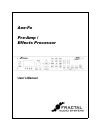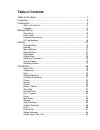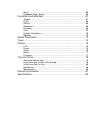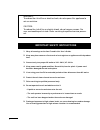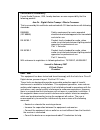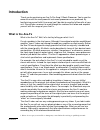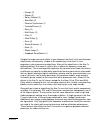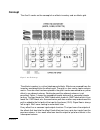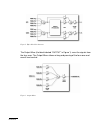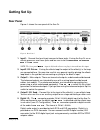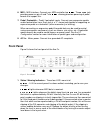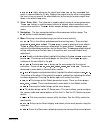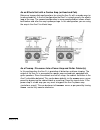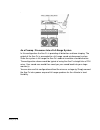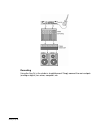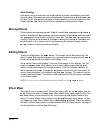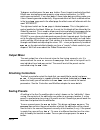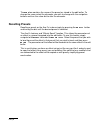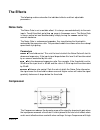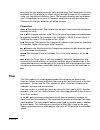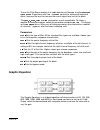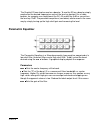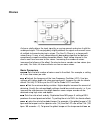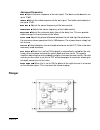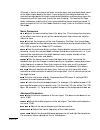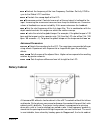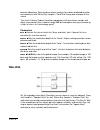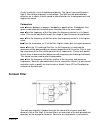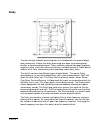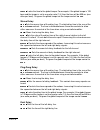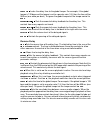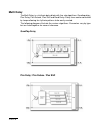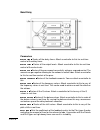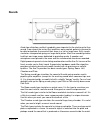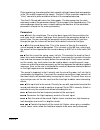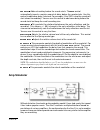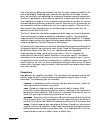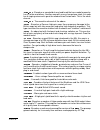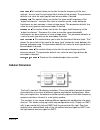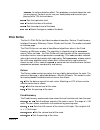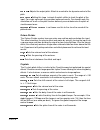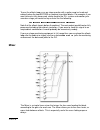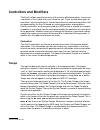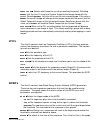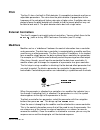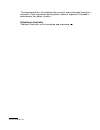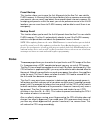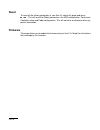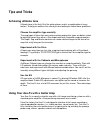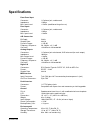- DL manuals
- Fractal
- Amplifier
- Axe-Fx
- User Manual
Fractal Axe-Fx User Manual - Phaser
The Effects 35
LFO TYPE -
Selects the waveform for the LFO. Sine is the most commonly used
waveform. You can achieve strange rising/falling effects using the sawtooth types.
LFO HICUT -
Adjusts the filtering of the LFO waveform. For certain waveform types
along with extreme depth or rate settings, clicking may occur at the waveform
discontinuities. For example a square wave can cause audible artifacts as the LFO
rapidly changes from one extreme to the other. Decreasing the LFO FILTER
frequency will mitigate this.
AUTO DEPTH -
When this is set to ON the depth is automatically scaled for the rate.
Lower rates therefore increase the actual depth and vice-versa. This greatly
simplifies adjusting the rate and depth and gives the most musical results. For wild
sounds you may wish to set this to OFF which decouples the controls allowing for
full depth swing even at fast rates.
PHASE REVERSE -
When this is set to ON the phase of the right channel is reversed
on the effected signal. This increases the stereo imaging.
Phaser
A phaser works by cascading a series of "allpass filters" and then mixing the
processed signal with the input. The allpass filters cause phase shift and at certain
frequencies the amount of phase shift will be exactly out of phase with the input so
the mixed signal will have notches at those frequencies. The Axe-Fx Phaser is
extremely powerful allowing from 4 to 12 stages along with a feedback control for
producing even more dramatic effects. Also, the Axe-Fx phase is full stereo
allowing for spatial effects as well.
NOTE: The
MIX
control should be set at 50% for the maximum effect.
Basic Parameters
ORDER -
Sets the number of stages in increments of two. For classic phaser sounds
set the order to four and use low feedback. For more pronounced effects increase
the order. Turning this control fully CW puts the Phaser into “Vibe Mode” where the
frequency spacings are fixed. In this mode the
FREQ SPAN
control has no effect.
Summary of Axe-Fx
Page 1
Axe-fx pre-amp / effects processor user’s manual.
Page 2: Table Of Contents
Table of contents table of contents .............................................................................. 1 foreword............................................................................................ 3 introduction ......................................................................
Page 3
Mixer........................................................................................................ 65 feedback send / return ......................................................................... 66 controllers and modifiers.................................................................
Page 4
1 portant safety instructions warning: to reduce the risk of fire or electric shock, do not expose this appliance to rain or moisture. Caution: to reduce the risk of fire or electric shock, do not remove screws. No user-serviceable parts inside. Refer servicing to qualified service person- nel. 1. O...
Page 5
2 en60065 (iec 60065) safety requirement for mains operated electronic and related apparatus for household and similar use. En 55103-1 product family standard for audio, video, audio-visual and entertainment lighting control apparatus for professional use. Part 1: emission. En 55103-2 product family...
Page 6: Foreword
Foreword 3 foreword shortly after the advent of the electric guitar and the amplifier, guitar players began to experiment with altering the basic sound of their instruments. Amplifiers soon began to incorporate spring reverb units and then tremolos and overdrive circuitry. Never satisfied, guitarist...
Page 7
Foreword 4 with the fractal audio systems axe-fx tm we have hopefully restored digital to its rightful place as the superior solution to musical effects processing. Every aspect of the axe-fx has been designed to deliver the ultimate in sonic quality. The converters are of the highest quality offeri...
Page 8: Introduction
Introduction 5 introduction thank you for purchasing an axe-fx pre-amp / effects processor. You’re now the owner of one of the most powerful instrument processors ever produced. By familiarizing yourself with this manual you’ll be able to reap the full benefits of your unit. Please take a moment to ...
Page 9
Introduction 6 the axe-fx does contain, however, very accurate digital replicas of actual vacuum tubes. We gathered up some classic tubes and measured their transfer functions and then stored these transfer functions in the axe-fx’s massive brain. Our replicas are so exact that we can reproduce the ...
Page 10
Introduction 7 • flanger (2) • phaser (2) • rotary cabinet (2) • wah-wah (2) • formant synthesizer (1) • tremolo/panner (2) • delay (2) • multi-delay (2) • filter (2) • pitch shifter (1) • drive (2) • stereo enhancer (1) • mixer (2) • effects loop (1) • feedback send/return (1) despite the huge arse...
Page 11: Concept
Introduction 8 concept the axe-fx works on the concept of an effects inventory and an effects grid. Figure 1. Axe-fx concept the effects inventory is a virtual stockroom of effects. Effects are removed from the inventory and placed into the effects grid. The grid is a four row by twelve column matri...
Page 12
Introduction 9 figure 2. Effect block i/o structure the output mixer (the block labeled “output” in figure 1) sums the signals from the four rows. The output mixer allows mixing and panning of the four rows and overall level control. Figure 3. Output mixer.
Page 13: Getting Set Up
Getting set up 10 getting set up rear panel figure 4. Shows the rear panel of the axe-fx. Figure 4. Rear panel 1. Input1 - connect line-level input sources to these jacks. If using the axe-fx as an effects processor use these jacks and be sure to set the input source to analog rear in the i/o menu. ...
Page 14: Front Panel
Getting set up 11 6. Midi - midi interface. Connect your midi controller to midi in . The power jack provides power on pins 6 and 7 of midi in allowing phantom powering of pedal boards that support this. 7. Pedal / footswitch - pedal / footswitch inputs. Connect your expression pedals and/or footswi...
Page 15
Getting set up 12 out2 clip - lights whenever the signal level at output2 has exceeded that which is representable by 24-bits. Reduce the output level by either turning down the level in one or more of the effect blocks or by turning the master output level down in the effects loop mixer. 2. Value /...
Page 16: Example Connections
Getting set up 13 bypass - pressing this button bypasses the axe-fx. The led on the button is lit indicating the bypass state. Press the button again to defeat the bypass. Pressing this button twice in rapid succession restores all parameters of the selected effect to their default values. Tempo - t...
Page 17
Getting set up 14 as an effects unit with separate preamp and power amp the axe-fx can be used as an effects processor along with a dedicated preamp and power amp. In this configuration the preamp provides the primary distortion and tone shaping while the axe-fx provides effects. By using the preamp...
Page 18
Getting set up 15 as an effects unit with a combo amp (or head and cab) below are two possible configurations for using the axe-fx with a combo amp (or head and cabinet). In the first configuration the axe-fx is simply used in the effects loop of the amp. The second configuration is more complicated...
Page 19
Getting set up 16 . As a preamp / processor into a full-range system in this configuration the axe-fx is providing all distortion and tone-shaping. The output of the axe-fx is connected to a full-range sound reinforcement system. Since the system is full-range the axe-fx’s cabinet simulation should ...
Page 20
Getting set up 17 recording using the axe-fx in the studio is straightforward. Simply connect the main outputs (analog or digital) to a mixer, computer, etc..
Page 21: I/o Configuration
Getting set up 18 i/o configuration press the i/o button to access the i/o configuration menus. These menus allow you to configure the audio, midi and pedals of the axe-fx. Mode configuration the first page of the i/o menu configures the primary input source. Setting the input source to analog front...
Page 22
Getting set up 19 mapping mode - when set to off the axe-fx will recall the preset given in the program change message. When set to custom you can set up a custom map where an incoming number is mapped to a desired preset map from - sets the input midi program change number that is mapped. Map to - ...
Page 23
Getting set up 20 global bypass - the global bypass controller is a special type of bypass control. Whenever the axe-fx receives a global bypass controller message it toggles the state of any effects that were bypassed in the current preset. For example, if a preset has a wah in it and that preset i...
Page 24
Getting set up 21 to use the pedal for switching operations such as bypass or preset change be sure to set the pedal type to match the type of footswitch. Momentary footswitches close a contact while the pedal is depressed. They typically do not "click" when pressed. Latching footswitches alternate ...
Page 25
Getting set up 22 pedal1 cal - to calibrate a continuos pedal connected to pedal 1 press enter and move the pedal through its full range several times. Press enter again when finished. Pedal2 cal - to calibrate a continuos pedal connected to pedal 2 press enter and move the pedal through its full ra...
Page 26: Editing
Editing 23 editing eventually you’ll probably want to build your own presets. With the axe-fx this is easy and straightforward. There are three basic steps: placement, routing and effect editing. Placing effects press the layout button. Use the page buttons to get to the edit page. This page shows y...
Page 27: Moving Effects
Editing 24 auto routing instead of having to manually set empty blocks to shunts to complete an effects chain the axe-fx contains an auto routing feature. By pressing and holding enter the axe-fx will automatically change an empty block to a shunt and place a route. Simply hold enter down until the ...
Page 28
Editing 25 the mix control controls the ratio of wet and dry signals. With the control fully clockwise the output signal of the effect is 100% wet meaning that only the effected signal is present. For effects like chorus, reverb, delay etc. Adjust the mix control to achieve the desired effect amount...
Page 29: Output Mixer
Editing 26 to bypass an effect press the eff byp button. Press it again to activate the effect. Effects can also be bypassed remotely using external controllers (i.E. Midi continuous controllers). If an effect doesn't seem to be doing anything make sure it hasn't been bypassed accidentally. A bypass...
Page 30: Recalling Presets
Editing 27 the name box contains the name of the preset as stored in the edit buffer. To change the name select the character you wish to change with the navigation buttons and turn the value dial to alter the character. Recalling presets recalling a preset on the axe-fx is done simply by pressing t...
Page 31: The Effects
The effects 28 the effects the following sections describe the individual effects and their adjustable parameters. Noise gate the noise gate is not a routable effect. It is always connected directly to the main inputs. To edit the effect go to the gate page in the layout menu. The noise gate is alwa...
Page 32: Filter
The effects 29 gain distortion can lead to excessive noise or squealing. The compressor can also be placed near the output of an effects chain if desired to even out the response if using, say, two different distortion types. The low-gain distortion can be followed with a compressor to even out its ...
Page 33: Graphic Equalizer
The effects 30 to use the filter/boost module as a treble booster set the type to either highpass or bandpass . Experiment with the q and freq controls to achieved the desired effect. Increase the level to increase the overall signal level out of the block. The freq, q, gain, level and pan parameter...
Page 34: Parametric Equalizer
The effects 31 the graphic eq can also be used as a booster. To use the eq as a booster simply emphasize the desired frequencies and set the level as desired. For a treble booster, for example, one might boost the 2k, 4k and 8k by 6 db or so and turn the level up 12 db. The parametric equalizers (se...
Page 35: Chorus
The effects 32 chorus a chorus subtly delays the input signal by a varying amount and mixes it with the undelayed signal. The varying delay slightly detunes the signal so the result is one of multiple instruments playing in unison. The axe-fx chorus is a stereo multi- voice chorus. It uses a very co...
Page 36: Flanger
The effects 33 advanced parameters bass - adjusts the bass response of the wet signal. The bass can be boost or cut up to 12 db. Treble - adjusts the treble response of the wet signal. The treble can be boost or cut up to 12 db. Bass freq - adjusts the corner frequency of the bass control. Treble fr...
Page 37
The effects 34 a flanger is similar to a chorus but uses a shorter delay time and feeds back some of the effect signal back to the input. It was originally intended to duplicate the sound of two tape decks that were synchronized together and then pressing on the flange of one of the tape reels (henc...
Page 38: Phaser
The effects 35 lfo type - selects the waveform for the lfo. Sine is the most commonly used waveform. You can achieve strange rising/falling effects using the sawtooth types. Lfo hicut - adjusts the filtering of the lfo waveform. For certain waveform types along with extreme depth or rate settings, c...
Page 39: Rotary Cabinet
The effects 36 rate - controls the frequency of the low frequency oscillator. Set fully ccw to sync to the global lfo1 oscillator. Depth - controls the sweep depth of the lfo. Res - resonance control. Controls how much of the wet signal is fed back to the input. Increasing the resonance increases ho...
Page 40: Wah-Wah
The effects 37 became ubiquitous. Spinning drum alone versions have been produced by other manufacturers with stevie ray vaughn's "cold shot" being one example of that sound. The axe-fx rotary cabinet simulator reproduces all these classic sounds and offers more control. Also, it doesn't weigh 300 l...
Page 41: Formant Filter
The effects 38 a wah is actually a very straightforward device. The signal is passed through a high-q filter whose frequency is controllable. The wah may be placed before distortion for a subtler, classic sound or after distortion for a more prominent and aggressive sound. Parameters type - selects ...
Page 42: Pan / Tremolo
The effects 39 cabinets, and, in this case, the human vocal tract that give sounds their character. The human vocal tract generates a handful of formants that produce the vowel sounds we recognize. For example the vowel sound "eee" can be reproduced with a bank of narrow bandpass filters with variou...
Page 43
The effects 40 the axe-fx pan/tremolo provides, as the name would imply, panning and tremolo effects. A panner moves the sound left/right in the stereo field while a tremolo varies the volume. Tremolo can be used to get that classic "surf" sound especially when used with some spring reverb. Paramete...
Page 44: Delay
The effects 41 delay the real strength of digital processing was first exhibited with the original digital delay processors. Before that delay processing was done using analog delay devices or tape-based techniques. These methods suffered from poor frequency response, noise, and in the mechanical ve...
Page 45
The effects 42 the delay also contains two delay time modulators that can be used to slightly modulate the delay time. These can be used to add depth to the echoes or to simulate an old tape-based echo unit. One can be used, for example, to simulate the slow fluctuation of a worn belt in a tape echo...
Page 46
The effects 43 tempo - locks the time to the global tempo. For example, if the global tempo is 120 bpm and the tempo is set to a quarter note (1/4) then the time will be 500 ms (one echo per beat). To ignore the global tempo set the tempo control to none . Stereo delay time - sets the coarse time of...
Page 47
The effects 44 tempo l/r - locks the delay time to the global tempo. For example, if the global tempo is 120 bpm and the tempo is set to a quarter note (1/4) then the time will be 500 ms (one echo per beat). To ignore the global tempo set the tempo control to none . Feedbk l->l/r-.R - sets the amoun...
Page 48: Multi Delay
The effects 45 multi delay the multi-delay is a rhythmic delay block with five sub-algorithms: quadtap delay, plex delay, plex detune, plex shift and band delay. Delay times can be controlled by tempo allowing for rhythmic patterns to be easily created. The following diagrams illustrate the various ...
Page 49
The effects 46 band delay parameters master time - scales all the delay times. Attach a controller to this for real-time control of the delay times. Master level - scales all the output levels. Attach a controller to this for real-time control of the echo levels. Master pan - scales all the pan amou...
Page 50
The effects 47 diffusion - sets the amount of cross-coupling between delay lines. Time - sets the delay time of the tap. Tempo - locks the delay time to the global tempo. For example, if the global tempo is 120 bpm and the tempo is set to a quarter note (1/4) then the time will be 500 ms (one echo p...
Page 51: Reverb
The effects 48 reverb aside from distortion no effect is probably more important to the electric guitar than reverb. From almost the instant that amplifiers were created, guitarists yearned to be able to duplicate the sound of their amps in a hall or large room. Early reverb simulators incorporated ...
Page 52
The effects 49 plate reverbs are characterized by their smooth yet bright sound and were popular in the 70's and 80's especially for vocals. The axe-fx plate simulation captures the "shiny" sound of a plate reverb but without all the complicated setup. The axe-fx reverb edit menu has three pages. Th...
Page 53: Amp Simulator
The effects 50 pre delay - adds extra delay before the reverb starts. The size control automatically imparts a certain amount of delay before the reverb starts. Use this control to add more delay if desired. For example, if the size is low the reverb will start almost immediately. You can use this c...
Page 54
The effects 51 one of the primary differences between the axe-fx and a modeling amplifier is the control philosophy. Modeling amps replicate the operation of the tone, volume, drive, etc. Controls even replicating the annoying interaction among these controls. The axe-fx philosophy is to provide the...
Page 55
The effects 52 • tweed - based on a small, low-power, tweed-covered amp. The original had no controls other than volume. Set all tone controls to ‘0’ for authentic tone. Adjust as desired to venture into new sonic territory. Our simulation has a bit more gain than the somewhat anemic original to all...
Page 56
The effects 53 • boutique 1 - a medium-gain, thick, yet crisp, sound with a fair amount of power amp breakup. Based on a now-defunct amplifier that was renowned for it’s liquid tone and endless sustain. This amp had very unique tone controls and as a result a distinctive voice with a bell-like quali...
Page 57
The effects 54 • spec. Od 1 - based on a coveted but rare lead head that was made famous by larry carlton and others. Another amp with a very strange tone-stack, this amp has a singing voice and is great for modern blues/fusion work. This is the clean channel. • spec. Od 2 - the overdrive channel of...
Page 58
The effects 55 bright - many amplifiers contain a “treble peaker” on the volume or drive control (see drive below). Some amplifiers have a “bright switch” that can be used to engage or disengage the circuit. On many amps this switch is built in to the volume control as a “pull on” switch. On others ...
Page 59
The effects 56 some of the amps simulated do not have the full complement of tone controls. In those cases setting the control to 12:00 replicates the original. For example, some early amps did not have mid controls. To capture the original faithfully simply set the control to ‘0’. Adjust the contro...
Page 60
The effects 57 sag - this controls how dynamic the power amp simulation behaves. Higher settings simulate higher power supply impedance and thus more droop in the tube plate voltages which leads to a more compressed feel. This control interacts with the master volume control in that at low master vo...
Page 61: Cabinet Simulator
The effects 58 tone freq - this control allows you to alter the center frequency of the tone controls. You can use this to change the character of the preamp. This parameter defaults to a value for each type but can be overridden if desired. Xformer lf - this control allows you to alter the lower cu...
Page 62
The effects 59 parameters type l/r - selects the cabinet simulation. The following simulations are available: • 1x6 oval - 6x9 oval (like in an automobile) speaker used in some early amplifiers. Match this up with a plexi model and crank out some zep. • 1x8 tweed - single 8" speaker. Good match for ...
Page 63: Drive
The effects 60 link - when on, the right channel speaker and mic type change when the left channel type is changed allowing for quick evaluation of the various types. You can still override the right channel types if desired. Level l/r - sets the output level for the left and right speaker/mic. Pan ...
Page 64: Pitch Shifter
The effects 61 • oct dist - an octave distortion effect. This produces an octave above the note you are playing. For best results use your neck pickup and constrain your playing to the 12th fret and above. Drive - sets the input drive level. Tone - controls the tone of the effect. Level - sets the o...
Page 65
The effects 62 voice1,2 delay - sets the delay time of the as a function of the tempo. Voice1,2 dlytempo - locks the delay time to the global tempo. For example, if the global tempo is 120 bpm and the tempo is set to a quarter note (1/4) then the time will be 500 ms (one echo per beat). To ignore th...
Page 66
The effects 63 control - adjusts the output pitch. Attach to a controller for dynamic control of the pitch. Note track - setting this to on instructs the pitch shifter to track the pitch of the input. For single note work this provides improved results. For chordal work this should be set to off as ...
Page 67: Stereo Enhancer
The effects 64 voice1,2 spltempo - locks the splice time to the global tempo. For example, if the global tempo is 120 bpm and the tempo is set to a quarter note (1/4) then the time will be 500 ms (one echo per beat). To ignore the global tempo set the tempo control to none . Voice1,2 feedback - sets...
Page 68: Mixer
The effects 65 to use the effects loop as an on-stage monitor with a guitar amp (or head and cabinet) place the loop before any cabinet simulation blocks. For example, if you want to send a fully processed, stereo feed to the p.A. System and monitor your sound on-stage you would set up a chain like ...
Page 69: Feedback Send / Return
The effects 66 each gain control corresponds to a row in the routing matrix. To adjust, for example, the gain for the effect in row two preceding this block, simply adjust gain2 . The pan controls allow you to select the balance of left and right from each row summed into the outputs. This is useful...
Page 70: Controllers And Modifiers
Controllers and modifiers 67 controllers and modifiers the axe-fx allows control over many of the various effect parameters. In essence a controller is like a robot that turns a knob for you. There are two basic types of controllers: internal and external. Internal controllers are automatic controll...
Page 71: Lfo'S
Controllers and modifiers 68 tempo to use - selects what tempo to use when recalling the preset. Selecting preset tells the axe-fx to set the system tempo to the tempo stored with the preset. Selecting global tells the unit to use the last entered tempo. If the value is preset the current tempo will...
Page 72: Sequencer
Controllers and modifiers 69 decay - the time to go from the peak level to the sustain level. The second line in the graph. Sustain - the time the sequence remains at the sustain level. The third, flat, line. Level - the sustain level in percent of full-scale. Release - the time to go from the susta...
Page 73: Pitch
Controllers and modifiers 70 pitch the axe-fx has a fast built-in pitch detector. It is completely automatic and has no adjustable parameters. The value from the pitch detector is proportional to the frequency of the note played, higher notes give a higher value. If multiple notes are played at once...
Page 74
Controllers and modifiers 71 to remove a modifier select the parameter with the navigation buttons and press enter . Set the source to none then press exit. This will remove the modifier and restore the parameter’s value to its stored value. Parameters source - this is the controller that will be us...
Page 75
Controllers and modifiers 72 the damping control is also effective when using an expression pedal to control a parameter. It can help smooth out the pedals response, especially if the pedal’s potentiometer has gotten “scratchy”. Detaching a controller to detach a controller set the source to none an...
Page 76: Global Parameters
Global parameters 73 global parameters the axe-fx global parameters menu is accessed by pressing the global menu button. The global parameters allows you to set the overall tone and mix of the axe-fx. These settings are stored independently of the presets and restored at each power-on. There are fou...
Page 77: Tuner
Tuner 74 tuner pressing the tuner button brings up the axe-fx tuner display. There are three pages. The first page is the basic tuner display. The second page allows you to configure the tuner and the third page allows you to enter custom tuning offsets. Cal - this sets the reference frequency for t...
Page 78: Utilities
Utilities 75 utilities the utilities menu consists of the lcd, preset, status, reset and firmware pages. Lcd on this page you can adjust the contrast of the lcd. Preset preset dump these functions allow you to save presets to a midi librarian (or midi librarian software on a pc). Connect midi out to...
Page 79: Status
Utilities 76 preset backup this function allows you to save the first 64 presets to the axe-fx’s non-volatile flash memory. In the event that the internal battery fails or someone messes with your presets you can recall (see below) these presets back into main memory. By arranging your presets so th...
Page 80: Reset
Utilities 77 reset to reset all the factory parameter in your axe-fx select this page and press enter . This will reset the global parameters, the midi configuration, continuous controller setup and pedal configuration. This will not clear or otherwise alter any preset information. Firmware this pag...
Page 81: Tips And Tricks
Tips and tricks 78 tips and tricks achieving ultimate tone ultimate tone is the holy grail for guitar players and is a combination of many factors. To help you achieve the sound you are looking for follow these guidelines: choose the amplifier type carefully the amp types all have their own unique v...
Page 82
Tips and tricks 79 often times, however, you may wish to connect your axe-fx to something other than a full-range device, i.E. A guitar amp. In this situation be aware that the guitar amp is already providing at least the speaker cabinet part of the signal chain. If you were to leave the cabinet sim...
Page 83: Using Your Axe-Fx Live
Tips and tricks 80 using your axe-fx live the axe-fx is designed with live performance in mind. For the ultimate in portability you could simply plug your guitar into the axe-fx and then plug your axe-fx into the p.A. Mixing board. Send some signal to the mains and your monitor and you’ve got great ...
Page 84: Warranty Information
Warranty information 81 warranty information fractal audio systems warrants that your new fractal audio systems product, shall be free of defects in materials and workmanship for a period of one (1) year from the original date of purchase. During the warranty period, fractal audio systems shall, at ...
Page 85: Specifications
Specifications 82 specifications front panel input connector: 1/4” phone jack, unbalanced. Impedance: 1 mohm max. Input level: +12 dbu (conditioned for guitar use) rear inputs connector: 1/4” phone jack, unbalanced. Impedance: 1 mohm max. Input level: +18 dbu a/d conversion bit depth: 24 bits sample...