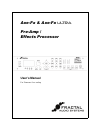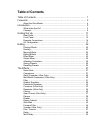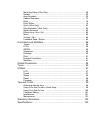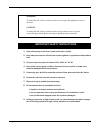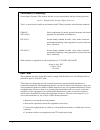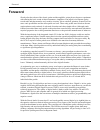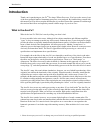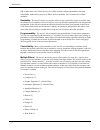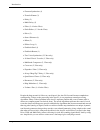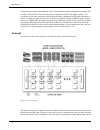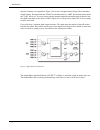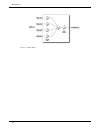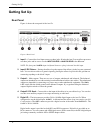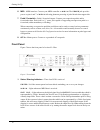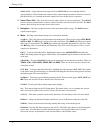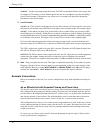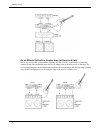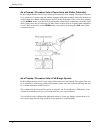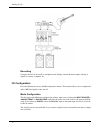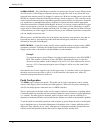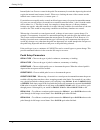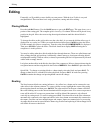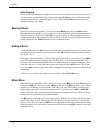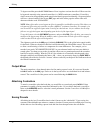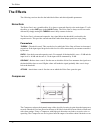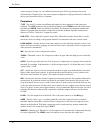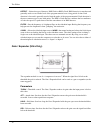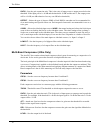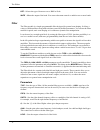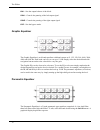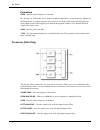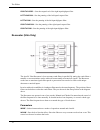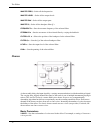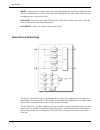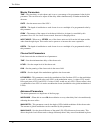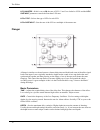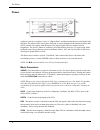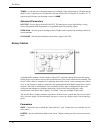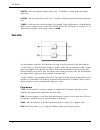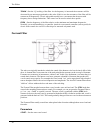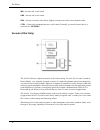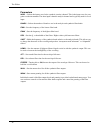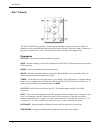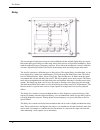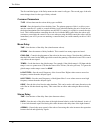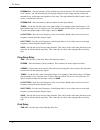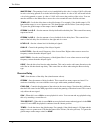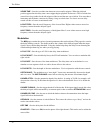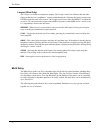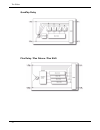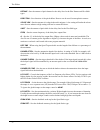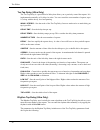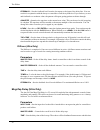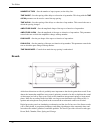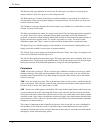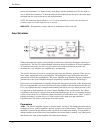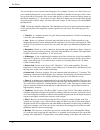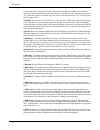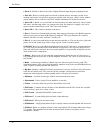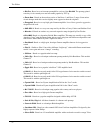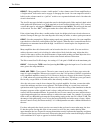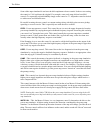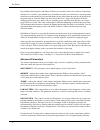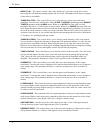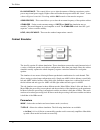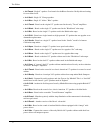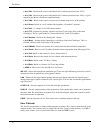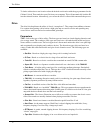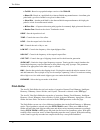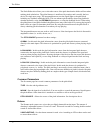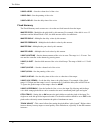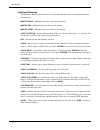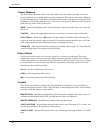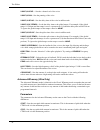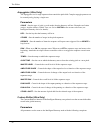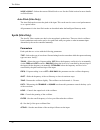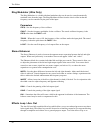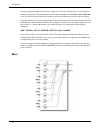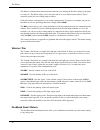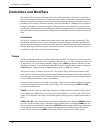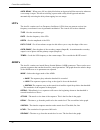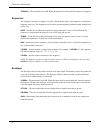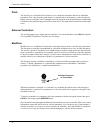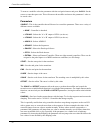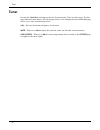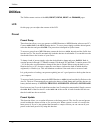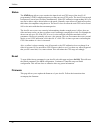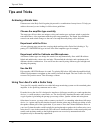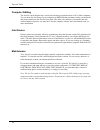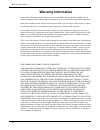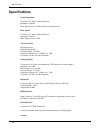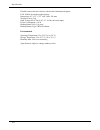- DL manuals
- Fractal
- Amplifier
- Axe-Fx
- User Manual
Fractal Axe-Fx User Manual - Introduction
Introduction
5
Introduction
Thank you for purchasing an Axe-Fx
TM
Pre-Amp / Effects Processor. You’re now the owner of one
of the most powerful musical instrument processors ever produced. By familiarizing yourself with
this manual you’ll be able to reap the full benefits of your unit. Please take a moment to read through
the sections that follow and acquaint yourself with the usage of your Axe-Fx
TM
.
What is the Axe-Fx?
What is the Axe-Fx? Well, let's start by telling you what it isn't.
It's not a modeler in the strict sense. Although it has cabinet emulation and different amplifier
"types" it does not attempt to model any effect exactly. Rather the Axe-Fx was designed to simply
provide the effect as originally intended and with the utmost quality. All effects can be described in
terms of their desired sonic manipulation. All effect processors, whether "stomp boxes" or
otherwise, process the input signal to get an output signal, simple as that. However, some processors
obviously do better than others. The Axe-Fx approaches effects processing as a strict set of
specifications and implements those specifications.
For example, the wah effect in the Axe-Fx is not intended to model any of the classic wah-wahs.
Instead the input-output relationship of a wah was distilled into a set of specifications. From there
the effect was designed to exactly meet these specifications. There is no "black magic" or
obfuscation. The effect does exactly what it should do. Inherent in this approach is a degree of
flexibility that you do not get with other processors. In our wah example this allows you to set the
sweep range, "Q" and other parameters. Most modeling processors do not allow this level of control.
The Axe-Fx’s amp, drive and cabinet simulations, however, are very faithful reproductions of the
originals, but without the drawbacks of the originals. What this means is that they sound like the
originals but are easier to adjust and provide more flexibility and a wider range of tones. For
example, the Brownface amp sim sounds remarkably like a particular classic amp however the Axe-
Fx contains working midrange and presence controls. Also the tone controls are much more
responsive providing all the tones of the original plus new tones that the original could not achieve.
Once again the philosophy is practicality and presenting the “effect” as it was originally intended.
The Axe-Fx does not use any analog processing or any tubes. If you look inside
1
the Axe-Fx you
will not see any glowing tubes or any of the revered op-amps that the analog pundits claim offer
mystical sonic properties. What you will see are modern, high-quality components that offer
specifications and performance far exceeding any of the aforementioned devices.
The Axe-Fx does contain, however, very accurate digital replicas of actual vacuum tubes. We
gathered up some classic tubes and measured their transfer functions and then stored these transfer
functions in the Axe-Fx’s massive brain. Our replicas are so exact that we can reproduce the
harmonic spectrum of a real tube amp with amazing accuracy. Most modelers don’t even come
close.
1. Please do not open your Axe-Fx as damage may occur. Refer all servicing to qualified personnel.
Summary of Axe-Fx
Page 1
Pre-amp / effects processor user’s manual for firmware 9.Xx and up axe-fx & axe-fx ultra.
Page 2: Table of Contents
Table of contents table of contents .............................................................................. 1 foreword............................................................................................ 3 about the ultra model..............................................................
Page 3
Megatap delay (ultra only).................................................................... 59 reverb..................................................................................................... 60 amp simulator.................................................................................
Page 4
1 portant safety instructions warning: to reduce the risk of fire or electric shock, do not expose this appliance to rain or moisture. Caution: to reduce the risk of fire or electric shock, do not remove screws. No user- serviceable parts inside. Refer servicing to qualified service personnel. 1. Ob...
Page 5
2 en60065 (iec 60065) safety requirement for mains operated electronic and related apparatus for household and similar use. En 55103-1 product family standard for audio, video, audio-visual and entertainment lighting control apparatus for professional use. Part 1: emission. En 55103-2 product family...
Page 6: Foreword
Foreword 3 foreword shortly after the advent of the electric guitar and the amplifier, guitar players began to experiment with altering the basic sound of their instruments. Amplifiers soon began to incorporate spring reverb units and then tremolos and overdrive circuitry. Never satisfied, guitarist...
Page 7
Foreword 4 we hope you enjoy using the axe-fx as much as we enjoyed designing it. Over five years of development have gone into making what we hope is the quintessential effects processor. About the ultra model the axe-fx ultra tm is a “souped-up” version of the axe-fx. All the same great sounds but...
Page 8: Introduction
Introduction 5 introduction thank you for purchasing an axe-fx tm pre-amp / effects processor. You’re now the owner of one of the most powerful musical instrument processors ever produced. By familiarizing yourself with this manual you’ll be able to reap the full benefits of your unit. Please take a...
Page 9
Introduction 6 ok, so what does it do? Well, the axe-fx is fully routable, fully programmable, real-time controllable, multi-effects processor. Whew, that's a mouthful. Let's examine each of these attributes: routability: the axe-fx allows you to place effects in any order and in series or parallel....
Page 10
Introduction 7 • formant synthesizer (1) • tremolo/panner (2) • delay (2) • multi-delay (2) • filter (2, 4 for the ultra) • pitch shifter (1, 2 for the ultra) • drive (2) • stereo enhancer (1) • mixer (2) • effects loop (1) • feedback send (1) • feedback return (1) • two-voice synthesizer (2, ultra ...
Page 11
Introduction 8 along with our superior algorithms the axe-fx uses the finest quality components available. The op-amps, a/d and d/a converters and passive components are all of the highest quality. The converters are the same converters used in high-end studio equipment costing many thousands of dol...
Page 12
Introduction 9 adjacent columns is not permitted. Figure 1 shows the conceptual model along with a somewhat simple routing. The input feeds the “wah” block which feeds an “amp” block which in turn feeds the “cab” block, etc. A second series path has another amp and cab and this path is added to the ...
Page 13
Introduction 10 figure 3. Output mixer.
Page 14: Getting Set Up
Getting set up 11 getting set up rear panel figure 4. Shows the rear panel of the axe-fx. Figure 4. Rear panel 1. Input1 - connect line-level input sources to these jacks. If using the axe-fx as an effects processor use these jacks and be sure to set the input source to analog rear in the i/o menu. ...
Page 15
Getting set up 12 6. Midi - midi interface. Connect your midi controller to midi in . The power jack provides power on pins 6 and 7 of midi in allowing phantom powering of pedal boards that support this. 7. Pedal / footswitch - pedal / footswitch inputs. Connect your expression pedals and/or footswi...
Page 16
Getting set up 13 out2 clip - lights whenever the signal level at output2 has exceeded that which is representable by 24-bits. Reduce the output level by either turning down the level in one or more of the effect blocks or by turning the master output level down in the effects loop mixer. 2. Value /...
Page 17
Getting set up 14 tempo - tap the song tempo using this button. The led on the button flashes at the tempo that was tapped in. The tempo is saved with the preset but may be overridden at any time. Recalling a preset loads the tempo of that preset. Any effects set to use tempo will adjust their depen...
Page 18
Getting set up 15 as an effects unit with a combo amp (or head and cab) below are two possible configurations for using the axe-fx with a combo amp (or head and cabinet). In the first configuration the axe-fx is simply used in the effects loop of the amp. The second configuration is more complicated...
Page 19
Getting set up 16 as a preamp / processor into a power amp and guitar cabinet(s) in this configuration the axe-fx is providing all distortion and tone-shaping. The output of the axe- fx is connected to a power amp and cabinets equipped with guitar speakers. Since the cabinets are not full-range, the...
Page 20
Getting set up 17 recording using the axe-fx in the studio is straightforward. Simply connect the main outputs (analog or digital) to a mixer, computer, etc. I/o configuration press the i/o button to access the i/o configuration menus. These menus allow you to configure the audio, midi and pedals of...
Page 21
Getting set up 18 set the input source to analog front when using the front-panel input. This input is conditioned to provide optimum noise performance for use with an electric guitar. Set the input source to analog rear when using the rear-panel input. This input is a generic line-level input and w...
Page 22
Getting set up 19 prog change - when set to on the axe-fx will respond to midi program change messages. When set to off it will ignore them. Mapping mode - when set to off the axe-fx will recall the preset given in the program change message. When set to custom you can set up a custom map where an i...
Page 23
Getting set up 20 global bypass - the global bypass controller is a special type of bypass control. Whenever the axe-fx receives a global bypass controller message it toggles the state of any effects that were bypassed in the current preset. For example, if a preset has a wah in it and that preset i...
Page 24
Getting set up 21 internally the axe-fx stores a state for the pedal. For momentary footswitches depressing the switch toggles the internal state between 0 and 1. When set to latching the state of the contacts sets the internal state: contacts closed = 0, contacts open = 1. Footswitches are normally...
Page 25: Editing
Editing 22 editing eventually you’ll probably want to build your own presets. With the axe-fx this is easy and straightforward. There are three basic steps: placement, routing and effect editing. Placing effects press the layout button. Use the page buttons to get to the edit page. This page shows y...
Page 26
Editing 23 auto routing instead of having to manually set empty blocks to shunts to complete an effects chain the axe-fx contains an auto routing feature. By pressing and holding enter the axe-fx will automatically change an empty block to a shunt and place a route. Simply hold enter down until the ...
Page 27
Editing 24 the level control controls the output level of the block. The mixed signal is increased or decreased according to this control. The proper way to set the level is to bypass the effect using the eff byp button and compare the levels. Adjust the level until the volume is the same with the e...
Page 28
Editing 25 to bypass an effect press the eff byp button. Press it again to activate the effect. Effects can also be bypassed remotely using external controllers (i.E. Midi continuous controllers). If an effect doesn't seem to be doing anything make sure it hasn't been bypassed accidentally. A bypass...
Page 29
Editing 26 to save a preset press the store button. This brings up the store menu. The location box contains the preset location at which the edit buffer will be stored. Next to that is the name of the preset currently at that location (if any). If the preset is empty the name will say “ empty ”. To...
Page 30: The Effects
The effects 27 the effects the following sections describe the individual effects and their adjustable parameters. Noise gate the noise gate is not a routable effect. It is always connected directly to the main inputs. To edit the effect go to the gate page in the layout menu. The noise gate is alwa...
Page 31
The effects 28 out the response if using, say, two different distortion types. The low-gain distortion can be followed with a compressor to even out its response compared to a high-gain distortion. Otherwise the low-gain distortion will be too dynamic. Parameters type - the axe-fx contains two diffe...
Page 32
The effects 29 detect - selects the type of detector: rms, peak or rms + peak. Rms detection is smoother and generally used to even out the level of the program material over a long period of time. Peak detection is fast and is generally used to limit the peaks of the program material. Peak detectio...
Page 33
The effects 30 ratio - sets the gain expansion ratio. This is the ratio of input power to output power below the threshold. If the input power is -40 db and the threshold -30 db and the ratio 2, the output power will be -60 db (two db reduction for every one db below threshold). Detect - selects the...
Page 34
The effects 31 det - selects the type of detector to use, rms or peak. Mute - mutes the output of the band. You can use the mute controls to audition one or more bands. Filter the filter module is a simple programmable filter designed for general tone shaping. It allows a variety of different filter...
Page 35
The effects 32 bal - sets the output balance of the block. Panl - controls the panning of the left output signal. Panr - controls the panning of the right output signal. Byp - sets the bypass mode. Graphic equalizer the graphic equalizer is an 8-band equalizer with band centers at 63, 125, 250, 500,...
Page 36
The effects 33 parameters freq - sets the center frequency of the band. Q - sets the "q" of the band. Q is a measure of filters bandwidth vs. Center frequency. Higher q's exhibit narrower or sharper response. Use caution as very high values along with high gain can cause output overload and clipping...
Page 37
The effects 34 right hi level - sets the output level of the right input highpass filter. Left low pan - sets the panning of the left input lowpass filter. Left hi pan - sets the panning of the left input highpass filter. Right low pan - sets the panning of the right input lowpass filter. Right hi p...
Page 38
The effects 35 master freq - scales all the frequencies. Master level - scales all the output levels. Master pan - scales all the output pans. Master q - scales all the bandpass filter q’s. Frequency n - sets the resonant frequency of the selected filter. Feedback n - sets the resonance of the selec...
Page 39
The effects 36 rate - controls the frequency of the low frequency oscillator (lfo). Use low settings with higher depths for slow moving sounds. Increase the rate for vibrato effects. Set fully ccw to sync the lfo to the global lfo1 oscillator. Depth - sets the maximum delay variation. Higher depths ...
Page 40
The effects 37 width - adjusts the time offset between the left and right delay line. At 100% the right delay line will be at minimum time, at 0% the right delay time will equal the left. This can be used to increase the apparent stereo width of the effect. Lfo2 rate - adjusts the rate of the second...
Page 41
The effects 38 master parameters time - the time delay of each chorus unit is set to a percentage of its programmed value by this parameter. This can be used to adjust all the delay times simultaneously or further modulate the choruses. Rate - sets the master rate of the lfo’s. Depth - the depth of ...
Page 42
The effects 39 lfo1 master - if this is set to on , the rate of lfo’s 2 and 3 are locked to lfo1 and the lfo1 rate mult parameter controls the first three lfo rates. Lfon type - selects the type of lfo for each lfo. Lfon rate mult - sets the rate of the lfo as a multiple of the master rate. Flanger ...
Page 43
The effects 40 feedbk - sets the amount of wet signal fed back to the input. Increasing the feedback can give the flanger a metallic quality as it produces sharp resonances in the frequency response. Note that excessive values can result in marginal stability and may even cause oscillation. Decrease...
Page 44
The effects 41 phaser a phaser works by cascading a series of "allpass filters" and then mixing the processed signal with the input. The allpass filters cause phase shift and at certain frequencies the amount of phase shift will be exactly out of phase with the input so the mixed signal will have no...
Page 45
The effects 42 tempo - locks the rate to the global tempo. For example, if the global tempo is 120 bpm and the tempo is set to a quarter note (1/4) then the lfo rate will be 2 hz (120 bpm / 60 seconds = 2). To ignore the global tempo set the tempo control to none . Advanced parameters lfo type - sel...
Page 46
The effects 43 hdepth - sets the modulation depth of the "rotor". To simulate a rotating drum only cabinet reduce this. Hlevel - sets the output level of the "rotor". Use this to balance the level between the drum and rotor. Tempo - locks the rate to the global tempo. For example, if the global temp...
Page 47
The effects 44 track - sets the ‘q’ tracking of the filter. As the frequency is increased the resonance will be decreased by an amount proportional to this value. If this is zero the resonance of the filter will be constant at all frequencies. Classic wah pedals usually have a resonance that decreas...
Page 48
The effects 45 mid - sets the mid vowel sound. End - sets the end vowel sound. Res - sets the resonance of the filters. Higher resonance can yield a more dramatic effect. Ctrl - controls the morphing between vowel sounds. Normally you would connect this to a controller (i.E. Extern1 ). Vocoder (ultr...
Page 49
The effects 46 parameters insel - selects the input to use for the synthesis (carrier) channel. This is the input to use for your guitar or other instrument. The other input is then the analysis channel and is typically used for vocal input. Bands - selects the number of bands to use in the analysis...
Page 50
The effects 47 pan / tremolo the axe-fx pan/tremolo provides, as the name would imply, panning and tremolo effects. A panner moves the sound left/right in the stereo field while a tremolo varies the volume. Tremolo can be used to get that classic "surf" sound especially when used with some spring re...
Page 51
The effects 48 delay the real strength of digital processing was first exhibited with the original digital delay processors. Before that delay processing was done using analog delay devices or tape-based techniques. These methods suffered from poor frequency response, noise, and in the mechanical ve...
Page 52
The effects 49 the first and third pages of the delay menu are the same for all types. The second page of the edit menu changes based on the type of delay selected. Common parameters type - selects between the various delay types available. Ingain - sets the input level into the delay lines. The pri...
Page 53
The effects 50 feedback l - sets the amount of delay feedback for the left channel. The left feedback control is the “master” and will automatically set the right feedback to the proper amount so that both channels decay at the same rate regardless of the ratio. The right channel feedback control ca...
Page 54
The effects 51 master pan - the panning of each voice is multiplied by this value. A value of 100% will result in each voice being panned as set in the individual pan controls. A value of 0% will result in both voices being panned to center. A value of -100% will reverse the position of the voices. ...
Page 55
The effects 52 xfade time - sets the crossfade time between reverse audio snippets. When the playback position approaches the delay time a new snippet begins playback at time zero. The crossfade time controls how long it takes for the old snippet to fade out and the new one to fade in. You can achie...
Page 56
The effects 53 looper (ultra only) the looper is a sixteen second phrase sampler. The looper controls are different than the other effects in that they are “pushbutton” controls rather than knobs. Selecting the control and pressing enter toggles the state of the control. The looper controls have ded...
Page 57
The effects 54 quadtap delay plex delay / plex detune / plex shift.
Page 58
The effects 55 band delay quad-series delay (ultra only) parameters master time - scales all the delay times. Attach a controller to this for real-time control of the delay times. Master level - scales all the output levels. Attach a controller to this for real-time control of the echo levels..
Page 59
The effects 56 master pan - scales all the pan amounts essentially acting as a spread control. The amount can go negative allowing for the echoes to switch sides. Attach a controller to this for real-time control of the pans. Master feedback - scales all the feedback amounts. You can attach a contro...
Page 60
The effects 57 detune - sets the amount of pitch detune for the delay line for the plex detune and plex shift types. Direction - sets direction of the pitch shifter. Reverse can be used for atmospheric textures. Splice len - sets the amount of overlap in the audio snippets. A low setting will make t...
Page 61
The effects 58 ten tap delay (ultra only) the ten tap delay is a special kind of delay that allows you to precisely control the repeats. It is implemented essentially as 10 delays in series. You can control the exact number of repeats, up to 10, along with the decay, level and panning. Mono / stereo...
Page 62
The effects 59 feedback - sets the feedback level from the last repeat to the input of the delay line. You can use this in conjunction with the decay to control the overall decay behavior. If you set decay to zero and feedback to a moderate value, the pattern will repeat getting quieter each time th...
Page 63
The effects 60 number of taps - sets the number of taps (repeats) on the delay line. Time shape - sets the spacing of the delays as a function of tap number. This along with the time alpha parameter can be used to control the tap spacing. Time alpha - sets the spacing of the delays as a function of ...
Page 64
The effects 61 the room reverb type simulates an actual room. It is the type to use when you want the most natural, realistic reverb. Also great on vocals and percussion. The hall reverb type is similar to the room reverb but simulates a concert hall. It is a little less smooth and has some response...
Page 65
The effects 62 inlvl - sets input level to the reverb. Primarily for use with a controller to control the reverb and allow the reverb to continue to sound. Set to 100% normally. Attach a controller to vary the reverb level without disturbing the mix. Locut - decreases the low-frequency content of th...
Page 66
The effects 63 percussive instruments (i.E. Drums) it may sound better with the modulation off. Set the depth to zero to defeat the modulation. To hear the effect of the modulation turn the mix to max and adjust the depth and rate, then set the mix to the desired amount. Note: the modulation depth d...
Page 67
The effects 64 you can use this to store your most used amp types. For example, if you use, say, plexi for most of your crunch rhythm presets you can select global amplifier 1 and then set the type to plexi. Dial in your tone and save the preset. Now in any other preset you want to use those setting...
Page 68
The effects 65 gain than the plexi. Like the plexi type it likes having the master cranked. At low master settings the amp can be brittle but bring the master up and the true tone of this beast comes out. Try it with any of the 4x12 cabinet types for classic rock and metal tones. Try a drive block i...
Page 69
The effects 66 • recto 2 - similar to recto i but with a slightly different input frequency shaping circuit. • solo 100 - based on a high-gain hot-rod with a chrome chassis, this amp is noted for its snarling lead sound. Also great for aggressive rhythm work, this type “chugs” nicely without getting...
Page 70
The effects 67 • brit pre - based on a rack-mount preamplifier version of the brit 900 . The preamp gained notoriety for its crunchy tone and was made popular by zz top. • recto new - based on the modern version of the recto 1 and recto 2 amps. Some minor circuit changes made this version slightly m...
Page 71
The effects 68 bright - many amplifiers contain a “treble peaker” on the volume control. Some amplifiers have a “bright switch” that can be used to engage or disengage the circuit. On some amps this switch is built in to the volume control as a “pull on” switch or as a separate dedicated switch. On ...
Page 72
The effects 69 some of the amps simulated do not have the full complement of tone controls. In those cases setting the control to 12:00 replicates the original. For example, some early amps did not have mid controls. To capture the original faithfully simply set the control to ‘0’. Adjust the contro...
Page 73
The effects 70 by carefully balancing drive and master volume you can achieve the tone you desire. Experiment with the two to achieve your ultimate tone. Sometimes the tone you desire may be mostly preamp based and as such turn the drive up and the master down. Other times the tone may be mostly fro...
Page 74
The effects 71 bright cap - this control sets the value of the “bright cap” across the virtual drive control. Increasing this will make the preamp brighter and vice-versa. The bright switch must be engaged for the effect to be audible. Tonestack type - this control allows you to select the type of t...
Page 75
The effects 72 b+ capacitance - this control allows you to alter the amount of filtering capacitance on the power amp virtual power supply. Higher values will make the response stiffer and “faster”. Lower values will give a looser feel. Use along with the sag control to fine-tune the response. Spkr ...
Page 76
The effects 73 • 1x8 tweed - single 8" speaker. Good match for the blues distortion. Really thin and cutting for roots blues leads. • 1x10 gold - single 10" vintage speaker. • 1x10 blue - single 10" alnico "blue" speaker. • 1x12 tweed - based on the original 12" speaker used in the early "tweed" amp...
Page 77
The effects 74 • 4x12 25w - based on the sound of the british 4x12 cabinets prevalent in the 1970's. • 4x12 75w - based on the sound of the british 4x12 cabinets prevalent in the 1980's. A good match for the metal or hellbeast amp simulations. • 4x12 30w - based on the sound of a newer 4x12 cabinet ...
Page 78
The effects 75 to load a cabinet into a user location select the desired user location with the type parameter for the cabinet 1 block. Then send the sysex file from your computer. This will automatically load the ir into the selected location. Alternatively you can use the axe-fx editor which autom...
Page 79
The effects 76 • full od - based on a popular boutique version of the t808 od . • blues od - based on a pedal built by a famous british amp manufacturer. A medium-gain pedal with a good bit of treble boost, great for blues leads. • shred dist - another pedal built by the famous british amp manufactu...
Page 80
The effects 77 the pitch shifter also allows you to select the source of the pitch data that the shifter will use when making pitch calculations. The global detector is unaffected by routings and is usually the best choice for single note usage. The integrated detector uses the signal input to the p...
Page 81
The effects 78 voicen level - sets the volume level of the voice. Voicen pan - sets the panning of the voice. Voicen delay - sets the delay time of the voice. Fixed harmony the fixed harmony mode creates two voices that are fixed intervals from the input. Master pitch - multiplies the pitch shift by...
Page 82
The effects 79 intelligent harmony the intelligent harmony mode creates two voices that track the note you’re playing and remain within the key. Master delay - multiplies the delay values by this amount. Master pan - multiplies the pan values by this amount. Master level - multiplies the level value...
Page 83
The effects 80 classic whammy the whammy mode allows control of the pitch shift via a control knob (normally you would connect this knob to a controller such as an expression pedal). There are two sub-modes: whammy- up and whammy-down. The difference between the sub-modes is the direction of the pit...
Page 84
The effects 81 voice1,2 level - sets the volume level of the voice. Voice1,2 pan - sets the panning of the voice. Voice1,2 delay - sets the delay time of the voice in milliseconds. Voice1,2 dlytempo - locks the delay time to the global tempo. For example, if the global tempo is 120 bpm and the tempo...
Page 85
The effects 82 arpeggiator (ultra only) the arpeggiator is a 16-stage sequencer that controls the pitch shift. Complex arpeggio patterns can be created just by playing a single note. Parameters scale - sets the type of scale (or scale mode) that the harmony will use. Examples are ionian (major), aeo...
Page 86
The effects 83 voice n scale - selects the custom global scale to use. See the global section for more details on global scales. Auto pitch (ultra only) the auto pitch mode corrects the pitch of the input. This can be used to correct vocal performances or as a special effect. All parameters for the ...
Page 87
The effects 84 ring modulator (ultra only) the ring modulator is a double-sideband modulator that can be used to create harmonically unrelated tones from the input. The ring modulator differs from the classic effect in that the frequency can be controlled by the pitch of the input. Parameters freq -...
Page 88
The effects 85 auxiliary output the output of the block is simply not connected. Alternatively you can place the effects loop directly in the signal chain but not connect anything to the input2 / eff. Return jack. The axe-fx senses if the effects return is not used and then just uses the loop as an ...
Page 89
The effects 86 the mixer is a simple linear mixer that mixes the four rows feeding the block according to the gains for each row. The mixer allows you to fine-tune levels, or cross-fade between effects. This is especially useful for cross-fading amps or delays. Each gain control corresponds to a row...
Page 90
The effects 87 the send block has no parameters, while the return block has a basic mixer. Adjust the mix control to set the ratio of direct and feedback signals. Best results are achieved when feeding back a pure delayed signal. If any direct signal is fed back the resulting loop will usually be un...
Page 91: Controllers and Modifiers
Controllers and modifiers 88 controllers and modifiers the axe-fx allows control over many of the various effect parameters. In essence a controller is like a robot that turns a knob for you. There are two basic types of controllers: internal and external. Internal controllers are automatic controll...
Page 92
Controllers and modifiers 89 auto delay - when set to on, any delay blocks that are bypassed will become active whenever a new tempo is input. This allows recalling a preset with a delay block bypassed and then automatically activating the delay when tapping in a new tempo. Lfo's the axe-fx contains...
Page 93
Controllers and modifiers 90 thrshld - the threshold level in db. When the signal crosses this value the sequence is triggered. Sequencer the sequencer generates a sequence of values. When the last stage of the sequence is reached the sequence starts over. The sequencer can be used to generate repet...
Page 94
Controllers and modifiers 91 pitch the axe-fx has a fast built-in pitch detector. It is completely automatic and has no adjustable parameters. The value from the pitch detector is proportional to the frequency of the note played, higher notes give a higher value. If multiple notes are played at once...
Page 95
Controllers and modifiers 92 to remove a modifier select the parameter with the navigation buttons and press enter . Set the source to none then press exit. This will remove the modifier and restore the parameter’s value to its stored value. Parameters source - this is the controller that will be us...
Page 96
Controllers and modifiers 93 the damping control is also effective when using an expression pedal to control a parameter. It can help smooth out the pedals response, especially if the pedal’s potentiometer has gotten “scratchy”. Auto eng - when set to on , automatically engages the target effect blo...
Page 97: Global Parameters
Global parameters 94 global parameters the axe-fx global parameters menu is accessed by pressing the global menu button. The global parameters allows you to set the overall tone and mix of the axe-fx. These settings are stored independently of the presets and restored at each power-on. There are fiv...
Page 98
Global parameters 95 global scales (ultra only) the axe-fx ultra has the ability to define up to 32 custom scales. A custom scale is an arbitrary table of pitch shift values that need not conform to any conventional definition of a scale. Custom scales can be used to create harmonic counterpoint usi...
Page 99: Tuner
Tuner 96 tuner pressing the tuner button brings up the axe-fx tuner display. There are three pages. The first page is the basic tuner display. The second page allows you to configure the tuner and the third page allows you to enter custom tuning offsets. Cal - this sets the reference frequency for t...
Page 100: Utilities
Utilities 97 utilities the utilities menu consists of the lcd, preset, status, reset and firmware pages. Lcd on this page you can adjust the contrast of the lcd. Preset preset dump these functions allow you to save presets to a midi librarian (or midi librarian software on a pc). Connect midi out to...
Page 101
Utilities 98 status the status page allows you to monitor the input levels and cpu usage of the axe-fx. If programming a very complicated preset you may run out of cpu power. The axe-fx has enough horsepower to run at least 10 effects simultaneously. If the cpu utilization is approaching 90% you may...
Page 102: Tips And Tricks
Tips and tricks 99 tips and tricks achieving ultimate tone ultimate tone is the holy grail for guitar players and is a combination of many factors. To help you achieve the sound you are looking for follow these guidelines: choose the amplifier type carefully the amp types all have their own unique v...
Page 103
Tips and tricks 100 if you are connecting the axe-fx to a tube power amp as well, then once again the signal is effectively passed through a power amp twice (once in the axe-fx, once in the external tube amp). For this reason the axe-fx allows you to defeat the power amp simulations and the cabinet ...
Page 104
Tips and tricks 101 computer editing the axe-fx can be edited using a java-based software program that runs on pc or mac computers. You can hook the axe-fx up to your computer via midi and alter parameters using your keyboard and mouse rather than the axe-fx front panel. The utility also manages you...
Page 105: Warranty Information
Warranty information 102 warranty information fractal audio systems warrants that your new fractal audio systems product, shall be free of defects in materials and workmanship for a period of one (1) year from the original date of purchase. During the warranty period, fractal audio systems shall, at...
Page 106: Specifications
Specifications 103 specifications front panel input connector:1/4” phone jack, unbalanced. Impedance:1 mohm max. Input level:+12 dbu (conditioned for guitar use) rear inputs connector:1/4” phone jack, unbalanced. Impedance:1 mohm max. Input level:+18 dbu a/d conversion bit depth:24 bits sample rate:...
Page 107
Specifications 104 finish:powdercoated steel chassis with anodized aluminum faceplate lcd:128x64 dot matrix graphic display dimensions:19” x 3.5” x 12” (483 x 88 x 305 mm) weight:10 lbs 4.5 kg) input voltage:100 to 240 vac, 47 - 63 hz (universal input) power consumption: backup battery life:> 10 yea...