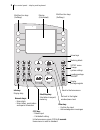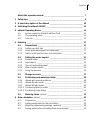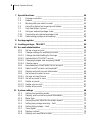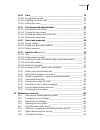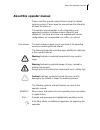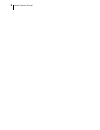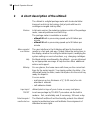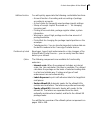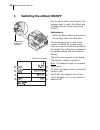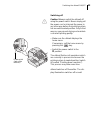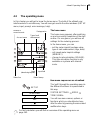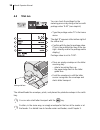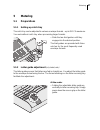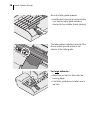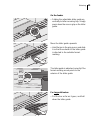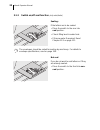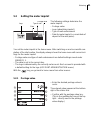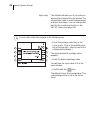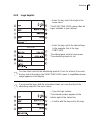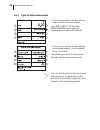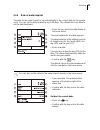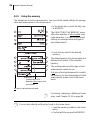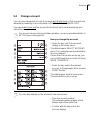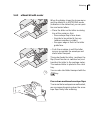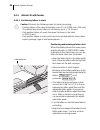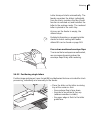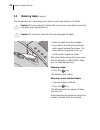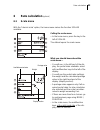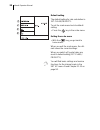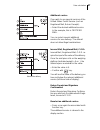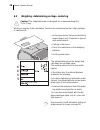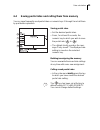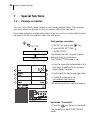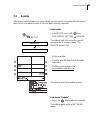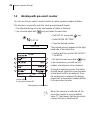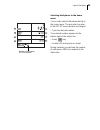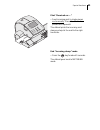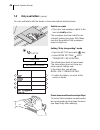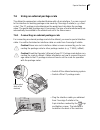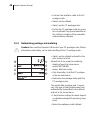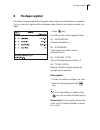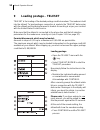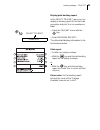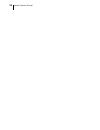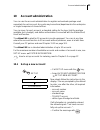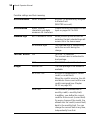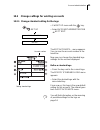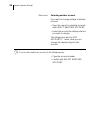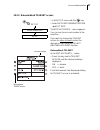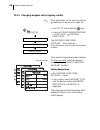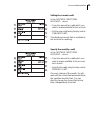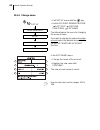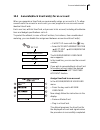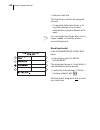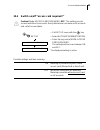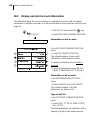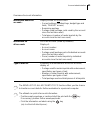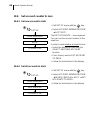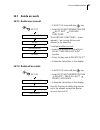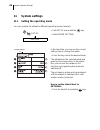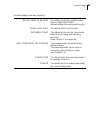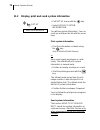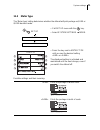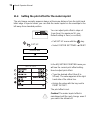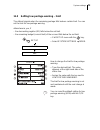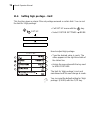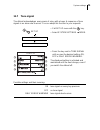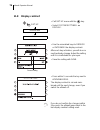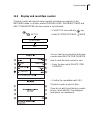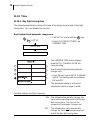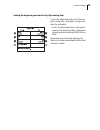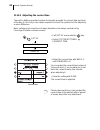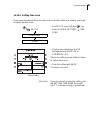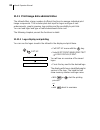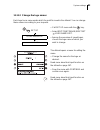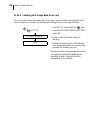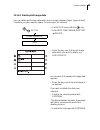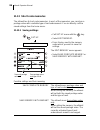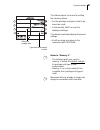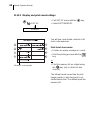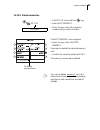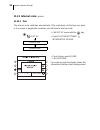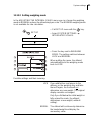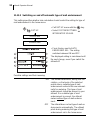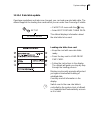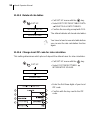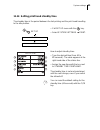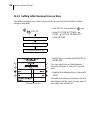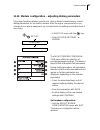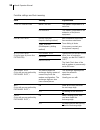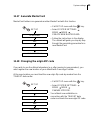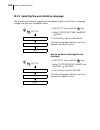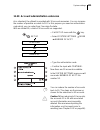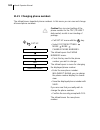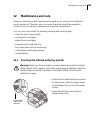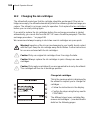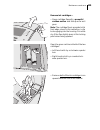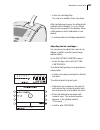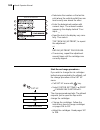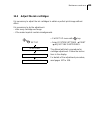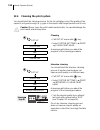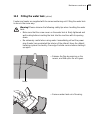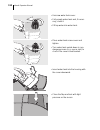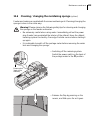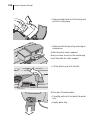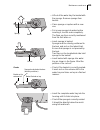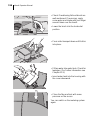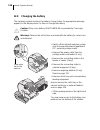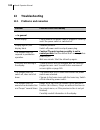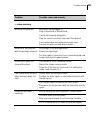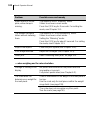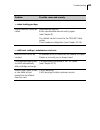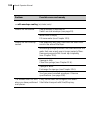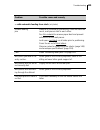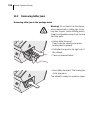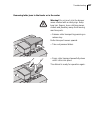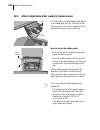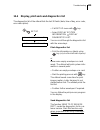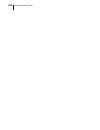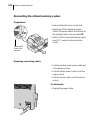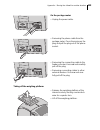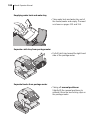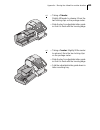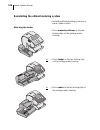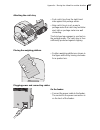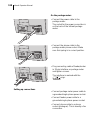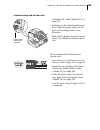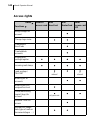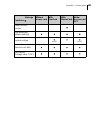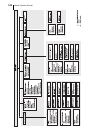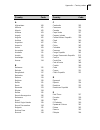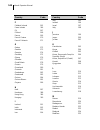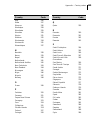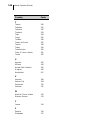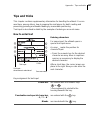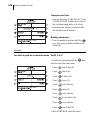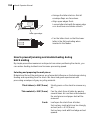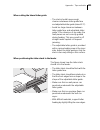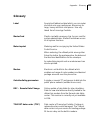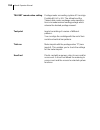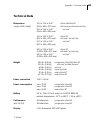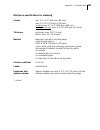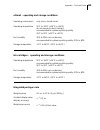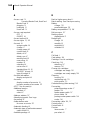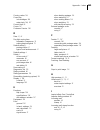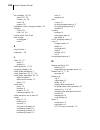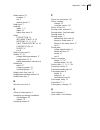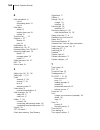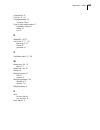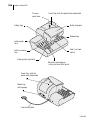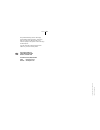- DL manuals
- Francotyp-Postalia
- Postal Equipment
- ultimail
- Operator's Manual
Francotyp-Postalia ultimail Operator's Manual
Summary of ultimail
Page 1
Operator manual ultimail metering system.
Page 2
2 the control panel – display and keyboard multifunction keys (softkeys) numeric keys: – enter digits – enter letters, punctuation and special characters display (illuminated) c/ce key: – delete input – call default setting in the home menu, press c/ce for 3 seconds: home menu is reset to standard a...
Page 3
Contents 3 about this operator manual _____________________________________7 1 safety tips ___________________________________________________9 2 a short description of the ultimail _______________________________ 10 3 switching the ultimail on/off __________________________________ 12 4 ultimail op...
Page 4
Ultimail operator manual 4 7 special functions ____________________________________________ 40 7.1 postage correction _____________________________________ 40 7.2 redate _______________________________________________ 41 7.3 working with pre-select counter ___________________________ 42 7.4 using th...
Page 5
Contents 5 11.10 time _________________________________________________ 78 11.10.1 day light saving time ____________________________________ 78 11.10.2 adjusting the current time ________________________________ 80 11.10.3 setting time zone _______________________________________ 81 11.11 print ima...
Page 6
Ultimail operator manual 6 13 troubleshooting ____________________________________________ 120 13.1 problems and remedies ________________________________ 120 13.2 removing letter jams ___________________________________ 126 13.3 attach adjustable letter guide to feeder/sealer _______________ 128 13...
Page 7: About This Operator Manual
About this operator manual 7 about this operator manual please read this operator manual before using the ultimail metering system. Please keep the manual near the ultimail at all times for reference. This operator manual applies to all configurations and equipment varieties of postage meters ultima...
Page 8
8 ultimail operator manual.
Page 9: Safety Tips
Safety tips 9 1 safety tips the ultimail is a digital metering system with an inkjet printer for metering letter mail. The ultimail complies with the pertinent safety regulations for office information equipment. Please observe the following tips for your own safety: • installation and commissioning...
Page 10
Ultimail operator manual 10 2 a short description of the ultimail the ultimail is a digital postage meter with horizontal letter transport and ink jet technology (ink jet print with two ink cartridges arranged side by side). Structure in its basic version, the metering system consists of the postage...
Page 11
A short description of the ultimail 11 additional functions you will quickly appreciate the following comfortable functions: – account function. Recording and accounting of postage according to accounts. – 6 short codes for frequently used postage imprint settings. – stamp of receipt. Imprint ‘recei...
Page 12
Ultimail operator manual 12 3 switching the ultimail on/off use the power switch on the back of the postage meter to switch the ultimail and installed optional system components on/off. Switching on • switch the power switch on the back of the postage meter to the i position. The display light goes ...
Page 13: Off
Switching the ultimail on/off 13 switching off caution! Always switch the ultimail off using the power switch. Never simply pull the power cord or interrupt the power in any other way before the printing system has moved to sealed position. Only in that way can you prevent drying and maintain a cons...
Page 14: Ultimail Operating Basics
Ultimail operator manual 14 4 ultimail operating basics in this chapter you will learn about the basic ultimail functions and how to handle the operating menu. 4.1 access control by mastercard/usercard mastercard and usercard, both designated as access cards, control access rights to use the ultimai...
Page 15: 4.2
Ultimail operating basics 15 4.2 the operating menu in this chapter you will get to know the home menu. The total of the ultimail user interface works in a similar way. You will soon get used to the other windows (set up menu, input, prompt, error message, help). The home menu the home menu appears ...
Page 16: 4.3
Ultimail operator manual 16 4.3 trial run you can check the settings for the metering process by doing a trial run with postage value “0.00” (zero imprint). • type the postage value “0” in the home menu. The digit “0” appears at the bottom right of the status line. • confirm with the key for postage...
Page 17: Metering
Metering 17 5 metering 5.1 preparations 5.1.1 setting up catch tray the catch tray can be adjusted to various envelope formats – up to iso c5 maximum. You work without catch tray when processing larger formats. • slide the two limit guides until they engage into the desired position. The limit guide...
Page 18
Ultimail operator manual 18 move the letter guide upwards. • hold the bar in the grip recess and slide it so that the letter guide outside is directed to the suitable format marking. The letter guide is adjusted correctly if the format marking arrow points to the exterior of the letter guide. For la...
Page 19
Metering 19 on the feeder • folding the adjustable letter guide up vertically to letter receiving tray: simply press down the recess grip on the letter guide. Move the letter guide upwards. • hold the bar in the grip recess and slide it so that the exterior of the letter guide is directed to the sui...
Page 20
Ultimail operator manual 20 5.1.3 switch on/off seal function (only sealer/feeder) sealing: if the letters are to be sealed: • place the switch to the rear into seal position. • check filling level in water tank. • fill more water if required. Read chapter 12.5 on page 111. The envelopes should be s...
Page 21: 5.2
Metering 21 5.2 setting the meter imprint the following settings determine the meter imprint: – postage value – logo (advertising imprint) – type of mail endorsement – date for meter imprint (= current date of deposit of the mail piece). You set the meter imprint in the home menu. After switching on...
Page 22
Ultimail operator manual 22 high postage the ultimail will warn you if you enter an amount that is higher than the preset. The ultimail thus helps to avoid overmetering and loss of postage. You can change the limit for the monitoring function in the set up menu (see page 74). You can also enter the ...
Page 23
Metering 23 5.2.2 logo imprint • press the key next to the logo in the home menu. The selecting logo menu offers all logos available in your ultimail. • press the key next to the desired logo. In the example, this is the logo cebit 2003. The ultimail goes back to home menu. The advertising imprint i...
Page 24
Ultimail operator manual 24 5.2.3 type of mail endorsement • press the key next to the type of mail endorsement in the home menu. The selecting type of mail endorsement menu offers all available type of mail endorsements. • press the key next to the desired type of mail endorsement. In the example, ...
Page 25
Metering 25 5.2.4 date of meter imprint the date for the meter imprint is set automatically to the current date by the system clock. You can set the date forward by up to 30 days. The ultimail does not allow to set the date backward. • press the key next to the date display in the home menu. The inp...
Page 26
Ultimail operator manual 26 5.2.5 using the memory the ultimail has 6 short code memories. You can call the saved settings for postage value and endorsement in the home menu. • in the home menu, press the key next to memory. The selecting the memory menu offers the selection of all occupied short co...
Page 27: 5.3
Metering 27 5.3 change account you can only change the account if you work with mastercard or if all accounts are released for metering (in account mode: access card required: off). If you work with usercard the account for the usercard is set automatically and cannot be changed. For account set up ...
Page 28: 5.4
Ultimail operator manual 28 5.4 positioning and metering a letter you can meter letters up to a thickness of ¼" (6.35 mm). For thicker deliveries you should meter the empty envelope or use labels. Use envelopes made of ink-absorbent material with as smooth a surface as possible. This gives the best ...
Page 29
Metering 29 5.4.2 ultimail 60 with sealer when the display shows the home menu and the ultimail is in metering mode (indication in the status line) you can posi- tion and meter letters. • place the letter on the letter receiving tray at the sealer so that: – the envelope flap is face down – the side...
Page 30
Ultimail operator manual 30 5.4.3 ultimail 90 with feeder 5.4.3.1 positioning letters in stack caution! Observe the following notes for stack processing: – position letters of the same format only (max. 9" x 4.5"/229 mm x 114 mm). – the ultimail processes letters of a thickness up to ¼" (6.35 mm). –...
Page 31
Metering 31 letter transport starts automatically. The feeder separates the letters individually from the stack, moistens the flap (if seal function is switched on) and transfers the letter to the postage meter. The metered letter is placed in the catch tray. As soon as the feeder is empty, the ulti...
Page 32: 5.5
Ultimail operator manual 32 5.5 metering labels (optional) the ultimail uses the ‘label dispenser’ option to print self-adhesive fp labels. Caution! Only use original fp labels. We can ensure correct label processing only when you comply with this. Caution! Do not put in more than the pre-packaged 4...
Page 33: Rate Calculation
Rate calculation 33 6 rate calculation 6.1 scale menu with the ‘internal scale’ option, the home menu makes the function scales available. Calling the scale menu • in the home menu, press the key to the left of scales. The ultimail opens the scale menu. What you should know about the scale menu … – ...
Page 34
Ultimail operator manual 34 default setting the default setting for rate calculation is: 1st class/priority. To set the scale menu back to default setting: • press the key in the scale menu. Exiting the scale menu • with the key you go back to home menu. When you exit the scale menu, the ulti- mail ...
Page 35: 6.2
Rate calculation 35 6.2 setting postal rates for rate calculation you set the postal rates in a dialogue with the ultimail, i.E. The ultimail requests all the data required for calculating postage one after the other. You select from the postal rates offered each using the multifunction keys. Deleti...
Page 36
Ultimail operator manual 36 entering destination zip code for some types of mail (such as first class mail with a weight exceeding 1 lb., package service inter bmp), it is neces- sary to enter the destination zip code. The ultimail opens an input window for the zip code. • enter the first three digi...
Page 37
Rate calculation 37 additional service if you wish to use special services of the united states postal service (such as registered mail, return receipt): • select the desired additional service. In the example, this is certified mail. You can select several additional services for one delivery. The ...
Page 38: 6.3
Ultimail operator manual 38 6.3 weighing, determining postage, metering caution! The integrated scale is designed for a maximum weight of 11 lb. (5 kg). While you use the ‘rate calculation’ function the monitoring function ‘high postage’ is switched off. • in the home menu: set your advertising impr...
Page 39: 6.4
Rate calculation 39 6.4 saving postal rates and calling them from memory you can save frequently used postal rates on numeric keys 1 through 9 and call them by pushbutton operation. Saving postal rates • set the desired postal rates. • press, for at least 3 seconds, the numeric key to which you wish...
Page 40: Special Functions
Ultimail operator manual 40 7 special functions 7.1 postage correction you can correct faulty meter imprints on an already metered letter. The correction print must always be printed on the non-address-side of the mail piece. If you have metered a postage value which is too low, print a correction w...
Page 41: 7.2
Special functions 41 7.2 redate if the meter imprint shows an incorrect date, you can print a correction with the correct date on the non-address-side of the mail piece already metered. Print redate • call set up menu with key. • select mode setting redate. The ultimail sets the correction imprint a...
Page 42: 7.3
Ultimail operator manual 42 7.3 working with pre-select counter you can use the pre-select counter function to meter a preset number of letters. This function is especially useful for stack processing with feeder. – the ultimail will stop once the total number of letters is finished. – you can start...
Page 43
Special functions 43 selecting total pieces in the home menu you can also select total pieces directly in the home menu. The pre-select counter in the set up menu remains unchanged. • type the desired number. The entered number appears at the bottom right of the status line. • press key. • position ...
Page 44: 7.4
Ultimail operator manual 44 7.4 using the ultimail as incoming mail stamp for registering your incoming mail (up to a thickness of ¼"/6.35mm), you can use the ultimail as incoming mail stamping machine. For this function, use the incoming stamp mode. The ultimail will print ‘received on: …’ together...
Page 45
Special functions 45 print “received on: …” • feed incoming mail in single pieces and manually. Place the side to be printed face upwards! The ultimail prints the incoming mail stamp and ejects the mail to the right- hand side. End “incoming stamp” mode • press the key for about 3 seconds. The ultim...
Page 46: 7.5
Ultimail operator manual 46 7.5 only seal letters (optional) you can seal letters with the feeder or the sealer without metering them. Switch on sealer • place the ‘seal envelope’ switch to the rear into seal position. The envelopes must be suited for me- chanical sealing (see page 158). Make sure t...
Page 47: 7.6
Special functions 47 7.6 using an external postage scale the ultimail is equipped as a standard feature with a 9-pin interface. You can connect to this interface an existing postage scale made by francotyp-postalia (e. G. A flexi- scale). The fp postage scale determines the weight and calculates the...
Page 48
Ultimail operator manual 48 • connect the interface cable to the fp postage scale. • switch on the ultimail. • switch on the fp postage scale. • set up the fp-postage scale for opera- tion on ultimail. Pay special attention to the setting in respect of the automatic endorsements selection. 7.6.2 det...
Page 49: Postage Register
Postage register 49 8 postage register the ultimail saves important parameters and postage used information in registers. You can have the register states displayed and printed on an empty envelope or a label. • press key. You will see the current register states: r1 – descending postage available i...
Page 50
Ultimail operator manual 50 9 loading postage – teleset teleset is the loading of the desired postage credit via modem. The modem is built into the ultimail. To load postage a connection is made to the teleset data center with the ultimail and the desired amount is loaded. Accounting is as per your ...
Page 51
Loading postage – teleset 51 display/print booking report in the select teleset menu you can display a booking report for the last load procedure and print it on an envelope or label. • open the teleset menu with the key. • select booking report… the ultimail will display information to the last loa...
Page 52
Ultimail operator manual 52.
Page 53: Account Administration
Account administration 53 10 account administration you can use the account administration to register and evaluate postage used separately for each account. Accounts may be sections/departments of an enterprise or single companies of shared offices. You can save, for each account, a standard settin...
Page 54
Ultimail operator manual 54 possible settings and their meaning: account number from 2 to 99999 account 1 is permanently assigned to mastercard. (master account). Account name letters, special characters and digits maximum 19 characters please find more information to text input on pages 147 to 148....
Page 55: 10.2
Account administration 55 10.2 change settings for existing accounts 10.2.1 change standard setting for the logo • call set up menu with the key. • select account administration acct edit. The edit accounts… menu appears. You can see the account number in the head line. Now you can change the standa...
Page 56
Ultimail operator manual 56 other account selecting another account if you wish to change settings of another account: • open the menu for selecting accounts with select another account. • select the account the settings of which you want to change. The ultimail goes back to edit accounts… menu. Now...
Page 57
Account administration 57 10.2.2 release/block teleset access • call set up menu with the key. • select account administration acct edit. The edit accounts… menu appears. You can see the account number in the head line. If you wish to change the teleset access for other accounts select the desired a...
Page 58
Ultimail operator manual 58 10.2.3 changing budgets and assigning credits more information on the meaning of bud- get settings can be found on page 54. • call set up menu with the key. • select account administration acct edit further functions. The further functions account… menu appears. In the he...
Page 59
Account administration 59 setting the current credit in the further functions account… menu: • type the amount for credit which you want to make available for the account. • set the new credit using the key next to current limit. The displayed current limit is available to this account for metering....
Page 60
Ultimail operator manual 60 10.2.4 change name • call set up menu with the key. • select account administration acct edit further functions edit name. The ultimail opens the menu for changing the account name. If you wish to change the name of another account select the desired account with the sele...
Page 61: 10.3
Account administration 61 10.3 generate/block usercard(s) for an account when you generate a usercard you permanently assign an account to it. To allow several users the access to an account, you can program for one account several identical usercards. Each user has, with his usercard, only access t...
Page 62
Ultimail operator manual 62 • remove usercard. The usercard is valid for the assigned account. • to generate further usercards or for any other settings in the account administration, plug the mastercard in again. You can rewrite usercards which are no longer needed or invalid by another account ass...
Page 63: 10.4
Account administration 63 10.4 switch on/off “access card required?” caution! Mode access card required: off. This setting cancels access restrictions to accounts. Every ultimail user can meter on all accounts and call all account data. • call set up menu with the key. • select account administratio...
Page 64: 10.5
Ultimail operator manual 64 10.5 display and print account information the ultimail displays the current settings for individual accounts and ascending information in various overviews. For more information to the overview contents, read page 65. • call set up menu with the key. • select account adm...
Page 65
Account administration 65 the send list of all accounts to pc function offers you the chance to transfer account data for further evaluation to a personal computer. The ultimail can print all account information: – position empty envelope or card and start the print with the key. If necessary, posit...
Page 66: 10.6
Ultimail operator manual 66 10.6 set account counter to zero 10.6.1 set one account to zero • call set up menu with the key. • select account administration acct edit. The edit accounts… menu appears. You can see the account number in the head line. In order to reset another account to zero: • selec...
Page 67: 10.7
Account administration 67 10.7 delete accounts 10.7.1 delete one account • call set up menu with the key. • select account administration acct edit further functions. The further functions… menu appears. You can see the account number in the head line. To delete another account: • select the desired...
Page 68: System Settings
Ultimail operator manual 68 11 system settings 11.1 setting the operating mode you can operate the ultimail in different operating modes (modes). • call set up menu with the key. • select mode setting. In the head line, you can see the current setting. How to change the mode: • press the key next to...
Page 69
System settings 69 possible settings and their meaning: meter items to be sent the ultimail prints the complete meter imprint. Mode: metering (default setting after every switching on). Print logo only the ultimail prints only the logo. Incoming stamp the ultimail prints only the current date (ultim...
Page 70: 11.2
Ultimail operator manual 70 11.2 display, print and send system information • call set up menu with the key. • select display system information. You will see system information. You can scroll up and down the list with the arrow keys. Print system information • print the information on labels using...
Page 71: 11.3
System settings 71 11.3 meter type the ‘meter type’ setting determines whether the ultimail will print postage as $0.00 or $0.000 decimal mode. • call set up menu with the key. • select system settings more. • press the key next to meter type until you see the desired setting or . The displayed sett...
Page 72: 11.4
Ultimail operator manual 72 11.4 setting the print offset for the meter imprint the print image normally appears always at the same distance from the right-hand letter edge. In special cases, you can slide the meter imprint on the envelope to the left away from standard position. You can adjust prin...
Page 73: 11.5
System settings 73 11.5 setting low postage warning – limit the ultimail signals when the remaining postage falls below a certain limit. You can set the limit for low postage warning. Ultimail warns you, if – the descending register (r1) falls below the set limit – the remaining budget (current limi...
Page 74: 11.6
Ultimail operator manual 74 11.6 setting high postage – limit this function gives an alarm if the set postage exceeds a certain limit. You can set the limit for ‘high postage’. • call set up menu with the key. • select system settings more. How to adjust high postage: • type the desired value in cen...
Page 75: 11.7
System settings 75 11.7 tone signal the ultimail acknowledges every press of a key with a beep. A sequence of tone signals is an alarm due to errors. You can adapt this function to your requests. • call set up menu with the key. • select system settings more. • press the key next to tone signal unti...
Page 76: 11.8
Ultimail operator manual 76 11.8 display contrast • call set up menu with the key. • select system settings display. • use the associated keys to reduce or increase the display contrast. After each key activation, you will at once see the display change. Adjust the setting until it is comfortable fo...
Page 77: 11.9
System settings 77 11.9 display and reset item counter the item counter will count all meter imprints (including zero imprints) in the metering mode. In all other modes printing logo, incoming stamp and only transporting the item counter is not activated. • call set up menu with the key. • select sy...
Page 78: 11.10 Time
Ultimail operator manual 78 11.10 time 11.10.1 day light saving time the ultimail automatically changes the time at the beginning and end of day light saving time. You can disable this function. Deactivate/activate automatic change-over • call set up menu with the key. • select system settings summe...
Page 79
System settings 79 setting the beginning and end of day light saving time to set the beginning and end of the day light saving time, automatic change-over must be activated. • press the associated keys until month, week in the month and day of the week show the desired setting for begin and end. Beg...
Page 80
Ultimail operator manual 80 11.10.2 adjusting the current time the built-in battery-operated system clock safely provides the current date and hour of the day. So it is only in rare cases required to correct the system clock for adjusting a minor difference. Basic settings and corrections of major d...
Page 81
System settings 81 11.10.3 setting time zone if you move the ultimail from one time zone to another within one country you need to adjust the time zone. • call set up menu with the key. • select system settings time zone. • use the associated keys to shift the time zone by back -0.5 or forwards +0.5...
Page 82
Ultimail operator manual 82 11.11 print image data administration the ultimail offers a large number of efficient functions to manage individual print image components. This includes plain text input for logos and type of mail endorsements, graphic preview, logo printing and the possibility to print...
Page 83
System settings 83 11.11.2 change the logo names each logo has a name under which the motif is saved in the ultimail. You can change these names according to your requests. • call set up menu with the key. • select edit print image/sms text logo name edit. • among the overview of saved logos, choose...
Page 84
Ultimail operator manual 84 11.11.3 loading print image data from card you can easily load print image data (e.G. Logos, type of mail endorsements) from cards. Order the card with the desired print images from francotyp-postalia. • call set up menu with the key. • select edit print image/sms text lo...
Page 85
System settings 85 11.11.4 delete print image data you can delete print image data which are no longer required (logos, types of mail). Therefore you gain memory space, for new logos, for instance. • call set up menu with the key. • select edit print image/sms text delete. • press the key next to th...
Page 86: 11.12 Short Code Memories
Ultimail operator manual 86 11.12 short code memories the ultimail has 6 short code memories. In each of the memories, you can store a postage value with a suitable type of mail endorsement. You can directly call the saved settings from the home menu. 11.12.1 saving settings • call set up menu with ...
Page 87
System settings 87 the ultimail opens the menu for setting the memory values. • set the postage and type of mail to be saved as usual. • continue with save to save the displayed settings. The ultimail eventually displays the saved settings. • end the saving procedure to the memories with continue. N...
Page 88
Ultimail operator manual 88 11.12.2 display and print saved settings • call set up menu with the key. • select edit memory. You will see current data contents of all short code memories. Print list of short codes • position an empty envelope or a card. • start the printing process with the key. Or •...
Page 89
System settings 89 11.12.3 delete memories • call set up menu with the key. • select edit memory. • press the key next to the memory number that you wish to delete. The edit memory menu appears. • press the key next to delete memory. If you wish to delete the selected memory now: • confirm the secur...
Page 90: 11.13 Internal Scale
Ultimail operator manual 90 11.13 internal scale (optional) 11.13.1 tare the internal scale calibrates automatically. If the scale does not find any zero point, or if you wish to weigh with a preload, you will have to tare the scale. • call set up menu with the key. • select system settings integrat...
Page 91
System settings 91 11.13.2 setting weighing mode in the adjusting the internal scales menu you can change the weighing mode to normal and use the ultimail simply as scale. The normal weighing mode is not available for rate calculation. • call set up menu with the key. • select system settings integr...
Page 92
Ultimail operator manual 92 11.13.3 switching on and off automatic type of mail endorsement this setting specifies whether rate calculation should control the setting for type of mail endorsement in the home menu. • call set up menu with the key. • select system settings integrated scales. • press t...
Page 93
System settings 93 11.13.4 rate table update if postage regulations and rates are changed, you can load new rate table data. The ultimail supports the loading from cards which you can order from francotyp-postalia. • call set up menu with the key. • select edit postage table data. The ultimail displ...
Page 94
Ultimail operator manual 94 11.13.5 delete all rate tables • call set up menu with the key. • select edit postage table data delete all rate tables. • confirm the security prompt with yes. The ultimail deletes all stored rate tables. You have to load a new rate table before you can use the rate calc...
Page 95
System settings 95 11.14 setting print head standby time the standby time is the period between the last printing and the print head travelling to the idle position. • call set up menu with the key. • select system settings print. How to adjust standby time: • type the desired time (from 40 to 80 se...
Page 96
Ultimail operator manual 96 11.15 setting letter transport run-on time the letter transport run-on time is the period from ejecting the last letter to letter transport standstill. • call set up menu with the key. • select system settings print letter transport run-on time. • adjust the run-on time w...
Page 97
System settings 97 11.16 modem configuration – adjusting dialing parameters francotyp-postalia customer service sets, during ultimail commissioning, correct dialing parameters for the built-in modem. After moving to new premises or any change of your phone equipment, you should check the settings an...
Page 98
Ultimail operator manual 98 possible settings and their meaning: line setting explanation type of phone line main station the ultimail is operated on a main line. Extension the ultimail is operated on an extension of the phone equipment. Dialing method pulse dialing (impulse dialing method) both met...
Page 99: 11.17 Generate Mastercard
System settings 99 11.17 generate mastercard mastercard holders can generate another mastercard with this function. • call set up menu with the key. • select system settings more more create new mastercard. • follow the instructions in the display. The ultimail will guide you step by step through th...
Page 100
Ultimail operator manual 100 11.19 selecting the user interface language the ultimail user interface supports the languages english and german. Language change-over will have immediate effect. • call set up menu with the key. • select system settings more more. • press the key next to language. The ...
Page 101
System settings 101 11.20 account administration extension as a standard, the ultimail is provided with 10 account memories. You can increase the number of possible accounts to 50. For this purpose you need an authorization code which you can order from francotyp-postalia. With an ultimail 90, a tot...
Page 102
Ultimail operator manual 102 11.21 changing phone numbers the ultimail saves important phone numbers. In this menu you can see and change all saved phone numbers. Caution! Any incorrect setting of the phone number for the tdc (teleset data center) results in non loading of postage. • call set up men...
Page 103: Maintenance And Care
Maintenance and care 103 12 maintenance and care have your metering system cleaned and serviced once a year by our authorized service personnel. Therefore you can ensure long-term trouble-free operation. Contact us for our low-price maintenance and service agreements. You can carry out yourself the ...
Page 104: 12.2
Ultimail operator manual 104 12.2 changing the ink cartridges the ultimail will remind you that the cartridge should be exchanged. If the ink car- tridges are empty, the ultimail automatically starts the software-guided exchange pro- cedure. The ultimail is no longer ready for operation. First repla...
Page 105
Maintenance and care 105 remove ink cartridges… • open cartridge flap with a powerful sudden motion and fold up as far as it goes. Note: the cartridge flap is provided, at its front edge, about in the centerline, a clip lock engaging into the housing. Do not be shy if the flap slightly jams at this ...
Page 106
Ultimail operator manual 106 insert new ink cartridges… caution! Insert the cartridges only after the cartridges have adapted to the ambi- ent temperature of the postage meter (e.G. After storage in cellar or after con- veyance in a cold vehicle). Else, no cor- rect calibration can be performed. • u...
Page 107
Maintenance and care 107 • close the cartridge flap. The clip lock audibly clicks into place. After cartridge exchange, the ultimail will calibrate the cartridges. You can follow the process progress in the display. Have a little patience until calibration is com- pleted. • continue with ink cartrid...
Page 108
Ultimail operator manual 108 • determine the number on the test im- print where the vertical partial lines are most exactly one above the other. • enter the determined number with numeric keys. The entered number appears in the display behind “your input: __”. • read the text in the display very car...
Page 109: 12.3
Maintenance and care 109 12.3 adjust the ink cartridges it is necessary to adjust the ink cartridges to obtain a perfect print image without offset. It is necessary to do the adjustment: – after every cartridge exchange – if the meter imprints contain misalignments. • call set up menu with key. • se...
Page 110: 12.4
Ultimail operator manual 110 12.4 cleaning the print system you should start the cleaning process for the ink cartridges only if the quality of the imprint is not good enough (e. G. Gaps in the imprint after longer periods out of use). Caution! Never clean the print heads mechanically. You would dam...
Page 111: 12.5
Maintenance and care 111 12.5 filling the water tank (optional) feeder and sealer are supplied with the same moistening unit. Filling the water tank is done in the same way. Warning! Please observe the following safety tips when handling the water tank: • make sure that the screw cover on the water ...
Page 112
Ultimail operator manual 112 • unscrew water tank cover. • fully empty water tank and, if neces- sary, clean it. • fill tap water into water tank. • place water tank screw cover and tighten. • turn water tank upside down in non- dangerous area (e. G. Over a sink) to check if the cover is well sealed...
Page 113: 12.6
Maintenance and care 113 12.6 cleaning / changing the moistening sponge (optional) feeder and sealer are supplied with the same moistening unit. Cleaning/changing the sponge is done in the same way. Warning! Please observe the following safety tips for cleaning and changing the sponge on the feeder ...
Page 114
Ultimail operator manual 114 • remove water tank out of housing and put it at a safe place. • release roller transport by pressing on release key. Roller transport moves upward. Now you have access to the moistening brush beneath the roller support. • lift the brush up and to the left. At the rear o...
Page 115
Maintenance and care 115 • lift out of the water tray the basket with the sponge. Remove sponge from basket. • clean sponge or replace with a new one. • put a new sponge into water before inserting it, and let soak completely. The flaps are thus correctly moistened from the first letter on. • insert...
Page 116
Ultimail operator manual 116 • check if moistening felt and brush are well moistened. If necessary, apply some water and stroke with your finger several times over the brush. • lower the brush into the horizontal position. • press roller transport down until it clicks into place. • fill tap water in...
Page 117: 12.7
Maintenance and care 117 12.7 adjust moistening level (optional) there are two hoses of different length included in the scope of supply, to be mounted on the cover of the water tank. The moistening level can thus be adapted to the letters accordingly. Moistening can be reduced through the insertion...
Page 118: 12.8
Ultimail operator manual 118 12.8 changing the battery the metering system monitors the battery charge status. An appropriate message appears in the display when it is time to change the battery. Caution! Only use a battery 90.4701.8004.00 as provided by francotyp- postalia. Warning! Observe the ins...
Page 119
Maintenance and care 119 opening battery compartment: • press the clip lock at the battery compartment cover and take off battery compartment cover. • take out the used battery. • insert new battery (90.4701.8004.00). Make sure that the polarity is correct. (symbols in the battery compartment indica...
Page 120: Troubleshooting
Ultimail operator manual 120 13 troubleshooting 13.1 problems and remedies problem possible cause and remedy … in general blank display. Check whether the power cable is plugged in correctly and if the power switch is switched on. Display light on, but display blank software problem. Switch off powe...
Page 121: …
Troubleshooting 121 … when metering metering not possible. No access card plugged in. Plug in usercard or mastercard. Card is not properly plugged in. Plug the card in correctly (chip must face down)! Card reader does not recognize access card. Remove access card and plug in again. Metering is not p...
Page 122: …
Ultimail operator manual 122 meter imprint is incom- plete, value stamp is missing. The ultimail is not in “metering” mode. Status line shows current mode. Press the c/ce key for 3 seconds. For setting the mode, read chapter 11.1. The ultimail transports letters without metering them. The ultimail i...
Page 123: …
Troubleshooting 123 … when loading postage desired amount cannot be called. Impermissible amount. Enter a permissible amount and try again (see chapter 9). The ultimail cannot connect to the teleset data center. Check modem configuration (see chapter 11.16). … with basic settings, maintenance and ca...
Page 124: …
Ultimail operator manual 124 … with envelope sealing (only feeder/sealer) letters are not sealed. Seal envelope is switched off. Switch on seal envelope (see page 20). Water tank is empty. Fill more water (see chapter 12.5). Letters are not correctly sealed. Rub powerfully with your hand over the le...
Page 125: …
Troubleshooting 125 … with automatic feeding from stack (only feeder) double feeding, jam material is unsuited for processing, cards are bent too much, mail pieces stick to each other. Fan thin material to remove paper dust and prevent adherence of the mail pieces. Leaf open card stack on all sides ...
Page 126: 13.2
Ultimail operator manual 126 13.2 removing letter jams removing letter jam in the postage meter warning! Do not reach into the danger areas marked with a safety sign. Keep long hair, fingers, loose clothing pieces, shawls and jewellery away from moving machine parts. • unlock letter transport: reach...
Page 127
Troubleshooting 127 removing letter jams in the feeder or in the sealer warning! Do not reach into the danger areas marked with a safety sign. Keep long hair, fingers, loose clothing pieces, shawls and jewellery away from moving machine parts. • release roller transport by pressing on release key. R...
Page 128: 13.3
Ultimail operator manual 128 13.3 attach adjustable letter guide to feeder/sealer on both sides, the adjustable letter guide is provided with clips for locking the bar. The two slots in the front edge of the lug will hold the wire spring on the bar. How to insert the letter guide: • pull out the bar...
Page 129: 13.4
Troubleshooting 129 13.4 display, print and send diagnostics list the diagnostics list of the ultimail lists the last 30 faults (date, time of day, error code, error description). • call set up menu with key. • select display system information display diagnostics list. You can scroll through the di...
Page 130
Ultimail operator manual 130
Page 131
Appendix – moving the ultimail to another location 131 moving the ultimail to another location warning! Switch off the postage meter ultimail and all connected equipment prior to dismantling and transporting the metering system. Make sure that no liquids or foreign objects penetrate the interior of ...
Page 132: Off
Ultimail operator manual 132 dismantling the ultimail metering system preparations • remove mastercard or usercard. • switching off the metering system: switch the power switch on the back of the postage meter to the position o . • switch off all connected external equip- ment (pc, external rate cal...
Page 133
Appendix – moving the ultimail to another location 133 on the postage meter: • unplug the power cable. • removing the phone cable from the postage meter: press the spring on the plug and pull the plug out of the phone socket. • removing the connecting cable to the feeder or sealer: unscrew and caref...
Page 134
Ultimail operator manual 134 emptying water tank and water tray • take water tank and water tray out of the feeder/sealer and empty. Proceed as shown on pages 113 and 114. Separate catch tray from postage meter • pull off catch tray toward the right-hand side of the postage meter. Separate feeder fr...
Page 135
Appendix – moving the ultimail to another location 135 or • taking off feeder: slightly lift feeder to release it from the two locking clips on the postage meter. • slide the bar for adjustable letter guide so that it is flush with the housing edge. Or • taking off sealer: slightly lift the sealer t...
Page 136
Ultimail operator manual 136 reinstalling the ultimail metering system • install the ultimail metering system on a plane, stable surface. Attaching the feeder • place manual positioner on the two locking clips on the postage meter housing. Or • place feeder on the two locking clips on the postage me...
Page 137
Appendix – moving the ultimail to another location 137 attaching the catch tray • push catch tray from the right-hand side against the postage meter. • align catch tray in such a way to postage meter that catch tray and letter eject slot on postage meter are well contacting. The fork-type lug engage...
Page 138
Ultimail operator manual 138 on the postage meter: • connect the power cable to the postage meter. The socket for the power connection is on the back of the ultimail postage meter. • connect the phone cable to the postage meter phone socket. Make sure that spring is in correct position. • plug conne...
Page 139
Appendix – moving the ultimail to another location 139 commissioning and function test • fill water tank. Read chapter 12.5 on page 111. • switching on the ultimail metering sys- tem: switch the power switch on the back of the postage meter to the i position. • wait until the display shows the home ...
Page 140: Access Rights
Ultimail operator manual 140 access rights status functions without access card with usercard with mastercard mode: access card off assign budget for account change logo name create/block usercards create/delete accounts display/print postage register incoming mail stamp load postage / teleset if re...
Page 141
Appendix – access rights 141 reset account counter seal envelopes without metering system settings not all not all view account data zero imprint (postage value “0.00”) status functions without access card with usercard with mastercard mode: access card off.
Page 142: Operating Menu (Overview)
Ultimail operator manual 142 operating menu (overview).
Page 143: Country Codes
Appendix – country codes 143 country code a afghanistan 100 albania 101 algeria 102 andorra 103 angola 104 anguila 105 antihua 106 argentina 107 armenia 108 aruba 109 ascension 110 australia 111 austria 112 azerbaijan 113 azores 114 b bahamas 115 bahrain 116 bangladesh 117 barbados 118 belarus 119 b...
Page 144
Ultimail operator manual 144 f falkland islands 165 faroe islands 166 fiji 167 finland 168 france 169 french guiana 170 french polinesia 171 g gabon 172 gambia 173 georgia 174 germany 175 ghana 176 gibraltar 177 great britain 178 greece 179 greenland 180 grenada 181 guadeloupe 182 guatemala 183 guin...
Page 145
Appendix – country codes 145 mali 226 malta 227 marocco 236 martinique 228 mauritania 229 mauritius 230 mexico 231 moldova 232 montenegio 234 montserrat 235 mozambique 237 n namibia 238 nauru 239 nepal 240 netherlands 241 netherlands antilles 242 new caledonia 243 new zealand 244 nicaragua 245 niger...
Page 146
Ultimail operator manual 146 t taiwan 290 tajikistan 291 tanzania 292 thailand 293 togo 294 tonga 295 trinidad 296 tristan da cunha 297 tunisia 298 turkey 299 turkmenistan 300 turks & caicos islands 301 tuvalu 302 u uganda 303 ukraine 304 united arab emirates 305 uruguay 306 uzbekistan 307 v vanuatu...
Page 147: Tips And Tricks
Appendix – tips and tricks 147 tips and tricks this chapter contains supplementary information for handling the ultimail. You can read here, among others, how to prepare the mail pieces for batch mailing and preventing jamming and double-feeding by reasonable positioning. Text input is described in ...
Page 148
Ultimail operator manual 148 change/correct text • use the functions cursor left and cursor right to place the cursor to the corresponding place in the text. • overwrite the marked character with the desired new character. Deleting characters … • you can delete characters with the key. Every key act...
Page 149: Feeder Ultimail 90
Appendix – tips and tricks 149 how to prepare letter stacks for batch mailing with the feeder ultimail 90 caution! Observe the following notes for stack processing: – only position in stack letters of the same format max. 9" x 4.5" (229 x 114 mm). – the ultimail processes letters of a thickness up t...
Page 150: Batch Mailing
Ultimail operator manual 150 • arrange the letter stack so that all envelope flaps are face down. • align upper edges flush: loosen letter stack with the upper edge on a level base and shake smooth. • fan the letter stack so that the lower letter is the first protruding when inserted in the feeder. ...
Page 151
Appendix – tips and tricks 151 when setting the lateral letter guide – the stack should have enough clearance between letter guide face and adjustable letter guide (about 0.1"). – avoid too large clearance between letter guide face and adjustable letter guide. If the clearance is too wide, the mail ...
Page 152
Ultimail operator manual 152 how to feed similar mail pieces at the sealer ultimail 60 especially when metering large quantities of similar mail pieces, you can save time by optimized letter feed. • arrange letters so that address areas are face up. • loosen letter stack with the upper edge on a lev...
Page 153: Glossary
Appendix – glossary 153 glossary label special self-adhesive label which you can meter and stick onto your mail pieces. Necessary for large, heavy and thick mail pieces. Use only labels from francotyp-postalia. Mastercard plastic card with a memory chip. Access card for system administrator. Masterc...
Page 154
Ultimail operator manual 154 teleset remote value setting postage meter accounting system of francotyp- postalia ag & co. Kg. The ultimail and the teleset data center exchange value specifica- tions via modem when loading postage which release the desired postage amount. Test print imprint consistin...
Page 155: Technical Data
Appendix – technical data 155 technical data dimensions (length x width x height) 22.2 x 15.8 x 10.8 " (564 x 400 x 273 mm) ultimail 60/ultimail 90 with manual positioner and catch tray 22.2 x 15.8 x 11.8 " (564 x 400 x 299 mm) … and scale* 31.5 x 15.8 x 10.8 " (807 x 400 x 273 mm) ultimail 60 with ...
Page 156
Ultimail operator manual 156 equipment print system ink jet print system (with 2 ink cartridges) printing range max. 6.1 x 0.9 " (155 x 24 mm) printing resolution 300 dpi x 300 dpi noise emission metering system ultimail 90 62 db(a) metering system ultimail 60 60 db(a) postage meter (stand alone).
Page 157
Appendix – technical data 157 mail piece specifications for metering format min. 5.5" x 3.5" (140 mm x 90 mm) max. 14" x 10" (353 mm x 250 mm) sealing*: max. 9" x 6.3" (229 mm x 162 mm) stack processing*: max. 9" x 4.5" (229 mm x 114 mm) thickness postcards: max. 1/25 " (1 mm) letters: max. 1/4 " (6...
Page 158
Ultimail operator manual 158 envelope specifications for sealing flap position on the longitudinal side flap height 1" to 3" (25 mm to 75 mm) flap shape and size you cannot process rectangular, pointed or high flaps. The side cuts of the flap should be parallel and very close to the side fold edge..
Page 159
Appendix – technical data 159 ultimail – operating and storage conditions ink cartridges – operating and storage conditions integrated postage scale operating environment only use in closed rooms operating temperature 50°f to 104°f (+10°c to +40°c) do not expose to direct sunlight recommended for op...
Page 160: Index
Ultimail operator manual 160 a access card 14 see also mastercard, usercard mastercard 14 plugging 14 removing 14 usercard 14 access card required off 27 on/off 63 access method 98 access rights 14 , 140 account 53 assign credits 58 change 27 change name 60 current limit 59 delete, all 67 delete, on...
Page 161
Appendix – index 161 country codes 143 cover flap ink cartridges 168 water tank 166 , 167 current limit 59 cursor 147 customer service 169 d date 21 , 25 day light saving time automatic changeover 78 setting beginning/end 79 default setting 2 postage value 21 type of mail endorsement 21 default sett...
Page 162
Ultimail operator manual 162 ink cartridges 159 , 168 adjust 107 , 109 change 104 , 108 insert 106 remove 105 installation (when changing location) 136 interface 25-pin 168 9-pin 156 , 168 internal scale. See scale item counter is displayed 77 reset 77 k key functions 2 keyboard 2 , 168 l label 153 ...
Page 163
Appendix – index 163 meter imprint 153 example 21 set 21 slide to the left 72 meter type 71 metering labels 2 , 32 letters 28 letters from stack 30 mode correction 40 incoming stamp 44 , 69 metering 15 , 22 , 28 , 69 only transporting 46 , 69 printing logo 69 redate 41 set 68 mode access card 63 mod...
Page 164
Ultimail operator manual 164 r rate calculation 33 call 33 eliminating faults 122 exit 34 rate table delete 94 loading from card 93 update 93 ‘received on:___’ 44 register 2 , 49 display 49 print 49 reinstalling 136 release key 166 , 167 remote setting. See teleset removing letter jams 126 feeder 12...
Page 165
Appendix – index 165 total pieces 49 trial run 16 , 154 troubleshooting 120 see also errors type of mail endorsement 21 automatic setting 92 delete 85 set 24 u ultimail 60 / 90 10 usercard 14 , 27 , 154 blocking 61 , 62 create 61 generate 61 v ventilation slots 167 , 168 w water tank 166 , 167 filli...
Page 166
166 sealer ultimail 60 * * optional seal / non seal switch roller transport cover flap, with the water tank underneath connecting cable letter guide (adjustable) bar with recessed grip (setting the lateral letter guide) letter guide face letter receiving tray cover flap, with the water tank undernea...
Page 167
168 167 feeder ultimail 90 (automatic feeding with sealer)* * optional markings for maximum stack height belt conveyor seal / non seal switch’ roller transport cover flap, with the water tank underneath connecting cable power connection letter guide (adjustable) water tray with sponge bar with reces...
Page 168
51.0 033.3209 .00 rev . 01 ae- n r. 0 3- 15 72 2003 -0 6 / 3 00 / helb ig ber lin 169 service service every ultimail metering system is thoroughly checked before leaving the factory. Should any faults occur with your ultimail in spite of our extensive quality control, please contact francotyp- posta...