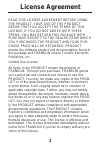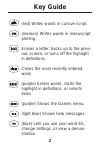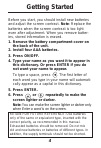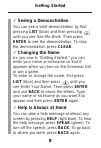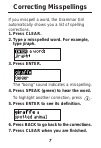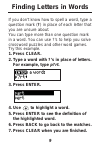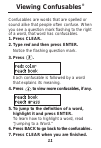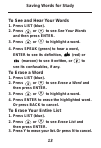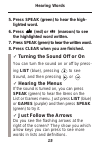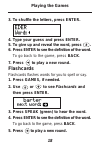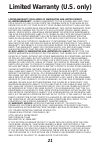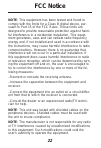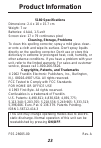Summary of 5180
Page 1
User’s guide 5180 electronic publishers.
Page 2: License Agreement
License agreement read this license agreement before using the product. Your use of the product deems that you accept the terms of this license. If you do not agree with these terms, you may return this package with purchase receipt to the dealer from which you purchased the product and your pur- ch...
Page 3: Key Guide
Key guide (red) writes words in cursive script. (maroon) writes words in manuscript printing. Erases a letter, backs up to the previ- ous screen, or turns off the highlight in definitions. Clears the most recently entered word. (purple) enters words, starts the highlight in definitions, or selects i...
Page 4: Key Guide
Key guide turns the grammar girl on or off. Shifts the keys to type capital letters. (green) pronounces words aloud. Types a ? To stand for a missing in a word, or shows confusables ® . Moves up, or makes the screen dark- er at the enter a word screen. Moves down, or makes the screen lighter at the ...
Page 5: Getting Started
4 getting started before you start, you should install new batteries and adjust the screen contrast. Note: replace the batteries when the screen contrast is too light even after adjustment. When you remove batter- ies, stored information is erased. 1. Remove the battery compartment cover on the back...
Page 6: Getting Started
5 getting started ✓ seeing a demonstration you can see a brief demonstration by first pressing list (blue) and then pressing until you see see me work. Then press enter to see the demonstration. To stop the demonstration, press clear. ✓ changing the name as you saw in “getting started,” you can ente...
Page 7: Looking Up A Word
6 looking up a word it’s easy to look up the definitions of words with your grammar girl. Let’s learn how. 1. Press clear. 2. Type a word. For example, type apple. To erase letters, use back. To type a space, press . To type a capital letter, hold down shift while you type a letter. 3. Press enter t...
Page 8: Correcting Misspellings
7 correcting misspellings if you misspell a word, the grammar girl automatically shows you a list of spelling corrections. 1. Press clear. 2. Type a misspelled word. For example, type jiraph. 3. Press enter. The “boing” sound indicates a misspelling. 4. Press speak (green) to hear the word. To highl...
Page 9: Jumping to A Word
8 jumping to a word if you want to learn the meaning of a word that you see in a definition, you can highlight the word and then jump to its definition. 1. Press clear. 2. Type a word. For example, type truck. 3. Press enter. 4. Press enter again to start the highlight. To turn off the highlight, pr...
Page 10: Finding Letters In Words
9 finding letters in words if you don’t know how to spell a word, type a question mark (?) in place of each letter that you are unsure about. You can type more than one question mark in a word. You can use ?’s to help you solve crossword puzzles and other word games. Try this example. 1. Press clear...
Page 11: Writing Letters and Words
Writing letters and words the grammar girl can write letters and words in both cursive script and manuscript printing. 1. Press clear. 2. Type one or more words. For example, type hot dog. To type a space, press . 3. Press (red) to see the word(s) written in cursive script. To see the word(s) writte...
Page 12: Viewing Confusables
11 viewing confusables ® confusables are words that are spelled or sound alike that people often confuse. When you see a question mark flashing to the right of a word, that word has confusables. 1. Press clear. 2. Type red and then press enter. Notice the flashing question mark. 3. Press . Each conf...
Page 13: Saving Words For Study
12 saving words for study you can save as many as 80 words in your own word list for study and review. You can add words to the list that are not found in this dic- tionary, but they take up more space in your list. To add a word to your list 1. Press clear. 2. Press list (blue). 3. Press or until y...
Page 14: Saving Words For Study
13 saving words for study to see and hear your words 1. Press list (blue). 2. Press or to see see your words and then press enter. 3. Press or to highlight a word. 4. Press speak (green) to hear a word, enter to see its definition, (red) or (maroon) to see it written, or to see its confusables, if a...
Page 15: Hearing Words
14 hearing words the grammar girl can pronounce the words that appear on almost any screen–in defini- tions, handwriting examples, spelling correc- tion lists, your word list, confusables, games, menus, prompts, and even help messages. Just press the green speak key whenever you want to hear words. ...
Page 16: Hearing Words
15 hearing words 5. Press speak (green) to hear the high- lighted word. 6. Press (red) or (maroon) to see the highlighted word written. 7. Press speak (green) to hear the written word. 8. Press clear when you are finished. ✓ turning the sound off or on you can turn the sound on or off by press- ing ...
Page 17: Changing Games Settings
16 changing games settings grammar girl has six fun word games. You can choose a skill level (easy or hard) and which game words (all or your list) to use. 1. Press games (purple). 2. To change the skill level, press or to see skill level and then press or to switch between settings. The check marks...
Page 18: Playing The Games
Playing the games hangman hangman challenges you to guess a mystery word, indicated by ?’s, one letter at a time. 1. Press games, if needed. 2. Press or to see hangman and then press enter. 3. Type letters you think are in the word. 4. To give up and reveal the word, press . 5. To see the definition...
Page 19: Playing The Games
18 playing the games 3. To shuffle the letters, press enter. 4. Type your guess and press enter. 5. To give up and reveal the word, press . 6. Press enter to see the definition of the word. To go back to the game, press back. 7. Press to play a new round. Flashcards flashcards flashes words for you ...
Page 20: Playing The Games
19 playing the games guess that word in guess that word, you must type the missing letters in the mystery word. 1. Press games, if needed. 2. Press or to see guess that word and then press enter. To read the definition of the mystery word, press , if needed. 3. If needed, use or to select a missing ...
Page 21: Playing The Games
20 playing the games tic-tac-toe in tic-tac-toe, your challenge is to get three x’s in a row before your computer opponent can get three o’s in a row. 1. Press games, if needed. 2. Press or to see tic-tac-toe and then press enter. 3. Use the arrow keys to move your x to the spot that you want and th...
Page 22: Limited Warranty (U.S. Only)
21 limited warranty (u.S. Only) limited warranty, disclaimer of warranties and limited remedy (a) limited warranty. Franklin warrants to the original end user that for a period of one (1) year from the original date of purchase as evi- denced by a copy of your receipt, your franklin product shall be...
Page 23: Fcc Notice
22 fcc notice note: this equipment has been tested and found to comply with the limits for a class b digital device, pur- suant to part 15 of the fcc rules. These limits are designed to provide reasonable protection against harm- ful interference in a residential installation. This equip- ment gener...
Page 24: Product Information
23 product information 5180 specifications dimensions: 2.4 x 10 x 15.7 cm weight: 7 oz batteries: 4 aaa, 1.5-volt screen size: 17 x 79 continuous pixel cleaning, storage, problems to clean this spelling corrector, spray a mild glass clean- er onto a cloth and wipe its surface. Don't spray liquids di...