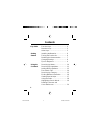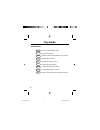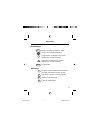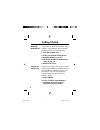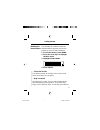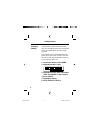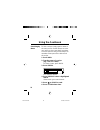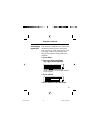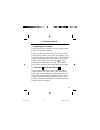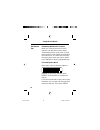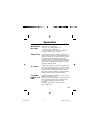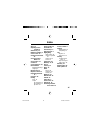- DL manuals
- Franklin
- PDA
- BCC-400
- User Manual
Franklin BCC-400 User Manual
1
About this
Cookbook
Introduction
Congratulations! You now own a portable,
powerful cooking reference that you can
take anywhere. This electronic cookbook
can help you find recipes in a number of
easy ways you can’t execute by using a
printed book. With your electronic cookbook
you can
• search for recipes by their ingredients,
category or name;
• find nutrition information on each recipe;
• read special helps such as
Freezer and
Refrigerator Storage
, or
Substitutions for Emergencies
;
• highlight words in text to search;
• place your own notes as bookmarks;
and
• go directly to a cross-reference and
back.
It’s as simple as typing words and then
pressing the appropriate function keys.
manual.bcc400
9/18/02, 10:45 AM
1
Summary of BCC-400
Page 1
1 about this cookbook introduction congratulations! You now own a portable, powerful cooking reference that you can take anywhere. This electronic cookbook can help you find recipes in a number of easy ways you can’t execute by using a printed book. With your electronic cookbook you can • search for...
Page 2
2 contents key guide function keys ..................................... 4 direction keys ..................................... 5 other keys .......................................... 5 installing the batteries ........................ 6 turning the product on ...................... 6 disabling the ...
Page 3
3 contents placing notes ...................................... 21 viewing notes ..................................... 22 removing notes ................................. 22 specifications ...................................... 23 product care ....................................... 23 fcc notice .....
Page 4
4 key guide function keys clear menu nutr list ingr prev clears to the default state. Shows the menus. Shows nutrition information for a recipe. Shows the note list. Shows the entry screen. Shows the next match. Shows the previous match. Turns the product on or off. Selects a menu item or makes an e...
Page 5
5 key guide direction keys backs up a step or erases a letter. Move in the indicated direction. Pages down. (at empty entry screen, lightens the screen contrast.) pages up. (at empty entry screen, darkens the screen contrast.) pages down. Shows a complete menu item at menus, or shows the outline loc...
Page 6
6 this product requires two cr2032, 3-volt batteries. If the batteries are not already installed, here is how to install them. 1. Turn the product over. 2. Place your thumbs on the arrow. 3. Slide the battery cover off. 4. Install the batteries with their plus signs facing you. 5. Replace the cover....
Page 7
7 you probably do not want to view the demonstration every time you turn this product on. Here is how to disable it. 1. If not at the menus, press menu. 2. Press the arrow keys to highlight the misc menu. 3. Highlight disable demo . 4. Press enter. Disabling the demonstration getting started ✓ follo...
Page 8
8 changing settings getting started using the misc (miscellaneous) menu, you can change the type size, the default state, the shutoff time, and the screen contrast. The default state is the display that ap- pears when you press clear. The shut- off time is how long the product stays on if you forget...
Page 9
9 getting started tips for beginners viewing full menu items some recipe names and other menu items are followed by ellipses because they are too long to fit on one line. At any highlighted menu item, press ? To view the complete item. Where in the book am i? To find out where you are in the cook- b...
Page 10
10 using the cookbook searching by name to find a recipe, simply type its name at the entry screen. Some names are com- mon ones such as roast beef , but others are more specific and you will need to re- member at least part of the title to find the recipe. 1. Press ingr. 2. Type the name of a recip...
Page 11
11 this electronic cookbook has a feature that will help you tailor recipes to the ingredi- ents you have on hand. For instance, if you have eggs, cheese, and almonds, enter them to find recipes including all three in- gredients. 1. Press ingr. 2. Type up to three ingredients (e.G., eggs cheese almo...
Page 12
12 using the cookbook searching by ingredients cont. 5. Press then to read. 6. Press next repeatedly to view the next match. 7. Press clear when done. ✓ adding more ingredients if you want to add ingredients to those you have already entered, first press menu, then select change search words under s...
Page 13
13 using the cookbook ✓ expanding your searches after entering search word(s), you can expand a word search to find more matches. When you expand a search, you will find your search word(s) first in names, then in text. For example, if you search for eggs you will find 50 matches most of which have ...
Page 14
14 using the cookbook text search tips remaining matches are in index when you come to the end of a list of matches, you will often see the words remaining matches are in index . To view these matches, press menu and highlight the index menu. The index now lists only the topics that include your sea...
Page 15
15 using the cookbook searching by category another way to find recipes is to use the contents menu. You’ll find categories of foods such as appetizers , cookies , meats , and sauces , to name a few. 1. Highlight recipe categories on the contents menu. 2. Press enter to select it. 3. Select a catego...
Page 16
16 finding nutrition information using the cookbook you can find valuable nutrition information about each recipe listed. Included are the calorie, fat gram, protein counts, and more. 1. Find or select a recipe (e.G., pesto ). 2. Press nutr while the recipe is in view. 3. Press or space to read. 4. ...
Page 17
17 viewing special helps using the cookbook you will find the answers to many of your cooking questions in special helps . They contain a wealth of information about anything from table settings and enter- taining to substitutions for emergencies . 1. Find or select special helps from the contents m...
Page 18
18 using the cookbook using the index you can use the index to quickly find recipes, ingredients, and other topics. Simply type a topic at the index menu. Usually you need to type only its first few letters. 1. Highlight the index menu. 2. Start typing a topic (e.G., beverages ). 3. Press enter to s...
Page 19
19 using the cookbook highlighting search words you can also search for a word by high- lighting it in text. You can pick and search for any word except short, common ones such as the and and . 1. Find or select a recipe (e.G., london broil ). 2. Press enter to start the highlight. You can press bac...
Page 20
20 using the cookbook reading footnotes and cross- references references appear throughout the text. Their places are marked by these symbols. Cross-reference footnote here is how to view them. 1. At text with a or , press enter to start the highlight. 2. Highlight the symbol. 3. Press enter. Note: ...
Page 21
21 using notes placing notes you can place one note per paragraph. The total number of notes you can place depends upon the length of each note. Your notes are marked in text with a . 1. Press list at any text. 2. Press enter. The words in the line are the recipe name or first words of text. 3. Plac...
Page 22
22 using notes viewing notes 1. Press list. You note list appears. 2. Highlight a note title. You can type the title or scroll to highlight it. 3. Press enter to view its note. 4. Press back to return to the previous screen. 1. Highlight a in text. You can locate ’s using your notes list. 2. Press l...
Page 23
23 • more than 1,200 recipes listed • 3-line, 24 x 127 continuous pixel lcd • 2 lithium cr2032, 3-volt batteries • 12 (l) x 1.4 (w) x 8.3 (h) cm. • 3.5 oz with batteries • automatic shutoff, demo, and resume to clean this product, spray a mild glass cleaner onto a cloth and wipe its surface. Do not ...
Page 24
24 appendixes limited warranty (u.S. Only) franklin electronic publishers, inc. (“franklin”) warrants to the end user that this product will be free from defects in material and workmanship for a period of one year from the date of original retail purchase, as evidenced by sales receipt. On discover...
Page 25
25 index ✽ key 14 adjusting screen contrast 6 asterisk key 14 batteries, installing 6 calorie count 16 change search words 12 choosing search words 12 clock symbol 13 contrast 6 cross-references 20 demonstration disabling/enabling 7 stopping 6 direction keys 5 ellipses in menus 9 expanding searches ...
Page 26
26 fpd-28026-00 pn 7201638 rev. A manual.Bcc400 9/18/02, 10:46 am 26.