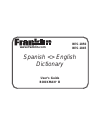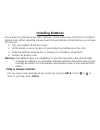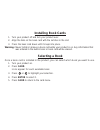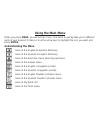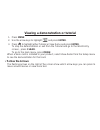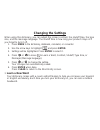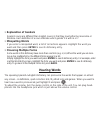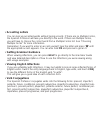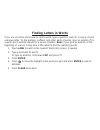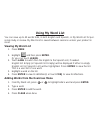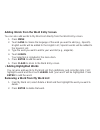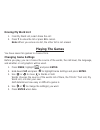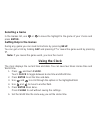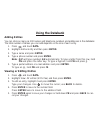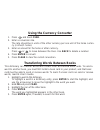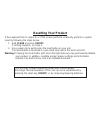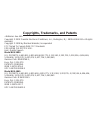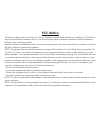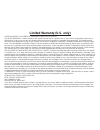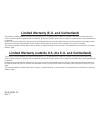- DL manuals
- Franklin
- Electronic dictionary
- BES-1845
- English Dictionary User Manual
Franklin BES-1845 English Dictionary User Manual
Summary of BES-1845
Page 1
Bes-1850 bes-1845 spanish english dictionary user’s guide bookman ® iii www.Franklin.Com.
Page 2: License Agreement
License agreement read this license agreement before using any bookman ® product. Your use of the bookman product deems that you accept the terms of this license. If you do not agree with these terms, you may return this package with purchase receipt to the dealer from which you purchased the bookma...
Page 3: Key Guide
Key guide touch keys conjugates a word. Toggles the entry language between spanish and english. Goes to the dictionary. Goes to the exercises menu (for learning exercises). Goes to the games menu. Goes to the clock. Goes to the databank menu. Goes to the calculator. Goes to the converter. Goes to th...
Page 4: Direction Keys
Types a hyphen. Types an Ñ. Types an @. Types an apostrophe. Types a slash. Goes to the traveller’s phrases menu. If a word is in the word entry screen or is highlighted, finds any phrases containing that word. At the word entry screen, types an asterisk to stand for a series of letters in a word. I...
Page 5: Installing Batteries
Installing batteries your product is powered by two aaa batteries. Follow these easy instructions to install or replace them. When replacing, please have the new batteries at hand before you remove the old ones. 1. Turn your product off and turn it over. 2. Lift the battery cover on the back of your...
Page 6: Changing The Language
Changing the language message language when you turn on this product for the first time, choose the message language. Press a for english or press b for spanish. The message language is the language of prompts, help, and other messages. You can change the message language after your initial decision...
Page 7: Installing Book Cards
Installing book cards 1. Turn your product off and turn your product over. 2. Align the tabs on the book card with the notches in the slot. 3. Press the book card down until it snaps into place. Warning: never install or remove a book card while your product is on. Any information that was entered i...
Page 8: Using The Main Menu
Using the main menu when you press menu, you will see ten icons. Use these to quickly take you to different parts of your spanish professor. Use the arrow keys to highlight the icon you want and press enter. Understanding the menu goes to the english-to-spanish dictionary. Goes to the spanish-to-eng...
Page 9: Follow The Arrows
Viewing a demonstration or tutorial 1. Press menu. 2. Use the arrow keys to highlight and press enter. 3. Press to highlight either tutorial or view demo and press enter. To stop the demonstration or exit from the tutorial and go to the word entry screen, press clear. To go to the main menu, press m...
Page 10: Changing The Settings
Changing the settings when using this dictionary, you can adjust the screen contrast, the shutoff time, the type size, and the message language. The shutoff time is how long your product stays on if you forget to turn it off. 1. Press menu in the dictionary, databank, calculator, or converter. 2. Us...
Page 11: Translating Words
Translating words your spanish professor is fully bilingual. Try translating a spanish word. 1. Touch lang to change the entry language from english to spanish, if needed. 2. Type a word (e.G., estudiar). To erase a letter, press back. Note: you do not need to type accents. To type accents, type the...
Page 12: Explanation of Genders
√ explanation of genders spanish nouns are different than english nouns in that they must either be masculine or feminine. Each definition of a noun indicates which gender it is with m or f. √ misspelling words if you enter a misspelled word, a list of corrections appears. Highlight the word you wan...
Page 13: Using Learning Exercises
Using learning exercises using learning exercises, you can test your spelling, improve your vocabulary, browse the toefl ® test word list, and get grammar guidance. Using the grammar guide your spanish professor includes a helpful grammar guide that describes parts of speech. You can view it by sele...
Page 14: From An Inflection Screen
From an inflection screen 1. Press menu, highlight or , and then press enter. 2. Type a word to conjugate, and then touch conj. 3. Press fn + or repeatedly to find the tense you want to read about in the grammar guide. 4. Press help. Information about the tense will be displayed along with usage exa...
Page 15: Advanced Verb Conjugations
Advanced verb conjugations conjugations show inflections, or changes in a word’s gender, tense, etc. This dictionary includes extensive inflections of nouns, verb, modifiers, and other words. From the icon menu 1. For example, press menu, use the arrow keys to highlight (spanish conjugation) and the...
Page 16: From A Dictionary Entry
From a dictionary entry some words have different parts of speech or multiple translations. You can easily find which part of speech or specific translation you will need to conjugate by first looking up the word and then touching conj. Follow this example. 1. Press menu, use the arrow keys to highl...
Page 17: Accenting Letters
√ accenting letters you can look up accented words without typing accents. If there are no multiple forms, the spanish professor will take you directly to the word. If there are multiple forms, you will have to choose the correct word from a multiple forms list. See “choosing multiple forms” for mor...
Page 18: Finding Letters In Words
Finding letters in words if you are uncertain about how to spell a word, type a question mark (?) in place of each unknown letter. To find prefixes, suffixes, and other parts of words, type an asterisk (*) in a word. Each asterisk stands for a series of letters. Note: if you type an asterisk at the ...
Page 19: Browsing Through Phrases
Translating traveller’s phrases there are two ways in which you can translate several helpful phrases in categories ranging from emergencies to business communication to time & dates. Note that the english phrase always appears before the spanish phrase. Browsing through phrases 1. Press menu. 2. Us...
Page 20: Using My Word List
Using my word list you can save up to 40 words total, in both english and spanish, in my word list for per- sonal study or review. My word list is saved between sessions unless your product is reset. Viewing my word list 1. Press menu. 2. Highlight and then press enter. Or you can touch learn. 3. To...
Page 21: Adding Highlighted Words
Adding words from the word entry screen you can also add words to my word list directly from the word entry screen. 1. Press menu. 2. Touch lang to choose the language of the word you want to add (e.G., spanish). English words will be added to the english list; spanish words will be added to the spa...
Page 22: Erasing My Word List
Erasing my word list 1. From my word list, select erase the list. 2. Press y to erase the list or press n to cancel. Note: when you erase one list, the other list is not erased. Playing the games you have seven fun games to choose from. Changing game settings before you play, you can choose the sour...
Page 23: Selecting A Game
Selecting a game in the games list, use or to move the highlight to the game of your choice and press enter. Getting help in the games during any game you can read instructions by pressing help. You can get a hint by holding cap and pressing ?* or reveal the game word by pressing ?*. Note: if you re...
Page 24: Using The Databank
Using the databank adding entries you can store as many as 100 names and telephone numbers and addresses in the databank. The total number of names you can add depends on the size of each entry. 1. Press and touch data. 2. Highlight add an entry and then press enter. 3. Type a name and press enter. ...
Page 25: Deleting Entries
Deleting entries 1. Press and touch data. 2. Highlight delete an entry and then press enter. 3. Highlight the entry you want to delete and press enter. 4. To delete all databank entries, highlight erase the list in the databank menu and then press enter. Press y to erase all databank entries or n to...
Page 26: Using The Calculator
Using the calculator 1. Press and touch calc. 2. Type a number. Note: q-p will type numbers 0-9 automatically. You can type up to 10 digits. To type a decimal, press g (.). To change the sign of a number, press z (+/-). 3. Press a math function key. 4. Type another number. 5. Press enter. To repeat ...
Page 27: Using The Calculator Memory
Using the calculator memory 1. In the calculator, make a calculation or type a number. 2. To add the number on the screen to the number stored in memory, press x (m+). To subtract the number on the screen from the number stored in memory, press c (m-). M indicates the number is stored in memory. 3. ...
Page 28: Using The Currency Converter
Using the currency converter 1. Press and touch curr. 2. Enter a conversion rate. The rate should be in units of the other currency per one unit of the home curren- cy (n other/1 home). 3. Enter an amount for the home or other currency. Press or to move between the lines. Use back to delete a number...
Page 29: Resetting Your Product
Resetting your product if the keyboard fails to respond, or if the screen performs erratically, perform a system reset by following the steps below. 1. Hold clear and press on/off. If nothing happens, try step 2. 2. Use a paper clip to gently press the reset button on your unit. The reset button is ...
Page 30
Copyrights, trademarks, and patents • batteries: two aaa copyright © 2002 franklin electronic publishers, inc., burlington, n.J. 08016-4906 usa. All rights reserved. Copyright © 1998 by merriam-webster, incorporated fcc tested to comply with fcc standards for home or office use. L&h quality speech m...
Page 31: Fcc Notice
Fcc notice this device complies with part 15 of the fcc rules. Operation is subject to the following two conditions: (1) this device may not cause harmful interference, and (2) this device must accept any interference received, including interference that may cause undesired operation. Warning: chan...
Page 32: Limited Warranty (U.S. Only)
Limited warranty (u.S. Only) limited warranty, disclaimer of warranties and limited remedy (a) limited warranty. Franklin warrants to the original end user that for a period of one (1) year from the original date of purchase as evidenced by a copy of your receipt, your franklin product shall be free...
Page 33
Limited warranty (e.U. And switzerland) this product, excluding batteries and liquid crystal display (lcd), is guaranteed by franklin for a period of two years from the date of pur- chase. It will be repaired or replaced with an equivalent product (at franklin’s option) free of charge for any defect...