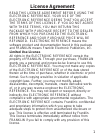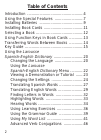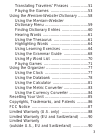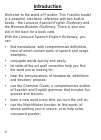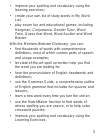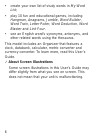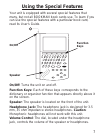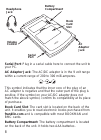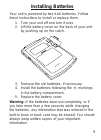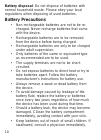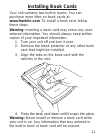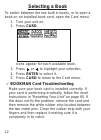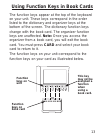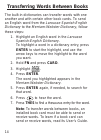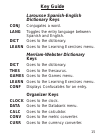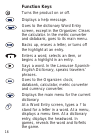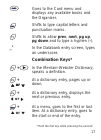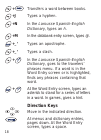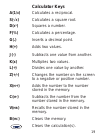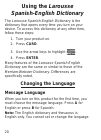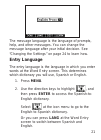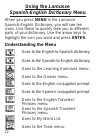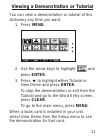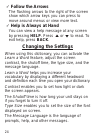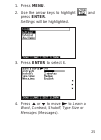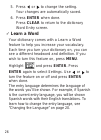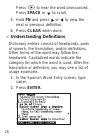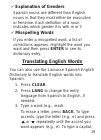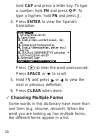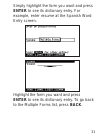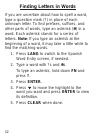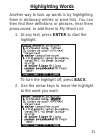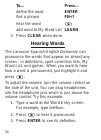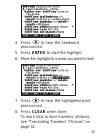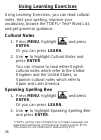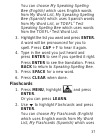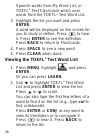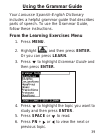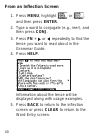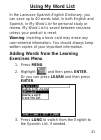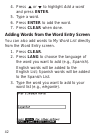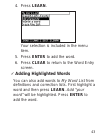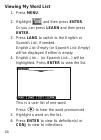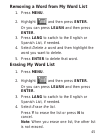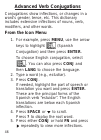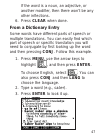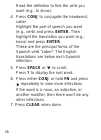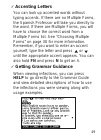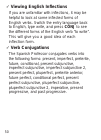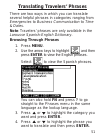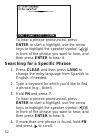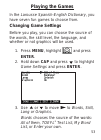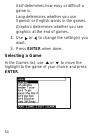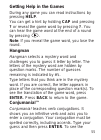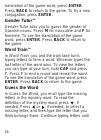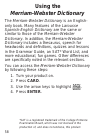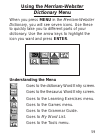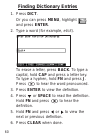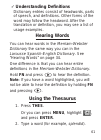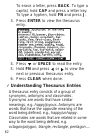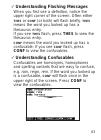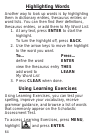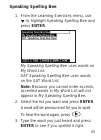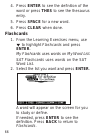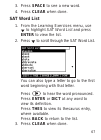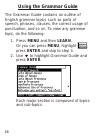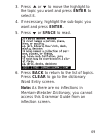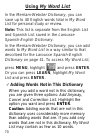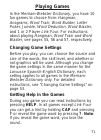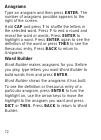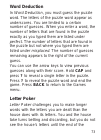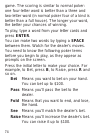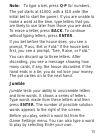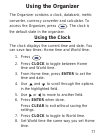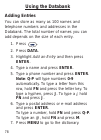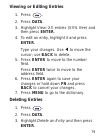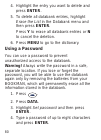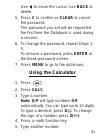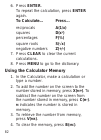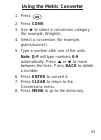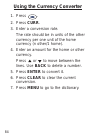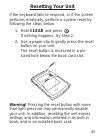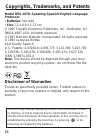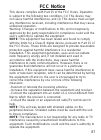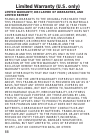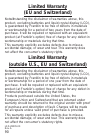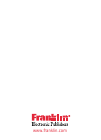- DL manuals
- Franklin
- eBook Reader
- BES-1870
- User Manual
Franklin BES-1870 User Manual
Summary of BES-1870
Page 1
Bes-1870 user’s guide -.
Page 2: License Agreement
License agreement read this license agreement before using the electronic reference. Your use of the electronic reference deems that you accept the terms of this license. If you do not agree with these terms, you may return this package with purchase receipt to the dealer from which you purchased th...
Page 3: Table of Contents
Table of contents introduction ...................................................4 using the special features ..........................7 installing batteries ........................................9 installing book cards ....................................11 selecting a book .......................
Page 4
Translating travelers’ phrases ................51 playing the games ..................................53 using the merriam-webster dictionary .........58 using the merriam-webster dictionary menu .......................................59 finding dictionary entries ........................60 hearing ...
Page 5: Introduction
Introduction welcome to the world of franklin. This franklin model is a powerful, electronic reference with two built-in books - the larousse spanish-english dictionary and the merriam-webster dictionary. There is also one slot in the back for a book card. With the larousse spanish-english dictionar...
Page 6
5 • improve your spelling and vocabulary using the learning exercises; • create your own list of study words in my word list; • play seven fun and educational games, including hangman, conjumania, gender tutor, word train, guess that word, word auction and word blaster. With the merriam-webster dict...
Page 7: About Screen Illustrations
• create your own list of study words in my word list; • play 10 fun and educational games, including hangman, anagrams, jumble, word builder, word train, letter poker, word deduction, word blaster and link four. • see an english word’s synonyms, antonyms, and other related words using the thesaurus...
Page 8: Using The Special Features
Using the special features your unit is equipped with several special features that many, but not all bookman book cards use. To learn if you can use the special features with a particular book card, read its user’s guide. On/off: turns the unit on and off. Function keys: each of these keys correspo...
Page 9
Serial port: plug in a serial cable here to connect the unit to your pc. Ac adaptor jack: the ac/dc adaptor is in the 9 volt range within a current range of 200 to 300 milli-amperes. This symbol indicates that the inner core of the plug of an ac adaptor is negative and that the outer part of the plu...
Page 10: Installing Batteries
Installing batteries your unit is powered by two aaa batteries. Follow these instructions to install or replace them. 1. Turn your unit off and turn it over. 2. Lift the battery cover on the back of your unit by pushing up on the catch. 3. Remove the old batteries, if necessary. 4. Install the batte...
Page 11: Battery Precautions
Battery disposal: do not dispose of batteries with normal household waste. Please obey your local regulations when disposing of used batteries. Battery precautions • non-rechargeable batteries are not to be re- charged. Never recharge batteries that come with the device. • rechargeable batteries are...
Page 12: Installing Book Cards
Installing book cards your unit contains two built-in books. You can purchase more titles on book cards at www.Franklin.Com. To install a book card, follow these steps. Warning: inserting a book card may erase any user- entered information. You should always keep written copies of your important inf...
Page 13: Selecting A Book
Selecting a book to switch between the two built-in books, or to open a book on an installed book card, open the card menu. 1. Turn your unit on. 2. Press card. Icons appear for each available book. 3. Press or to highlight your selection. 4. Press enter to select it. 5. Press card to return to the ...
Page 14
Using function keys in book cards the function keys appear at the top of the keyboard on your unit. These keys correspond in the order listed to the dictionary and organizer keys at the bottom of the screen. The dictionary function keys change with the book card. The organizer function keys are unaf...
Page 15: 4. Press Enter.
Transferring words between books the built-in dictionaries can transfer words with one another and with certain other book cards. To send an english word from the larousse spanish-english dictionary to the merriam-webster dictionary, follow these steps: 1. Highlight an english word in the larousse s...
Page 16: Key Guide
15 key guide larousse spanish-english dictionary keys conj conjugates a word. Lang toggles the entry language between spanish and english. Dict goes to the dictionary. Learn goes to the learning exercises menu. Merriam-webster dictionary keys dict goes to the dictionary. Thes goes to the thesaurus. ...
Page 17: Function Keys
Function keys turns the product on or off. Displays a help message. Goes to the dictionary word entry screen, except in the organizer. Clears the calculator. In the metric converter and databank, goes to its main menu. Backs up, erases a letter, or turns off the highlight at an entry. Enters a word,...
Page 18: _’
Goes to the card menu and displays any available books and the organizer. Shifts to type capital letters and punctuation marks. Shifts to allow prev, next, pg up, pg down and to type a hyphen (-). _’ in the databank entry screen, types an underscore. Combination keys* + in the merriam-webster dictio...
Page 19: +_’
18 + transfers a word between books. +j types a hyphen. +n in the larousse spanish-english dictionary, types an ñ. +m in the databank entry screen, types @. +_’ types an apostrophe. +_’ types a slash. + in the larousse spanish-english dictionary, goes to the travelers’ phrases menu. If a word is in ...
Page 20: Calculator Keys
Calculator keys a(1/ x ) calculates a reciprocal. S( √ x ) calculates a square root. D( x 2 ) squares a number. F(%) calculates a percentage. G(.) inserts a decimal point. H(+) adds two values. J(-) subtracts one value from another. K(x) multiplies two values. L(÷) divides one value by another. Z(+/...
Page 21: Using The Larousse
20 using the larousse spanish-english dictionary the larousse spanish-english dictionary is the dictionary that opens every time you turn on your device. To access this dictionary at any other time, follow these steps: 1. Turn your product on. 2. Press card. 3. Use the arrow keys to highlight . 4. P...
Page 22: Entry Language
The message language is the language of prompts, help, and other messages. You can change the message language after your initial decision. See “changing the settings” on page 24 to learn how. Entry language the entry language is the language in which you enter words at the word entry screen. This d...
Page 23: Using The Larousse
22 using the larousse spanish-english dictionary menu when you press menu in the larousse spanish-english dictionary, you will see ten icons. Use these to quickly take you to different parts of your dictionary. Use the arrow keys to highlight the icon you want and press enter. Understanding the menu...
Page 24: 1. Press Menu.
23 viewing a demonstration or tutorial you can view a demonstration or tutorial of this dictionary any time you want. 1. Press menu. 2. Use the arrow keys to highlight and press enter. 3. Press to highlight either tutorial or view demo and press enter. To stop the demonstration or exit from the tuto...
Page 25: Follow The Arrows
24 ✓ follow the arrows the flashing arrows to the right of the screen show which arrow keys you can press to move around menus or view more text. ✓ help is always at hand you can view a help message at any screen by pressing help. Press or to read. To exit help, press back. Changing the settings whe...
Page 26: 1. Press Menu.
1. Press menu. 2. Use the arrow keys to highlight and press enter. Settings will be highlighted. 3. Press enter to select it. 4. Press or to move to learn a word, contrast, shutoff, type size or mensajes (messages). 25.
Page 27: 6. Press Enter When Done.
5. Press or to change the setting. Your changes are automatically saved. 6. Press enter when done. Press clear to return to the dictionary word entry screen. ✓ learn a word your dictionary comes with a learn a word feature to help you increase your vocabulary. Each time you turn your dictionary on, ...
Page 28: Translating Spanish Words
27 translating spanish words your larousse spanish-english dictionary is fully bilingual. Try translating a spanish word. 1. Press clear. 2. Press lang to change the entry language from english to spanish, if needed. 3. Type a word (e.G., estudiar). To erase a letter, press back. To type accents, ty...
Page 29: Press Space Or to
Press to hear the word pronounced. Press space or to scroll. 5. Hold fn and press or to view the next or previous definition. 6. Press clear when done. ✓ understanding definitions dictionary entries consist of headwords, parts of speech, the translation, and/or definitions. Other forms of the word m...
Page 30: Explanation of Genders
✓ explanation of genders spanish nouns are different than english nouns in that they must either be masculine or feminine. Each definition of a noun indicates which gender it is with m or f. ✓ misspelling words if you enter a misspelled word, a list of corrections appears. Highlight the word you wan...
Page 31: Press Space Or to
Hold cap and press a letter key. To type a number, hold fn and press q-p. To type a hyphen, hold fn and press j. 4. Press enter to view the spanish translation. Press to hear the word pronounced. Press space or to scroll. 5. Hold fn and press or to view the next or previous definition. 6. Press clea...
Page 32
Simply highlight the form you want and press enter to see its dictionary entry. For example, enter resume at the spanish word entry screen. Highlight the form you want and press enter to see its dictionary entry. To go back to the multiple forms list, press back. 31.
Page 33: Finding Letters In Words
32 finding letters in words if you are uncertain about how to spell a word, type a question mark (?) in place of each unknown letter. To find prefixes, suffixes, and other parts of words, type an asterisk ( ✽ ) in a word. Each asterisk stands for a series of letters. Note: if you type an asterisk at...
Page 34: Highlighting Words
Highlighting words another way to look up words is by highlighting them in dictionary entries or word lists. You can then find their definitions or phrases, hear them pronounced, or add them to my word list. 1. At any text, press enter to start the highlight. To turn the highlight off, press back. 2...
Page 35: To…
34 to… press… define the word enter find a phrase fn+? Hear the word add word to my word list learn 3. Press clear when done. Hearing words the larousse spanish-english dictionary can pronounce the words that appear on almost any screen - in definitions, spell correction lists, my word list, and gam...
Page 36: 8. Press Clear When Done.
4. Press to hear the headword pronounced. 5. Press enter to start the highlight. 6. Move the highlight to a word you want to hear. 7. Press to hear the highlighted word pronounced. 8. Press clear when done. To learn how to hear travelers' phrases, see “translating travelers’ phrases” on page 51. 35.
Page 37: Using Learning Exercises
Using learning exercises using learning exercises, you can read cultural notes, test your spelling, improve your vocabulary, browse the toefl ® test* word list, and get grammar guidance. Cultural notes 1. Press menu, highlight and press enter. Or you can press learn. 2. Use to highlight cultural not...
Page 38: 6. Press Clear When Done.
37 you can choose my speaking spelling bee (english) which uses english words from my word list, my speaking spelling bee (spanish) which uses spanish words from my word list, or toefl ® test speaking spelling bee which uses words from the toefl ® test word list. 3. Highlight the list you want and p...
Page 39: Enter.
Spanish words from my word list, or toefl ® test flashcards which uses words from the toefl ® test word list. 3. Highlight the list you want and press enter. A word will be displayed on the screen for you to study or define. Press to hear it. Press enter to see the definition. Press back to return t...
Page 40: Using The Grammar Guide
Using the grammar guide your larousse spanish-english dictionary includes a helpful grammar guide that describes parts of speech. To use the grammar guide, follow these instructions. From the learning exercises menu 1. Press menu. 2. Highlight and then press enter. Or you can press learn. 3. Press t...
Page 41: From An Inflection Screen
From an inflection screen 1. Press menu, highlight or , and then press enter. 2. Type a word to conjugate (e.G., leer), and then press conj. 3. Press fn + or repeatedly to find the tense you want to read about in the grammar guide. 4. Press help. Information about the tense will be displayed along w...
Page 42: Using My Word List
Using my word list in the larousse spanish-english dictionary, you can save up to 40 words total, in both english and spanish, in my word list for personal study or review. My word list is saved between sessions unless your product is reset. Warning: inserting a book card may erase any user-entered ...
Page 43: And Press Enter.
42 4. Press or to highlight add a word and press enter. 5. Type a word. 6. Press enter to add the word. 7. Press clear when done. Adding words from the word entry screen you can also add words to my word list directly from the word entry screen. 1. Press clear. 2. Press lang to choose the language o...
Page 44: 4. Press Learn.
4. Press learn. Your selection is included in the menu item. 5. Press enter to add the word. 6. Press clear to return to the word entry screen. ✓ adding highlighted words you can also add words to my word list from definitions and correction lists. First highlight a word and then press learn. Add “y...
Page 45: Viewing My Word List
Viewing my word list 1. Press menu. 2. Highlight and then press enter. Or you can press learn and then press enter. 3. Press lang to switch to the english or spanish list, if needed. English list: empty (or spanish list: empty) will be displayed if either is empty. 4. English list:... (or spanish li...
Page 46: 1. Press Menu.
45 removing a word from my word list 1. Press menu. 2. Highlight and then press enter. Or you can press learn and then press enter. 3. Press lang to switch to the english or spanish list, if needed. 4. Select delete a word and then highlight the word you want to delete. 5. Press enter to delete that...
Page 47: Advanced Verb Conjugations
Advanced verb conjugations conjugations show inflections, or changes in a word’s gender, tense, etc. This dictionary includes extensive inflections of nouns, verb, modifiers, and other words. From the icon menu 1. For example, press menu, use the arrow keys to highlight (spanish conjugation) and the...
Page 48: 6. Press Clear When Done.
47 if the word is a noun, an adjective, or another modifier, then there won’t be any other inflections. 6. Press clear when done. From a dictionary entry some words have different parts of speech or multiple translations. You can easily find which part of speech or specific translation you will need...
Page 49: Know) and Press Enter.
Read the definition to find the verb you want (e.G., to know). 4. Press conj to conjugate the headword, saber. Highlight the part of speech you want (e.G., verb) and press enter. Then highlight the translation you want (e.G., know) and press enter. These are the principal forms of the spanish verb “...
Page 50: Accenting Letters
✓ accenting letters you can look up accented words without typing accents. If there are no multiple forms, the spanish professor will take you directly to the word. If there are multiple forms, you will have to choose the correct word from a multiple forms list. See “choosing multiple forms” on page...
Page 51: Viewing English Inflections
✓ viewing english inflections if you are unfamiliar with inflections, it may be helpful to look at some inflected forms of english verbs. Switch the entry language back to english, type write, and press conj to see the different forms of the english verb “to write”. This will give you a good idea of...
Page 52: Browsing Through Phrases
51 translating travelers’ phrases there are two ways in which you can translate several helpful phrases in categories ranging from emergencies to business communication to time & dates. Note: travelers’ phrases are only available in the larousse spanish-english dictionary. Browsing through phrases 1...
Page 53: 3. Hold Fn And Press ?.
52 to hear a phrase pronounced, press enter to start a highlight, use the arrow keys to highlight the speaker symbol ( ) in front of the phrase you want to hear, and then press enter to hear it. Searching for a specific phrase 1. Press clear and then press lang to change the entry language from span...
Page 54: Playing The Games
Playing the games in the larousse spanish-english dictionary, you have seven fun games to choose from. Changing game settings before you play, you can choose the source of the words, the skill level, the language, and whether or not graphics will be used. 1. Press menu, highlight and press enter. 2....
Page 55: 5. Press Enter When Done.
Skill determines how easy or difficult a game is. Lang determines whether you use spanish or english words in the games. Graphics determines whether you see graphics at the end of games. 4. Use or to change the setting(s) you want. 5. Press enter when done. Selecting a game in the games list, use or...
Page 56: Getting Help In The Games
Getting help in the games during any game you can read instructions by pressing help. You can get a hint by holding cap and pressing ? Or reveal the game word by pressing ?. You can hear the game word at the end of a round by pressing . Note: if you reveal the game word, you lose the round. Hangman ...
Page 57: Conjugation, Press Enter.
56 translation of the game word, press enter. Press back to return to the game. To try a new conjugation, press enter. Gender tutor™ gender tutor asks you to guess the gender of spanish nouns. Press m for masculine and f for feminine. To see the translation of the game word, press enter. Press back ...
Page 58: Word Auction™
The word is complete or no more tries are left. Or press ? To give up and reveal the word. To see the translation of the game word, press enter. Press back to return to the game. Press space to play a new round. Word auction™ in word auction, you try to bid on all the letters of a mystery word, befo...
Page 59: Using The
58 using the merriam-webster dictionary the merriam-webster dictionary is an english- only book. Many features of the larousse spanish-english dictionary are the same or similar to those of the merriam-webster dictionary. In addition, the merriam-webster dictionary includes a thesaurus, speech for h...
Page 60: Using The Merriam-Webster
Using the merriam-webster dictionary menu when you press menu in the merriam-webster dictionary, you will see seven icons. Use these to quickly take you to different parts of your dictionary. Use the arrow keys to highlight the icon you want and press enter. Understanding the menu goes to the dictio...
Page 61: Finding Dictionary Entries
Finding dictionary entries 1. Press dict. Or you can press menu, highlight , and press enter. 2. Type a word (for example, elicit). To erase a letter, press back. To type a capital, hold cap and press a letter key. To type a hyphen, hold fn and press j. Press to hear the word pronounced. 3. Press en...
Page 62: Understanding Definitions
61 ✓ understanding definitions dictionary entries consist of headwords, parts of speech, and definitions. Other forms of the word may follow the headword. After the translation or definition, you may see a list of usage examples. Hearing words you can hear words in the merriam-webster dictionary the...
Page 63: Space To Read The Entry.
62 to erase a letter, press back. To type a capital, hold cap and press a letter key. To type a hyphen, hold fn and press j. 3. Press enter to view the thesaurus entry. 4. Press or space to read the entry. 5. Hold fn and press or to view the next or previous thesaurus entry. 6. Press clear when done...
Page 64: Thes
63 ✓ understanding flashing messages when you first see a definition, notice the upper right corner of the screen. Often either thes or conf (or both) will flash briefly. Thes means the word you looked up has a thesaurus entry. If you see thes flash, press thes to view the thesaurus entry. Conf mean...
Page 65: Highlighting Words
64 highlighting words another way to look up words is by highlighting them in dictionary entries, thesaurus entries or word lists. You can then find their definitions, thesaurus entries, or add them to my word list. 1. At any text, press enter to start the highlight. To turn the highlight off, press...
Page 66: Speaking Spelling Bee
Speaking spelling bee 1. From the learning exercises menu, use to highlight speaking spelling bee and press enter. My speaking spelling bee uses words on my word list. Sat speaking spelling bee uses words on the sat word list. Note: because you cannot enter accents, accented words in my word list wi...
Page 67: 6. Press Clear When Done.
66 4. Press enter to see the definition of the word or press thes to see the thesaurus entry. 5. Press space for a new word. 6. Press clear when done. Flashcards 1. From the learning exercises menu, use to highlight flashcards and press enter. My flashcards uses words on my word list. Sat flashcards...
Page 68: 4. Press Clear When Done.
3. Press space to see a new word. 4. Press clear when done. Sat word list 1. From the learning exercises menu, use to highlight sat word list and press enter to view the list. 2. Press to scroll through the sat word list. You can also type a letter to go to the first word beginning with that letter....
Page 69: Using The Grammar Guide
68 using the grammar guide the grammar guide contains an outline of english grammar topics such as parts of speech, phrases, clauses, the correct usage of punctuation, and so on. To view any grammar topic, do the following: 1. Press menu and then learn. Or you can press menu, highlight , press enter...
Page 70: Want and Press Enter.
69 3. Press or to move the highlight to the topic you want and press enter to select it. 4. If necessary, highlight the sub-topic you want and press enter. 5. Press or space to read. 6. Press back to return to the list of topics. Press clear to go to the dictionary word entry screen. Note: as there ...
Page 71: Using My Word List
70 using my word list in the merriam-webster dictionary, you can save up to 40 english words total in my word list for personal study or review. Note: this list is separate from the english list and spanish list saved in the larousse spanish-english dictionary. In the merriam-webster dictionary, you...
Page 72: Playing Games
71 playing games in the merriam-webster dictionary, you have 10 fun games to choose from: hangman, anagrams, word train, word builder, letter poker, jumble, word deduction, word blaster, and 1 or 2 player link four. For instructions about playing hangman, word train and word blaster, see pages 55, 5...
Page 73: Anagrams
Anagrams type an anagram and then press enter. The number of anagrams possible appears to the right of the screen. Hold cap and press ? To shuffle the letters in the selected word. Press ? To end a round and reveal the word or words. Press enter to highlight a word. Press enter again to see the defi...
Page 74: Word Deduction
73 word deduction in word deduction, you must guess the puzzle word. The letters of the puzzle word appear as underscores. You are limited to a certain number of guesses. When you enter a word, the number of letters that are found in the puzzle exactly as you typed them are listed under perfect. The...
Page 75: Press Enter.
74 game. The scoring is similar to normal poker: one four-letter word is better than a three and two-letter word (in normal poker four of a kind is better than a full house). The longer your word, the better your chances of winning. To play, type a word from your letter cards and press enter. You ca...
Page 76: Note:
Note: to type a bet, press q-p for numbers. The pot starts at $1000, with a $10 ante (the initial bet to start the game). If you are unable to make a word at the time, type letters that you are likely to use later from those you are dealt. To erase a letter, press back. To continue without typing le...
Page 77: Or Thes.
Hold cap and press ? To shuffle the letters in the root word. To see the definition or thesaurus entry of a particular word, use or to move the highlight to the word you want and press dict or thes. Press back to return to jumble. Link four link four challenges you to connect four game pieces in any...
Page 78: Using The Organizer
Using the organizer the organizer contains a clock, databank, metric converter, currency converter and calculator. To access the organizer, press . The clock is the default state in the organizer. Using the clock the clock displays the current time and date. You can save two times: home time and wor...
Page 79: Using The Databank
Using the databank adding entries you can store as many as 100 names and telephone numbers and addresses in the databank. The total number of names you can add depends on the size of each entry. 1. Press . 2. Press data. 3. Highlight add an entry and then press enter. 4. Type a name and press enter....
Page 80: Viewing Or Editing Entries
Viewing or editing entries 1. Press . 2. Press data. 3. Highlight view: xx entries (xx% free) and then press enter. 4. To edit an entry, highlight it and press enter. Type your changes. Use to move the cursor; use back to delete. 5. Press enter to move to the number field. Press enter twice to move ...
Page 81: Press Enter.
4. Highlight the entry you want to delete and press enter. 5. To delete all databank entries, highlight erase the list in the databank menu and then press enter. Press y to erase all databank entries or n to cancel the deletion. 6. Press menu to go to the dictionary. Using a password you can use a p...
Page 82: Using The Calculator
Use to move the cursor; use back to delete. 5. Press c to confirm or clear to cancel the password. The password you set will be requested the first time the databank is used during a session. 6. To change the password, repeat steps 1- 5. To remove a password, press enter at the blank password screen...
Page 83: 6. Press Enter.
6. Press enter. To repeat the calculation, press enter again. To calculate... Press... Reciprocals a(1/x) squares d(x 2 ) percentages f(%) square roots s( √ x) negative numbers z(+/-) 7. Press clear to clear the current calculations. 8. Press menu to go to the dictionary. Using the calculator memory...
Page 84: Using The Metric Converter
Using the metric converter 1. Press . 2. Press conv. 3. Use to select a conversion category (for example, weights). 4. Select a conversion (for example, grams/ounces). 5. Type a number after one of the units. Note: q-p will type numbers 0-9 automatically. Press or to move between the lines. Press ba...
Page 85: Using The Currency Converter
Using the currency converter 1. Press . 2. Press curr. 3. Enter a conversion rate. The rate should be in units of the other currency per one unit of the home currency (n other/1 home). 4. Enter an amount for the home or other currency. Press or to move between the lines. Use back to delete a number....
Page 86: Resetting Your Unit
Resetting your unit if the keyboard fails to respond, or if the screen performs erratically, perform a system reset by following the steps below. 1. Hold clear and press . If nothing happens, try step 2. 2. Use a paper clip to gently press the reset button on your unit. The reset button is recessed ...
Page 87: Professor
Copyrights, trademarks, and patents model bes-1870: speaking spanish-english language professor • batteries: two aaa • size: 13 x 8.9 x 1.27 cm © 2005 franklin electronic publishers, inc., burlington, n.J. 08016-4907 usa. All rights reserved. © 1997 merriam-webster, incorporated. All rights reserved...
Page 88: Fcc Notice
Fcc notice this device complies with part 15 of the fcc rules. Operation is subject to the following two conditions: (1) this device may not cause harmful interference, and (2) this device must accept any interference received, including interference that may cause undesired operation. Warning: chan...
Page 89: Limited Warranty (U.S. Only)
Limited warranty (u.S. Only) limited warranty, disclaimer of warranties, and limited remedy franklin warrants to the original purchaser that this product will be free from defects in materials and workmanship for a period of one (1) year from the original date of purchase as evidenced by a copy of t...
Page 90
Commercial or economic loss, even if franklin has been advised of the possibility of such damages, or even if otherwise foreseeable. Franklin is not responsible for claims by a third party. Franklin’s maximum aggregate liability shall not exceed the amount paid for the product as evidenced by the sa...
Page 91: Limited Warranty
Limited warranty (eu and switzerland) notwithstanding the disclaimer of warranties above, this product, excluding batteries and liquid crystal display (lcd), is guaranteed by franklin to be free of defects in materials or workmanship for a period of two years from the date of purchase. It will be re...
Page 92
Www.Franklin.Com.