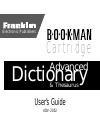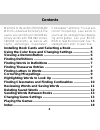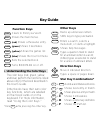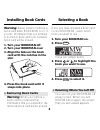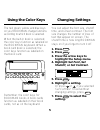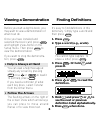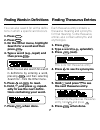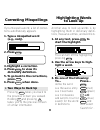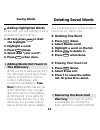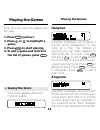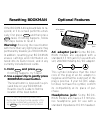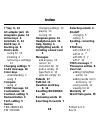- DL manuals
- Franklin
- PDA
- BOOKMAN ADV-2002
- User Manual
Franklin BOOKMAN ADV-2002 User Manual
Summary of BOOKMAN ADV-2002
Page 1
™ user’s guide adv-2002 c a r t ri d g e dictionary & thesaurus advanced electronic publishers.
Page 2: License Agreement
1 license agreement read this license agreement before using any bookman electronic book. Your use of the bookman electronic book deems that you accept the terms of this license. If you do not agree with these terms, you may return this package with purchase re- ceipt to the dealer from which you pu...
Page 3: Contents
2 contents installing book cards and selecting a book................... 4 using the color keys and changing settings ................. 5 viewing a demonstration .............................................. 6 finding definitions ........................................................ 6 finding wo...
Page 4: Other Keys
3 ➤ understanding the color keys the color keys (red, green, yellow, and blue) perform the functions listed above only for the book described in this user’s guide. Other books have their own color key functions, which are labelled on their book cards or on the keyboard. For more information, read “u...
Page 5: ➤ Removing Book Cards
4 ➤ removing book cards warning: when you remove a book card to install another, information that you entered in the removed book card will be erased. ➤ resuming where you left off you can turn your bookman off at any screen. When you turn bookman on again, the screen that you last viewed appears. I...
Page 6: Using The Color Keys
5 using the color keys the red, green, yellow, and blue keys on your bookman change functions according to which book is selected. When the built-in book is selected, the color keys function as labelled on the bookman keyboard. When a book card book is selected, the color keys function as labelled o...
Page 7: Finding Definitions
6 before you start using this book, you may want to view a demonstration of what it can do. Once you have installed and selected the book card, press menu and highlight view demo on the setup menu. Then press enter to view the demonstration. If you want to stop the demonstra- tion, press clear . Fin...
Page 8: Finding Thesaurus Entries
7 finding thesaurus entries each thesaurus entry contains a thesaurus meaning and synonyms for that meaning. Some thesaurus entries also contain antonyms and etymologies. 1. Press clear . 2. Type a word (e.G., splendid). 3. Press t h e s (red). This is its first thesaurus entry. 4. Press to see its ...
Page 9: ➤ Other Ways to Find
8 ➤ other ways to find thesaurus entries when you look up a dictionary definition of a word, thes may briefly appear at the upper right of the screen. Thes indicates that the word you entered has one or more thesaurus entries. Press t h e s (red) to see them. Thes also flashes at the upper right of ...
Page 10: ➤ Two Ways to Back Up
9 ➤ two ways to back up pressing back takes you back to the previous screen you viewed. Holding ✩ and pressing up takes you to the previous screen of similar information. If you misspell a word, a list of correc- tions automatically appears. 1. Type a misspelled word (e.G., nolij). 2. Press enter . ...
Page 11: Finding Confusables
10 ➤ look for the flashing messages when you enter a word or scroll through a word list, look at the upper right corner of the screen. Often messages such as thes, clas, or conf will briefly appear on screen. These messages signal that the word has thesaurus information, class- mates, or confusables...
Page 12: Saving Words
11 saving words you can save up to 40 words in the user list for personal study or review. Your user list is saved between ses- sions unless the batteries run out of power or your bookman is reset. Here is how to save your first word. 1. Press list (blue). If you haven’t added words to your user lis...
Page 13: ➤ Removing The Book Card
12 ➤ removing the book card warning: your user list will be erased when you remove this book card from your bookman. ➤ adding words not found in this dictionary when you try to add a word not in this dictionary, you’re given three options from which to choose: cancel , add anyway , and correction ca...
Page 14: 2. Hold
13 ➤ understanding the settings word list lets you pick which words you’ll play the games with. If you select type them in , you’ll need to type in words after you select a game. Word length lets you pick how many letters will be in the words. Skill level lets you select the level of difficulty. Thi...
Page 15: Playing The Games
14 playing the games now that you have the games set, let’s play. 1. Press games (yellow). 2. Press or to highlight a game. 3. Press enter to start playing. 4. To exit a game and return to the list of games, press back . ➤ seeing the score your score appears after each round of a game. Playing the g...
Page 16: Playing The Games
15 playing the games book card care • do not expose the book cards to heat, cold, or liquids. • do not put excessive pressure on the book cards. Lbs. This will flash on the screen before each game. The number of possible anagrams is shown on the right side of the screen. Type an anagram and then pre...
Page 17: Resetting Bookman
16 resetting bookman if the bookman keyboard fails to re- spond, or if its screen performs errati- cally, first press clear and then press on/off twice. If nothing happens, follow the steps below to reset it. Warning: pressing the reset button with more than very light pressure may permanently disab...
Page 18: Bookman Model Adv-2002
17 bookman model adv-2002 • size: 5.9 x 4.2 x 0.6 cm • weight: 0.4 oz. © 1987-1996 franklin electronic publisher, inc., burlington, nj 08016 usa. All rights reserved. © 1989 merriam-webster, inc. Merriam-webster is a registered trademark of merriam-webster, inc. Classmates, confusables, and word tra...
Page 19: ?* Key 8, 14
18 frb-280001-00 printed in u.S. P/n 7201386 rev. B ?* key 8, 14 ac adaptor jack 16 anagrams game 14 arrow keys 6 asterisks 8, 14 back key 8 backing up 8 book cards caring for 15 installing 4 removing a cartridge 12 changing settings 5 clas message 10 color keys understanding 3 using 5 compare using...