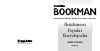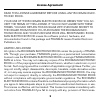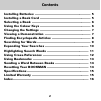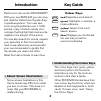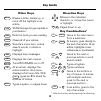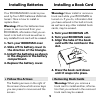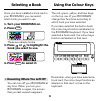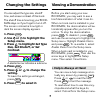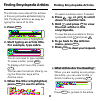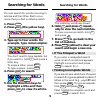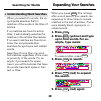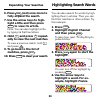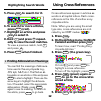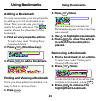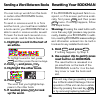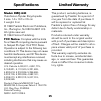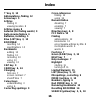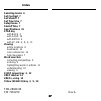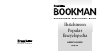- DL manuals
- Franklin
- eBook Reader
- BOOKMAN EMQ-640
- User Manual
Franklin BOOKMAN EMQ-640 User Manual
Summary of BOOKMAN EMQ-640
Page 1
Electronic publishers e x p a n d a b l e e l e c t r o n i c b o o k bookman user’s guide emq-640 hutchinson popular encyclopedia.
Page 2
1 license agreement read this license agreement before using any bookman elec- tronic book. Your use of the bookman electronic book deems that you ac- cept the terms of this license. If you do not agree with these terms, you may return this package with purchase receipt to the dealer from which you ...
Page 3
2 contents installing batteries ........................................................ 5 installing a book card ................................................... 5 selecting a book ........................................................... 6 using the colour keys ..................................
Page 4
3 introduction key guide welcome to the world of bookman ® ! With your new emq-640 you can carry and read the hutchinson popular ency- clopedia anywhere. Your new elec- tronic encyclopedia has over 17,000 articles, many of which include chro- nologies that highlight historical events related to the ...
Page 5
4 key guide other keys back erases a letter, backs up, or turns off the highlight in an article. Cap shifts the keys to type capitals or punctuation. Card exits the book you are reading. Clear clears all of your entries. Enter selects a menu item, enters search words, or starts a highlight. Help dis...
Page 6
5 warning: never install or remove a book card while your bookman is turned on. If you do, information that you have entered in the built-in book, as well as in any other installed book cards, may be erased. 1. Turn your bookman off. 2. Turn your bookman over. 3. Align the tabs of the book card with...
Page 7
6 selecting a book once you have installed a book card in your bookman, you can select which book you want to use. 1. Turn your bookman on. 2. Press card . These are sample books. 3. Press or to highlight the book you want to use. 4. Press enter to select it. ➤ resuming where you left off you can tu...
Page 8
7 changing the settings you can adjust the type size, shutoff time, and screen contrast of this book. The shutoff time is how long your book- man stays on if you forget to turn it off. The screen contrast is how light or dark the screen display appears. 1. Press clear . 2. Use or to highlight the se...
Page 9
8 finding encyclopedia articles finding encyclopedia articles or select a submenu item, if needed. 4. Press , dn , or space to scroll down to read the text. 5. Hold ✩ and press dn to view the next article in this encyclopedia. To view the previous article in this en- cyclopedia, hold ✩ and press up ...
Page 10
9 searching for words you can search for words occurring in articles and their titles. Each occur- rence that you find is called a match. 1. Press clear . 2. Press search (the yellow key). 3. Type up to four words. For example, type roman empire. You don’t need to type capitals, but if you want to, ...
Page 11
10 searching for words ➤ understanding word searches when you search for words, the en- cyclopedia searches first for matches of the words in the titles of articles. If no matches are found in article titles, it automatically searches for matches in the articles themselves. If no exact matches are f...
Page 12
11 expanding your searches highlighting search words you can also search for words by high- lighting them in articles. Then you can find their matches in other articles. Try this example. 1. Press clear . 2. Highlight english channel and then press enter . To learn how, read “finding encyclo- pedia ...
Page 13
12 highlighting search words 5. Press enter to search for it. 6. To search for more articles, press more (red). 7. Highlight an article and press enter to select it. 8. Hold ✩ and press dn repeat- edly to view the next matches. To view a previous match, hold ✩ and press up . 9. Press clear when fini...
Page 14
13 using bookmarks adding a bookmark you can personalize your encyclopedia by adding up to 10 bookmarks to ar- ticles. Then you can use your book- marks for quick reference. The marker shows the placement of the bookmark. 1. Find an encyclopedia article. To learn how, read “finding ency- clopedia ar...
Page 15
14 you can look up words from this book in certain other bookman books, and vice versa. To send or receive a word to or from another book, you must have installed a book card in your bookman that is able to send or receive words, as well. To learn if a book card can send or re- ceive words, read its...
Page 16
15 specifications model: emq-640 hutchinson popular encyclopedia • size: 14 x 10.3 x 2.5 cm • weight: 6 oz © 1996 franklin electronic publishers, inc., burlington, nj 08016-4907 u.S. All rights reserved. © 1994 helicon publishing. Fcc notice: complies with the limits for a class b computing device p...
Page 17
16 index ?* key 8, 13 abbreviations, finding 12 arrow keys 5 articles finding 8 viewing location 8 articles menu 8 asterisk (for finding words) 9 auto-resume feature 6 batteries, installing 5 blue (list) key 3, 13 bookman resetting 14 specifications 15 bookmarks adding 13 finding 13 removing 13 usin...
Page 18
17 index fdb-28049-00 p/n 7201259 rev a. Selecting books 6 set contrast 7 set shutoff 7 set type size 7 setup menu 7 shutoff time 7 specifications 15 star key with back 4 with card 14 with enter 4 with up, dn 4, 8, 9, 11 viewing article locations 8 bookmarks 13 cross-references 12 help messages 7 wo...
Page 19: Bookman
Electronic publishers e x p a n d a b l e e l e c t r o n i c b o o k bookman user’s guide emq-640 hutchinson popular encyclopedia.