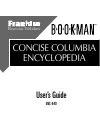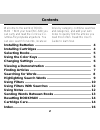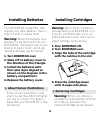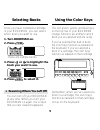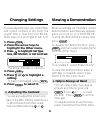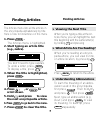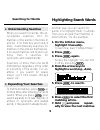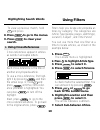- DL manuals
- Franklin
- PDA
- BOOKMAN ENC-640
- User Manual
Franklin BOOKMAN ENC-640 User Manual
Summary of BOOKMAN ENC-640
Page 1
™ user’s guide enc-640 electronic publishers concise columbia encyclopedia electronic publishers.
Page 2: License Agreement
1 read this license agreement before using any bookman cartridge. Your use of the bookman cartridge deems that you accept the terms of this license. If you do not agree with these terms, you may return this package with purchase receipt to the dealer from which you purchased the bookman car- tridge ...
Page 3: Contents
2 contents welcome to the world of book- man ™ ! With your new enc-640 you can carry and read the concise co- lumbia encyclopedia anywhere. You can also search for words, locate ar- installing batteries ........................................................ 4 installing cartridges ...................
Page 4: Function Keys
3 function keys clear clear search words and filters. Menu display the main menus. More (red) expand a word search. M a r k (green) place a note in an article, or select a group of subfilters. Loc (yellow) display the locate menu. List (blue) display the note list. Card exit the selected book. On/of...
Page 5: 1. Turn Bookman Over.
4 your bookman model enc-640 requires four aaa batteries. Here is how to install or replace them. Warning: when the batteries lose all power or are removed from your bookman, information that you en- tered in its built-in book, and in any installed cartridge, will be erased. 1. Turn bookman over. 2....
Page 6: Selecting Books
5 selecting books using the color keys the red, green, yellow, and blue keys on the top row of your bookman change functions according to which book you’ve selected and are using. If you’ve selected the built-in book, the color keys function as labeled on the keyboard. If you’ve selected a book in a...
Page 7: Changing Settings
6 changing settings you can adjust the type size, shutoff time, and screen contrast of this book the shutoff time is how long your book- man stays on if you forget to turn it off. 1. Press clear . 2. Press the arrow keys to highlight the other menu. 3. Press to highlight set type size, set shutoff, ...
Page 8: Finding Articles
7 finding articles the articles menu lists all the articles in this encyclopedia alphabetically by title. Here is how to find articles on this menu. 1. Press clear . The articles menu is highlighted. 2. Start typing an article title (e.G., zebra). You don’t need to type capitals. To undo a letter, p...
Page 9: ➤ If You Misspell A Word
8 ➤ if you misspell a word if you enter a misspelled search word, a list of corrections appears automatically. Highlight a correction and press enter to view it. ➤ finding incomplete words if you’re not sure which form of a word to search for, type an aster- isk in place of letters in the word (e.G....
Page 10: Searching For Words
9 searching for words ➤ understanding searches when you search for words, the en- cyclopedia searches first for matches of the words in the titles of articles. If no matches are found in titles, it automatically searches for matches in the articles themselves. If no exact matches are found in ar- ti...
Page 11: 8. Press
10 to view a previous match, hold ✩ and press . 8. Press menu to go to the menus. 9. Press clear to clear your search. Highlighting search words using filters filters help you locate encyclopedia ar- ticles by category. The categories are article type (people, places, and things), location , subject...
Page 12: Using Filters
11 using filters 8. Press loc or back . 9. Select subject. 10. Select social sciences. 11. Select politics. 12. Press to view the matches. 13. Highlight a title (e.G., mandela, nelson...). Type the title or scroll down to it. 14. Press enter to view its article. 15. Press clear to clear the filters....
Page 13: Using Filters With Searches
12 using filters with searches to fine-tune your searches, you can select filters after entering your search words. Or you can select fil- ters and then search for words. Try this example. 1. Select go to word search from the locate menu. 2. Type war and then press enter . 3. Press loc . 4. Select l...
Page 14: Using Notes
13 using notes finding & removing notes once you’ve added notes, it’s easy to find or remove them. Just select a note from your note list. 1. When any encyclopedia article is on screen, press list . This is a sample note list. 2. Highlight a note on the list. Type the first letters of the note or sc...
Page 15: Resetting Bookman
14 resetting bookman if the bookman keyboard fails to re- spond, or if its screen performs errati- cally, first press clear and then press on/off twice. If nothing happens, follow the steps below. Warning: pressing the reset button with more then very light pressure may permanently disable your book...
Page 16: Specifications
15 limited warranty (u.S. Only) franklin warrants to you that the bookman product will be free from defects in materials and workmanship for one year from purchase. In the case of such a defect in your bookman product, franklin will repair or replace it without charge on return, with purchase receip...
Page 17: Index
16 index ?* key 7, 8 abbreviations 7 articles abbreviations in 7 finding 7 viewing location 7 viewing next and previous 7 articles menu 7, 9 asterisk 8 auto-resume feature 5 batteries 4 bookman resetting 14 specifications 15 cap key 8 card key 5, 13 cartridges installing 4 removing 4 changing shutof...