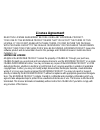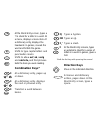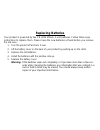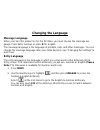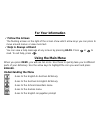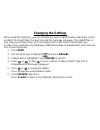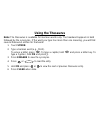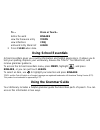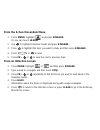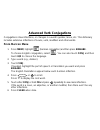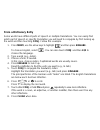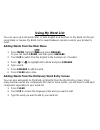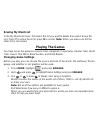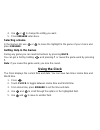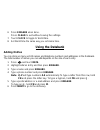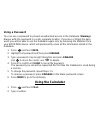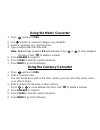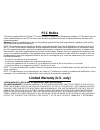- DL manuals
- Franklin
- Electronic dictionary
- Bookman III DBD-1450
- User Manual
Franklin Bookman III DBD-1450 User Manual
Summary of Bookman III DBD-1450
Page 1
Dbd-1450 german/english dictionary user’s guide bookman ® iii www.Franklin.Com.
Page 2: License Agreement
License agreement read this license agreement before using any bookman ® product. Your use of the bookman product deems that you accept the terms of this license. If you do not agree with these terms, you may return this package with purchase receipt to the dealer from which you purchased the bookma...
Page 3: Touch Keys
Touch keys conj conjugates a word. E/d toggles the entry language between german and english. Dict goes to the dictionary. Synon goes to the thesaurus. Learn goes to the school essentials menu. Clock goes to the clock. Data goes to the databank menu. Calc goes to the calculator. Conv goes to the con...
Page 4: Combination Keys*
At the word entry screen, types a ? To stand for a letter in a word. At a menu, displays a menu item. At a dictionary entry, displays the headword. In games, reveals the word and forfeits the game. Shifts to type capital letters and punctuation marks. Shifts to allow auf, ab, vorig and nächste, and ...
Page 5: Replacing Batteries
Replacing batteries your product is powered by two cr-2032 lithium, 3-volt batteries. Follow these easy instructions to replace them. Please have the new batteries at hand before you remove the old ones. 1. Turn the product off and turn it over. 2. Lift the battery cover on the back of your product ...
Page 6: Changing The Language
Changing the language message language when your turn this product on for the first time, you must choose the message lan- guage. Press a for german or press b for english. The message language is the language of prompts, help, and other messages. You can change the message language after your initi...
Page 7: For Your Information
For your information ✓ follow the arrows the flashing arrows on the right of the screen show which arrow keys you can press to move around menus or view more text. ✓ help is always at hand you can view a help message at any screen by pressing hilfe. Press or to read. To exit help, press . Using the ...
Page 8
Goes to the german conjugation prompt. Goes to the english traveller’s phrases menu. Goes to the german traveller’s phrases menu. Goes to my word list. Goes to the tools menu. Viewing a demonstration or tutorial 1. Press menÜ. 2. Use the arrow keys to highlight and press eingabe. 3. Press to highlig...
Page 9: Changing The Settings
Changing the settings when using this dictionary, you can activate the learn a word feature, adjust the screen contrast, the shutoff time, the type size and the message language. The shutoff time is how long your product stays on if you forget to turn it off. Learn a word helps you increase your voc...
Page 10: Translating Words
Translating words your dictionary is fully bilingual. To translate a german word into english, do the follow- ing. 1. Press menÜ, highlight , and press eingabe. 2. Type a german word. To erase a letter, press . Note: you do not need to type accents. To type accents if desired, type the letter (for e...
Page 11: Understanding Definitions
✓ understanding definitions dictionary entries consist of headwords, pronunciation, parts of speech, and/or defini- tions. Other forms of the word may follow the headword. After the definition, you may see a list of usage examples. ✓ explanation of genders german nouns are different from english nou...
Page 12: Using The Thesaurus
Using the thesaurus note: the thesaurus is available for german words only. The headword appears in bold followed by the synonyms. If the word you type has more than one meaning, you will find several thesaurus entries for that word. 1. Touch synon. 2. Type a german word (e.G., frisch). To erase a l...
Page 13: Finding Letters In Words
Finding letters in words if you are uncertain about how to spell a word, type a question mark (?) in place of each unknown letter. To find prefixes, suffixes, and other parts of words, type an asterisk ( ✽ ) in a word. Each asterisk stands for a series of letters. Note: if you type an asterisk at th...
Page 14: Using School Essentials
To … press or touch… define the word eingabe view the thesaurus entry synon view inflections conj add word to my word list learn 3. Press clear when done. Using school essentials school essentials gives you country information and helpful expressions. It allows you to test your spelling, improve you...
Page 15: From An Inflection Screen
From the school essentials menu 1. Press menÜ, highlight , and press eingabe. Or you can touch learn. 2. Use to highlight grammar guide and press eingabe. 3. Press to highlight the topic you want to study and then press eingabe. 4. Press or to read. 5. Press fn + or to view the next or previous topi...
Page 16: Advanced Verb Conjugations
Advanced verb conjugations conjugations show inflections, or changes in a word’s gender, tense, etc. This dictionary includes extensive inflections of nouns, verb, modifiers and other words. From the icon menu 1. Press menÜ, highlight (german conjugation) and then press eingabe. To choose english co...
Page 17: From A Dictionary Entry
From a dictionary entry some words have different parts of speech or multiple translations. You can easily find which part of speech or specific translation you will need to conjugate by first looking up the word and then touching conj. Follow this example. 1. Press menÜ, use the arrow keys to highl...
Page 18: Accenting Letters
✓ accenting letters you can look up accented words without typing accents. If there are no multiple forms, the german/english dictionary will take you directly to the word. If there are multiple forms, you will have to choose the correct word from a multiple forms list. See “choosing multiple forms”...
Page 19: Browsing Through Phrases
Translating traveller’s phrases there are two ways in which you can translate several helpful phrases in categories ranging from emergencies to business communication to time & dates. Browsing through phrases 1. Press menÜ. 2. Highlight and then press eingabe to view the english phrases. Press to vi...
Page 20: Using My Word List
Using my word list you can save up to 40 words total, in both english and german, in my word list for per- sonal study or review. My word list is saved between sessions unless your product is reset. Adding words from the main menu 1. Press menÜ, highlight and press eingabe. Or you can touch learn, a...
Page 21: Adding Highlighted Words
4. Touch learn. Your selection is included in the menu item. 5. Press eingabe to add the word. 6. Press clear to return to the dictionary word entry screen. ✓ adding highlighted words you can also add words to my word list from definitions and correction lists. First highlight a word and then touch ...
Page 22: Erasing My Word List
Erasing my word list in the my word list menu, first select the list you want to delete then select erase the list. Press y to erase the list or press n to cancel. Note: when you erase one list the other list is not erased. Playing the games you have seven fun games to choose from: hangman, conjuman...
Page 23: Selecting A Game
4. Use or to change the setting you want. 5. Press eingabe when done. Selecting a game in the games list, use or to move the highlight to the game of your choice and press eingabe. Getting help in the games during any game you can read instructions by pressing hilfe. You can get a hint by holding an...
Page 24: Using The Databank
6. Press eingabe when done. Press clear to exit without saving the settings. 7. Touch clock to toggle to world time. 8. Set world time the same way you set home time. Using the databank adding entries you can store as many as 100 names and telephone numbers and addresses in the databank. The total n...
Page 25: Viewing Or Editing Entries
Viewing or editing entries 1. Press and touch data. 2. Highlight view: xx entries (xx% free) and then press eingabe. 3. To edit an entry, highlight it and press eingabe. Type your changes. Use to move the cursor; use to delete. 4. Press eingabe to move to the number field. Press eingabe twice to mov...
Page 26: Using A Password
Using a password you can use a password to prevent unauthorized access to the databank. Warning! Always write the password in a safe, separate location. If you lose or forget the pass- word, you will be able to use the databank again only by removing the batteries from your bookman device, which wil...
Page 27: Using The Calculator Memory
Note: q-p will type numbers 0-9 automatically. You can type up to 10 digits. To type a decimal, press g (.). To change the sign of a number, press y (+/-). 3. Press a math function key. 4. Type another number. 5. Press eingabe. To repeat the calculation, press eingabe again. To calculate... Press......
Page 28: Using The Metric Converter
Using the metric converter 1. Press and touch conv. 2. Use to select a conversion category (e.G., weights). 3. Select a conversion (e.G., grams/ounces). 4. Type a number after one of the units. Note: q-p will type numbers 0-9 automatically. Press or to move between the lines. Press to delete a numbe...
Page 29: Resetting Your Product
Resetting your product if the keyboard fails to respond, or if the screen performs erratically, perform a system reset by following the steps below. 1. Hold clear and press . If nothing happens, try step 2. 2. Use a paper clip to gently press the reset button on your unit. The reset button is recess...
Page 30: Fcc Notice
Fcc notice this device complies with part 15 of the fcc rules. Operation is subject to the following two conditions: (1) this device may not cause harmful interference, and (2) this device must accept any interference received, including interference that may cause undesired operation. Warning: chan...
Page 31
That the product was defective and the defects arose within the duration of the limited warranty. This remedy is your exclusive remedy for breach of this warranty. This warranty gives you cer- tain rights; you may also have other legislated rights that may vary from jurisdiction to jurisdic- tion. (...
Page 32
Limited warranty (eu and switzerland) this product, excluding batteries and liquid crystal display (lcd), is guaranteed by franklin for a period of two years from the date of purchase. It will be repaired or replaced with an equivalent product (at franklin’s option) free of charge for any defect due...