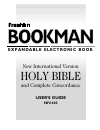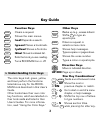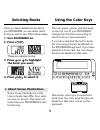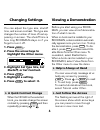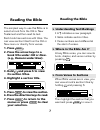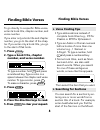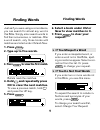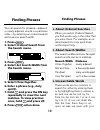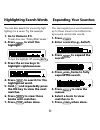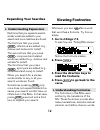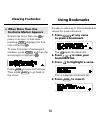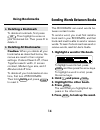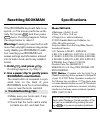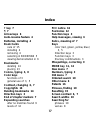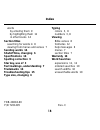- DL manuals
- Franklin
- eBook Reader
- BOOKMAN NIV-440
- User Manual
Franklin BOOKMAN NIV-440 User Manual
Summary of BOOKMAN NIV-440
Page 1
Electronic publishers e x p a n d a b l e e l e c t r o n i c b o o k bookman user’s guide niv-440 new international version holy bible and complete concordance.
Page 2: License Agreement
1 license agreement read this license agreement before using any bookman product. Your use of the bookman product deems that you accept the terms of this license. If you do not agree with these terms, you may return this package with purchase receipt to the dealer from which you purchased the bookma...
Page 3: Contents
2 welcome to the world of bookman! Bookman is a powerful, portable elec- tronic reference with a built-in book and a slot in the back for more books. With this new international version of the holy bible , you can quickly find any bible verse, as well as the occurrences of any word and phrase in the...
Page 4: Key Guide
3 key guide function keys clear clears a request. Menu shows the main menus. More (red) expands a search. Mark (green) places a bookmark. Not e (yellow) shows a footnote. List (blue) shows bookmark list. Card exits the book you are reading. On/off turns bookman on or off. Other keys back backs up (e...
Page 5: 1. Turn Your Bookman Off.
4 warning: never install or remove a book card while your bookman is turned on. If you do, information that you entered in its built-in book as well as in any other installed book cards, will be erased. 1. Turn your bookman off. 2. Turn your bookman over. 3. Align the tabs on the book card with the ...
Page 6: Selecting Books
5 selecting books once you have installed a book card in your bookman, you can select which book you want to use. Follow these steps. 1. Turn bookman on. 2. Press card . These are sample books. 3. Press or to highlight the book you want. 4. Press enter to select it. Using the color keys the red, gre...
Page 7: Changing Settings
6 changing settings you can adjust the type size, shutoff time, and screen contrast. The type size changes the number of lines of text ap- pearing on screen. The shutoff time is how long bookman stays on if you forget to turn it off. 1. Press menu . 2. Press the arrow keys to highlight the other men...
Page 8: Reading The Bible
7 reading the bible reading the bible the simplest way to use this bible is to select a book from the old or new testament and then read its text. Each book has sections with titles. You can view section titles from the old or new menu or directly from verses. 1. Press menu . 2. Press the arrow keys...
Page 9: 1. Press
8 to go directly to a specific bible verse, enter its book title, chapter number, and verse number. If you enter only a book title and chapter number, you go to the start of the chap- ter. If you enter only a book title, you go to the start of that book. 1. Press clear . 2. Type a book title, chapte...
Page 10: Finding Words
9 finding words just as if you were using a concordance, you can search for almost any word in this bible. Simply enter search words to find their occurrences, or matches. After a word search, only those books with matches are listed under old and new . 1. Press clear . 2. Type up to five words. 3. ...
Page 11: Finding Phrases
10 finding phrases finding phrases you can search for phrases—adjacent or nearly adjacent words in a particular order—by selecting an ordered search and a narrow search width. 1. Press menu . 2. Select ordered search from the search menu. 3. Press menu . 4. Select set search width from the search me...
Page 12: 1. Go To Romans 3:5.
11 you can also search for a word by high- lighting it in a verse. Try this example. 1. Go to romans 3:5. To learn how, see “finding bible verses.” 2. Press enter to start the highlight. To turn the highlight off, press back . 3. Press the arrow keys to highlight righteousness. 4. Press enter to sea...
Page 13: Expanding Your Searches
12 expanding your searches ➤ understanding expansions each time that you expand a search, similar words are added to your search and more matches are found. The first time that you press more , inflections are added (e.G., believe and believed to belief ). The second time that you press more , compo...
Page 14: 1. Press
13 it’s easy to place up to 30 bookmarks at verses for quick reference. 1. Press mark at any verse to place a bookmark. The marks its placement. 2. Press list to view your bookmark list. 3. Press to highlight a verse. This is a sample bookmark list. 4. Press enter to view it. Viewing footnotes ➤ whe...
Page 15: Using Bookmarks
14 using bookmarks ➤ deleting a bookmark to delete a bookmark, first press list . Then highlight a verse on your bookmark list. Then press d to delete it. ➤ deleting all bookmarks caution: when you delete all your bookmarks as described below, the menus are reset to their original settings: ordered ...
Page 16: Resetting Bookman
15 resetting bookman if the bookman keyboard fails to re- spond, or if its screen performs errati- cally, first press clear and then press on/off twice. If nothing happens, follow the steps below to reset it. Warning: pressing the reset button with more than very light pressure may perma- nently dis...
Page 17: Limited Warranty
16 limited warranty (u.S. Only) franklin warrants to you that the bookman product will be free from defects in materials and workmanship for one year from purchase. In the case of such a defect in your bookman product, franklin will repair or replace it without charge on return, with purchase receip...
Page 18: Index
17 index ? Key 7 ¶ 7 arrow keys 6 auto-resume feature 4 batteries, installing 4 book cards care of 15 installing 4 removing 4 selecting in bookman 5 viewing demonstration in 6 bookmarks deleting 14 placing 13 colons, typing 3, 8 color keys functions of 3 general use of 3, 5 contrast, changing 6, 7 c...
Page 19: Section Titles
18 words by entering them 9 by highlighting them 11 in other books 14 section titles searching for words in 8 viewing from menus and verses 7 sending words 14 shutoff time, changing 6 specifications 16 spelling correction 9 star key, use of 3 text markings, understanding 7 trademarks 16 troubleshoot...