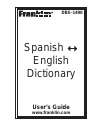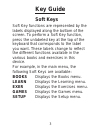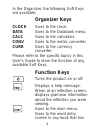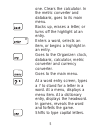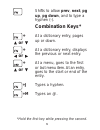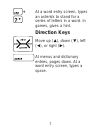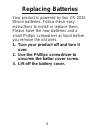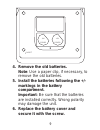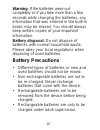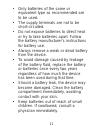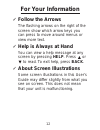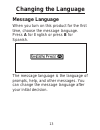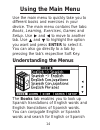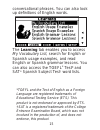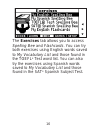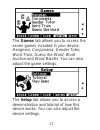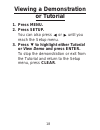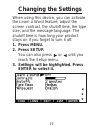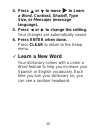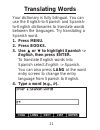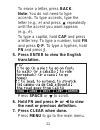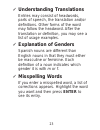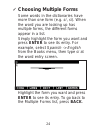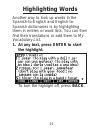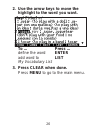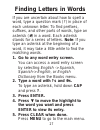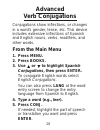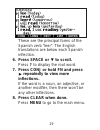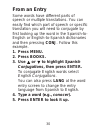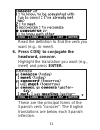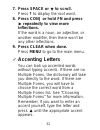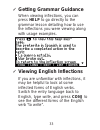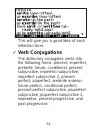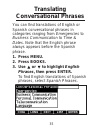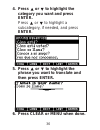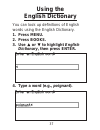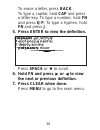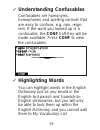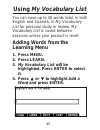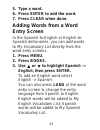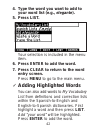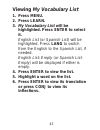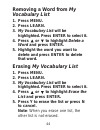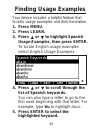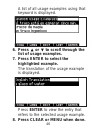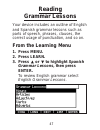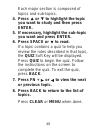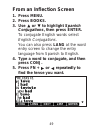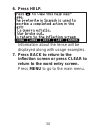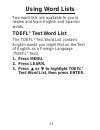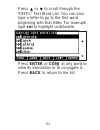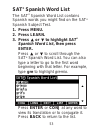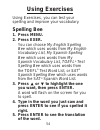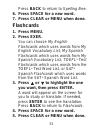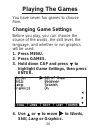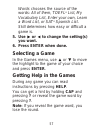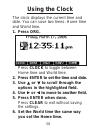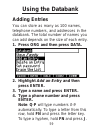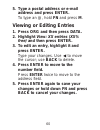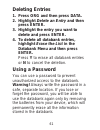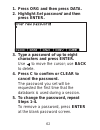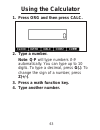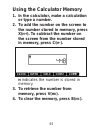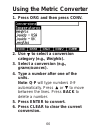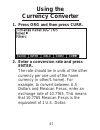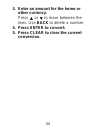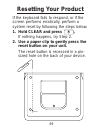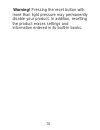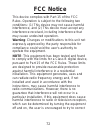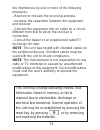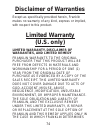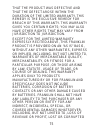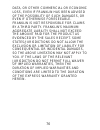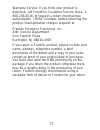- DL manuals
- Franklin
- Electronic dictionary
- DBE-1490
- User Manual
Franklin DBE-1490 User Manual
Summary of DBE-1490
Page 1
Spanish english dictionary user’s guide www.Franklin.Com dbe-1490
Page 2: License Agreement
License agreement read this license agreement before using the electronic reference. Your use of the electronic reference deems that you accept the terms of this license. If you do not agree with these terms, you may return this package with purchase receipt to the dealer from which you purchased th...
Page 3: Key Guide
Key guide soft keys soft key functions are represented by the labels displayed along the bottom of the screen. To perform a soft key function, press the unlabeled key at the top of the keyboard that corresponds to the label you want. These labels change to reflect the different functions available i...
Page 4: Organizer Keys
In the organizer, the following soft keys are available: organizer keys clock goes to the clock. Data goes to the databank menu. Calc goes to the calculator. Conv goes to the metric converter. Curr goes to the currency converter. Please refer to the specific topics in this user’s guide to learn the ...
Page 5
One. Clears the calculator. In the metric converter and databank, goes to its main menu. Backs up, erases a letter, or turns off the highlight at an entry. Enters a word, selects an item, or begins a highlight in an entry. Goes to the organizer: clock, databank, calculator, metric converter and curr...
Page 6: Up, Pg Down, and to Type A
Shifts to allow prev, next, pg up, pg down, and to type a hyphen (-). Combination keys* + at a dictionary entry, pages up or down. + at a dictionary entry, displays the previous or next entry. + at a menu, goes to the first or last menu item. At an entry, goes to the start or end of the entry. +j ty...
Page 7: Direction Keys
+ at a word entry screen, types an asterisk to stand for a series of letters in a word. In games, gives a hint. Direction keys move up ( ), down ( ), left ( ), or right ( ). At menus and dictionary entries, pages down. At a word entry screen, types a space. 7.
Page 8: Replacing Batteries
Replacing batteries your product is powered by two cr-2032 lithium batteries. Follow these easy instructions to install or replace them. Please have the new batteries and a small phillips screwdriver at hand before you remove the old ones. 1. Turn your product off and turn it over. 2. Use the philli...
Page 9: Markings In The Battery
4. Remove the old batteries. Note: use a paper clip, if necessary, to remove the old batteries. 5. Install the batteries following the +/- markings in the battery compartment. Important: be sure that the batteries are installed correctly. Wrong polarity may damage the unit. 6. Replace the battery co...
Page 10: Battery Precautions
Warning: if the batteries wear-out completely or if you take more than a few seconds while changing the batteries, any information that was entered in the built-in books may be erased. You should always keep written copies of your important information. Battery disposal: do not dispose of batteries ...
Page 11
• only batteries of the same or equivalent type as recommended are to be used. • the supply terminals are not to be short-circuited. • do not expose batteries to direct heat or try to take batteries apart. Follow the battery manufacturer’s instructions for battery use. • always remove a weak or dead...
Page 12: For Your Information
For your information ✓ follow the arrows the flashing arrows on the right of the screen show which arrow keys you can press to move around menus or view more text. ✓ help is always at hand you can view a help message at any screen by pressing help. Press or to read. To exit help, press back. ✓ about...
Page 13: Changing The Language
Changing the language message language when you turn on this product for the first time, choose the message language. Press a for english or press b for spanish. The message language is the language of prompts, help, and other messages. You can change the message language after your initial decision...
Page 14: Using The Main Menu
Using the main menu use the main menu to quickly take you to different books and exercises in your device. The main menu contains five tabs: books, learning, exercises, games and setup. Use and to move to another tab. Use and to highlight the option you want and press enter to select it. You can als...
Page 15
Conversational phrases. You can also look up definitions of english words. The learning tab enables you to access my vocabulary list, search for english or spanish usage examples, and read english or spanish grammar lessons. You can also access the toefl ® test* and sat ® spanish subject test † word...
Page 16
The exercises tab allows you to access spelling bee and flashcards. You can try both exercises using english words saved to my vocabulary list and those found in the toefl ® test word list. You can also try the exercises using spanish words saved to my vocabulary list and those found in the sat ® sp...
Page 17
The games tab allows you to access the seven games included in your device: hangman, conjumania, gender tutor, word train, guess the word, word auction and word blaster. You can also adjust the game settings. The setup tab allows you to access a demonstration and tutorial of how this device works. Y...
Page 18: Viewing A Demonstration
Viewing a demonstration or tutorial 1. Press menu. 2. Press setup. You can also press or until you reach the setup menu. 3. Press to highlight either tutorial or view demo and press enter. To stop the demonstration or exit from the tutorial and return to the setup menu, press clear. 18.
Page 19: Changing The Settings
Changing the settings when using this device, you can activate the learn a word feature, adjust the screen contrast, the shutoff time, the type size, and the message language. The shutoff time is how long your product stays on if you forget to turn it off. 1. Press menu. 2. Press setup. You can also...
Page 20: 4. Press Or to
4. Press or to move to learn a word, contrast, shutoff, type size, or mensajes (message language). 5. Press or to change the setting. Your changes are automatically saved. 6. Press enter when done. Press clear to return to the setup menu. ✓ learn a new word your dictionary comes with a learn a word ...
Page 21: Translating Words
Translating words your dictionary is fully bilingual. You can use the english-to-spanish and spanish- to-english dictionaries to translate words between the languages. Try translating a spanish word. 1. Press menu. 2. Press books. 3. Use or to highlight spanish -> english, then press enter. To trans...
Page 22: Fn And Press J.
To erase a letter, press back. Note: you do not need to type accents. To type accents, type the letter (e.G., e) and press repeatedly until the accent you want appears (e.G., é). To type a capital, hold cap and press a letter key. To type a number, hold fn and press q-p. To type a hyphen, hold fn an...
Page 23: Understanding Translations
✓ understanding translations entries may consist of headwords, parts of speech, the translation and/or definitions. Other forms of the word may follow the headword. After the translation or definition, you may see a list of usage examples. ✓ explanation of genders spanish nouns are different than en...
Page 24: Choosing Multiple Forms
✓ choosing multiple forms some words in the dictionaries have more than one form (e.G. Sí, si). When the word you are looking up has multiple forms, the different forms appear in a list. Simply highlight the form you want and press enter to see its entry. For example, select spanish -> english from ...
Page 25: Highlighting Words
Highlighting words another way to look up words in the spanish-to-english and english-to- spanish dictionaries is by highlighting them in entries or word lists. You can then find their translations or add them to my vocabulary list. 1. At any text, press enter to start the highlight. To turn the hig...
Page 26: To …
2. Use the arrow keys to move the highlight to the word you want. To … press … define the word enter add word to list 3. Press clear when done. Press menu to go to the main menu. 26 my vocabulary list.
Page 27: Finding Letters In Words
Finding letters in words if you are uncertain about how to spell a word, type a question mark (?) in place of each unknown letter. To find prefixes, suffixes, and other parts of words, type an asterisk ( ✽ ) in a word. Each asterisk stands for a series of letters. Note: if you type an asterisk at th...
Page 28: Advanced
Advanced verb conjugations conjugations show inflections, or changes in a word’s gender, tense, etc. This device includes extensive inflections of spanish and english nouns, verbs, modifiers, and other words. From the main menu 1. Press menu. 2. Press books. 3. Use or to highlight spanish conjugatio...
Page 29: 6. Press Space Or
These are the principal forms of the spanish verb “leer”. The english translations are below each spanish inflection. 6. Press space or to scroll. Press ? To display the root word. 7. Press conj or hold fn and press repeatedly to view more inflections. If the word is a noun, an adjective, or another...
Page 30: From An Entry
From an entry some words have different parts of speech or multiple translations. You can easily find which part of speech or specific translation you will need to conjugate by first looking up the word in the spanish-to- english or english-to-spanish dictionaries and then pressing conj. Follow this...
Page 31: Headword, Conocer.
Read the definition to find the verb you want (e.G., to meet). 6. Press conj to conjugate the headword, conocer. Highlight the translation you want (e.G., meet) and press enter. These are the principal forms of the spanish verb “conocer”. The english translations are below each spanish inflection. 3...
Page 32: 7. Press Space Or
7. Press space or to scroll. Press ? To display the root word. 8. Press conj or hold fn and press repeatedly to view more inflections. If the word is a noun, an adjective, or another modifier, then there won’t be any other inflections. 9. Press clear when done. Press menu to go to the main menu. ✓ a...
Page 33: Getting Grammar Guidance
✓ getting grammar guidance when viewing inflections, you can press help to go directly to the grammar lesson detailing how to use the inflections you were viewing along with usage examples. ✓ viewing english inflections if you are unfamiliar with inflections, it may be helpful to look at some inflec...
Page 34: Verb Conjugations
This will give you a good idea of each inflection form. ✓ verb conjugations the dictionary conjugates verbs into the following forms: present, imperfect, preterite, future, conditional, present subjunctive, imperfect subjunctive, imperfect subjunctive 2, present perfect, pluperfect, preterite anteri...
Page 35: Translating
Translating conversational phrases you can find translations of english or spanish conversational phrases in categories ranging from emergencies to business communication to time & dates. Note that the english phrase always appears before the spanish phrase. 1. Press menu. 2. Press books. 3. Use or ...
Page 36: 4. Press Or To
4. Press or to highlight the category you want and press enter. Press or to highlight a subcategory, if needed, and press enter. 5. Press or to highlight the phrase you want to translate and then press enter. 6. Press clear or menu when done. 36.
Page 37: Using The
Using the english dictionary you can look up definitions of english words using the english dictionary. 1. Press menu. 2. Press books. 3. Use or to highlight english dictionary, then press enter. 4. Type a word (e.G., poignant). 37.
Page 38: Fn And Press J.
To erase a letter, press back. To type a capital, hold cap and press a letter key. To type a number, hold fn and press q-p. To type a hyphen, hold fn and press j. 5. Press enter to view the definition. Press space or to scroll. 6. Hold fn and press or to view the next or previous definition. 7. Pres...
Page 39: Understanding Confusables
✓ understanding confusables confusables are homonyms, homophones and spelling variants that are easy to confuse, e.G. Rain, reign, rein. If the word you looked up is a confusable, the conf soft key will be made available. Press conf to view the confusables. ✓ highlighting words you can highlight wor...
Page 40: Using My Vocabulary List
Using my vocabulary list you can save up to 40 words total, in both english and spanish, in my vocabulary list for personal study or review. My vocabulary list is saved between sessions unless your product is reset. Adding words from the learning menu 1. Press menu. 2. Press learn. 3. My vocabulary ...
Page 41: 5. Type A Word.
5. Type a word. 6. Press enter to add the word. 7. Press clear when done. Adding words from a word entry screen in the spanish-to-english or english-to- spanish dictionaries, you can add words to my vocabulary list directly from the word entry screens. 1. Press menu. 2. Press books. 3. Use or to hig...
Page 42: 5. Press List.
4. Type the word you want to add to your word list (e.G., elegante). 5. Press list. Your selection is included in the menu item. 6. Press enter to add the word. 7. Press clear to return to the word entry screen. Press menu to go to the main menu. ✓ adding highlighted words you can also add words to ...
Page 43: Viewing My Vocabulary List
Viewing my vocabulary list 1. Press menu. 2. Press learn. 3. My vocabulary list will be highlighted. Press enter to select it. English list (or spanish list) will be highlighted. Press lang to switch from the english to the spanish list, if needed. English list: empty (or spanish list: empty) will b...
Page 44: Removing A Word From My
Removing a word from my vocabulary list 1. Press menu. 2. Press learn. 3. My vocabulary list will be highlighted. Press enter to select it. 4. Press or to highlight delete a word and press enter. 5. Highlight the word you want to delete and press enter to delete that word. Erasing my vocabulary list...
Page 45: Finding Usage Examples
Finding usage examples your device includes a helpful feature that locates usage examples and their translation. 1. Press menu. 2. Press learn. 3. Press or to highlight spanish usage examples, then press enter. To locate english usage examples select english usage examples. 4. Press or to scroll thr...
Page 46: 6. Press
A list of all usage examples using that keyword is displayed. 6. Press or to scroll through the list of usage examples. 7. Press enter to select the highlighted example. The translation of the usage example is displayed. Press enter to view the entry that refers to the selected usage example. 8. Pre...
Page 47: Reading
Reading grammar lessons your device includes an outline of english and spanish grammar lessons such as parts of speech, phrases, clauses, the correct usage of punctuation, and so on. From the learning menu 1. Press menu. 2. Press learn. 3. Press or to highlight spanish grammar lessons, then press en...
Page 48: 4. Press
Each major section is composed of topics and sub-topics. 4. Press or to highlight the topic you want to study and then press enter. 5. If necessary, highlight the sub-topic you want and press enter. 6. Press space or to read. If a topic contains a quiz to help you review the rules described in that ...
Page 49: From An Inflection Screen
From an inflection screen 1. Press menu. 2. Press books. 3. Use or to highlight spanish conjugations, then press enter. To conjugate english words select english conjugations. You can also press lang at the word entry screen to change the entry language from spanish to english. 4. Type a word to con...
Page 50: 6. Press Help.
6. Press help. Information about the tense will be displayed along with usage examples. 7. Press back to return to the inflection screen or press clear to return to the word entry screen. Press menu to go to the main menu. 50
Page 51: Using Word Lists
Using word lists two word lists are available to you to review and learn english and spanish words. Toefl ® test word list the toefl ® test word list contains english words you might find on the test of english as a foreign language (toefl ® test). 1. Press menu. 2. Press learn. 3. Press or to highl...
Page 52
Press or to scroll through the toefl ® test word list. You can also type a letter to go to the first word beginning with that letter. For example, type col to highlight collaborate. Press enter or conj at any word to view its translation or to conjugate it. Press back to return to the list. 52.
Page 53: Sat
Sat ® spanish word list the sat ® spanish word list contains spanish words you might find on the sat ® spanish subject test. 1. Press menu. 2. Press learn. 3. Press or to highlight sat ® spanish word list, then press enter. Press or to scroll through the sat ® spanish word list. You can also type a ...
Page 54: Using Exercises
Using exercises using exercises, you can test your spelling and improve your vocabulary. Spelling bee 1. Press menu. 2. Press exer. You can choose my english spelling bee which uses words from my english vocabulary list, my spanish spelling bee which uses words from my spanish vocabulary list, toefl...
Page 55: Flashcards
Press back to return to spelling bee. 6. Press space for a new word. 7. Press clear or menu when done. Flashcards 1. Press menu. 2. Press exer. You can choose my english flashcards which uses words from my english vocabulary list, my spanish flashcards which uses words from my spanish vocabulary lis...
Page 56: Playing The Games
Playing the games you have seven fun games to choose from. Changing game settings before you play, you can choose the source of the words, the skill level, the language, and whether or not graphics will be used. 1. Press menu. 2. Press games. 3. Hold down cap and press to highlight game settings, th...
Page 57: 5. Use
Words chooses the source of the words: all of them, toefl ® list, my vocabulary list, enter your own, learn a word list, or sat ® spanish list. Skill determines how easy or difficult a game is. 5. Use or to change the setting(s) you want. 6. Press enter when done. Selecting a game in the games menu,...
Page 58: Using The Clock
Using the clock the clock displays the current time and date. You can save two times: home time and world time. 1. Press org. Press clock to toggle between home time and world time. 2. Press enter to set the time and date. 3. Use or to scroll through the options in the highlighted field. 4. Use or t...
Page 59: Using The Databank
Using the databank adding entries you can store as many as 100 names, telephone numbers, and addresses in the databank. The total number of names you can add depends on the size of each entry. 1. Press org and then press data. 2. Highlight add an entry and then press enter. 3. Type a name and press ...
Page 60: Address and Press Enter.
5. Type a postal address or e-mail address and press enter. To type an @, hold fn and press m. Viewing or editing entries 1. Press org and then press data. 2. Highlight view: xx entries (xx% free) and then press enter. 3. To edit an entry, highlight it and press enter. Type your changes. Use to move...
Page 61: Deleting Entries
Deleting entries 1. Press org and then press data. 2. Highlight delete an entry and then press enter. 3. Highlight the entry you want to delete and press enter. 4. To delete all databank entries, highlight erase the list in the databank menu and then press enter. Press y to erase all databank entrie...
Page 62: Press Enter.
1. Press org and then press data. 2. Highlight set password and then press enter. 3. Type a password of up to eight characters and press enter. Use to move the cursor; use back to delete. 4. Press c to confirm or clear to cancel the password. The password you set will be requested the first time tha...
Page 63: Using The Calculator
Using the calculator 1. Press org and then press calc. 2. Type a number. Note: q-p will type numbers 0-9 automatically. You can type up to 10 digits. To type a decimal, press g(.). To change the sign of a number, press z(+/-). 3. Press a math function key. 4. Type another number. 63.
Page 64: 5. Press Enter.
5. Press enter. To repeat the calculation, press enter again. To calculate ... Press ... Reciprocals a squares d percentages f square roots s negative numbers z 6. Press clear to clear the current calculations. 64.
Page 65: Using The Calculator Memory
Using the calculator memory 1. In the calculator, make a calculation or type a number. 2. To add the number on the screen to the number stored in memory, press x( m +). To subtract the number on the screen from the number stored in memory, press c( m -). M indicates the number is stored in memory. 3...
Page 66: Using The Metric Converter
Using the metric converter 1. Press org and then press conv. 2. Use to select a conversion category (e.G., weights). 3. Select a conversion (e.G., grams/ounces). 4. Type a number after one of the units. Note: q-p will type numbers 0-9 automatically. Press or to move between the lines. Press back to ...
Page 67: Using The
Using the currency converter 1. Press org and then press curr. 2. Enter a conversion rate and press enter. The rate should be in units of the other currency per one unit of the home currency (n other/1 home). For example, to convert between u.S. Dollars and mexican pesos, enter an exchange rate of 1...
Page 68: Other Currency.
3. Enter an amount for the home or other currency. Press or to move between the lines. Use back to delete a number. 4. Press enter to convert. 5. Press clear to clear the current conversion. 68.
Page 69: Resetting Your Product
Resetting your product if the keyboard fails to respond, or if the screen performs erratically, perform a system reset by following the steps below. 1. Hold clear and press . If nothing happens, try step 2. 2. Use a paper clip to gently press the reset button on your unit. The reset button is recess...
Page 70
Warning! Pressing the reset button with more than light pressure may permanently disable your product. In addition, resetting the product erases settings and information entered in its built-in books. 70
Page 71: Specifications
Specifications model dbe-1490: spanish english dictionary • batteries: two cr-2032 lithium • size: 130.5 x 99.5 x 13.5 mm • weight: 135 g © 2002-2006 franklin electronic publishers, inc., burlington, n.J. 08016- 4907 u.S.A. All rights reserved. © 2003-2006 by merriam-webster, incorporated. All right...
Page 72: Fcc Notice
Fcc notice this device complies with part 15 of the fcc rules. Operation is subject to the following two conditions: (1) this device may not cause harmful interference, and (2) this device must accept any interference received, including interference that may cause undesired operation. Warning: chan...
Page 73
The interference by one or more of the following measures: –reorient or relocate the receiving antenna. –increase the separation between the equipment and receiver. –connect the equipment into an outlet on a circuit different from that to which the receiver is connected. –consult the dealer or an ex...
Page 74: Disclaimer of Warranties
Disclaimer of warranties except as specifically provided herein, franklin makes no warranty of any kind, express or implied, with respect to this product. Limited warranty (u.S. Only) limited warranty, disclaimer of warranties, and limited remedy franklin warrants to the original purchaser that this...
Page 75
That the product was defective and that the defect arose within the duration of the limited warranty. This remedy is the exclusive remedy for breach of this warranty. This warranty gives you certain rights; you may also have other rights that may vary from jurisdiction to jurisdiction. Except for th...
Page 76
Data, or other commercial or economic loss, even if franklin has been advised of the possibility of such damages, or even if otherwise foreseeable. Franklin is not responsible for claims by a third party. Franklin’s maximum aggregate liability shall not exceed the amount paid for the product as evid...
Page 77
Warranty service: if you think your product is defective, call franklin’s customer service desk, 1- 800-266-5626, to request a return merchandise authorization (“rma”) number, before returning the product (transportation charges prepaid) to: franklin electronic publishers, inc. Attn: service departm...
Page 78: Limited Warranty
Limited warranty (eu and switzerland) notwithstanding the disclaimer of warranties above, this product, excluding batteries and liquid crystal display (lcd), is guaranteed by franklin to be free of defects in materials or workmanship for a period of two years from the date of purchase. It will be re...
Page 79: Limited Warranty (Outside
Limited warranty (outside u.S., eu and switzerland) notwithstanding the disclaimer of warranties above, this product, excluding batteries and liquid crystal display (lcd), is guaranteed by franklin to be free of defects in materials or workmanship for a period of one year from the date of purchase. ...