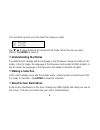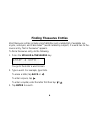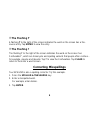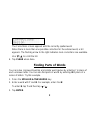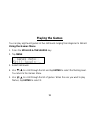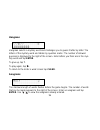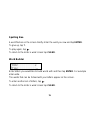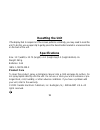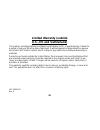Summary of DCN-290
Page 1
Www.Franklin.Com executive desk companion user’s guide dcn-290
Page 2: License Agreement
License agreement read this license agreement before using the electronic reference. Your use of the electronic reference deems that you accept the terms of this license. If you do not agree with these terms, you may return this package with purchase receipt to the dealer from which you purchased th...
Page 3: Introduction
Introduction your dcn-290 is a speller, thesaurus, calculator and a clock with a choice of two modes – uk and us. The default display is the clock. There are three main keys at the bottom of the unit that take you to the three main functions: time brings you to the clock from any location, calculato...
Page 4: Understanding The Modes
The unit starts up and you must select the mode you want. Tap / to move between us mode and uk mode. When the one you want flashes, tap enter to select it. ❐ understanding the modes the default clock settings and the language in the thesaurus change according to the mode. In the uk mode, the languag...
Page 5: Setting The Clock
Setting the clock the default settings in the clock depend on the selected mode. The defaults for the us mode are 12 mm/dd/yyyy, dst off, eastern (standard) time and temperature display in fahrenheit. The defaults for the uk mode are 24 dd/mm/yyyy, dst off, and temperature display in celsius. To go ...
Page 6
Use / to scroll through the options and tap enter to select the time/date display setting you want. 4. Select set dst on the settings menu and then select dst on or dst off. 5. Select set date on the settings menu. Use / to change the numbers. Use / to move between the fields. Tap enter when done. 6...
Page 7: Finding Thesaurus Entries
Finding thesaurus entries most thesaurus entries include a brief definition and a related list of available syn- onyms, antonyms, and classmates tm (words related by subject). If a word has no the- saurus entry, “not in thesaurus” appears. To find a thesaurus entry, do the following. 1. Press the sp...
Page 8: Follow The Arrows
If your word was spelled incorrectly, a list of corrections appears. Use to find your word and tap enter. If your word has more than one form, you see a multiple forms screen. Use to find your word and tap enter. If there is no entry for the word you typed, the message “sorry can’t help” appears. 4....
Page 9: The Flashing T
❐ the flashing t a flashing t to the right of the screen indicates the word on the screen has a the- saurus entry. Tap enter to view the entry. ❐ the flashing ? The flashing ? To the right of the screen indicates the word on the screen has confusables tm , which are homonyms and spelling variants th...
Page 10: Finding Parts of Words
The corrections screen appears with the correctly spelled word. When there is more than one possible correction for the entered word, a list appears. The flashing arrow to the right indicates more corrections are available. Use / to scroll the list. 4. Tap clear when done. Finding parts of words you...
Page 11: Saving Words For Study
4. Tap / to move up and down the list of matches (if any). A flashing t or ? To the right of the screen indicates that the word on the screen has a thesaurus entry or confusables tm . Tap enter to view the thesaurus entry. Tap ? To view the confusables. 5. Tap clear when done. Saving words for study...
Page 12
3. Tap to see add a word and tap enter to select it. 4. Enter a word to add and tap enter. You can also add a word from any screen in the thesaurus by tapping list. The word appears next to add…. Tap enter to add the word. To view the list, select view list on the user list menu. Use / to scroll. To...
Page 13: Playing The Games
Playing the games you can play eight word games at five skill levels ranging from beginner to wizard. Using the games menu 1. Press the speller & thesaurus key. 2. Tap menu. 3. Select skill levels. 4. Use / to scroll through the list and tap enter to select the flashing level. You return to the game...
Page 14: Hangman
Hangman hangman selects a mystery word and challenges you to guess it letter by letter. The letters of the mystery word are hidden by question marks. The number of allowed guesses is displayed to the right of the screen. Enter letters you think are in the mys- tery word and tap enter. To give up, ta...
Page 15: Jumble
To give up, tap ?. To play again, tap . To return to the enter a word screen tap clear. Jumble a jumbled word is displayed on the screen. The number of words that can be made with the given letters appears to the right of the screen. Unscramble the letters to form the word or words. Enter an unscram...
Page 16: Spelling Bee
Spelling bee a word flashes on the screen briefly. Enter the word you saw and tap enter. To give up, tap ?. To play again, tap . To return to the enter a word screen tap clear. Word builder enter letters you would like to build words with and then tap enter. For example enter wrda. The words that ca...
Page 17: Word Blaster
Word blaster you must guess the mystery word before it appears on the screen. When there are enough letters filled in on the screen for you to guess the word, tap enter and enter your guess. To play again, tap . To return to the enter a word screen tap clear. Word deduction this is a decoder game. Y...
Page 18: Word Train
You see p and m with numbers next to them. The number next to p stands for the number of letters in the correct position. The number next to m stands for the number of matching letters entered but in the wrong position. Continue typing words and tapping enter using the information from p and m. Use ...
Page 19: Using The Calculator
Using the calculator 1. Press the calculator key. 2. Enter a number. 3. Tap a key for the math function you want. Tap √ for the square root. 4. Enter another number. 5. Tap enter to do the calculation. Tap m+ to add the number to the number stored in memory. Tap m- to subtract the number from the nu...
Page 20: Resetting The Unit
Resetting the unit if the display fails to respond or if the screen performs erratically, you may need to reset the unit. To do this, use a paper clip to gently press the reset button located in a recessed hole on the back of the unit. Specifications size: 12.7 (width) x 12.75 (length) x 4.1 (height...
Page 21: Fcc Notice
Fcc notice this device complies with part 15 of the fcc rules. Operation is subject to the following two conditions: (1) this device may not cause harmful interference, and (2) this device must accept any interference received, including interference that may cause undesired operation. Warning: chan...
Page 22: Limited Warranty (U.S. Only)
Note: the manufacturer is not responsible for any radio or tv interference caused by unauthorized modifications to this equipment. Such modifications could void the user’s authority to operate the equipment. Limited warranty (u.S. Only) limited warranty, disclaimer of warranties and limited remedy (...
Page 23
On an “as is” basis, without any other warranties or conditions, express or implied, including, but not limited to, warranties of mer- chantable quality, merchantability or fitness for a particular pur- pose, or those arising by law, statute, usage of trade, or course of dealing. This warranty appli...
Page 24
Franklin’s customer service desk, 1-800-266-5626, to request a return merchandise authorization (“rma”) number, before returning the product (transportation charges prepaid) to: franklin electronic publishers, inc. Attn: service department one franklin plaza burlington, nj 08016-4907 if you return a...
Page 25: Limited Warranty
Limited warranty (eu and switzerland) this product, excluding batteries and liquid crystal display (lcd), is guaranteed by franklin for a period of two years from the date of purchase. It will be repaired or replaced with an equiva- lent product (at franklin’s option) free of charge for any defect d...
Page 26: Limited Warranty (Outside
Limited warranty (outside u.S., eu and switzerland) this product, excluding batteries and liquid crystal display (lcd), is guaranteed by franklin for a period of one year from the date of purchase. It will be repaired or replaced with an equiva- lent product (at franklin’s option) free of charge for...