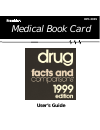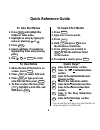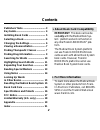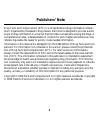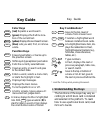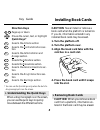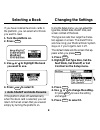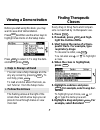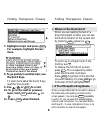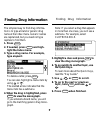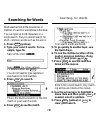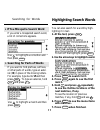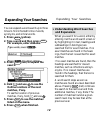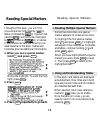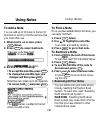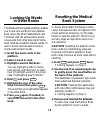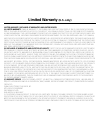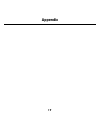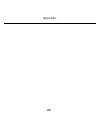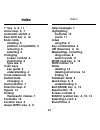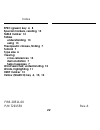- DL manuals
- Franklin
- eBook Reader
- DFC-3015
- User Manual
Franklin DFC-3015 User Manual
Summary of DFC-3015
Page 1
Dfc-3015 medical book card user’s guide medical book system ™ mbs.
Page 2: To Use The Menus
23 to use the menus 1. Press menu and highlight the outline or index menu. 2. Highlight an entry by typing its name or pressing or . 3. Press enter . 4. Select subitems, if needed, by highlighting them and pressing enter . 5. Use , dn , or space to scroll. To search for words 1. Press search . 2. Ty...
Page 3: License Agreement
1 read this license agreement before using the medical book system. Your use of the medical book system deems that you accept the terms of this license. If you do not agree with these terms, you may return this package with purchase receipt to the dealer from which you purchased the medical book sys...
Page 4: Contents
2 contents ➤ about book card compatibility important this book card can be used only with the medical book sys- tem ™ platform and will not function in any other franklin bookman ® plat- form. The medical book system platform can use franklin bookman book cards as well as medical book system book ca...
Page 5: Publishers’ Note
3 publishers’ note drug facts and comparisons® (dfc) is a comprehensive drug information compen- dium. Organized by therapeutic drug classes, the format is designed to provide a wide scope of drug information in a manner that facilitates comparisons among the drugs. A comprehensive index, a detailed...
Page 6: Color Keys
4 color keys more ( red ) expands a word search. Spec ( green ) displays the outline loca- tion of the current text. Search ( yellow ) displays the word search screen. List ( blue ) lets you add, find, or remove a note. Function keys back erases typed letters, or backs up to the previous screen. Cap...
Page 7: Removing Book Cards
5 ➤ removing book cards caution when you remove a book card from a platform, information en- tered in that book card may be erased. Key guide direction keys pages up or down. Moves the cursor, text, or highlight. Quick keys* a goes to the actions section. C goes to the contraindications sec- tion. D...
Page 8: 1. Turn The Platform On.
6 if you have installed two book cards in the platform, you can select which book you want to read. 1. Turn the platform on. 2. Press card . 3. Use or to highlight the book you want to use. 4. Press enter to select it. ➤ auto-shutoff and auto-resume if the platform shuts off automatically when this ...
Page 9: Help Is Always At Hand
7 ➤ help is always at hand you can view a help message at virtu- ally any screen by pressing help . To exit help, press back . To read a tutorial about this book, se- lect tutorial from the setup menu. ➤ follow the arrows the flashing arrows at the right of the screen show which arrow keys you can p...
Page 10: Where In The Book Am I?
8 ➤ where in the book am i? When you are reading the text of a drug monograph or table, you can see the outline location of the current text by pressing spec (green) or ? ✻ . To scroll up to a higher level of the outline, use . To display the full title of an item, press ? ✻ . This is especially use...
Page 11: Finding Drug Information
9 finding drug information the simplest way to find drug informa- tion is to type a brand or generic drug name at the index menu. Generic names are capitalized, but you need not type capitals to find them. 1. Press clear . 2. If needed, press menu and high- light the index menu. 3. Type a drug name....
Page 12: Searching For Words
10 searching for words searching for words word searches find all the occurrences, or matches, of a word or word phrase in this book. You can type up to 99 characters in a single search. But you cannot search for short, common words such as the and is. 1. Press search (yellow). 2. Type your search w...
Page 13: Searching For Parts of Words
11 ➤ if you misspell a search word if you enter a misspelled search word, a list of corrections appears. Use to highlight a correction and then press enter . ➤ searching for parts of words if you want to find prefixes, suffixes, or other parts of words, type an aster- isk (✽) in place of the missing...
Page 14: Expanding Your Searches
12 expanding your searches you can expand a word search up to three times to find inflected forms of words, synonyms, and similar words. 1. Press search (yellow). 2. Type a word and then press enter . For example, enter diabetes. 3. Press more (red) to expand the search. 4. Hold ✩ and use dn to see ...
Page 15: Hold
13 ➤ using and understanding tables in this book card, tables are displayed as bulleted text. Row titles are in bold type and column titles and information are indented beneath them. When selected, most cross-reference markers ( ) take you to a table. Once the table is in view, you can usually retur...
Page 16: To Add A Note
14 to add a note you can add up to 10 notes to the text of this book to quickly find the sections that you most often use. 1. When text is on screen, press list (blue). 2. Press enter to select add note. 3. Do one of the following: • to accept the note title, press enter . • to change the note title...
Page 17: Platform.
15 the medical book system platform enables you to look up a word from one installed book card in the other installed book card. This book card can send words to and re- ceive words from other book cards. Some book cards are not able to transfer words. To learn if a book card can send or receive wor...
Page 18: Book Card Care
16 book card care lbs. • do not touch the metal contacts on the book cards. Caution touching the electrical con- tacts with statically charged objects, in- cluding your fingers, could erase information entered in a book card. • do not put excessive pressure on the book cards. • do not expose the boo...
Page 19: Fcc Notice
17 note: this equipment has been tested and found to comply with the limits for a class b digital de- vice, pursuant to part 15 of the fcc rules. These limits are designed to provide reasonable protec- tion against harmful interference in a residential installation. This equipment generates, uses an...
Page 20: Limited Warranty
18 limited warranty (u.S. Only) limited warranty, disclaimer of warranties and limited remedy (a) limited warranty. Franklin warrants to the original end user that for a period of one (1) year from the original date of purchase as evidenced by a copy of your receipt, your franklin product shall be f...
Page 21: Appendix
19 appendix.
Page 22
20 appendix.
Page 23: ?* Key 4, 8, 11
21 ?* key 4, 8, 11 arrow keys 5, 7 automatic shutoff 6 blue (list) key 4, 14 book cards installing 5 platform compatibility 2 removing 5 selecting 6 changing screen contrast 6 shutoff time 6 type size 6 color keys key guide 4 understanding 4 cross-references 13 default state changing 6 demonstration...
Page 24: Spec (Green) Key 4, 8
22 frb-28511-00 p/n 7201559 rev. A spec (green) key 4, 8 special markers, reading 13 table marker 13 tables understanding 13 using 13 therapeutic classes, finding 7 tutorial 7 type size 6 viewing cross-references 13 demonstration 7 help messages 7 word searches, understanding 12 words, highlighting ...