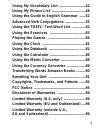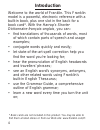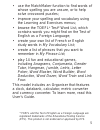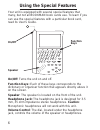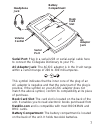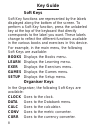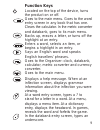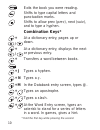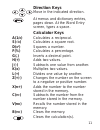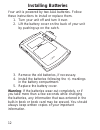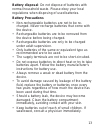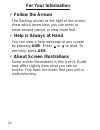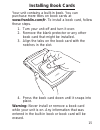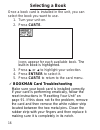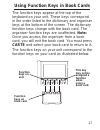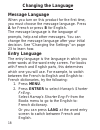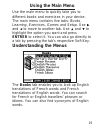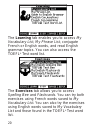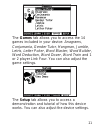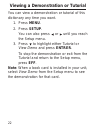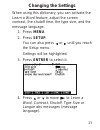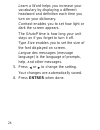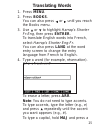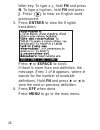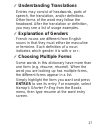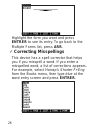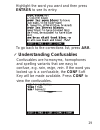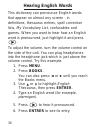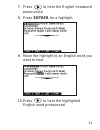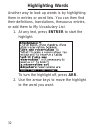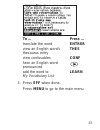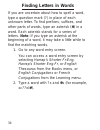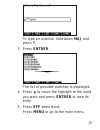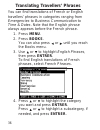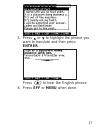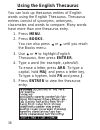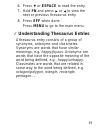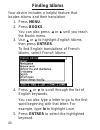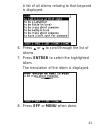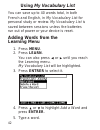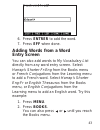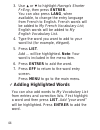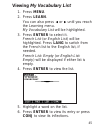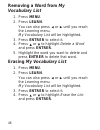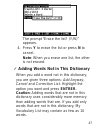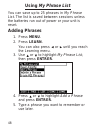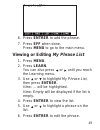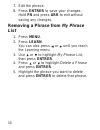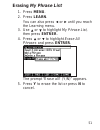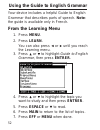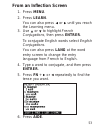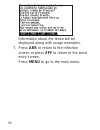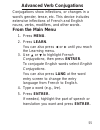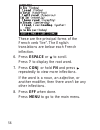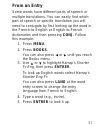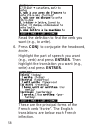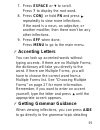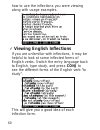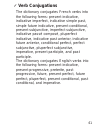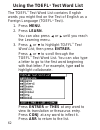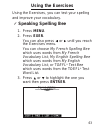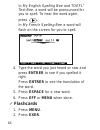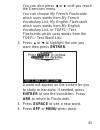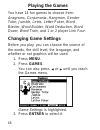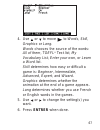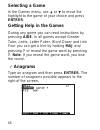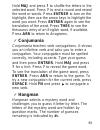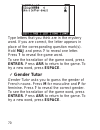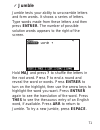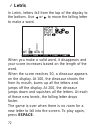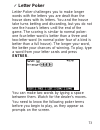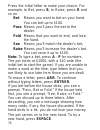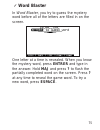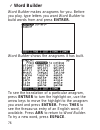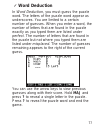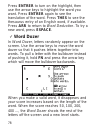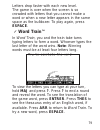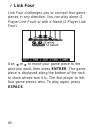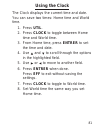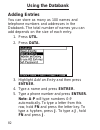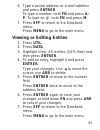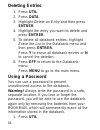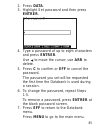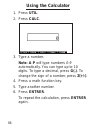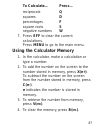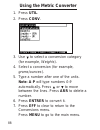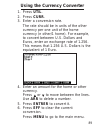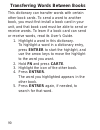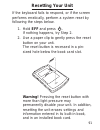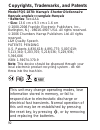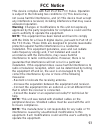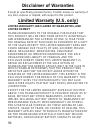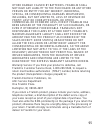- DL manuals
- Franklin
- Electronic dictionary
- Dictionnaire FQS-1870
- User Manual
Franklin Dictionnaire FQS-1870 User Manual
Summary of Dictionnaire FQS-1870
Page 1
Fqs-1870 user’s guide dictionnaire français-anglais anglais-français.
Page 2: License Agreement
License agreement read this license agreement before using the electronic reference. Your use of the electronic reference deems that you accept the terms of this license. If you do not agree with these terms, you may return this package with purchase receipt to the dealer from which you purchased th...
Page 3: Table of Contents
Table of contents introduction .................................................4 using the special features ........................6 key guide ....................................................8 installing batteries ......................................12 for your information .....................
Page 4: Using The Toefl
Using my vocabulary list ..........................42 using my phrase list .................................48 using the guide to english grammar ......52 advanced verb conjugations ....................55 using the toefl ® test word list .............62 using the exercises .............................
Page 5: Introduction
Introduction welcome to the world of franklin. This franklin model is a powerful, electronic reference with a built-in book, plus one slot in the back for a book card*. With the harrap’s shorter dictionnaire français-anglais, you can: • find translations of thousands of words, most of which contain ...
Page 6
5 • use the matchmaker function to find words of whose spelling you are unsure, or to help solve crossword puzzles; • improve your spelling and vocabulary using the learning and exercises menus; • browse the toefl ® test* word list, which contains words you might find on the test of english as a for...
Page 7: Using The Special Features
Using the special features your unit is equipped with several special features that many, but not all bookman book cards use. To learn if you can use the special features with a particular book card, read its user’s guide. On/off: turns the unit on and off. Function keys: each of these keys correspo...
Page 8: Book
Serial port: plug in a serial-usb or serial-serial cable here to connect the collegiate dictionary to your pc. Ac adaptor jack: the ac/dc adaptor is in the 9 volt range within a current range of 200 to 300 milli-amperes. This symbol indicates that the inner core of the plug of an ac adaptor is negat...
Page 9: Key Guide
Key guide soft keys soft key functions are represented by the labels displayed along the bottom of the screen. To perform a soft key function, press the unlabeled key at the top of the keyboard that directly corresponds to the label you want. These labels change to reflect the different functions av...
Page 10: Function Keys
Function keys located on the top of the device, turns the product on or off. Goes to the main menu. Goes to the word entry screen in any book that has one. Clears the calculator. In the metric converter and databank, goes to its main menu. Backs up, erases a letter, or turns off the highlight at an ...
Page 11: Combination Keys*
Exits the book you were reading. Shifts to type capital letters and punctuation marks. Shifts to allow prev (prec), next (suiv), and to type a hyphen. Combination keys* + at a dictionary entry, pages up or down. + at a dictionary entry, displays the next or previous entry. + transfers a word between...
Page 12: Direction Keys
Direction keys move in the indicated direction. At menus and dictionary entries, pages down. At the word entry screen, types a space. Calculator keys a(1/ x ) calculates a reciprocal. S( √ x ) calculates a square root. D( x 2 ) squares a number. F(%) calculates a percentage. G(.) inserts a decimal p...
Page 13: Installing Batteries
Installing batteries your unit is powered by two aaa batteries. Follow these instructions to install or replace them. 1. Turn your unit off and turn it over. 2. Lift the battery cover on the back of your unit by pushing up on the catch. 3. Remove the old batteries, if necessary. 4. Install the batte...
Page 14: Battery Precautions
Battery disposal: do not dispose of batteries with normal household waste. Please obey your local regulations when disposing of used batteries. Battery precautions • non-rechargeable batteries are not to be re- charged. Never recharge batteries that come with the device. • rechargeable batteries are...
Page 15: For Your Information
For your information ✓ follow the arrows the flashing arrows to the right of the screen show which arrow keys you can press to move around menus or view more text. ✓ help is always at hand you can view a help message at any screen by pressing aide. Press or to read. To exit help, press arr. ✓ about ...
Page 16: Installing Book Cards
Installing book cards your unit contains a built-in book. You can purchase more titles on book cards at www.Franklin.Com/fr. To install a book card, follow these steps. 1. Turn your unit off and turn it over. 2. Remove the blank protector or any other book card that might be installed. 3. Align the ...
Page 17: Selecting A Book
Selecting a book once a book card is installed in the unit, you can select the book you want to use. 1. Turn your unit on. 2. Press carte. Icons appear for each available book. The built-in book is highlighted. 3. Press or to highlight your selection. 4. Press entrer to select it. 5. Press carte to ...
Page 18: This Key
17 using function keys in book cards the function keys appear at the top of the keyboard on your unit. These keys correspond in the order listed to the dictionary and organiser keys at the bottom of the screen. The dictionary function keys change with the book card. The organiser function keys are u...
Page 19: Changing The Language
Changing the language message language when you turn on this product for the first time, you must choose the message language. Press a for french or press b for english. The message language is the language of prompts, help and other messages. You can change the message language after your initial d...
Page 20: Using The Main Menu
Using the main menu use the main menu to quickly take you to different books and exercises in your device. The main menu contains five tabs: books, learning, exercises, games and setup. Use and to move to another tab. Use and to highlight the option you want and press entrer to select it. You can al...
Page 21
The learning tab enables you to access my vocabulary list, my phrase list, conjugate french or english words, and read english grammar topics. You can also access the toefl ® test word list. The exercises tab allows you to access spelling bee and flashcards. You can try both exercises using french w...
Page 22
The games tab allows you to access the 14 games included in your device: anagrams, conjumania, gender tutor, hangman, jumble, letris, letter poker, word blaster, word builder, word deduction, word dozer, word train and 1 or 2 player link four. You can also adjust the game settings. The setup tab all...
Page 23: 1. Press Menu.
22 viewing a demonstration or tutorial you can view a demonstration or tutorial of this dictionary any time you want. 1. Press menu. 2. Press setup. You can also press or until you reach the setup menu. 3. Press to highlight either tutorial or view demo and press entrer. To stop the demonstration or...
Page 24: Changing The Settings
Changing the settings when using this dictionary, you can activate the learn a word feature, adjust the screen contrast, the shutoff time, the type size, and the message language. 1. Press menu. 2. Press setup. You can also press or until you reach the setup menu. Settings will be highlighted. 3. Pr...
Page 25
24 learn a word helps you increase your vocabulary by displaying a different headword and definition each time you turn on your dictionary. Contrast enables you to set how light or dark the screen appears. The shutoff time is how long your unit stays on if you forget to turn it off. Type size enable...
Page 26: Translating Words
Translating words 1. Press menu. 2. Press books. You can also press or until you reach the books menu. 3. Use or to highlight harrap’s shorter fr-eng, then press entrer. To translate english words into french, select harrap’s shorter eng-fr. You can also press lang at the word entry screen to change...
Page 27: J. Press
26 letter key. To type a ç, hold fn and press n. To type a hyphen, hold fn and press j. Press to hear an english word pronounced. 5. Press entrer to view the english translation. Press or espace to scroll. If there is more than one definition, the message, entry 1 of # appears, where # stands for th...
Page 28: Understanding Translations
27 ✓ understanding translations entries may consist of headwords, parts of speech, the translation, and/or definitions. Other forms of the word may follow the headword. After the translation or definition, you may see a list of usage examples. ✓ explanation of genders french nouns are different from...
Page 29: Correcting Misspellings
28 highlight the form you want and press entrer to see its entry. To go back to the multiple forms list, press arr. ✓ correcting misspellings this device has a spell corrector that helps you if you misspell a word. If you enter a misspelled word, a list of corrections appears. For example, select ha...
Page 30: Entrer To See Its Entry.
Highlight the word you want and then press entrer to see its entry. To go back to the corrections list, press arr. ✓ understanding confusables confusables are homonyms, homophones and spelling variants that are easy to confuse, e.G. Rain, reign, rein. If the word you looked up is a confusable, the c...
Page 31: Hearing English Words
30 hearing english words this dictionary can pronounce english words that appear on almost any screen - in definitions, thesaurus entries, spell correction lists, my vocabulary list, confusables and games. When you want to hear how an english word is pronounced, just highlight it and press . To adju...
Page 32
31 7. Press to hear the english headword pronounced. 8. Press entrer for a highlight. 9. Move the highlight to an english word you want to hear. 10.Press to hear the highlighted english word pronounced..
Page 33: Highlighting Words
Highlighting words another way to look up words is by highlighting them in entries or word lists. You can then find their definitions, translations, thesaurus entries, or add them to my vocabulary list. 1. At any text, press entrer to start the highlight. To turn the highlight off, press arr. 2. Use...
Page 34: To …
To … press … translate the word entrer view an english word’s thes thesaurus entry view confusables conf hear an english word pronounced add the word to learn my vocabulary list 3. Press eff when done. Press menu to go to the main menu. 33.
Page 35: Finding Letters In Words
Finding letters in words if you are uncertain about how to spell a word, type a question mark (?) in place of each unknown letter. To find prefixes, suffixes, and other parts of words, type an asterisk ( ✽ ) in a word. Each asterisk stands for a series of letters. Note: if you type an asterisk at th...
Page 36: Press ?.
35 to type an asterisk, hold down maj and press ?. 3. Press entrer. The list of possible matches is displayed. 4. Press to move the highlight to the word you want and press entrer to view its entry. 5. Press eff when done. Press menu to go to the main menu..
Page 37: 1. Press Menu.
36 translating travellers’ phrases you can find translations of french or english travellers’ phrases in categories ranging from emergencies to business communication to time & dates. Note that the english phrase always appears before the french phrase. 1. Press menu. 2. Press books. You can also pr...
Page 38: Entrer.
37 5. Press or to highlight the phrase you want to translate and then press entrer. Press to hear the english phrase. 6. Press eff or menu when done..
Page 39: Using The English Thesaurus
38 using the english thesaurus you can look up thesaurus entries of english words using the english thesaurus. Thesaurus entries consist of synonyms, antonyms, classmates and words to compare. Many words have more than one thesaurus entry. 1. Press menu. 2. Press books. You can also press or until y...
Page 40: Espace To Read The Entry.
6. Press or espace to read the entry. 7. Hold fn and press or to view the next or previous thesaurus entry. 8. Press eff when done. Press menu to go to the main menu. ✓ understanding thesaurus entries a thesaurus entry consists of a group of synonyms, antonyms and classmates. Synonyms are words that...
Page 41: Finding Idioms
Finding idioms your device includes a helpful feature that locates idioms and their translation. 1. Press menu. 2. Press books. You can also press or until you reach the books menu. 3. Use or to highlight english idioms, then press entrer. To find english translations of french idioms, select french...
Page 42
41 a list of all idioms relating to that keyword is displayed. 6. Press or to scroll through the list of idioms. 7. Press entrer to select the highlighted idiom. The translation of the idiom is displayed. 8. Press eff or menu when done..
Page 43: Using My Vocabulary List
Using my vocabulary list you can save up to 40 words total, in both french and english, in my vocabulary list for personal study or review. My vocabulary list is saved between sessions unless the batteries run out of power or your device is reset. Adding words from the learning menu 1. Press menu. 2...
Page 44: 7. Press Eff When Done.
6. Press entrer to add the word. 7. Press eff when done. Adding words from a word entry screen you can also add words to my vocabulary list directly from any word entry screen. Select harrap’s shorter fr-eng from the books menu or french conjugations from the learning menu to add a french word. Sele...
Page 45: Fr-Eng, Then Press Entrer.
3. Use or to highlight harrap’s shorter fr-eng, then press entrer. You can also press lang, when available, to change the entry language from french to english. French words will be added to my french vocabulary list; english words will be added to my english vocabulary list. 4. Type the word you wa...
Page 46: Viewing My Vocabulary List
45 viewing my vocabulary list 1. Press menu. 2. Press learn. You can also press or until you reach the learning menu. My vocabulary list will be highlighted. 3. Press entrer to select it. French list (or english list) will be highlighted. Press lang to switch from the french list to the english list...
Page 47: Removing A Word From My
46 removing a word from my vocabulary list 1. Press menu. 2. Press learn. You can also press or until you reach the learning menu. My vocabulary list will be highlighted. 3. Press entrer to select it. 4. Press or to highlight delete a word and press entrer. 5. Highlight the word you want to delete a...
Page 48
The prompt “erase the list? (y/n)” appears. 4. Press y to erase the list or press n to cancel. Note: when you erase one list, the other is not erased. ✓ adding words not in this dictionary when you add a word not in this dictionary, you are given three options: add anyway, cancel and correction list...
Page 49: Using My Phrase List
48 using my phrase list you can save up to 25 phrases in my phrase list. The list is saved between sessions unless the batteries run out of power or your unit is reset. Adding phrases 1. Press menu. 2. Press learn. You can also press or until you reach the learning menu. 3. Use or to highlight my ph...
Page 50: 7. Press Eff When Done.
49 6. Press entrer to add the phrase. 7. Press eff when done. Press menu to go to the main menu. Viewing or editing my phrase list 1. Press menu. 2. Press learn. You can also press or until you reach the learning menu. 3. Use or to highlight my phrase list, then press entrer. View: ... Will be highl...
Page 51: List
50 7. Edit the phrase. 8. Press entrer to save your changes. Hold fn and press arr to exit without saving any changes. Removing a phrase from my phrase list 1. Press menu. 2. Press learn. You can also press or until you reach the learning menu. 3. Use or to highlight my phrase list, then press entre...
Page 52: Erasing My Phrase List
51 erasing my phrase list 1. Press menu. 2. Press learn. You can also press or until you reach the learning menu. 3. Use or to highlight my phrase list, then press entrer. 4. Press or to highlight erase all phrases and press entrer. The prompt “erase all? (y/n)” appears. 5. Press y to erase the list...
Page 53: From The Learning Menu
Using the guide to english grammar your device includes a helpful guide to english grammar that describes parts of speech. Note: the guide is available only in french. From the learning menu 1. Press menu. 2. Press learn. You can also press or until you reach the learning menu. 3. Press or to highli...
Page 54: From An Inflection Screen
From an inflection screen 1. Press menu. 2. Press learn. You can also press or until you reach the learning menu. 3. Use or to highlight french conjugations, then press entrer. To conjugate english words select english conjugations. You can also press lang at the word entry screen to change the entr...
Page 55
54 information about the tense will be displayed along with usage examples. 7. Press arr to return to the inflection screen or press eff to return to the word entry screen. Press menu to go to the main menu..
Page 56: Advanced Verb Conjugations
55 advanced verb conjugations conjugations show inflections, or changes in a word’s gender, tense, etc. This device includes extensive inflections of french and english nouns, verbs, modifiers, and other words. From the main menu 1. Press menu. 2. Press learn. You can also press or until you reach t...
Page 57: 6. Press Espace Or to
56 these are the principal forms of the french verb “lire”. The english translations are below each french inflection. 6. Press espace or to scroll. Press ? To display the root word. 7. Press conj or hold fn and press repeatedly to view more inflections. If the word is a noun, an adjective, or anoth...
Page 58: From An Entry
From an entry some words have different parts of speech or multiple translations. You can easily find which part of speech or specific translation you will need to conjugate by first looking up the word in the french-to-english or english-to-french dictionaries and then pressing conj. Follow this ex...
Page 59: Write) and Press Entrer.
Read the definition to find the verb you want (e.G., to write). 6. Press conj to conjugate the headword, écrire. Highlight the part of speech you want (e.G., verb) and press entrer. Then highlight the translation you want (e.G., write) and press entrer. These are the principal forms of the french ve...
Page 60: 7. Press Espace Or to
59 7. Press espace or to scroll. Press ? To display the root word. 8. Press conj or hold fn and press repeatedly to view more inflections. If the word is a noun, an adjective, or another modifier, then there won’t be any other inflections. 9. Press eff when done. Press menu to go to the main menu. ✓...
Page 61: Viewing English Inflections
60 how to use the inflections you were viewing along with usage examples. ✓ viewing english inflections if you are unfamiliar with inflections, it may be helpful to look at some inflected forms of english verbs. Switch the entry language back to english, type study, and press conj to see the differe...
Page 62: Verb Conjugations
✓ verb conjugations the dictionary conjugates french verbs into the following forms: present indicative, indicative imperfect, indicative simple past, simple future indicative, present conditional, present subjunctive, imperfect subjunctive, indicative passé composé, pluperfect indicative, indicativ...
Page 63: Using The Toefl
62 using the toefl ® test word list the toefl ® test word list contains english words you might find on the test of english as a foreign language (toefl ® test). 1. Press menu. 2. Press learn. You can also press or until you reach the learning menu. 3. Press or to highlight toefl ® test word list, t...
Page 64: Using The Exercises
63 using the exercises using the exercises, you can test your spelling and improve your vocabulary. ✓ speaking spelling bee 1. Press menu. 2. Press exer. You can also press or until you reach the exercises menu. You can choose my french spelling bee which uses words from my french vocabulary list, m...
Page 65: Flashcards
64 in my english spelling bee and toefl ® test bee, a word will be pronounced for you to spell. To hear the word again, press . In my french spelling bee a word will flash on the screen for you to spell. 4. Type the word you just heard or saw and press entrer to see if you spelled it right. Press en...
Page 66: Want Then Press Entrer.
65 you can also press or until you reach the exercises menu. You can choose my french flashcards which uses words from my french vocabulary list, my english flashcards which uses words from my english vocabulary list, or toefl ® test flashcards which uses words from the toefl ® test word list. 3. Pr...
Page 67: Playing The Games
66 playing the games you have 14 fun games to choose from: anagrams, conjumania, hangman, gender tutor, jumble, letris, letter poker, word blaster, word builder, word deduction, word dozer, word train, and 1 or 2 player link four. Changing game settings before you play, you can choose the source of ...
Page 68
67 4. Use or to move to words, skill, graphics or lang. Words chooses the source of the words: all of them, toefl ® test list, my vocabulary list, enter your own, or learn a word list. Skill determines how easy or difficult a game is: beginner, intermediate, advanced, expert, and wizard. Graphics de...
Page 69: Selecting A Game
68 selecting a game in the games menu, use or to move the highlight to the game of your choice and press entrer. Getting help in the games during any game you can read instructions by pressing aide. In all games except gender tutor, letris, letter poker, word dozer and link four you can get a hint b...
Page 70: Conjumania
Hold maj and press ? To shuffle the letters in the selected word. Press ? To end a round and reveal the word or words. Press entrer to turn on the highlight, then use the arrow keys to highlight the word you want. Press entrer again to see the translation of the word. Press thes to see the thesaurus...
Page 71: Gender Tutor
70 type letters that you think are in the mystery word. If you are correct, the letter appears in place of the corresponding question mark(s). Hold maj and press ? To reveal one letter. Press ? To reveal the game word. To see the translation of the game word, press entrer. Press arr to return to the...
Page 72: Jumble
71 ✓ jumble jumble tests your ability to unscramble letters and form words. It shows a series of letters. Type words made from these letters and then press entrer. The number of possible solution words appears to the right of the screen. Hold maj and press ? To shuffle the letters in the root word. ...
Page 73: Letris
72 ✓ letris in letris, letters fall from the top of the display to the bottom. Use or to move the falling letter to make a word. When you make a valid word, it disappears and your score increases based on the length of the word. When the score reaches 50, a dinosaur appears on the display. At 100, t...
Page 74: Letter Poker
73 ✓ letter poker letter poker challenges you to make longer words with the letters you are dealt than the house does with its letters. You and the house take turns betting and discarding, but you do not see the house’s letters until the end of the game. The scoring is similar to normal poker: one f...
Page 75: Bet
74 press the initial letter to make your choice. For example, to bet, press b, to raise, press r and so on. Bet means you want to bet on your hand. You can bet up to $100. Pass means you’ll pass the bet to the dealer. Fold means that you want to end, and lose, the hand. See means you’ll match the de...
Page 76: Word Blaster
75 ✓ word blaster in word blaster, you try to guess the mystery word before all of the letters are filled in on the screen. One letter at a time is revealed. When you know the mystery word, press entrer and type in the answer. Hold maj and press ? To flash the partially completed word on the screen....
Page 77: Word Builder
76 ✓ word builder word builder makes anagrams for you. Before you play, type letters you want word builder to build words from and press entrer. Word builder shows the anagrams it has built. To see the translation of a particular anagram, press entrer to turn the highlight on, use the arrow keys to ...
Page 78: Word Deduction
77 ✓ word deduction in word deduction, you must guess the puzzle word. The letters of the puzzle word appear as underscores. You are limited to a certain number of guesses. When you enter a word, the number of letters that are found in the puzzle exactly as you typed them are listed under perfect. T...
Page 79: New Word, Press Espace.
78 press entrer to turn on the highlight, then use the arrow keys to highlight the word you want. Press entrer again to see the translation of the word. Press thes to see the thesaurus entry of an english word, if available. Press arr to return to word deduction. To try a new word, press espace. ✓ w...
Page 80: Espace.
Letters drop faster with each new level. The game is over when the screen is so crowded with letters that you cannot make a word or when a new letter appears in the same space as the bulldozer. To play again, press espace. ✓ word train™ in word train, you and the train take turns typing letters to f...
Page 81: Link Four
80 ✓ link four link four challenges you to connect four game pieces in any direction. You can play alone (1 player link four) or with a friend (2 player link four). Use or to move your game piece to the post you want, then press entrer. The game piece is displayed along the bottom of the rack to sho...
Page 82: Using The Clock
Using the clock the clock displays the current time and date. You can save two times: home time and world time. 1. Press util. 2. Press clock to toggle between home time and world time. 3. From home time, press entrer to set the time and date. 4. Use and to scroll through the options in the highligh...
Page 83: Using The Databank
Using the databank adding entries you can store as many as 100 names and telephone numbers and addresses in the databank. The total number of names you can add depends on the size of each entry. 1. Press util. 2. Press data. 3. Highlight add an entry and then press entrer. 4. Type a name and press e...
Page 84: And Press Entrer.
6. Type a postal address or e-mail address and press entrer. To type a number, hold fn and press a- p. To type an @, hold fn and press m. 7. Press eff to return to the databank menu. Press menu to go to the main menu. Viewing or editing entries 1. Press util. 2. Press data. 3. Highlight view: xx ent...
Page 85: Deleting Entries
Deleting entries 1. Press util. 2. Press data. 3. Highlight delete an entry and then press entrer. 4. Highlight the entry you want to delete and press entrer. 5. To delete all databank entries, highlight erase the list in the databank menu and then press entrer. Press y to erase all databank entries...
Page 86: 2. Press Data.
2. Press data. 3. Highlight set password and then press entrer. 4. Type a password of up to eight characters and press entrer. Use to move the cursor; use arr to delete. 5. Press c to confirm or eff to cancel the password. The password you set will be requested the first time the databank is used du...
Page 87: Using The Calculator
Using the calculator 1. Press util. 2. Press calc. 3. Type a number. Note: a-p will type numbers 0-9 automatically. You can type up to 10 digits. To type a decimal, press g(.). To change the sign of a number, press z(+/-). 4. Press a math function key. 5. Type another number. 6. Press entrer. To rep...
Page 88: To Calculate...
To calculate... Press... Reciprocals q squares d percentages f square roots s negative numbers w 7. Press eff to clear the current calculations. Press menu to go to the main menu. Using the calculator memory 1. In the calculator, make a calculation or type a number. 2. To add the number on the scree...
Page 89: Using The Metric Converter
Using the metric converter 1. Press util. 2. Press conv. 3. Use to select a conversion category (for example, weights). 4. Select a conversion (for example, grams/ounces). 5. Type a number after one of the units. Note: a-p will type numbers 0-9 automatically. Press or to move between the lines. Pres...
Page 90: Using The Currency Converter
Using the currency converter 1. Press util. 2. Press curr. 3. Enter a conversion rate. The rate should be in units of the other currency per one unit of the home currency (n other/1 home). For example, to convert between u.S. Dollars and euros, enter an exchange rate of 1.256. This means that 1.256 ...
Page 91: 4. Press Entrer.
Transferring words between books this dictionary can transfer words with certain other book cards. To send a word to another book, you must first install a book card in your unit, and that book card must be able to send or receive words. To learn if a book card can send or receive words, read its us...
Page 92: Resetting Your Unit
Resetting your unit if the keyboard fails to respond, or if the screen performs erratically, perform a system reset by following the steps below. 1. Hold eff and press . If nothing happens, try step 2. 2. Use a paper clip to gently press the reset button on your unit. The reset button is recessed in...
Page 93: • Batteries: Two Aaa
Copyrights, trademarks, and patents model fqs-1870: harrap’s shorter dictionnaire français-anglaisanglais-français • batteries: two aaa • size: 13.6 cm x 9.3 cm x 1.6 cm © 2000-2006 franklin electronic publishers, inc., burlington, n.J. 08016-4907 usa. All rights reserved. © 2006 chambers harrap pub...
Page 94: Fcc Notice
Fcc notice this device complies with part 15 of the fcc rules. Operation is subject to the following two conditions: (1) this device may not cause harmful interference, and (2) this device must accept any interference received, including interference that may cause undesired operation. Warning: chan...
Page 95: Disclaimer of Warranties
Disclaimer of warranties except as specifically provided herein, franklin makes no warranty of any kind, express or implied, with respect to this product. Limited warranty (u.S. Only) limited warranty, disclaimer of warranties, and limited remedy franklin warrants to the original purchaser that this...
Page 96
Other damage caused by batteries. Franklin shall not have any liability to the purchaser or any other person or entity for any indirect, incidental, special, or consequential damages whatsoever, including, but not limited to, loss of revenue or profit, lost or corrupted data, or other commercial or ...
Page 97: Limited Warranty
Limited warranty (eu and switzerland) notwithstanding the disclaimer of warranties above, this product, excluding batteries and liquid crystal display (lcd), is guaranteed by franklin to be free of defects in materials or workmanship for a period of two years from the date of purchase. It will be re...
Page 98: Www.Franklin.Com/fr
Www.Franklin.Com/fr.