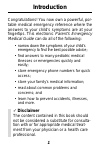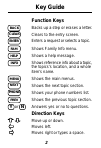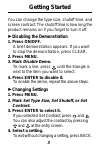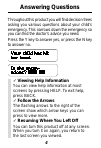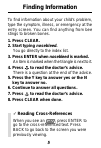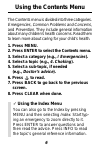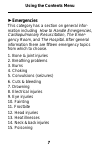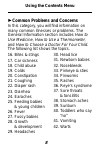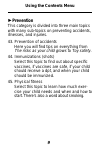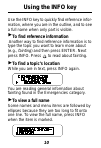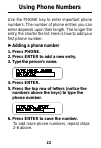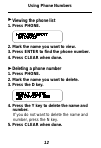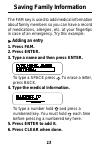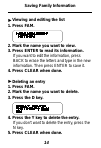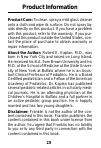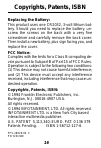- DL manuals
- Franklin
- eBook Reader
- EMG-110
- User Manual
Franklin EMG-110 User Manual
Summary of EMG-110
Page 1
18 e mergency user’s guide medical guide electronic publishers emg-110 parents’.
Page 2: Introduction
1 introduction congratulations! You now own a powerful, por- table medical emergency reference where the answers to your child’s symptoms are at your fingertips. This electronic parent’s emergency medical guide can do all of the following: • narrow down the symptoms of your child’s emergency to find...
Page 3: Key Guide
2 key guide clear back help info fam enter prev phone next menu y n or function keys backs up a step or erases a letter. Clears to the entry screen. Enters a request or selects a topic. Shows family info menu. Shows a help message. Shows reference info about a topic, the topics’s location, and a who...
Page 4: Disabling The Demonstration
3 you can change the type size, shutoff time, and screen contrast. The shutoff time is how long the product remains on if you forget to turn it off. Disabling the demonstration 1. Press on/off. A brief demonstration appears. If you want to stop the demonstration, press clear. 2. Press menu. 3. Mark ...
Page 5: Answering Questions
4 answering questions throughout this product you will find decision trees asking you various questions about your child’s emergency. This narrows down the emergency so you can find the doctor’s advice you need. Press the y key to answer yes, or press the n key to answer no. ✓ viewing help informati...
Page 6: Finding Information
5 finding information to find information about your child’s problem, type the symptom, illness, or emergency at the entry screen. You can find anything from bee stings to broken bones. 1. Press clear. 2. Start typing nosebleed. You go directly to the index list. 3. Press enter when nosebleed is mar...
Page 7: 1. Press Menu.
6 the contents menu is divided into three categories. Emergencies, common problems and concerns, and prevention. They include general information about many children’s health concerns. Read them to learn more about caring for your child’s health. 1. Press menu. 2. Press enter to select the contents ...
Page 8: Using The Contents Menu
7 using the contents menu ▼ emergencies this category has a section on general infor- mation including how to handle emergencies, cardiopulmonary resuscitation, the emer- gency room, and the hospital. After general information there are fifteen emergency topics from which to choose. 1. Bone & joint ...
Page 9: Using The Contents Menu
8 using the contents menu ▼ common problems and concerns in this category, you will find information on many common illnesses or problems. The general information section includes how to use medicine, how to use a thermometer, and how to choose a doctor for your child. The following list shows the t...
Page 10: Prevention
9 prevention this category is divided into three main topics with many sub-topics on preventing accidents, illnesses, and injuries. 43. Prevention of accidents here you will find tips on everything from the risks as your child grows to toy safety. 44. Immunizations (shots) select this topic to find ...
Page 11: Using The Info Key
10 using the info key use the info key to quickly find reference infor- mation, where you are in the outline, and to see a full name when only part is visible. To find reference information another way to find reference information is to type the topic you want to learn more about (e.G., fainting) a...
Page 12: Using Phone Numbers
11 using phone numbers use the phone key to enter important phone numbers. The number of phone entries you can enter depends upon their length. The longer the entry, the shorter the list. Here is how to add your first phone number. Adding a phone number 1. Press phone. 2. Press enter to add a new en...
Page 13: Using Phone Numbers
12 using phone numbers ▼ deleting a phone number 1. Press phone. 2. Mark the name you want to delete. 3. Press the d key. 4. Press the y key to delete the name and number. If you do not want to delete the name and number, press the n key. 5. Press clear when done. ▼ viewing the phone list 1. Press p...
Page 14: Saving Family Information
13 saving family information the fam key is used to add medical information about family members so you can have a record of medications, allergies, etc. At your fingertips in case of an emergency. Try this example. Adding an entry 1. Press fam. 2. Press enter. 3. Type a name and then press enter. T...
Page 15: Viewing and Editing The List
14 viewing and editing the list 1. Press fam. 2. Mark the name you want to view. 3. Press enter to read its information. If you want to edit the information, press back to erase the letters and type in the new information. Then press enter to save it. 4. Press clear when done. Saving family informat...
Page 16: Product Information
15 product care: to clean, spray a mild glass cleaner onto a cloth and wipe its surface. Do not spray liq- uids directly on this product. If you have a problem with this product, refer to the warranty. If you pur- chased this product outside the united states, con- tact the place of purchase to obta...
Page 17: Replacing The Battery:
16 replacing the battery: this product uses one cr2032, 3-volt lithium bat- tery. Should you need to replace the battery, un- screw the screws on the back with a very fine screwdriver and carefully remove the back cover. Then install a new battery, plus sign facing you, and replace the cover. Fcc no...
Page 18: Limited Warranty
17 limited warranty (u.S. Only) franklin electronic publishers, inc. (“franklin”) warrants to the end user that this product will be free from defects in material and workmanship for a period of one year from the date of original retail purchase, as evidenced by sales receipt. On discovery of a defe...