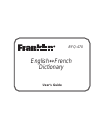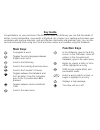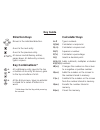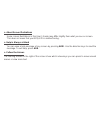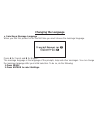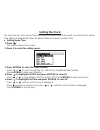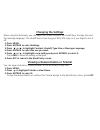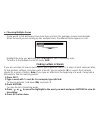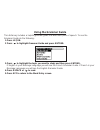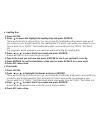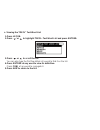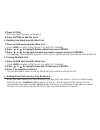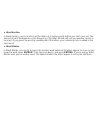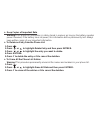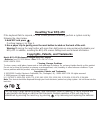- DL manuals
- Franklin
- Electronic dictionary
- EnglishFrench BFQ-470
- User Manual
Franklin EnglishFrench BFQ-470 User Manual
Summary of EnglishFrench BFQ-470
Page 1
Bfq-470 english ↔ french dictionary user’s guide.
Page 2: License Agreement
License agreement read this license agreement before using the electronic reference. Your use of the electronic reference deems that you accept the terms of this license. If you do not agree with these terms, you may return this package with purchase receipt to the dealer from which you purchased th...
Page 3: Main Keys
Main keys conjugates a word. Toggles the entry language between english and french. Goes to the dictionary. Goes to the learning exercises menu. Goes to the traveller’s phrases. Toggles between the databank and the calculator. From the calculator, goes to the converter when m is pressed. Toggles bet...
Page 4: Direction Keys
Direction keys moves in the indicated direction. Goes to the next entry. Goes to the previous entry. At menus and dictionary entries, pages down. At data entry screens, types a space. Key combinations* + at a dictionary entry, goes to the top or bottom of an entry. At menus, goes to the top or botto...
Page 5
➤ about screen illustrations some screen illustrations in this user’s guide may differ slightly from what you see on screen. This does not mean that your bfq-470 is malfunctioning. ➤ help is always at hand you can view a help message at any screen by pressing aide. Use the direction keys to read the...
Page 6: Installing The Battery
Installing the battery your bfq-470 is powered by one cr2032, 3-volt battery. Before using the device, gently pull the battery insulation tab to remove it. Use a paper clip to gently press the reset button on the back of the device. See “resetting your bfq-470” for details. Warning! Pressing the res...
Page 7
Battery disposal: do not dispose of batteries with normal household waste. Please obey your local regulations when disposing of used batteries. Battery precautions • non-rechargeable batteries are not to be re-charged. Never recharge batteries that come with the device. • rechargeable batteries are ...
Page 8: Changing The Language
Changing the language ➤ selecting a message language when you turn this product on for the first time you must choose the message language. Press a for french and b for english. The message language is the language of the prompts, help and other messages. You can change the message language after yo...
Page 9
3.Press to highlight message language and press entrer. 4.Press or to move between french and english. 5.When the one you want is highlighted, press entrer to select it. ➤ selecting an entry language the entry language is the language in which you enter words at the word entry screen. This determine...
Page 10: Setting The Clock
Setting the clock the clock lets you set a home time and view local times around the world. You must set the home time before viewing world times as world times are based on home time. ➤ setting home time 1.Press . You see the home time screen. 2.Press s to enter the setting mode. 3.Press entrer to ...
Page 11
6.Press to highlight set date and press entrer to select it. Use or to move to the next or previous field. Use or to scroll to the current day/month/year. Press entrer to set it. 7.Press to highlight set home city and press entrer to select it. Press or until your local city is displayed. Press entr...
Page 12: Changing The Settings
Changing the settings when using this dictionary, you can adjust the screen contrast, the shutoff time, the type size and the message language. The shutoff time is how long your bfq-470 stays on if you forget to turn it off. 1.Press menu. 2.Press entrer to select settings. 3.Press or to highlight co...
Page 13: Translating French Words
Translating french words this dictionary is fully bilingual. Try translating a french word into english. 1.Press dict. Press lang to switch to the french word entry screen, if needed. 2.Type a word. For example, type étude. To erase a letter, press arr. To type a capital, hold maj and press a letter...
Page 14: Translating English Words
Translating english words you can also use this dictionary to translate english words into french. 1.Press dict. Press lang to switch to the english word entry screen, if needed. 2.Type a word. For example, type study. To erase a letter, press arr. To type a capital, hold maj and press a letter key....
Page 15
➤ choosing multiple forms some words in this dictionary have more than one form (for example, resume and résumé). When the word you are looking up has multiple forms, the different forms appear in a list. Highlight the form you want and press entrer to see its dictionary entry. To return to the mult...
Page 16: Highlighting Words
Highlighting words another way to look up words is by highlighting them in dictionary entries or word lists. You can then find the translation of the highlighted word or add it to my word list. 1.At any text, press entrer to start the highlight. To turn the highlight off, press arr. 2.Press the arro...
Page 17: Finding Conjugations
Finding conjugations conjugations show inflections or changes in a word’s gender, tense, and so forth. This dictionary includes extensive inflections of nouns, verbs, modifiers, and other words. Follow this example. 1.Press conj. 2.Type a word to conjugate. 3.Press conj to view the inflections. If n...
Page 18
➤ viewing english inflections if you are unfamiliar with inflections, it may be helpful to look at some inflected forms of english verbs. Switch the entry language back to english, type write, and press conj to see the different forms of the english verb “to write.” ➤ understanding conjugations the ...
Page 19: Using The Grammar Guide
Using the grammar guide this dictionary includes a helpful grammar guide that describes parts of speech. To see the grammar guide do the following: 1.Press leÇon. 2 press to highlight grammar guide and press entrer. 3.Press to highlight the topic you want to study and then press entrer. If english i...
Page 20
Translating travellers’ phrases this dictionary includes translations for several helpful traveller’s phrases in categories ranging from emergencies to business communications. You can either browse the phrase list or you can search for a specific phrase. ➤ browsing through phrases 1.Press phrase. 2...
Page 21: Using Learning Exercises
Using learning exercises using learning exercises, you can read cultural notes, improve your vocabulary with spelling bee and flashcards, browse the toefl ® * test word list and get grammar guidance (see “using the grammar guide”). ➤ viewing cultural notes 1.Press leÇon. 2.Press to move the highligh...
Page 22
➤ spelling bee 1.Press leÇon. 2.Press to move the highlight to spelling bee and press entrer. There are three lists to choose from. You can choose my spelling bee (eng) which uses words you entered in your english word list, my spelling bee (fr) which uses words you entered in your french word list,...
Page 23
➤ viewing the toefl ® test word list 1.Press leÇon. 2.Press or to highlight toefl ® test word list and press entrer. 3.Press or to scroll the list. You can also type the first few letters of a word to find it on the list. 4.Press entrer at any word to view its definition. Press conj at any word to c...
Page 24: Using My Word List
Using my word list you can save up to 40 words total in both french and english in my word list for personal study or review. Warning: all the words in my word list will be erased if your batteries run out of power, or your bfq-470 is reset. ➤ adding words 1.Press leÇon. 2.Press entrer to select my ...
Page 25
3.Press leÇon. Add “your word” appears in the menu. 4.Press entrer to add the word. ➤ deleting one word from my word list 1.Press leÇon and select my word list. Press lang to switch to the french or english list, if needed. 2.Press or to highlight delete a word and press entrer. 3.Press or to highli...
Page 26: Playing The Games
Playing the games you have seven fun games to choose from. Note: in each game, you can press entrer to see the translation of the game word or press arr to return to the game. ➤ changing game settings before you play, you can choose the source of the words, the skill level, and the language. 1.Press...
Page 27
➤ getting help in games during any game, you can read instructions by pressing aide. You can get a hint by holding maj and pressing ?, or reveal the game word by pressing ?. Note: if you reveal the game word, you lose the round. ➤ hangman hangman selects a mystery word and challenges you to guess it...
Page 28
➤ word auction in word auction, you try to bid on all the letters of a mystery word, before your cash runs out. The amount of each bid depends on the frequency of the letter. All bids will cost you whether correct or incorrect. If you guess the word by revealing all of the letters, your remaining ca...
Page 29: Using The Databank
Using the databank this product has a databank that can save as many as 100 names and phone numbers. The total amount of names and numbers that you can save depends upon the number of characters in each entry. ➤ to add an entry to the phone list 1.Press . 2.Use to highlight new entry and press entre...
Page 30
To type… press… a space espace a hyphen j or maj + a period maj + an apostrophe maj + 4.Use the numbered keys to type a phone number and then press entrer. Note: you cannot type letters in a phone number. ➤ to view the phone list 1.Press . 2.Press , if needed, to see view… list and then press entrer...
Page 31
➤ keep copies of important data warning! Your phone list information is safely stored in memory as long as the battery supplies power. However, if the battery loses all power, this information will be permanently lost. Always keep written copies of your important information. ➤ to delete an entry fr...
Page 32: Using A Password
Using a password you can use a password to keep the information in the databank private. The password is requested when the unit is turned on and the databank is accessed. Password warnings warning! After you set the password, you must enter the password to access the databank for the first time dur...
Page 33
➤ password setup 1.Press . 2.Press or to see set password and press entrer. 3.Type a password and then press entrer. Your password can have up to eight letters. You are prompted to retype your password. 4.Type your password again exactly as you did the first time. 5.Press entrer to confirm and enabl...
Page 34: Using The Calculator
Using the calculator ➤ making calculations 1.Press until you see the calculator screen. 2.Type a number. For example, type 23. You can type up to 10 digits. 3.Press h(+), j(-), k(x), l(÷) to add, subtract, multiply, or divide. For example, press h(+). 4.Type another number. For example, type 10. 5.P...
Page 35: Using The Converter
Using the converter the converter allows you to easily convert measurements and currency. ➤ making metric conversions 1.Press until you see the calculator screen and then press m. 2.Press or to highlight a conversion category, and press entrer to select it. If there is a sub-menu, repeat step 2 agai...
Page 36: Resetting Your Bfq-470
Resetting your bfq-470 if the keyboard fails to respond, or if the screen performs erratically, perform a system reset by following the steps below. 1.Hold eff and press . If nothing happens, try step 2. 2.Use a paper clip to gently press the reset button located on the back of the unit. Warning! Pr...
Page 37: Disclaimer of Warranties
Disclaimer of warranties except as specifically provided herein, franklin makes no warranty of any kind, express or implied, with respect to this product. Limited warranty (u.S. Only) limited warranty, disclaimer of warranties, and limited remedy franklin warrants to the original purchaser that this...
Page 38
To, loss of revenue or profit, lost or corrupted data, or other commercial or economic loss, even if franklin has been advised of the possibility of such damages, or even if otherwise foreseeable. Franklin is not responsible for claims by a third party. Franklin’s maximum aggregate liability shall n...
Page 39: Fcc Notice
Fcc notice this device complies with part 15 of the fcc rules. Operation is subject to the following two conditions: (1) this device may not cause harmful interference, and (2) this device must accept any interference received, including interference that may cause undesired operation. Warning: chan...
Page 40
Limited warranty (eu and switzerland) notwithstanding the disclaimer of warranties above, this product, excluding batteries and liquid crystal display (lcd), is guaranteed by franklin to be free of defects in materials or workmanship for a period of two years from the date of purchase. It will be re...