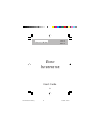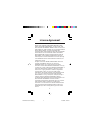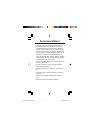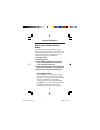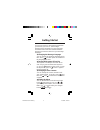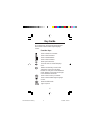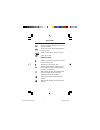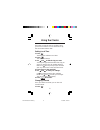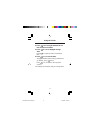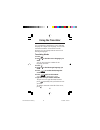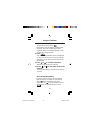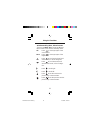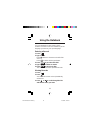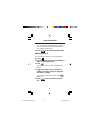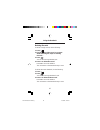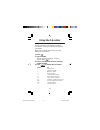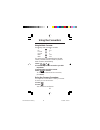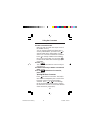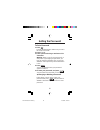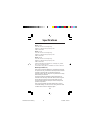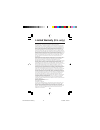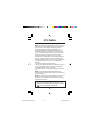- DL manuals
- Franklin
- eBook Reader
- euro interpreter TE-218
- User Manual
Franklin euro interpreter TE-218 User Manual
Summary of euro interpreter TE-218
Page 1
24 e e uro uro i i nterpreter nterpreter te-218 tg-218 tw-218 electronic publishers user’s guide manualte/tg/tw-218.Eng 11/14/00, 1:56 pm 24.
Page 2
1 read this license agreement before using the electronic reference. Your use of the electronic reference deems that you accept the terms of this license. If you do not agree with these terms, you may return this package with purchase receipt to the dealer from which you purchased the electronic ref...
Page 3
2 • the manufacturer strongly recommends that separate permanent records be kept of all important data. Data may be lost or altered in virtually any electronic memory product under certain circumstances. Therefore, the manufac- turer assumes no responsibility for data lost or otherwise rendered unus...
Page 4
3 installing the batteries this unit is powered by 2 main cr2032 batteries and the databank memory is powered by 1 cr2032 battery. The unit begins to dim when the battery power is low. When this happens, replace the 2 main batteries immediately. To install or replace the main batteries do the follow...
Page 5
4 installing the batteries replacing the databank memory battery you need not replace the databank memory battery unless you continued to operate the unit when the main batteries power was low. In such a case, replace the main batteries. This is to safeguard any data in your databank. 1. Turn the un...
Page 6
5 getting started you have to choose a message language when you first turn your unit on. The message language is the language of screen messages and menu items. Press the number below the language you want to select it as your message language. ◆ changing the message language you can change the mes...
Page 7
6 the number keys select the language printed above them at the set message language screen. Function keys goes to the euro converter. Goes to the translator. Goes to the databank. Goes to the calculator starts spell correction. Turns the unit on and off. Displays clock. Returns to the entry screen ...
Page 8
7 shows synonyms for the source word in the translator. Shows synonyms for the target word in the translator. Enters a selection or stores a record. Types an accent. Direction keys deletes a character to the left or moves the cursor to the left. Moves the cursor to the right. Moves up through the en...
Page 9
8 each time you turn the unit on, the first screen you see is local time. You can set the local city, the current time and the date. Setting local time 1. Press . The flashing l indicates local time. 2. Press . The city name flashes. 3. Use and to find the city you want. You may also type the first ...
Page 10
9 2. Press ( 12/24 ) to toggle between the 12- hour and 24-hour format. 3. Press ( dst ) to see daylight savings time. Press ( dst ) again to return to standard time. 4. Press ( date ) to see the date. To toggle between the mm-dd-yy and dd-mm- yy displays, press ( md / dm ). Press ( date )to return ...
Page 11
10 you can translate a word from a source ( from) language to a target ( to) language. You can also view the translations of hundreds of useful phrases. You can change both the source and the target languages. Translating words 1. Press . 2. Use or to find the source language you want. You can also ...
Page 12
11 to clear all the typing, press . If you want to see the word in another target language, press the number of the other language. Note: your target language is now set until you change it again. 8. Press . The number of translations found is displayed on the screen if your word is in this translat...
Page 13
12 viewing phrase translations 1. Press . 2. Select the source and target languages following the steps in “translating words” and press . 3. Press to select categories and press . 4. Press or to scroll through the 13 categories and press to select the one you want. 5. Press or to scroll through the...
Page 14
13 ◆ understanding more, alt and arrows you may see more, alt or arrows at different times on the screen. Here’s what they mean. Alt press to view synonyms of the source word. More press to view synonyms of the target word. Press to scroll up the list of word entries found, or list of categories. Pr...
Page 15
14 using the databank use your databank to store names, phone numbers or memos. Press the number key of the language you want as your input language. Entering a record 1. Press . 2. Type a name. Press to delete a character to the left of the cursor. Press to delete all the typed letters. 3. Press to...
Page 16
15 you can also type the first letter of a name to go to the first name starting with that letter or you can type the full name. 4. Press to view the phone/memo data. Editing a record you can edit each field in a record individually. 1. Press . 2. Find the field you want to edit following the steps ...
Page 17
16 deleting records to delete a single record, do the following: 1. Press 2. Find the name of the record you want to delete following the steps in “viewing records.” 3. Press . You see the message delete y/n? 4. Press y to delete the record. Press n to cancel the deletion. The unit returns to the da...
Page 18
17 using the calculator use the calculator to do standard arithmetic calculations, memory calculations and percent calculations. Note: the calculator function keys are auto- shifted in the calculator. 1. Press . 2. Type a number. You can type up to 10 digits. To type a decimal, press ( . ). 3. Press...
Page 19
18 using the converters using the metric converter the following metric conversions are built-in: ˚c ˚f lb kg us gal l uk gal l inch cm mile km the conversion keys are autoshifted in the calculator, currency converter and euro converter. To perform a metric conversion, do the following: 1. Press , o...
Page 20
19 using the converters 3. Enter a conversion rate. Note: the rate you enter must equal 1 unit of the home currency. You can change home and other to the currency abbreviations you want. Press to change home to the abbreviation of your choice. You can enter a maximum of 5 letters. Press to change ot...
Page 21
20 setting the password to set a password 1. Press . Look for the flashing l to make sure you are in the local time mode. 2. Press l( lock ). 3. Enter a password using a maximum of six characters. Warning: keep a copy of your password in a safe place. If you forget your password, you have to reset t...
Page 22
21 specifications model: te-218 size: 128 x 82 x12.5 mm • weight: 90 g. Batteries: 3 cr2032• storage capacity: 3 kb isbn 1-56712-604-9 model: tg-218 size: 128 x 82 x12.5 mm • weight: 90 g. Batteries: 3 cr2032• storage capacity: 3 kb isbn 1-56712-605-7 model: tw-218 size: 128 x 82 x12.5 mm • weight: ...
Page 23
22 limited warranty, disclaimer of warranties and limited remedy (a) limited warranty. Franklin warrants to the original end user that for a period of one (1) year from the original date of purchase as evidenced by a copy of your receipt, your franklin product shall be free from defects in materials...
Page 24
23 note: this equipment has been tested and found to comply with the limits for a class b digital device, pursuant to part 15 of the fcc rules. These limits are designed to provide reasonable protection against harmful interference in a residential installation. This equipment generates, uses and ca...