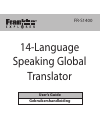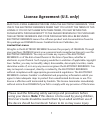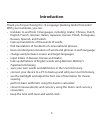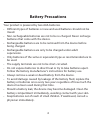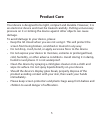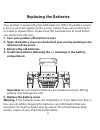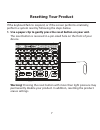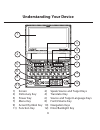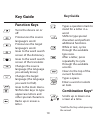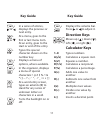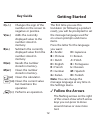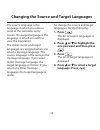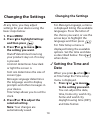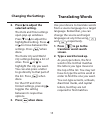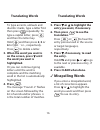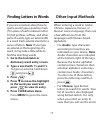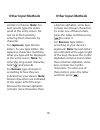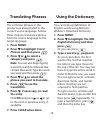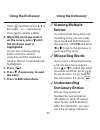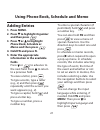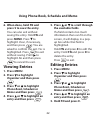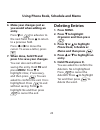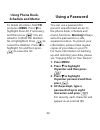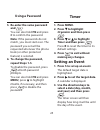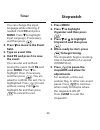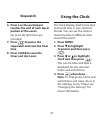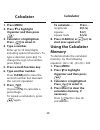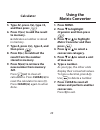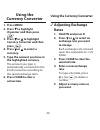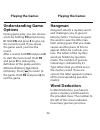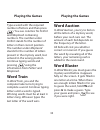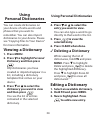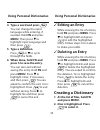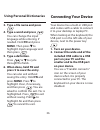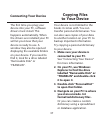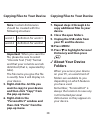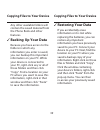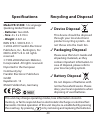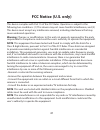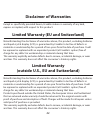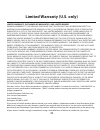- DL manuals
- Franklin Explorer
- eBook Reader
- FR-S1400
- User Manual
Franklin Explorer FR-S1400 User Manual - And Then Press 2, 3 Or
20
20
Hold
and then press 2, 3 or
6 to type . ' or -, respectively.
Press
to delete a letter.
4. When the word you want is
on the screen, press until
the word you want is
highlighted.
Or you can continue typing
letters until the word is
complete and the matching
word in the list is automatically
highlighted.
5. Press
.
6. Press , if necessary, to read
the entry.
7. Press CLEAR when done.
✓
Viewing Multiple
Entries
If a search finds more than one
matching entry you can easily
move back and forth between
the matches. Hold FN and press
or to go to the previous or
next matching entry.
✓
Misspelling Words
If you enter a misspelled word,
a list of corrections appears.
Press or to select the word
you want and then press
to see its entry. To go back to
the corrections list, press
.
✓
Understanding
Dictionary Entries
Entries may consist of
headwords, pronunciation
information, parts of speech,
other forms, and definitions.
After the definition, you may
see a list of usage examples.
Using the Dictionary
Using the Dictionary
Summary of FR-S1400
Page 1
14-language speaking global translator fr-s1400 user’s guide gebruikershandleiding www.Franklin.Com.
Page 2: Limited Use License
1 read this license agreement before using the electronic reference. Your use of the electronic reference deems that you accept the terms of this license. If you do not agree with these terms, you may return this package with purchase receipt to the dealer from which you purchased the electronic ref...
Page 3: Table of Contents
2 table of contents introduction ............................... 3 battery precautions ................... 4 product care .............................. 5 replacing the batteries ............. 6 resetting your product ............. 7 understanding your device ...... 8 using the special features .......
Page 4: Introduction
3 introduction thank you for purchasing the 14-language speaking global translator! With your translator, you can: • translate to and from 14 languages, including: arabic, chinese, dutch, english, french, german, italian, japanese, korean, polish, portuguese, russian, spanish, and turkish; • look up...
Page 5: Battery Precautions
4 your product is powered by two aaa batteries. • different types of batteries or new and used batteries should not be mixed. • non-rechargeable batteries are not to be re-charged. Never recharge batteries that come with the device. • rechargeable batteries are to be removed from the device before b...
Page 6: Product Care
55 product care your device is designed to be light, compact and durable. However, it is an electronic device and must be treated carefully. Putting unnecessary pressure on it or striking the device against other objects can cause damage. To avoid damage to your device, please: • keep the lid closed...
Page 7: Replacing The Batteries
6 replacing the batteries your product is powered by two aaa batteries. When the battery power is low, an alert will appear on the screen. Follow these easy instructions to install or replace them. Please have the new batteries at hand before you remove the old ones. 1. Turn your product off and tur...
Page 8: Resetting Your Product
7 if the keyboard fails to respond, or if the screen performs erratically, perform a system reset by following the steps below. 1. Use a paper clip to gently press the reset button on your unit. The reset button is recessed in a pin-sized hole on the front of your device. Warning! Pressing the reset...
Page 9: Understanding Your Device
8 1) screen 2) speak source and target keys 3) dictionary key 4) translator key 5) power key 6) source and target language keys 7) menu key 8) font/volume key 9) accent/symbol key 10) navigation keys 11) function key 12) enter/backlight key understanding your device 7 12 10 5 1 2 3 4 6 9 8 11.
Page 10: Using The Special Features
9 your unit is equipped with several special features: headphone jack: the headphone jack is designed for 3.5 mm, 35 ohm impedance stereo headphones. Caution: monophonic headphones will not work with this unit. Usb port: located on the top of the device, the usb port is designed for a mini-usb 1.1 c...
Page 11: Function Keys
10 10 function keys turns the device on or off. Pronounces the source language's word. Pronounces the target language's word. Goes to the word search screen of the dictionary. Goes to the word search screen of the translator. Changes the source language (the language you already know). Changes the t...
Page 12: Direction Keys
11 or + in a series of entries, displays the previous or next entry. + at a menu, goes to the first or last menu item. At an entry, goes to the start or end of the entry. + types the special character shown on the number key. + displays a menu of options, where available. + in the organizer, display...
Page 13: C(+/-)
12 c(+/-) changes the sign of the number on the screen to negative or positive. V( m +) adds the currently displayed value to the number stored in memory. B( m -) subtracts the currently displayed value from the number stored in memory. N( mr ) recalls the number stored in memory. M( mc ) clears the...
Page 14: 1. Press
13 13 the source language is the language in which you enter a word at the translator entry screen. The target language is the language in which you wish to view the translation. The initial source and target languages are assigned when you select a message language. The source language is the same ...
Page 15: 1. Press Menu.
14 14 at any time, you may adjust settings for your device using the basic steps below: 1. Press menu. 2. Press to highlight settings and then press . 3. Press or to move to the setting you want. Shutoff determines how long your product stays on if no key is pressed. Contrast determines how dark or ...
Page 16: 2. Press To Adjust The
15 15 2. Press to adjust the selected setting. The date and time settings open pop-up windows. Press or to adjust the highlighted setting. Press or to move between the settings. Press when done. The home city and world city settings display a list of cities. Press or to highlight the city you want. ...
Page 17: And Then Press 2, 3 Or
16 16 to type accents, umlauts and diacritic marks, type a letter first then press repeatedly. To type a capital letter, press and then the letter key. Hold and then press 2, 3 or 6 to type . ' or -, respectively. Press to delete a letter. 3. When the word you want is on the screen, press until the ...
Page 18: Finding Letters In Words
17 17 finding letters in words other input methods when entering a word in arabic, chinese, japanese, korean, or russian source language, there are a few differences from the languages with roman-based alphabets. • for arabic, type characters according to how they are indicated on your device. Note:...
Page 19: And Press 6.
18 18 written in chinese. Note: for best results, type the entire word at the entry screen. Do not try to find words by entering them character by character. • for japanese, type roman letters. As you type letters, the japanese characters matching what you type will be displayed at the entry screen....
Page 20: Translating Phrases
19 19 translating phrases using the dictionary you can look up definitions of english words using merriam- webster’s paperback dictionary. 1. Press menu. 2. Press to highlight the mw english dictionary and then press . Or you can press . 3. Type a word (e.G., poignant). As you type letters, the firs...
Page 21: And Then Press 2, 3 Or
20 20 hold and then press 2, 3 or 6 to type . ' or -, respectively. Press to delete a letter. 4. When the word you want is on the screen, press until the word you want is highlighted. Or you can continue typing letters until the word is complete and the matching word in the list is automatically hig...
Page 22: Adding Entries
21 21 using phone book, schedule and memo adding entries 1. Press menu. 2. Press to highlight organizer and then press . 3. Press or to highlight phone book, schedule or memo and then press . 4. Hold fn and press n. 5. Enter the appropriate information in the available fields. Press or to advance to...
Page 23: 6. When Done, Hold Fn and
22 22 6. When done, hold fn and press s to save the entry. You can also exit without saving the entry. Hold fn and press menu. Press to highlight close, if necessary, and then press . You are asked to confirm the exit. Yes is highlighted. Press to exit without saving. Press to highlight no and then ...
Page 24: You Would When Adding An
23 23 6. Make your changes just as you would when adding an entry. Press or to advance to the next field. Press to return to a previous field. Press or to move the cursor. To erase a letter, press . 7. When done, hold fn and press s to save your changes. You can also exit without saving the entry. H...
Page 25: 1. Press Menu.
24 24 to delete all entries, hold fn and press menu. Press to highlight erase all, if necessary, and then press . You are asked to confirm the deletion. No is highlighted. Press to cancel the deletion. Press to highlight yes and then press to erase the list. You can use a password to prevent unautho...
Page 26: and
25 25 5. Re-enter the same password and . You can also hold fn and press c to confirm the password. Note: if the passwords do not match, you must start over. The password you set will be requested whenever the phone book (or other protected feature) is selected. 6. To change the password, repeat ste...
Page 27: Needed. Hold Fn And Press
26 26 you can change the input language while entering, if needed. Hold fn and press menu. Press to highlight input language, if necessary, and then press . 4. Press to move to the event field. 5. Type an event title. 6. Hold fn and press s to save the event. You can also exit without saving the eve...
Page 28: Portion of The Event.
27 27 6. Press l as the participant reaches the end of each lap or portion of the event. Up to six (6) split times are recorded. 7. Press to pause the stopwatch and view the final time. 8. Press clear to reset the timer and start over. Stopwatch using the clock the clock displays both home time and ...
Page 29: Calculator
28 28 calculator calculator 1. Press menu. 2. Press to highlight organizer and then press . 3. Calculator is highlighted. Press to select it. 4. Type a number. Enter up to 14 total digits, including special characters. To type a decimal, press l(.). To change the sign of a number, press c(+/-). 5. P...
Page 30: And Then Press
29 29 5. Type 32, press j(x), type 12, and then press . 6. Press v( m +) to add the result to memory. M indicates a number is stored in memory. 7. Type 8, press j(x), type 8, and then press . 8. Press b( m -) to subtract the result from the number stored in memory. 9. Press n( mr ) to retrieve the n...
Page 31: Using The
30 30 using the currency converter using the currency converter 1. Press menu. 2. Press to highlight organizer and then press . 3. Press or to highlight currency converter and then press . 4. Press or to select a currency. 5. Type the amount you have in the highlighted currency. The amount you type ...
Page 32: Using The Currency Converter
31 31 using the currency converter 6. Hold fn and press s to save your changes. You can also reset all exchange rates to their default values or exit without saving your changes. Hold fn and press menu. Default is highlighted. Press to reset the exchange rates. Press to highlight close and then pres...
Page 33: Understanding Game
32 understanding game options during game play, you can receive a hint by holding fn and pressing h. Hold fn and press e to give up the current round. If you reveal the game word, you lose the round. After a round, hold fn and press n to start the next round. Hold fn and press d to look up the defin...
Page 34: Word Train
33 type a word with the required number of letters and then press . You see columns for perfect and misplaced containing numbers. The number under perfect stands for the number of letters in their correct position. The number under misplaced stands for the number of letters present in the mystery wo...
Page 35: Using Personal Dictionaries
34 using personal dictionaries 4. Press or to select the entry you want to view. You can also type a word to go directly to that word in the list. 5. Press to view the selected entry. 6. Press clear when done. ✓ deleting a dictionary while viewing the list of dictionaries, hold fn and press menu. Pr...
Page 36: 4. Type A Word and Press
35 4. Type a word and press . You can change the input language while entering, if needed. Hold fn and press menu. Then press to highlight input language and then press . 5. Type a definition. Press or to cycle through the fields. 6. When done, hold fn and press s to save the entry. You can also exi...
Page 37: 4. Type A Word and Press
36 3. Type a file name and press . 4. Type a word and press . You can change the input language while entering, if needed. Hold fn and press menu. Then press to highlight input language and then press . 5. Type a definition. Press or to cycle through the fields. 6. When done, hold fn and press s to ...
Page 38: Connecting Your Device
37 37 the first time you plug your device into your pc, software drivers must install. This happens automatically. When the drivers are installed your pc will let you know that your device is ready to use. A window may also be opened displaying the available folders on your device. If you need to fi...
Page 39: Device.
38 copying files to your device 7. Repeat steps 4 through 6 to copy additional files to your device. 8. Close the open folders. 9. Unplug the usb cable from your pc and the device. 10. Press menu. 11. Press to highlight personal dictionary and then press . ✓ about your device folders when you access...
Page 40: Backing Up Your Data
39 any other available folders will contain the saved material from the phone book and other features. ✓ backing up your data because you have access to the folders in which any information you enter is saved, you can backup this important information on your pc. While your device is connected to yo...
Page 41: Specifications
40 40 specifications recycling and disposal model fr-s1400: 14-language speaking global translator • batteries: two aaa • size: 4 x 3 x 0.76 in • weight: 4.021 oz isbn 978-1-59074-531-1 © 2002-2010 franklin electronic publishers, inc., burlington, n.J. 08016-4907 u.S.A. All rights reserved. © 1998-2...
Page 42: Fcc Notice (U.S. Only)
41 41 fcc notice (u.S. Only) this device complies with part 15 of the fcc rules. Operation is subject to the following two conditions: (1) this device may not cause harmful interference, and (2) this device must accept any interference received, including interference that may cause undesired operat...
Page 43: Disclaimer of Warranties
42 42 disclaimer of warranties except as specifically provided herein, franklin makes no warranty of any kind, express or implied, with respect to this product. Limited warranty (eu and switzerland) notwithstanding the disclaimer of warranties above, this product, excluding batteries and liquid crys...
Page 44: Limited Warranty (U.S. Only)
43 43 limited warranty (u.S. Only) limited warranty, disclaimer of warranties, and limited remedy franklin warrants to the original purchaser that this product will be free from defects in materials and workmanship for a period of one (1) year from the original date of purchase as evidenced by a cop...