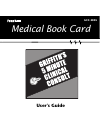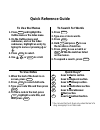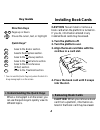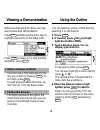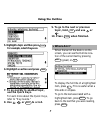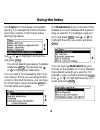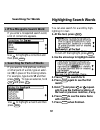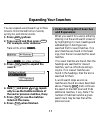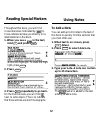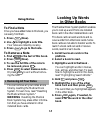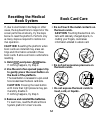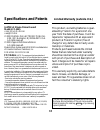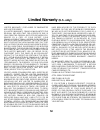- DL manuals
- Franklin
- PDA
- GCC-3035
- User Manual
Franklin GCC-3035 User Manual
Summary of GCC-3035
Page 1
Gcc-3035 medical book card user’s guide mbs medical book system ™.
Page 2: To Use The Menus
19 to use the menus 1. Press menu and highlight the outline menu or the index menu. 2. On the outline menu and submenus, and on the index submenus, highlight an entry by typing its name or pressing or . 3. Press enter to select. 4. Use , dn , or space to scroll. To search for words 1. Press search ....
Page 3: License Agreement
1 read this license agreement before using the medical book system. Your use of the medical book system deems that you accept the terms of this license. If you do not agree with these terms, you may return this package with purchase receipt to the dealer from which you purchased the medical book sys...
Page 4: For More Information
2 ➤ for more information to learn more about the medical book system or other products from frank- lin electronic publishers, call 609-239- 4333 or visit the franklin web site at www.Franklin.Com. ➤ about book card compatibility important this book card can be used only with the medical book sys- te...
Page 5: Color Keys
3 color keys more ( red ) expands a word search. Spec ( green ) displays the outline loca- tion of the current text. Search ( yellow ) displays the word search screen. List ( blue ) lets you add, find, or remove a note. Function keys back erases typed letters, or backs up to the previous screen. Cap...
Page 6: Direction Keys
4 key guide direction keys pages up or down. Moves the cursor, text, or highlight. Quick keys* installing book cards ➤ removing book cards caution when you remove a book card from a platform, information en- tered in that book card may be erased. ➤ understanding the quick keys when a monograph is on...
Page 7: 1. Turn The Platform On.
5 if you have installed two book cards in the platform, you can select which book you want to read. 1. Turn the platform on. 2. Press card . 3. Use or to highlight the book you want to use. 4. Press enter to select it. Selecting a book changing the settings using the setup menu, you can adjust the t...
Page 8: Help Is Always At Hand
6 ➤ help is always at hand you can view a help message at virtu- ally any screen by pressing help . To exit help, press back . To read a tutorial about this book, se- lect tutorial from the setup menu. ➤ follow the arrows the flashing arrows at the right of the screen show which arrow keys you can p...
Page 9: For Example, Select
7 5. Highlight a topic and then press enter . For example, select diagnosis . 6. Highlight a section and press enter . 7. To go quickly to another topic, use the quick keys. To learn more about the quick keys, refer to “key guide.” 8. Use , dn , or space to scroll. Using the outline ➤ where am i? Wh...
Page 10: Using The Index
8 using the index use topics to find disease monographs quickly. For example to find noncardiac pulmonary edema in the topics menu, start typing edema. Use or to highlight noncardiac…, and press enter . You do not need to type spaces. To delete a letter use back . You can also use or to highlight an...
Page 11: The Quick Keys.
9 your search words are boxed. 5. To go quickly to another topic, use the quick keys. To learn more about the quick keys, read the “key guide.” 6. To see the outline location of the next or previous matches, if any, hold ✩ and press dn or up . 7. Press menu to see the matches listed on the menus. Af...
Page 12: Searching For Parts of Words
10 ➤ if you misspell a search word if you enter a misspelled search word, a list of corrections appears. Use to highlight a correction and then press enter . ➤ searching for parts of words if you want to find prefixes, suffixes, or other parts of words, type an aster- isk (✽) in place of the missing...
Page 13: 1. Press
11 you can expand a word search up to three times to find inflected forms of words, synonyms, and similar words. 1. Press search (yellow). 2. Type a word and then press enter . For example, enter diabetes . 3. Press more (red) to expand the search. 4. Hold ✩ and press dn or up repeat- edly to see th...
Page 14: 1. When You See A
12 throughout this book, you will find cross-references (indicated by ’s). Cross-references take you directly to re- lated material in the book. 1. When you see a in the text, hold ✩ and press enter . Notice the highlight. To undo the high- light, press back . 2. Press enter . 3. Press back repeated...
Page 15: To Find A Note
13 to find a note once you have added notes to this book, you can easily find them. 1. Press list (blue). 2. Use to highlight a note title. Your notes are listed by recency. 3. Press enter to go to that note. To remove a note 1. Find a in the text of this book. 2. Press list (blue). 3. To see the fu...
Page 16: 1. Hold
14 if, due to electrostatic discharge or other cause, the keyboard fails to respond or the screen performs erratically, try the steps below to reset the platform. Perform only as many steps as required to restore nor- mal operation. Caution resetting the platform when book cards are installed may er...
Page 17: Specifications and Patents
15 limited warranty (outside u.S.) this product, excluding batteries is guar- anteed by franklin for a period of one year from the date of purchase. It will be repaired or replaced with an equivalent product (at franklin’s option) free of charge for any defect due to faulty work- manship or material...
Page 18: Limited Warranty
16 limited warranty (u.S. Only) limited warranty, disclaimer of warranties and limited remedy (a) limited warranty. Franklin warrants to the original end user that for a period of one (1) year from the original date of purchase as evi- denced by a copy of your receipt, your franklin product shall be...
Page 19: Index
17 index ?* key 3, 10, 13 arrow keys 4, 6 automatic shutoff 5 book cards installing 4 platform compatibility 2 removing 4 selecting 5 changing screen contrast 5 shutoff time 5 type size 5 color keys key guide 3 understanding 3 default state changing 5 defined 5 demonstration 6 direction keys 4 funct...
Page 20
18 frb-28527-00 p/n 7201940 rev. A.