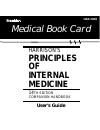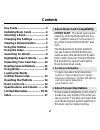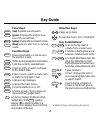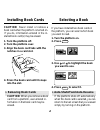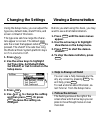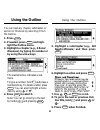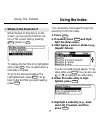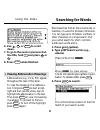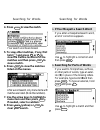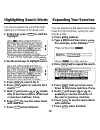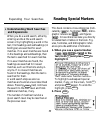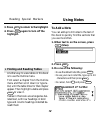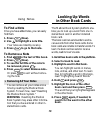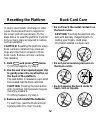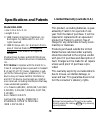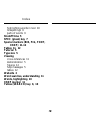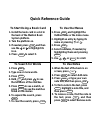- DL manuals
- Franklin
- Electronic dictionary
- HAR-3008
- User Manual
Franklin HAR-3008 User Manual
Summary of HAR-3008
Page 1
Har-3008 medical book card user’s guide medical book system ™ mbs 14 th edition companion handbook harrison’s principles of internal medicine.
Page 2: License Agreement
1 read this license agreement before using the medical book system. Your use of the medical book system deems that you accept the terms of this license. If you do not agree with these terms, you may return this package with purchase receipt to the dealer from which you purchased the medical book sys...
Page 3: Contents
2 contents ➤ about book card compatibility important this book card can be used only with the medical book sys- tem ™ platform and will not function in any other franklin bookman ® plat- form. The medical book system platform can use franklin bookman book cards as well as medical book system book ca...
Page 4: Color Keys
3 color keys more ( red ) expands a word search. Spec ( green ) displays the outline loca- tion of the current text. Search ( yellow ) displays the word search screen. List ( blue ) lets you add, find, or remove a note. Function keys back erases typed letters, or backs up to the previous screen. Cap...
Page 5: 1. Turn The Platform Off.
4 caution never install or remove a book card when the platform is turned on. If you do, information entered in the in- stalled book card(s) may be erased. 1. Turn the platform off. 2. Turn the platform over. 3. Align the book card tabs with the notches in a card slot. 4. Press the book card until i...
Page 6: Changing The Settings
5 changing the settings using the setup menu, you can adjust the type size, default state, shutoff time, and screen contrast of this book. The type size sets how large the charac- ters appear on screen. The default state sets the screen that appears when clear is pressed. The shutoff time sets how l...
Page 7: Using The Outline
6 using the outline you can read any chapter, subchapter, or section of this book by selecting it from the outline. 1. Press clear . 2. If needed, press menu and high- light the outline menu. 3. Highlight a chapter (e.G., 9 renal diseases), by typing its number or by using the arrow keys. The slante...
Page 8: Where In The Book Am I?
7 using the outline ➤ where in the book am i? When the text of the book is on the screen, you can see the outline loca- tion of the current text by pressing spec (green) or ? ✻ . To display the full title of a highlighted item, press ? ✻ . This is useful when a title ends in ellipses. To go to the t...
Page 9: 6. Use
8 6. Use , dn , or space to scroll down. 7. To go to the next or previous out- line title, hold ✩ and press dn or up . 8. Press clear when finished. Using the index word searches find all the occurrences, or matches, of a word or phrase in this book. You can type up to 39 letters, numbers, or other ...
Page 10: Searching For Parts of Words
9 ➤ if you misspell a search word if you enter a misspelled search word, a list of corrections appears. Use to highlight a correction and then press enter . ➤ searching for parts of words if you want to find prefixes, suffixes, or other parts of words, type an aster- isk (✽) in place of the missing ...
Page 11: 1. At The Text, Press
10 you can also search for a word by high- lighting it in the text of this book card. 1. At the text, press enter to start the highlight. To turn off the highlight, press back . 2. Use the arrow keys to highlight a word. 3. Press enter to search for it. 4. Press enter again to view the first match. ...
Page 12: Understanding Word Searches
11 ➤ understanding word searches and expansions when you do a word search, either by entering words at the word search screen or by highlighting a word in the text, first headings and subheadings (in bold type) are searched for exact matches. If no exact matches are found in the headings and subhead...
Page 13: Finding and Reading Tables
12 ➤ finding and reading tables another way to view tables in this book is to use the outline menu. First select a chapter from the outline menu and then scroll down (or type ta- ble) until the table titles for that chapter appear. Then highlight a table and press enter to view it. Tables in this bo...
Page 14: To Find A Note
13 to find a note once you have added notes, you can easily find them. 1. Press list (blue). 2. Use to highlight a note title. Your notes are listed by recency. 3. Press enter to go to that note. To remove a note 1. Find a in the text of this book. 2. Press list (blue). 3. To see the full title of t...
Page 15: 1. Hold
14 if, due to electrostatic discharge or other cause, the keyboard fails to respond or the screen performs erratically, try the steps below to reset the platform. Perform only as many steps as required to restore normal operation. Caution resetting the platform when book cards are installed may eras...
Page 16: Model Har-3008
15 model har-3008 • size: 13.6 x 9.2 x 2 cm • weight: 0.4 oz © 1998 franklin electronic publishers, inc. Burlington, nj 08016-4907 u.S.A. All rights reserved. © 1998 mcgraw-hill, inc. Harrison’s princi- ples of internal medicine companion handbook, 14th edition. All rights re- served. Medical book s...
Page 17: Limited Warranty
16 franklin electronic publishers, inc. (“franklin”) warrants to the end user that this product will be free from defects in ma- terial and workmanship for a period of one year from the date of original retail purchase, as evidenced by sales receipt. On discovery of a defect, the end user must retur...
Page 18: Index
17 index index ?* key 3, 7, 9, 13 abbreviation meanings 8 arrow keys 3, 5 auto-resume feature 4 automatic shutoff 4, 5 book cards installing 4 platform compatibility 2 removing 4 selecting 4 color keys key guide 3 understanding 3 default state 5 demonstration 5 direction keys 3 expanding a word sear...
Page 19: Shutoff Time 5
18 index highlighting words in text 10 misspellings 9 parts of words 9 shutoff time 5 spec (green) key 7 special markers (bib, fig, foot, xref) 11-12 tables 11, 12 tutorial 5 type size 5 viewing cross-references 11 demonstration 5 figures 12 help messages 5 tables 12 web site 2 word searches, unders...
Page 20
19 frb-28504-00 p/n 7201589 rev. A.
Page 21: Quick Reference Guide
20 quick reference guide to use notes 1. When the text of the book is on screen, press list . 2. Press enter to select add note. 3. Press enter , or type your own note title, and then press enter . 4. To find a note in the text, press list , highlight a note title, and then press enter . 5. To remov...