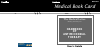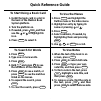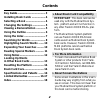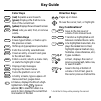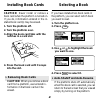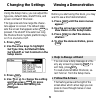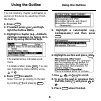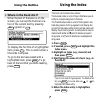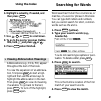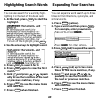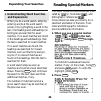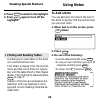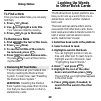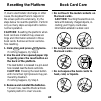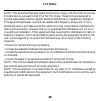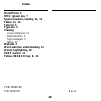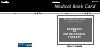- DL manuals
- Franklin
- Electronic dictionary
- HAT-3016
- User Manual
Franklin HAT-3016 User Manual
Summary of HAT-3016
Page 1
Hat-3016 medical book card user’s guide mbs medical book system ™ the medical letter ® on drugs and therapeutics handbook of antimicrobial therapy.
Page 2
20 quick reference guide to use notes 1. When the text of the book is on screen, press list . 2. Press enter to select add note. 3. Press enter , or type your own note title, and then press enter . 4. To find a note in the text, press list , highlight a note title, and then press enter . 5. To remov...
Page 3
1 read this license agreement before using the medical book system. Your use of the medical book system deems that you accept the terms of this license. If you do not agree with these terms, you may return this package with purchase receipt to the dealer from which you purchased the medical book sys...
Page 4
2 contents ➤ about book card compatibility important this book card can be used only with the medical book sys- tem ™ platform and will not function in any other franklin bookman ® plat- form. The medical book system platform can use franklin bookman book cards as well as medical book system book ca...
Page 5
3 color keys more ( red ) expands a word search. Spec ( green ) displays the outline loca- tion of the current text. Search ( yellow ) displays the word search screen. List ( blue ) lets you add, find, or remove a note. Function keys back erases typed letters, or backs up to the previous screen. Cap...
Page 6
4 caution never install or remove a book card when the platform is turned on. If you do, information entered in the in- stalled book card(s) may be erased. 1. Turn the platform off. 2. Turn the platform over. 3. Align the book card tabs with the notches in a card slot. 4. Press the book card until i...
Page 7
5 changing the settings before you start using this book, you may want to see a brief demonstration. 1. Press menu until the main menus appear. 2. Use the arrow keys to highlight view demo on the setup menu. 3. Press enter to start the demon- stration. 4. To stop the demonstration, press clear . Vie...
Page 8
6 using the outline you can read any chapter, subchapter, or section of this book by selecting it from the outline. 1. Press clear . 2. If needed, press menu and high- light the outline menu. 3. Highlight a chapter (e.G., antibacte- rial drugs summary), by typing its ti- tle or by using the arrow ke...
Page 9
7 using the outline ➤ where in the book am i? When the text of the book is on the screen, you can see the outline loca- tion of the current text by pressing spec (green) or ? ✻ . To display the full title of a highlighted item, press ? ✻ . This is useful when a title ends in ellipses. To go to the t...
Page 10
8 6. Highlight a subentry, if needed, and then press enter . 7. Use , dn , or space to scroll down. 8. To go to the next or previous outline title, hold ✩ and press dn or up . 9. Press clear when finished. Using the index word searches find all the occurrences, or matches, of a word or phrase in thi...
Page 11
9 ➤ if you misspell a search word if you enter a misspelled search word, a list of corrections appears. Use to highlight a correction and then press enter . ➤ searching for parts of words if you want to find prefixes, suffixes, or other parts of words, type an aster- isk (✽) in place of the missing ...
Page 12
10 you can also search for a word by high- lighting it in the text of this book card. 1. At the text, press enter to start the highlight. To turn off the highlight, press back . 2. Use the arrow keys to highlight a word. 3. Press enter to search for it. 4. Press enter again to view the first match. ...
Page 13
11 ➤ understanding word searches and expansions when you do a word search, either by entering words at the word search screen or by highlighting a word in the text, first headings and subheadings (in bold type) are searched for exact matches. If no exact matches are found in the headings and subhead...
Page 14
12 reading special markers using notes to add a note you can add up to 10 notes to the text of this book to quickly find the sections that you use most often. 1. When text is on the screen, press list (blue). 2. Press enter . 3. Do one of the following: • to use the default note title, press enter ;...
Page 15
13 to find a note once you have added notes, you can easily find them. 1. Press list (blue). 2. Use to highlight a note title. Your notes are listed by recency. 3. Press enter to go to that note. To remove a note 1. Find a in the text of this book. 2. Press list (blue). 3. To see the full title of t...
Page 16
14 if, due to electrostatic discharge or other cause, the keyboard fails to respond or the screen performs erratically, try the steps below to reset the platform. Perform only as many steps as required to restore normal operation. Caution resetting the platform when book cards are installed may eras...
Page 17
15 note: this equipment has been tested and found to comply with the limits for a class b digital device, pursuant to part 15 of the fcc rules. These limits are designed to provide reasonable protection against harmful interference in a residential installation. This equipment generates, uses and ca...
Page 18
16 model hat-3016 • size: 5.9 x 4.2 x 0.6 cm • weight: 0.4 oz © 1999 franklin electronic publishers, inc., burlington, n.J. 08016-4907 u.S.A. All rights reserved. © 1998 the medical letter, inc. All rights reserved. Medical book system and bookman are trademarks of franklin electronic pub- lishers, ...
Page 19
17 franklin electronic publishers, inc. (“franklin”) warrants to the end user that this product will be free from defects in ma- terial and workmanship for a period of one year from the date of original retail purchase, as evidenced by sales receipt. On discovery of a defect, the end user must retur...
Page 20
18 index index ?* key 3, 7, 9, 13 abbreviation meanings 8 arrow keys 3, 5 auto-resume feature 4 automatic shutoff 4, 5 blue (list) key 12 book cards installing 4 platform compatibility 2 removing 4 selecting 4 color keys key guide 3 understanding 3 default state 5 demonstration 5 direction keys 3 ex...
Page 21
19 frb-28508-00 p/n 7201578 rev. A shutoff time 5 spec (green) key 7 special markers, reading 11, 12 tables 11, 12 tutorial 5 type size 5 viewing cross-references 11 demonstration 5 help messages 5 tables 12 web site 2 word searches, understanding 11 words, highlighting 10 xref marker 11 yellow (sea...
Page 22: User’S Guide
Hat-3016 medical book card user’s guide mbs medical book system ™ the medical letter ® on drugs and therapeutics handbook of antimicrobial therapy.