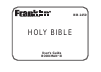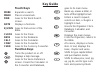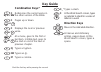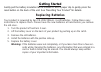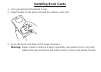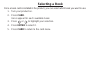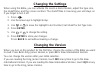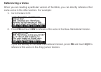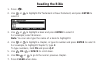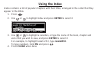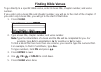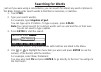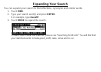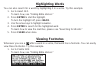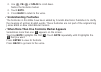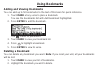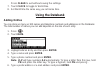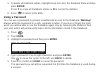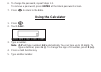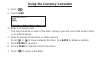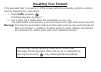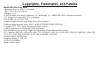- DL manuals
- Franklin
- eBook Reader
- Holy Bible BIB-1450
- User Manual
Franklin Holy Bible BIB-1450 User Manual
Summary of Holy Bible BIB-1450
Page 1
Bib-1450 user’s guide bookman ® iii holy bible www.Franklin.Com.
Page 2: License Agreement
License agreement read this license agreement before using the electronic refer- ence. Your use of the electronic reference deems that you accept the terms of this license. If you do not agree with these terms, you may return this package with purchase receipt to the dealer from which you purchased ...
Page 3: Touch Keys
Touch keys more expands a search. Mark places a bookmark. Find goes to the word search screen. Note displays a footnote. Kjv/niv goes to that version of the bible. Clock goes to the clock. Data goes to the databank. Calc goes to the calculator. Conv goes to the converter. Curr goes to the currency c...
Page 4: Combination Keys*
Combination keys* + references the current verse in the other version of the bible. + pages up or down. + displays the next or previous verse. + at a menu, goes to the first or last item. In bible text, goes to the start or end of the next or previous chapter. + j types a hyphen. + m types an @. + ?...
Page 5: Getting Started
Getting started gently pull the battery insulation tab to remove it. Use a paper clip to gently press the reset button on the back of the unit. See “resetting your product” for details. Replacing batteries your product is powered by two cr-2032 lithium, 3-volt batteries. Follow these easy instructio...
Page 6: Installing Book Cards
Installing book cards 1. Turn your product off and turn it over. 2. Align the tabs on the book card with the notches in the slot. 3. Press the book card down until it snaps into place. Warning: never install or remove a book card while your product is on. Any infor- mation that was entered in the bu...
Page 7: Selecting A Book
Selecting a book once a book card is installed in the product, you can select which book you want to use. 1. Turn your product on. 2. Press card. Icons appear for each available book. 3. Press or to highlight your selection. 4. Press enter to select it. 5. Press card to return to the card menu..
Page 8: Learn-A-Verse
Viewing a demonstration or tutorial you can view a demonstration or tutorial of this bible any time you want. 1. Press . 2. Use the arrow keys to highlight setup. 3. Press enter to select tutorial or use to highlight view demo and press enter. To stop the demonstration or exit from the tutorial and ...
Page 9: For Your Information
For your information ✓ follow the arrows the flashing arrows on the right of the screen show which arrow keys you can press to move around menus or view more text. ✓ help is always at hand you can view a help message at any screen by pressing help. Use the direction keys to read the message. To exit...
Page 10: Changing The Settings
Changing the settings when using this bible, you can activate the learn-a-verse feature, adjust the type size, the shutoff time, and the screen contrast. The shutoff time is how long your unit stays on if you forget to turn it off. 1. Press . 2. Use the arrow keys to highlight setup. 3. Use or to mo...
Page 11: Referencing A Verse
Referencing a verse when you are reading a particular version of the bible, you can directly reference that same verse in the other version. For example: 1. Go to romans 12:1. 2. Press fn and touch niv to reference this verse in the new international version. If you are already in the new internatio...
Page 12: Reading The Bible
Reading the bible 1. Press . 2. Use or to highlight old testament or new testament, and press enter to select it. 3. Use or to highlight a book and press enter to select it. For example, select romans. Note: you can also type the name of a book to highlight it. 4. Use or to highlight a chapter, or t...
Page 13: Using The Index
Using the index index contains a list of popular chapters with their titles, arranged in the order that they appear in the bible. 1. Press . 2. Use or to highlight index and press enter to select it. 3. Use or to highlight a selection, or type the name of the book, chapter and verse that you wish to...
Page 14: Viewing Devotional Verses
Viewing devotional verses devotional contains a list of inspirational verses. 1. Press . 2. Use to highlight devotional and press enter to select it. 3. Use or to highlight a selection, or type the name of the month (abbreviated) and the day whose selection you wish to view, and press enter to selec...
Page 15: Finding Bible Verses
Finding bible verses to go directly to a specific bible verse, enter its book title, chapter number, and verse number. If you enter only a book title and chapter number, you will go to the start of the chapter. If you enter only a book title, you will go to the start of that book. 1. Press clear. 2....
Page 16: Searching For Words
Searching for words just as if you were using a concordance, you can search for almost any word or phrase in this bible. Simply enter search words to find their occurrences, or matches. 1. Touch find. 2. Type your search word(s). For example, type kingdom of god. You can type up to 35 letters. To ty...
Page 17: Correcting Misspellings
5. Use or to highlight the book you want, and press enter to see the name(s) of the chapters with the matches. For example, select luke. 6. Use or to highlight the chapter you want, and press enter to see the text. For example, select chapter 6. Note that the main search words are boxed. 7. Press fn...
Page 18: Finding Letters In Words
Finding letters in words if you are uncertain about how to spell a word or if you wish to find prefixes, suffixes, and other parts of words, type an asterisk ( ✽ ) in a word. Each asterisk stands for a series of letters. Note: if you type an asterisk at the beginning of a word, it may take a little ...
Page 19: Expanding Your Search
Expanding your search you can expand your search to find inflections, synonyms and similar words. 1. Touch find. 2. Type your search word(s) and press enter. For example, type benefit. 3. Touch more to expand the search. To learn how to view the matches, please see “searching for words.” you will fi...
Page 20: Highlighting Words
Highlighting words you can also search for a word by highlighting it in a verse. Try this example. 1. Go to isaiah 12:2. To learn how, see “finding bible verses.” 2. Press enter to start the highlight. To turn the highlight off, press back. 3. Use the arrow keys to highlight salvation. 4. Press ente...
Page 21: Understanding Footnotes
2. Use , fn+ or space to scroll down. Notice the footnote marker. 2. Touch note. 3. Press back to return to the verse. ✓ understanding footnotes the footnotes in this bible have been added by franklin electronic publishers to clarify the meaning of archaic english words. These footnotes are not part...
Page 22: Using Bookmarks
Using bookmarks adding and viewing bookmarks you can add up to 50 bookmarks to the text of this book for quick reference. 1. Touch mark at any verse to place a bookmark. You see the bookmarks list with add bookmark highlighted. 2. Press enter to add the bookmark. The marks its placement. 3. Touch ma...
Page 23: Using The Clock
3. Press enter to go to that verse. 4. Touch mark again. Remove: …, (the last viewed bookmark) appears as the first list item, and is high- lighted. 5. Press enter to delete the bookmark. Using the clock the clock displays the current time and date. You can save two times: home time and world time. ...
Page 24: Using The Databank
Press clear to exit without saving the settings. 7. Touch clock to toggle to world time. 8. Set world time the same way you set home time. Using the databank adding entries you can store as many as 100 names and telephone numbers and addresses in the databank. The total number of names you can add d...
Page 25: Viewing Or Editing Entries
To type an @, hold fn and press m. 7. Press to return to the bible. Viewing or editing entries 1. Press . 2. Touch data. 3. Highlight view: xx entries (xx% free) and then press enter. 4. To edit an entry, highlight it and press enter. Type your changes. Use to move the cursor to the left; use back t...
Page 26: Using A Password
5. To delete all databank entries, highlight erase the list in the databank menu and then press enter. Press y to erase all databank entries or n to cancel the deletion. 6. Press to return to the bible. Using a password you can use a password to prevent unauthorized access to the databank. Warning! ...
Page 27: Using The Calculator
6. To change the password, repeat steps 1-5. To remove a password, press enter at the blank password screen. 7. Press to return to the bible. Using the calculator 1. Press . 2. Touch calc. 3. Type a number. Note: q-p will type numbers 0-9 automatically. You can type up to 10 digits. To type a decima...
Page 28: Using The Calculator Memory
6. Press enter. To repeat the calculation, press enter again. To calculate... Press... Reciprocals a squares d percentages f square roots s negative numbers z 7. Press clear to clear the current calculations. 8. Press to return to the bible. Using the calculator memory 1. In the calculator, make a c...
Page 29: Using The Metric Converter
Using the metric converter 1. Press . 2. Touch conv. 3. Use to select a conversion category (e.G., weights). 4. Select a conversion (e.G., grams/ounces). 5. Type a number after one of the units. Note: q-p will type numbers 0-9 automatically. Press or to move between the lines. Press back to delete a...
Page 30: Using The Currency Converter
Using the currency converter 1. Press . 2. Touch curr. 3. Enter a conversion rate. The rate should be in units of the other currency per one unit of the home curren- cy (n other/1 home). 4. Enter an amount for the home or other currency. Press or to move between the lines. Use back to delete a numbe...
Page 31: Resetting Your Product
Resetting your product if the keyboard fails to respond, or if the screen performs erratically, perform a system reset by following the steps below. 1. Hold clear and press . If nothing happens, try step 2. 2. Use a paper clip to gently press the reset button on your unit. The reset button is recess...
Page 32
Copyrights, trademarks, and patents model bib-1450: holy bible • batteries: two cr-2032 3 volt lithium • size: 13.6 x 8.75 x 1.55 cm • weight: 3.3 oz © 2004 franklin electronic publishers, inc., burlington, n.J. 08016-4907 usa. All rights reserved. Fcc tested to comply with fcc standards for home or...
Page 33: Fcc Notice
Fcc notice note: this equipment has been tested and found to comply with the limits for a class b digital device, pursuant to part 15 of the fcc rules. These limits are designed to provide reasonable protection against harmful interference in a residential installation. This equipment generates, use...
Page 34
Have other legislated rights that may vary from jurisdiction to jurisdiction. (b) disclaimer of warranties and limitation of liability. Except for the limited warranties expressly recited above, this franklin is provided on an “as is” basis, without any other war- ranties or conditions, express or i...
Page 35
Ing of your return. We strongly recommend using a trackable form of delivery to franklin for your return. Limited warranty (eu and switzerland) this product, excluding batteries and liquid crystal display (lcd), is guaranteed by franklin for a period of two years from the date of purchase. It will b...