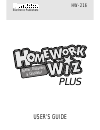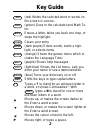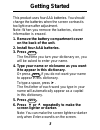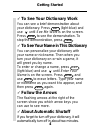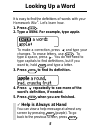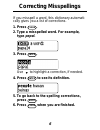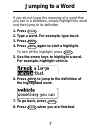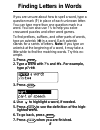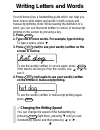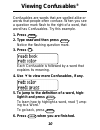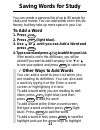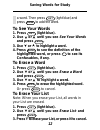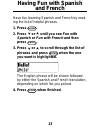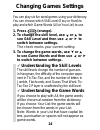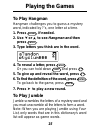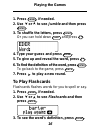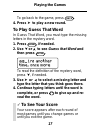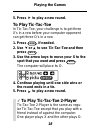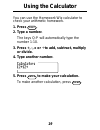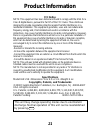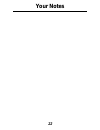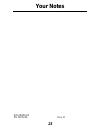Franklin Homework Wiz Plus HW-216 User Manual
Summary of Homework Wiz Plus HW-216
Page 1
Electronic publishers hw-216 user’s guide speller, dictionary & calculator ® plus.
Page 2: Cleaning, Storage, Problems
1 read this license agreement before using the product. Your use of the product deems that you accept the terms of this license. If you do not agree with these terms, you may return this package with purchase receipt to the dealer from which you purchased the product and your purchase price will be ...
Page 3: Key Guide
2 key guide abc (red) writes the selected word or words on the screen in cursive. Calc (green) goes to the calculator and math tu- tor. Back erases a letter, takes you back one step, or stops the highlight. Clear clears your entry. Enter (dark purple) enters words, starts a high- light, or selects i...
Page 4: Getting Started
3 getting started this product uses four aaa batteries. You should change the batteries when the screen contrast is too light even after adjustment. Note: when you remove the batteries, stored information is erased. 1. Remove the battery compartment cover on the back of the unit. 2. Install four aaa...
Page 5: Getting Started
4 getting started ✓ to see your dictionary work you can see a brief demonstration about your dictionary. Press list (light blue) and use ➤ until see me work is on the screen. Press enter to see the demonstration. To stop the demonstration, press clear . ✓ to see your name in this dictionary you can ...
Page 6: Looking Up A Word
5 looking up a word it is easy to find the definitions of words with your homework wiz ® . Let’s learn how. 1. Press clear . 2. Type a word. For example, type apple. To make a correction, press ➤ and type your changes. To erase letters, use back . To type a space, press ➤ . You do not need to type c...
Page 7: Correcting Misspellings
6 correcting misspellings if you misspell a word, this dictionary automati- cally gives you a list of corrections. 1. Press clear . 2. Type a misspelled word. For example, type pepel. 3. Press enter . Use ➤ to highlight a correction, if needed. 4. Press enter to see its definition. 5. To go back to ...
Page 8: Jumping to A Word
7 jumping to a word if you do not know the meaning of a word that you see in a definition, simply highlight the word and then jump to its definition. 1. Press clear . 2. Type a word. For example, type truck. 3. Press enter . 4. Press enter again to start a highlight. To turn off the highlight, press...
Page 9: 1. Press
8 if you are unsure about how to spell a word, type a question mark (?) in place of each unknown letter. You can type more than one question mark in a word. You can also use ?’s to help you solve crossword puzzles and other word games. To find prefixes, suffixes, and other parts of words, type an as...
Page 10: Writing Letters and Words
9 writing letters and words ✓ changing the writing speed you can change the speed of the handwriting by pressing list (light blue), pressing ➤ until you see handwriting speed , and then pressing ➤ or ➤ . Your dictionary has a handwriting guide which can help you learn how to write letters and words ...
Page 11: 1. Press
10 confusables are words that are spelled alike or words that people often confuse. When you see a question mark flash to the right of a word, that word has confusables. Try this example. 1. Press clear . 2. Type read and then press enter . Notice the flashing question mark. 3. Press ?* . Each confu...
Page 12: Saving Words For Study
11 saving words for study ✓ other ways to add words you can add a word to your list when you are reading its definition. You can also add a word by typing it at the enter a word screen or highlighting it in text. To add a word while you are reading its defi- nition, press list (light blue) and then ...
Page 13: To See Your Words
12 to see your words 1. Press list (light blue). 2. Use ➤ or ➤ until you see see your words and press enter . 3. Use ➤ or ➤ to highlight a word. 4. Press enter to see the definition of the highlighted word, or press ? To see its confusables, if any. To erase a word 1. Press list (light blue). 2. Use...
Page 14: Having Fun With Spanish
13 having fun with spanish and french have fun learning spanish and french by read- ing the list of helpful phrases. 1. Press games . 2. Press ➤ or ➤ until you see fun with spanish or fun with french and then press enter . 3. Press ➤ or ➤ to scroll through the list of phrases and press enter when th...
Page 15: Changing Games Settings
14 changing games settings you can play six fun word games using your dictionary. You can choose which skill level (easy or hard) to play and which game words (all or your list) to use. 1. Press games (orange). 2. To change the skill level, use ➤ or ➤ to see skill level and then use ➤ or ➤ to switch...
Page 16: Playing The Games
15 playing the games to play hangman hangman challenges you to guess a mystery word, indicated by ?’s, one letter at a time. 1. Press games , if needed. 2. Use ➤ or ➤ to see hangman and then press enter . 3. Type letters you think are in the word. 4. To reveal a letter, press enter . Or you can hold...
Page 17: 1. Press
16 1. Press games , if needed. 2. Use ➤ or ➤ to see jumble and then press enter . 3. To shuffle the letters, press enter . Or you can hold down shift and press ?* . 4. Type your guess and press enter . 5. To give up and reveal the word, press ?* . 6. To find the definition of the word, press enter ....
Page 18: 4. Press
17 to go back to the game, press back . 4. Press ➤ to play a new round. To play guess that word in guess that word, you must type the missing letters in the mystery word. 1. Press games , if needed. 2. Use ➤ or ➤ to see guess that word and then press enter . To read the definition of the mystery wor...
Page 19: 5. Press
18 5. Press ➤ to play a new round. To play tic-tac-toe in tic-tac-toe, your challenge is to get three x’s in a row before your computer opponent can get three o’s in a row. 1. Press games , if needed. 2. Use ➤ or ➤ to see tic-tac-toe and then press enter . 3. Use the arrow keys to move your x to the...
Page 20: Using The Calculator
19 using the calculator you can use the homework wiz calculator to check your arithmetic homework. 1. Press calc . 2. Type a number. The keys q-p will automatically type the number 1-10. 3. Press +, -, x or ÷ to add, subtract, multiply or divide. 4. Type another number. 5. Press enter to make your c...
Page 21: Limited Warranty
20 limited warranty (u.S. Only) limited warranty, disclaimer of warranties and limited remedy (a) limited warranty. Franklin warrants to the original end user that for a period of one (1) year from the original date of purchase as evidenced by a copy of your receipt, your franklin product shall be f...
Page 22: Product Information
21 product information specifications model: hw-216 • dimensions: 14 x 9.5 x 2 cm • weight: 4 oz. Copyrights, patents, and trademarks © 2000 franklin electronic publishers, inc. Burlington, n.J. 08016-4907 usa. All rights reserved. U.S. Patents; 4,490,811; 4,830,618; 4,891,775; 5,113,340; 5,203,705;...
Page 23: Your Notes
22 your notes.
Page 24: Your Notes
23 your notes ikd-28000-00 pn 7201226 rev. B.