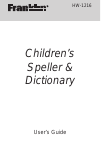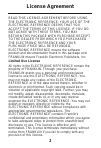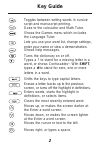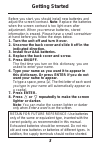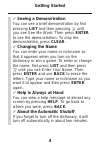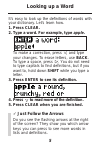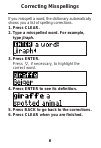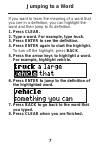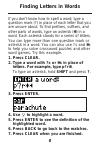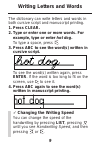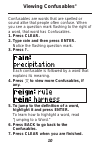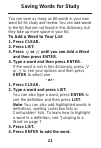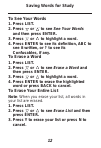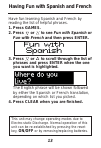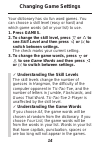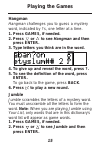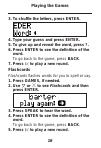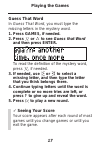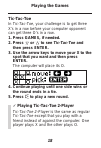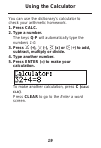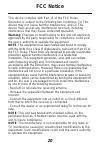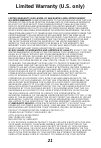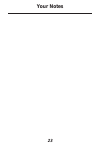Summary of HW-1216
Page 1
User’s guide hw-1216 children’s speller & dictionary.
Page 2: License Agreement
Read this license agreement before using the electronic reference. Your use of the electronic reference deems that you accept the terms of this license. If you do not agree with these terms, you may return this package with purchase receipt to the dealer from which you purchased the electronic refer...
Page 3: . With Shift,
Toggles between writing words in cursive script and manuscript printing. Goes to the calculator and math tutor. Shows the games menu which includes the language tutor. Lets you use your word list, change settings, enter your name or view a demonstration. Shows help messages. Turns the dictionary on ...
Page 4: Indicated Direction.
Before you start, you should install new batteries and adjust the screen contrast. Note: replace the batteries when the screen contrast is too light even after adjustment. When you remove batteries, stored information is erased. Please have a small screwdriver at hand before you follow the steps bel...
Page 5: Seeing A Demonstration
✓ seeing a demonstration you can see a brief demonstration by first pressing list and then pressing until you see see me work. Then press enter to see the demonstration. To stop the demonstration, press clear. ✓ changing the name you can enter your name or nickname so that it appears when you turn o...
Page 6: 1. Press Clear.
It’s easy to look up the definitions of words with your dictionary. Let’s learn how. 1. Press clear. 2. Type a word. For example, type apple. To make a correction, press and type your changes. To erase letters, use back. To type a space, press . You do not need to type capitals to find definitions, ...
Page 7: 1. Press Clear.
If you misspell a word, the dictionary automatically shows you a list of spelling corrections. 1. Press clear. 2. Type a misspelled word. For example, type jiraph. 3. Press enter. Press , if necessary, to highlight the correct word. 4. Press enter to see its definition. 5. Press back to go back to t...
Page 8: 1. Press Clear.
If you want to learn the meaning of a word that you see in a definition, you can highlight the word and then jump to its definition. 1. Press clear. 2. Type a word. For example, type truck. 3. Press enter to see the definition. 4. Press enter again to start the highlight. To turn off the highlight, ...
Page 9: 1. Press Clear.
If you don’t know how to spell a word, type a question mark (?) in place of each letter that you are unsure about. To find prefixes, suffixes, and other parts of words, type an asterisk ( ✽ ) in a word. Each asterisk stands for a series of letters. You can type more than one question mark or asteris...
Page 10: 1. Press Clear.
The dictionary can write letters and words in both cursive script and manuscript printing. 1. Press clear. 2. Type or enter one or more words. For example, type or enter hot dog. To type a space, press . 3. Press abc to see the word(s) written in cursive script. To see the word(s) written again, pre...
Page 11: 1. Press Clear.
Confusables are words that are spelled or sound alike that people often confuse. When you see a question mark flashing to the right of a word, that word has confusables. 1. Press clear. 2. Type rain and then press enter. Notice the flashing question mark. 3. Press ?. Each confusable is followed by a...
Page 12: To Add A Word To Your List
You can save as many as 80 words in your own word list for study and review. You can add words to the list that are not found in this dictionary, but they take up more space in your list. To add a word to your list 1. Press clear. 2. Press list. 3. Press or until you see add a word and then press en...
Page 13: To See Your Words
To see your words 1. Press list. 2. Press or to see see your words and then press enter. 3. Press or to highlight a word. 4. Press enter to see its definition, abc to see it written, or ? To see its confusables, if any. To erase a word 1. Press list. 2. Press or to see erase a word and then press en...
Page 14: 1. Press Games.
Have fun learning spanish and french by reading the list of helpful phrases. 1. Press games. 2. Press or to see fun with spanish or fun with french and then press enter. 3. Press or to scroll through the list of phrases and press enter when the one you want is highlighted. The english phrase will be...
Page 15: 1. Press Games.
Your dictionary has six fun word games. You can choose a skill level (easy or hard) and which game words (all or your list) to use. 1. Press games. 2. To change the skill level, press or to see skill level and then press or to switch between settings. The check marks your current setting. 3. To chan...
Page 16: Hangman
Hangman hangman challenges you to guess a mystery word, indicated by ?S, one letter at a time. 1. Press games, if needed. 2. Press or to see hangman and then press enter. 3. Type letters you think are in the word. 4. To give up and reveal the word, press ?. 5. To see the definition of the word, pres...
Page 17: Word.
3. To shuffle the letters, press enter. 4. Type your guess and press enter. 5. To give up and reveal the word, press ?. 6. Press enter to see the definition of the word. To go back to the game, press back. 7. Press to play a new round. Flashcards flashcards flashes words for you to spell or say. 1. ...
Page 18: Guess That Word
Guess that word in guess that word, you must type the missing letters in the mystery word. 1. Press games, if needed. 2. Press or to see guess that word and then press enter. To read the definition of the mystery word, press , if needed. 3. If needed, use or to select a missing letter, and then type...
Page 19: Tic-Tac-Toe
Tic-tac-toe in tic-tac-toe, your challenge is to get three x’s in a row before your computer opponent can get three o’s in a row. 1. Press games, if needed. 2. Press or to see tic-tac-toe and then press enter. 3. Use the arrow keys to move your x to the spot that you want and then press enter. The c...
Page 20: 1. Press Calc.
You can use the dictionary’s calculator to check your arithmetic homework. 1. Press calc. 2. Type a number. The keys q-p will automatically type the numbers 1-0. 3. Press (+), (-), (x) or (÷) to add, subtract, multiply or divide. 4. Type another number. 5. Press enter (=) to make your calculation. T...
Page 21: Fcc Notice
This device complies with part 15 of the fcc rules. Operation is subject to the following two conditions: (1) this device may not cause harmful interference, and (2) this device must accept any interference received, including interference that may cause undesired operation. Warning: changes or modi...
Page 22: Limited Warranty (U.S. Only)
Limited warranty, disclaimer of warranties and limited remedy (a) limited warranty. Franklin warrants to the original end user that for a period of one (1) year from the original date of purchase as evidenced by a copy of your receipt, your franklin product shall be free from defects in materials an...
Page 23: Product Information
Model: hw-1216 children’s speller & dictionary • dimensions: 2 x 9.5 x 14 cm • weight: 4 oz • batteries: 4 aaa, 1.5-volt • screen size: 17 x 79 continuous pixel cleaning, storage, problems to clean this spelling corrector, spray a mild glass cleaner onto a cloth and wipe its surface. Don't spray liq...
Page 24: Your Notes
23 your notes.