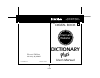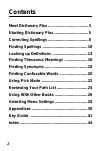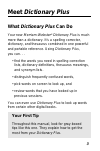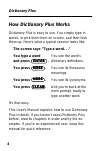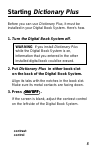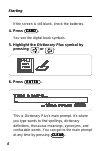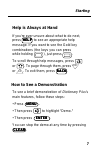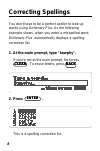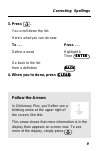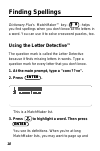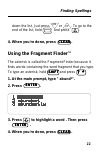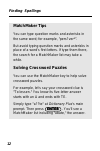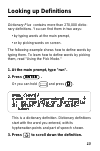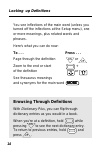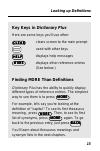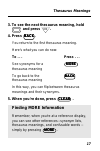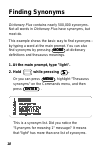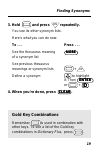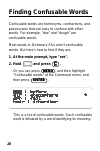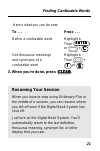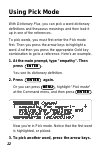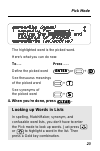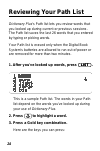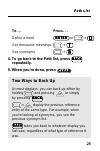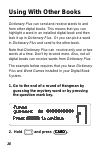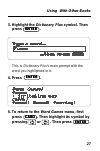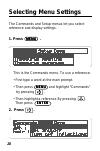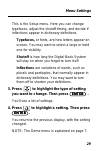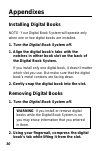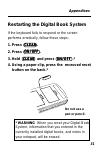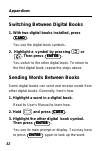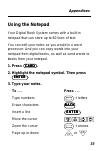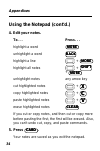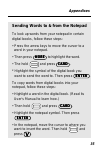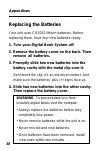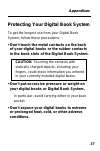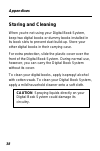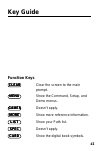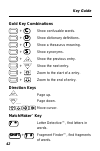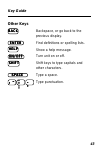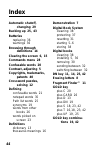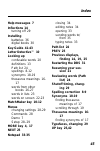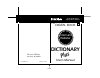- DL manuals
- Franklin
- Electronic dictionary
- IC-101
- User Manual
Franklin IC-101 User Manual
Summary of IC-101
Page 1
Digital book electronic publishers for use with the franklin digital book system electronic publishers dictionary merriam webster plus user’s manual f mt. Holly, nj 08060 fcr 28001-00 fold ic-101 printed in china.
Page 2
1 license agreement read this license agreement before using the digital book. Your use of the digital book deems that you accept the terms of this license. If you do not agree with these terms, you may return this package with purchase receipt to the dealer from which you purchased the digital book...
Page 3
2 contents meet dictionary plus ..................................... 3 starting dictionary plus ............................... 5 correcting spellings ..................................... 8 finding spellings ......................................... 10 looking up definitions .........................
Page 4
3 meet dictionary plus what dictionary plus can do your new merriam-webster ® dictionary plus is much more than a dictionary. It’s a spelling corrector, dictionary, and thesaurus combined in one powerful and portable reference. Using dictionary plus , you can. . . • find the words you need in spelli...
Page 5
4 how dictionary plus works dictionary plus is easy to use. You simply type in words, or pick them from on screen, and then look them up. Here's what a typical session looks like: the screen says "type a word. . ." you type a word you see the word's and press . Dictionary definitions. You press . Yo...
Page 6
5 contrast control starting dictionary plus before you can use dictionary plus , it must be installed in your digital book system. Here's how. 1. Turn the digital book system off. Warning if you install dictionary plus while the digital book system is on, information that you entered in the other in...
Page 7
6 if the screen is still blank, check the batteries. 4. Press . You see the digital book symbols. 5. Highlight the dictionary plus symbol by pressing or . 6. Press . This is dictionary plus 's main prompt. It’s where you type words to find spellings, dictionary definitions, thesaurus meanings, synon...
Page 8
7 help is always at hand if you're ever unsure about what to do next, press to see an appropriate help message. If you want to see the gold key combinations (the keys you can press while holding ), just press . To scroll through help messages, press or . To page through them, press or . To exit them...
Page 9
8 correcting spellings you don't have to be a perfect speller to look up words using dictionary plus . As the following example shows, when you enter a misspelled word, dictionary plus automatically displays a spelling correction list. 1. At the main prompt, type "kawphy". If you're not at the main ...
Page 10
9 correcting spellings 3. Press . You scroll down the list. Here's what you can do now: to . . . Press . . . Define a word highlight it. Then go back to the list from a definition 4. When you're done, press . E n t e r e n t e r e n t e r e n t e r e n t e r b a c k b a c k b a c k b a c k b a c k c...
Page 11
10 finding spellings ? * ? * ? * ? * ? * e n t e r e n t e r e n t e r e n t e r e n t e r dictionary plus ’s matchmaker™ key-- --helps you find spellings when you don't know all the letters in a word. You can use it to solve crossword puzzles, too. Using the letter detective™ the question mark is c...
Page 12
11 finding spellings c l e a r c l e a r c l e a r c l e a r c l e a r s h i f t s h i f t s h i f t s h i f t s h i f t ? * ? * ? * ? * ? * e n t e r e n t e r e n t e r e n t e r e n t e r c l e a r c l e a r c l e a r c l e a r c l e a r e n t e r e n t e r e n t e r e n t e r e n t e r dn up dow...
Page 13
12 finding spellings matchmaker tips you can type question marks and asterisks in the same word; for example, “pers?Ver*”. But avoid typing question marks and asterisks in place of a word’s first letters. If type them there, the search for a matchmaker list may take a while. Solving crossword puzzle...
Page 14
13 dictionary plus contains more than 270,000 dictio- nary definitions. You can find them in two ways: • by typing words at the main prompt, • or by picking words on screen. The following example shows how to define words by typing them. To learn how to define words by picking them, read "using the ...
Page 15
14 looking up definitions you see inflections of the main word (unless you turned off the inflections at the setup menu), one or more meanings, plus related words and phrases. Here's what you can do now: to . . . Press . . . Page through the definition or zoom to the end or start + of the definition...
Page 16
15 key keys in dictionary plus here are some keys you'll use often: clears screen to the main prompt used with other keys displays help messages displays other reference entries (see below.) finding more than definitions dictionary plus has the ability to quickly display different types of reference...
Page 17
16 finding thesaurus meanings a thesaurus meaning is a general definition shared by a list of synonyms. Since many words have more than one synonym list, thesaurus meanings help you decide which synonym list suits your needs. As this example shows, you can easily switch between thesaurus meanings an...
Page 18
17 3. To see the next thesaurus meaning, hold and press . 4. Press . You return to the first thesaurus meaning. Here's what you can do now: to . . . Press . . . See synonyms for a thesaurus meaning to go back to the thesaurus meaning in this way, you can flip between thesaurus meanings and their syn...
Page 19
18 finding synonyms dictionary plus contains nearly 500,000 synonyms. Not all words in dictionary plus have synonyms, but most do. This example shows the basic way to find synonyms-- by typing a word at the main prompt. You can also find synonyms by pressing at dictionary definitions and thesaurus m...
Page 20
19 3. Hold and press repeatedly. You see its other synonym lists. Here's what you can do now: to . . . Press . . . See the thesaurus meaning of a synonym list see previous thesaurus meanings or synonym lists + define a synonym to highlight it. Then or + 4. When you're done, press . Finding synonyms ...
Page 21
20 finding confusable words confusable words are homonyms, contractions, and possessives that are easy to confuse with other words. For example, “doe” and “dough” are confusable words. Most words in dictionary plus aren't confusable words. But here's how to find if they are. 1. At the main prompt, t...
Page 22
21 here's what you can do now: to . . . Press . . . Define a confusable word highlight it. Then or + see thesaurus meanings highlight it. And synonyms of a then + confusable word or . 3. When you're done, press . Resuming your session when you have to stop using dictionary plus in the middle of a se...
Page 23
22 with dictionary plus, you can pick a word dictionary definitions and thesaurus meanings and then look it up in one of the references. To pick words, you must first enter the pick mode first. Then you press the arrow keys to highlight a word. And then you press the appropriate gold key combination...
Page 24
23 the highlighted word is the picked word. Here's what you can do now: to. . . Press . . . Define the picked word or + see thesaurus meanings of the picked word + see synonyms of the picked word + 4. When you're done, press . Looking up words in lists in spelling, matchmaker, synonym, and confusabl...
Page 25
24 dictionary plus 's path list lets you review words that you looked up during current or previous sessions. The path list saves the last 26 words that you entered by typing or picking words. Your path list is erased only when the digital book system's batteries are allowed to run out of power or a...
Page 26
25 to. . . Press. . . Define a word or + see thesaurus meanings + see synonyms + 4. To go back to the path list, press repeatedly. 5. When you're done, press . Two ways to back up at most displays , you can back up either by holding and pressing or simply by pressing . + display the previous referen...
Page 27
26 dictionary plus can send and receive words to and from other digital books. This means that you can highlight a word in an installed digital book and then look it up in dictionary plus . Or you can pick a word in dictionary plus and send to the other book. Note that dictionary plus can receive on...
Page 28
27 using with other books e n t e r e n t e r e n t e r e n t e r e n t e r e n t e r e n t e r e n t e r e n t e r e n t e r c a r d c a r d c a r d c a r d c a r d 3. Highlight the dictionary plus symbol. Then press . This is dictionary plus 's main prompt with the word you highlighted in it. 4. P...
Page 29
28 selecting menu settings the commands and setup menus let you select reference and display settings. 1. Press . This is the commands menu. To use a reference: • first type a word at the main prompt. • then press and highlight "commands" by pressing . • then highlight a reference by pressing . Then...
Page 30
29 menu settings this is the setup menu. Here you can change typefaces, adjust the shutoff timing, and decide if inflections appear in dictionary definitions. Typefaces, or fonts, are how letters appear on screen. You may want to select a large or bold one for visibility. Shutoff is how long the dig...
Page 31
30 installing digital books note: your digital book system will operate only when one or two digital books are installed. 1. Turn the digital book system off. 1. Align the digital book’s tabs with the notches in either book slot on the back of the digital book system. If you install only one digital...
Page 32
31 restarting the digital book system if the keyboard fails to respond or the screen performs erratically, follow these steps: 1. Press . 2. Press . 3. Hold and press .* 4. Using a paper clip, press the recessed reset button on the back.* appendixes * warning when you reset your digital book system,...
Page 33
32 switching between digital books 1. With two digital books installed, press . You see the digital book symbols. 2. Highlight a symbol by pressing or . Then press . You switch to the other digital book. To return to the first digital book, repeat the steps above. Sending words between books some di...
Page 34
33 using the notepad your digital book system comes with a built-in notepad that can store up to 60 lines of text. You can edit your notes as you would in a word processor. And you can copy words into your notepad from digital books, as well as send words to books from your notepad. 1. Press . 2. Hi...
Page 35
34 appendixes using the notepad (cont'd.) 4. Edit your notes. To. . . Press. . . Highlight a word unhighlight a word highlight a line + highlight all notes + + unhighlight notes any arrow key cut highlighted notes + copy highlighted notes + paste highlighted notes + erase highlighted notes if you cu...
Page 36
35 sending words to & from the notepad to look up words from your notepad in certain digital books, follow these steps: • press the arrow keys to move the cursor to a word in your notepad. • then press to highlight the word. • the hold and press . * highlight the symbol of the digital book you want ...
Page 37
36 replacing the batteries your unit uses cr2032 lithium batteries. Before replacing them, have four new batteries ready. 1. Turn your digital book system off. 2. Remove the battery cover on the back. Then remove all batteries. 3. Promptly slide two new batteries into the battery cavity with the met...
Page 38
37 appendixes protecting your digital book system to get the longest use from your digital book system, follow these precautions. • don't touch the metal contacts on the back of your digital books or the rubber contacts in the book slots of the digital book system. Caution touching the contacts with...
Page 39
38 storing and cleaning when you're not using your digital book system, keep two digital books or dummy books installed in its book slots to prevent dust build-up. Store your other digital books in their carrying case. For extra protection, slide the plastic cover over the front of the digital book ...
Page 40
39 limited warranty (u.S.A. Only) franklin warrants to you that the digital book will be free from defects in materials and workmanship for one year from purchase. In the case of such a defect in your digital book, franklin will repair or replace it without charge on return, with purchase receipt, t...
Page 41
40 specifications (ic-101) product features • 83,000 dictionary entry words • 274,000 definitions • 41,000 thesaurus entry words • 496,000 synonyms • confusables™ • phrases and hyphenation • matchmaker™ii spelling correction • path list of up to 26 words • pick mode • 5 typeface settings • inflectio...
Page 42
41 key guide function keys clear the screen to the main prompt. Show the command, setup, and demo menus. Doesn’t apply. Show more reference information. Show your path list. Doesn’t apply. Show the digital book symbols. C l e a r c l e a r c l e a r c l e a r c l e a r m e n u m e n u m e n u m e n ...
Page 43
42 gold key combinations + show confusable words. + show dictionary definitions. + show a thesaurus meaning. + show synonyms. + show the previous entry. + show the next entry. + zoom to the start of a entry. + zoom to the end of entry. Direction keys page up. Page down. Move cursor. Matchmaker ™ key...
Page 44
43 other keys backspace, or go back to the previous display. Find definitions or spelling lists. Show a help message. Turn unit on or off. Shift keys to type capitals and other characters. Type a space. Type punctuation. Key guide b a c k b a c k b a c k b a c k b a c k e n t e r e n t e r e n t e r...
Page 45
44 index automatic shutoff, changing 29 backing up 25, 43 batteries replacing 36 warnings 36 browsing through definitions 14 clearing the screen 6, 15 commands menu 28 confusable words 20 contrast, adjusting 5 copyrights, trademarks, patents 40 crossword puzzles, solving 12 defining confusable words...
Page 46
45 index help messages 7 inflections 14 turning off 29 installing batteries 36 digital books 30 key guide 41-43 letter detective™ 10 looking up confusable words 20 definitions 13 path list 24 spellings 8-12 synonyms 18-19 thesaurus meanings 16- 17 words from other books 26-27 words in lists 23 words...
Page 47: Dictionary
Digital book electronic publishers for use with the franklin digital book system electronic publishers dictionary merriam webster plus user’s manual f mt. Holly, nj 08060 fcr 28001-00 fold ic-101 printed in china.