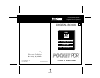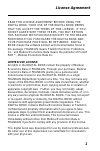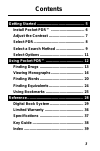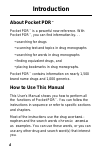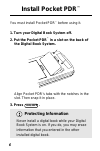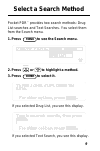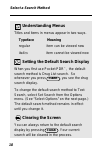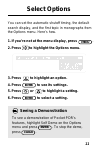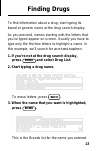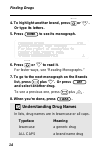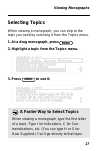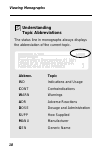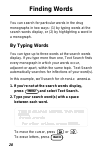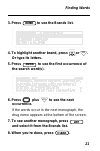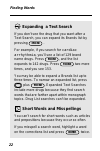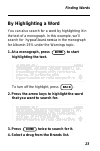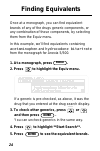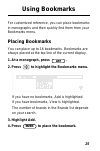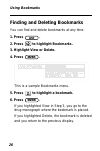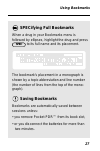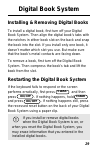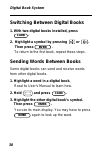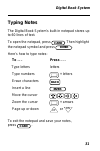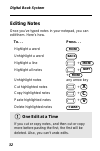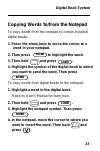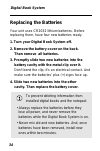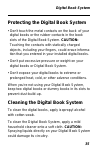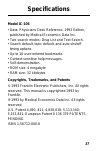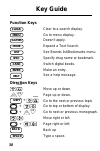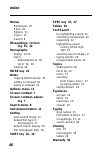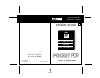- DL manuals
- Franklin
- Electronic dictionary
- IC-106
- User Manual
Franklin IC-106 User Manual
Summary of IC-106
Page 1
Electronic publishers electronic publishers for use with the franklin digital book system f mt. Holly, nj 08060 ic-106 fcr 28006-00 b p/n 7201655 user’s manual 27th edition fold reference digital book physicians’ desk reference i993 edition 47 pdr printed in korea.
Page 2
1 license agreement read this license agreement before using the digital book. Your use of the digital book deems that you accept the terms of this license. If you do not agree with these terms, you may return this package with purchase receipt to the dealer from which you purchased the digital book...
Page 3
2 this pocket pdr™ contains excerpts of product information provided by drug manufacturers covering indications, contraindi- cations, warnings, adverse reactions, dosage and administration, and how supplied. Precautionary material, information on clinical pharmacology, and certain other items not in...
Page 4
3 contents getting started .............................................. 5 install pocket pdr™ ................................ 6 adjust the contrast .................................. 7 select pdr ................................................. 8 select a search method .............................
Page 5
4 introduction about pocket pdr ™ pocket pdr ™ is a powerful new reference. With pocket pdr ™ , you can find information by. . . • searching for drugs • scanning text and topics in drug monographs • searching for words in drug monographs • finding equivalent drugs, and • placing bookmarks in drug mo...
Page 6: Getting Started
5 getting started read this section if you’re using pocket pdr ™ for the first time..
Page 7
6 install pocket pdr ™ you must install pocket pdr ™ before using it. 1. Turn your digital book system off. 2. Put the pocket pdr ™ in a slot on the back of the digital book system. Align pocket pdr’s tabs with the notches in the slot. Then snap it in place. 3. Press . Protecting information never i...
Page 8
7 after you’ve installed pocket pdr ™ , you can adjust the screen contrast at any time. 1. Turn the contrast wheel on the left side of the digital book system. 2. If the screen is still blank, check the batteries. See “replacing the batteries” in the reference section of this manual. Adjust the cont...
Page 9
8 now select pocket pdr ™ in your digital book system. 1. Press . 2. Press the arrow keys to highlight pdr. 3. Press . A two-second disclaimer appears when you turn on the digital book system. To end the disclaimer, press . Select pdr card enter clear back help follow the arrows blinking arrows at t...
Page 10
9 select a search method pocket pdr ™ provides two search methods: drug list searches and text searches. You select them from the search menu. 1. Press to see the search menu. 2. Press or to highlight a method. 3. Press to select it. If you selected drug list, you see this display. If you selected t...
Page 11
10 select a search method understanding menus titles and items in menus appear in two ways. Typeface meaning regular item can be viewed now italics item cannot be viewed now setting the default search display when you first use pocket pdr ™ , the default search method is drug list search. So wheneve...
Page 12
11 select options you can set the automatic shutoff timing, the default search display, and the first topic in monographs from the options menu. Here’s how. 1. If you’re not at the menu display, press 2. Press to highlight the options menu. 3. Press to highlight an option. 4. Press to see its settin...
Page 13: Using Pocket Pdr
12 using pocket pdr ™ this section shows how to find, read, and mark information..
Page 14
13 finding drugs to find information about a drug, start typing its brand or generic name at the drug search display. As you proceed, names starting with the letters that you’ve typed appear on screen. Usually you have to type only the first few letters to highlight a name. In this example, we’ll se...
Page 15
14 finding drugs 4. To highlight another brand, press or . Or type its letters. 5. Press to see its monograph. 6. Press or to read it. For faster ways, see “reading monographs.” 7. To go to the next monograph on the brands list, press plus . Or press and select another drug. To see a previous one, p...
Page 16
15 finding drugs spec up dn if you misspell a drug you’ll see the spelling correction mode. Finish typing your drug. Then press . Next, highlight a correction. Then press twice to see its brands list. Viewing lists to. . . Press. . . Move up or down page up or down go to the top or + bottom of the l...
Page 17
16 viewing monographs drug monographs contain as many as eight topics: indications and usage, contraindications, warnings, adverse reactions, dosage and administration, how supplied, manufacturer, and generic name. You can scan and read monographs in two ways: (1) by using the direction keys or (2) ...
Page 18
17 selecting topics when viewing a monograph, you can skip to the topic you need by selecting it from the topics menu. 1. At a drug monograph, press . 2. Highlight a topic from the topics menu. 3. Press to see it. A faster way to select topics when viewing a monograph, type the first letter of a top...
Page 19
18 understanding topic abbreviations the status line in monographs always displays the abbreviation of the current topic. Abbrev. Topic ind indications and usage cont contraindications warn warnings adr adverse reactions dose dosage and administration supp how supplied manu manufacturer gen generic ...
Page 20
19 setting the first topic the default first topic displayed in monographs is indications and usage. To set other topics first, select set topic from the options menu and highlight a topic. Then press . Your topic setting applies only when opening a monograph from a drug list search. Mono- graphs op...
Page 21
20 finding words you can search for particular words in the drug monographs in two ways: (1) by typing words at the search words display, or (2) by highlighting a word in a monograph. By typing words you can type up to three words at the search words display. If you type more than one, text search f...
Page 22
21 3. Press to see the brands list. 4. To highlight another brand, press or . Or type its letters. 5. Press to see the first occurrence of the search word(s). 6. Press plus to see the next occurrence. If the words occur in the next monograph, the drug name appears at the bottom of the screen. 7. To ...
Page 23
22 finding words expanding a text search if you don’t see the drug that you want after a text search, you can expand its brands list by pressing . For example, if you search for cardiac arrhythmia , you’ll see a list of 129 brand name drugs. Press , and the list expands to 142 drugs. Press two more ...
Page 24
23 by highlighting a word you can also search for a word by highlighting it in the text of a monograph. In this example, we’ll search for hypoalbuminemia in the monograph for albumin 25% under the warnings topic. 1. At a monograph, press to start highlighting the text. To turn off the highlight, pre...
Page 25
24 finding equivalents once at a monograph, you can find equivalent brands of any of the drugs generic components, or any combination of those components, by selecting them from the equiv menu. In this example, we’ll find equivalents containing acetaminophen and hydrocodone bitartrate from the monog...
Page 26
25 using bookmarks for customized reference, you can place bookmarks in monographs and then quickly find them from your bookmarks menu. Placing bookmarks you can place up to 16 bookmarks. Bookmarks are always placed at the top line of the current display. 1. At a monograph, press . 2. Press to highl...
Page 27
26 finding and deleting bookmarks you can find and delete bookmarks at any time. 1. Press . 2. Press to highlight bookmarks. 3. Highlight view or delete. 4. Press . This is a sample bookmarks menu. 5. Press to highlight a bookmark. 6. Press . If you highlighted view in step 3, you go to the drug mon...
Page 28
27 using bookmarks specifying full bookmarks when a drug in your bookmarks menu is followed by ellipses, highlight the drug and press to its full name and its placement. The bookmark’s placement in a monograph is shown by a topic abbreviation and line number (the number of lines from the top of the ...
Page 29: Reference
28 reference this section reviews how to use the digital book system and pocket pdr™..
Page 30
29 installing & removing digital books to install a digital book, first turn off your digital book system. Then align the digital book’s tabs with the notches in either book slot on the back and snap the book into the slot. If you install only one book, it doesn’t matter which slot you use. But make...
Page 31
30 card switching between digital books 1. With two digital books installed, press . 2. Highlight a symbol by pressing or . Then press to return to the first book, repeat these steps. Sending words between books some digital books can send and receive words from other digital books. 1. Highlight a w...
Page 32
31 typing notes the digital book system’s built-in notepad stores up to 60 lines of text. To open the notepad, press . Then highlight the notepad symbol and press . Here’s how to type notes: to . . . Press . . . Type letters letters type numbers + letters erase characters insert a line move the curs...
Page 33
32 more more back more shift x c v clear digital book system editing notes once you’ve typed notes in your notepad, you can edit them. Here’s how. To. . . Press. . . Highlight a word unhighlight a word highlight a line + highlight all notes + + unhighlight notes any arrow key cut highlighted notes +...
Page 34
33 . Enter card more digital book system copying words to/from the notepad to copy words from the notepad to certain installed digital books: 1. Press the arrow keys to move the cursor to a word in your notepad. 2. Then press to highlight the word. 3. Then hold and press . 4. Highlight the symbol of...
Page 35
34 replacing the batteries your unit uses cr2032 lithium batteries. Before replacing them, have four new batteries ready. 1. Turn your digital book system off. 2. Remove the battery cover on the back. Then remove all batteries. 3. Promptly slide two new batteries into the battery cavity with the met...
Page 36
35 protecting the digital book system • don't touch the metal contacts on the back of your digital books or the rubber contacts in the book slots of the digital book system. Caution: touching the contacts with statically charged objects, including your fingers, could erase informa- tion that you ent...
Page 37
36 franklin warrants to you that the digital book will be free from defects in materials and workmanship for one year from purchase. In the case of such a defect in your digital book, franklin will repair or replace it without charge on return, with purchase receipt, to the dealer from which you mad...
Page 38
37 model ic-106 • data: physicians desk reference, 1993 edition, published by medical economics data inc. • two search modes: drug list and text search. • search default, topic default, and auto-shutoff timing options. • up to 16 user-entered bookmarks. • context-sensitive help messages. • self-demo...
Page 39
38 function keys clear to a search display. Go to menu display. Doesn’t apply. Expand a text search. See brands list/bookmarks menu. Specify drug name or bookmark. Switch digital books. Make an entry. See a help message. Direction keys move up or down. Page up or down. Go to the next or previous top...
Page 40
39 index [index to come][ abbreviations, of topics 18 arrow keys 8, 15, 16, 19 auto-shutoff timing 11 back key 8, 13, 16, 20, 23 batteries replacing 34 bookmarks deleting 26 finding 26 menu 25, 26 placing 25 saving 27 seeing a full bookmark 27 total (limit) 25 understanding placement of 25, 27 bookm...
Page 41
40 index menus bookmarks 25 equiv 24 options 11 topics 17 search 9 misspellings, correct- ing 15, 22 monographs finding 13-14 topics abbreviations of 18 list of 16, 18 viewing 16 more key 22 notes copying to/from books 33 editing in notepad 32 typing in notepad 31 options menu 11 screen contrast 7 s...
Page 42
Electronic publishers electronic publishers for use with the franklin digital book system f mt. Holly, nj 08060 ic-106 fcr 28006-00 b p/n 7201655 user’s manual 27th edition fold reference digital book physicians’ desk reference i993 edition 47 pdr printed in korea.