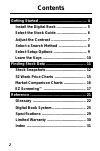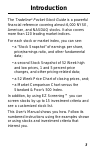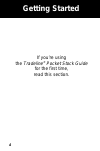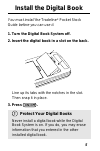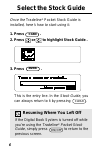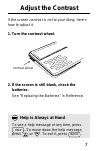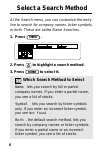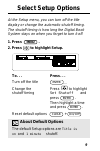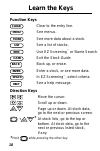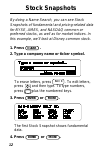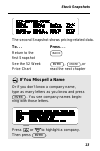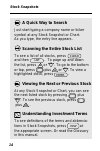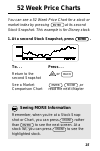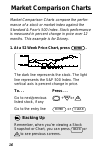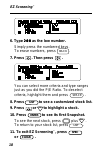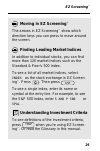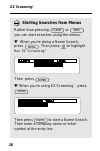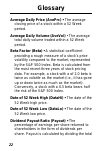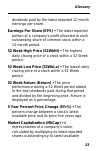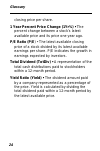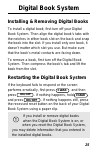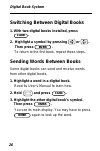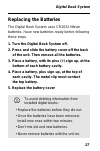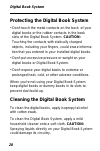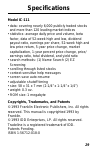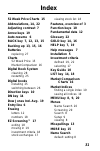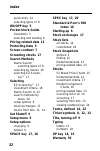- DL manuals
- Franklin
- Electronic dictionary
- IC-111
- User Manual
Franklin IC-111 User Manual
Summary of IC-111
Page 1
Electronic publishers for use with the franklin digital book system electronic publishers f mt. Holly, nj 08060 fcr 28011-00 b pn 7201725 printed in china ic-111 fold user’s manual digital book the tradeline pocket stock guide j f m a m j j a s o n d.
Page 2
1 license agreement and disclaimer read this license agreement before using the digital book. Your use of the digital book deems that you accept the terms of this license. If you do not agree with these terms, you may return this package with purchase receipt to the dealer from which you purchased t...
Page 3
2 contents getting started .............................................. 4 install the digital book ............................. 5 select the stock guide ............................. 6 adjust the contrast .................................. 7 select a search method ........................... 8 se...
Page 4
3 introduction the tradeline ® pocket stock guide is a powerful financial reference covering almost 6,000 nyse, american, and nasdaq stocks. It also covers more than 120 leading market indices. For each stock or market index, you can see: • a “stock snapshot” of earnings per share, price/earnings ra...
Page 5: Getting Started
4 if you’re using the tradeline ® pocket stock guide for the first time, read this section. Getting started.
Page 6
5 install the digital book you must install the tradeline ® pocket stock guide before you can use it. 1. Turn the digital book system off. 2. Insert the digital book in a slot on the back. Line up its tabs with the notches in the slot. Then snap it in place. Protect your digital books never install ...
Page 7
6 select the stock guide once the tradeline ® pocket stock guide is installed, here’s how to start using it. 1. Press . 2. Press or to highlight stock guide . 3. Press . This is the entry line. In the stock guide, you can always return to it by pressing . Resuming where you left off if the digital b...
Page 8
7 adjust the contrast if the screen contrast is not to your liking, here’s how to adjust it. 1. Turn the contrast wheel. 2. If the screen is still blank, check the batteries. See “replacing the batteries” in reference. Contrast wheel help is always at hand to see a help message at any time, press . ...
Page 9
8 at the search menu, you can customize the entry line to search for company names, ticker symbols, or both. These are called name searches. 1. Press . 2. Press to highlight a search method. 3. Press to select it. Which search method to select name lets you search by full or partial company names. I...
Page 10
9 select setup options at the setup menu, you can turn off the title display or change the automatic shutoff timing. The shutoff timing is how long the digital book system stays on when you forget to turn it off. 1. Press . 2. Press to highlight setup. To. . . Press. . . Turn off the title change th...
Page 11
10 learn the keys clear menu more list spec card back function keys clear to the entry line. See menus. See more data about a stock. See a list of stocks. Use ez screening ™ or name search. Exit the stock guide. Back up, or erase. Enter a stock, or see more data. In ez screening ™ , select criteria....
Page 12: Finding Stock Data
11 this section shows how to find fundamental, pricing- related, and other information about stocks. Finding stock data finding stock data.
Page 13
12 by doing a name search, you can see stock snapshots of fundamental and pricing-related data for nyse, amex, and nasdaq common or preferred stocks, as well as for market indices. In this example, we’ll look at disney common stock. 1. Press . 2. Type a company name or ticker symbol. To erase letter...
Page 14
13 stock snapshots the second snapshot shows pricing-related data. To. . . Press. . . Return to the first snapshot see the 52 week , ,or price chart read the next chapter enter back if you misspell a name or if you don’t know a company name, type as many letters as you know and press . You see compa...
Page 15
14 stock snapshots list up dn dn up a quick way to search just start typing a company name or ticker symbol at any stock snapshot or chart. As you type, the entry line appears. Scanning the entire stock list to see a list of all stocks, press and then . To page up and down the list, press or . To go...
Page 16
15 52 week price charts you can see a 52 week price chart for a stock or market index by pressing at its second stock snapshot. This example is for disney stock. 1. At a second stock snapshot, press . To. . . Press. . . Return to the or second snapshot see a market , ,or comparison chart read the ne...
Page 17
16 market comparison charts market comparison charts compare the perfor- mance of a stock or market index against the standard & poor's 500 index. Stock performance is measured in percent change in price over 12 months. This example is for disney. 1. At a 52 week price chart, press . The dark line r...
Page 18
17 ez screening ™ using ez screening ™, you can screen stocks by up to 15 investment criteria and see a customized stock list. In this example, we’ll find nyse stocks with price/earning ratios greater than 200. 1. At the entry line, press . 2. Press . Then press to select n e w y o r k n e w y o r k...
Page 19
18 ez screening ™ enter 6. Type 2 0 0 2 0 0 2 0 0 2 0 0 2 0 0 as the low number. Simply press the numbered keys. To erase numbers, press . 7. Press . Then press . You can select more criteria and type ranges just as you did the p/e ratio. To deselect criteria, highlight them and press . 8. Press to ...
Page 20
19 ez screening ™ moving in ez screening ™ the arrows in ez screening ™ show which direction keys you can press to move around the screen. Finding leading market indices in addition to individual stocks, you can find more than 120 market indices such as the standard & poor’s 500 index. To see a list...
Page 21
20 ez screening ™ starting searches from menus rather than pressing or , you can start searches using the menus. ☛ when you’re doing a name search, press . Then press to highlight run ez screening“ . Then press . ☛ when you’re using ez screening ™ , press . Then press to start a name search. Then en...
Page 22: Reference
21 this section contains the glossary and information about using the digital book system. Reference reference.
Page 23
22 average daily price (aveprc) • the average closing price of a stock within a 52 week period. Average daily volume (avevol) • the average total daily volume traded within a 52 week period. Beta factor (beta) • a statistical coefficient providing a rough measure of a stock’s price volatility compar...
Page 24
23 dividends paid by the latest reported 12-month earnings per share. Earnings per share (eps) • the latest reported portion of a company’s profit allocated to each outstanding share of common stock within a 12-month period. 52 week high price (52wkhi) • the highest daily closing price of a stock wi...
Page 25
24 closing price per share. 1 year percent price change (1yr%) • t he percent change between a stock’s latest available price and its price one year ago. P/e ratio (p/e) • the latest available closing price of a stock divided by its latest available earnings per share. P/e indicates the growth in ea...
Page 26
25 installing & removing digital books to install a digital book, first turn off your digital book system. Then align the digital book’s tabs with the notches in either book slot on the back and snap the book into the slot. If you install only one book, it doesn’t matter which slot you use. But make...
Page 27
26 card switching between digital books 1. With two digital books installed, press . 2. Highlight a symbol by pressing or . Then press to return to the first book, repeat these steps. Sending words between books some digital books can send and receive words from other digital books. 1. Highlight a w...
Page 28
27 digital book system to avoid deleting information from installed digital books: • replace the batteries before they die out. • once the batteries have been removed, install new ones within two minutes. • don’t mix old and new batteries. • never remove batteries with the unit on. Replacing the bat...
Page 29
28 digital book system protecting the digital book system • don't touch the metal contacts on the back of your digital books or the rubber contacts in the book slots of the digital book system. Caution: touching the contacts with statically charged objects, including your fingers, could erase inform...
Page 30
29 specifications model ic-111 • data: covering nearly 6,000 publicly traded stocks and more than 120 leading market indices • statistics: average daily price and volume, beta factor, data of 52-week high and low, dividend payout ratio, earnings per share, 52-week high and low price return, 5-year p...
Page 31
30 limited warranty (usa only) franklin warrants to you that the digital book will be free from defects in materials and workmanship for one year from purchase. In the case of such a defect in your digital book, franklin will repair or replace it without charge on return, with purchase receipt, to t...
Page 32
31 [index to come][ index 52 week price charts 15 abbreviations, 14, 22 adjusting contrast 7 arrow keys 19 auto-resume 6 back key 7, 12, 13, 15 backing up 13, 15, 16 batteries replacing 27 charts 52 week price 15 market comparison 16 digital book system cleaning 28 restarting 25 digital books instal...
Page 33
32 index quick entry 14 selecting types of 8 on/off key 5 pocket stock guide installation 5 selecting and starting 6 pricing-related data 13 protecting data 5 screen contrast 7 screening stocks 17 search methods name search selecting types of 8 selecting by menus 20 selecting ez screen- ing™ 17 sele...
Page 34: The Tradeline
Electronic publishers for use with the franklin digital book system electronic publishers f mt. Holly, nj 08060 fcr 28011-00 b pn 7201725 printed in china ic-111 fold user’s manual digital book the tradeline pocket stock guide j f m a m j j a s o n d.