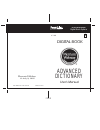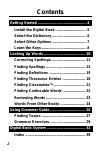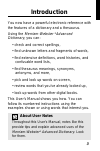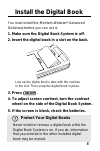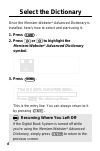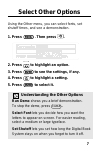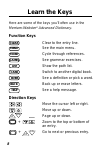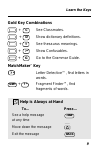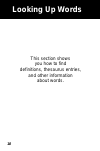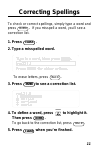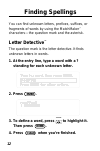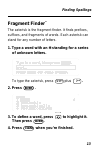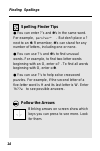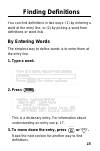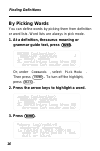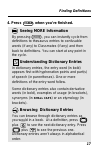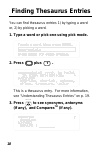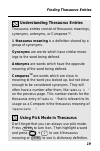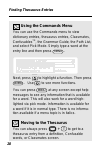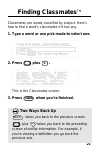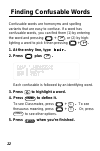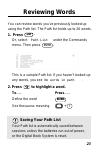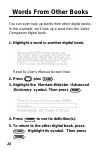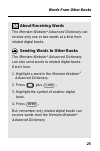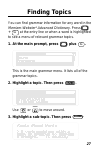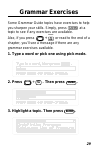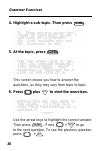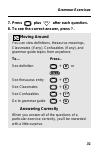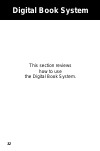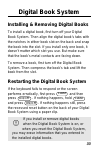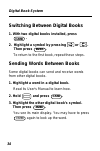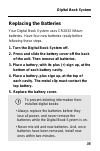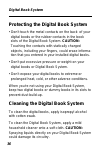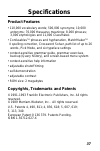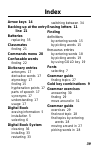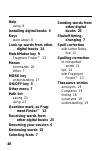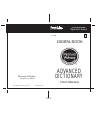- DL manuals
- Franklin
- Electronic dictionary
- IC-116
- User Manual
Franklin IC-116 User Manual
Summary of IC-116
Page 1
Digital book system for use with the franklin ic-116 digital book f user’s manual electronic publishers mt. Holly, nj 08060 fcr-28016-00 a pn 7201750 printed in china fold electronic publishers advanced dictionary.
Page 2
1 license agreement read this license agreement before using the digital book. Your use of the digital book deems that you accept the terms of this license. If you do not agree with these terms, you may return this package with purchase receipt to the dealer from which you purchased the digital book...
Page 3: Contents
2 contents getting started ............................................... 4 install the digital book .............................. 5 select the dictionary ................................. 6 select other options ................................. 7 learn the keys ......................................
Page 4: Introduction
3 introduction you now have a powerful electronic reference with the features of a dictionary and a thesaurus. Using the merriam-webster ® advanced dictionary , you can: • check and correct spellings, • find unknown letters and fragments of words, • find extensive definitions, word histories, and co...
Page 5: Getting Started
4 getting started if you’re using the merriam-webster ® advanced dictionary for the first time, read this section..
Page 6: Install The Digital Book
5 protect your digital books never install or remove a digital book while the digital book system is on. If you do, information that you entered in the other installed digital book may be erased. Install the digital book you must install the merriam-webster ® advanced dictionary before you can use i...
Page 7: Select The Dictionary
6 select the dictionary once the merriam-webster ® advanced dictionary is installed, here’s how to select and start using it. 1. Press 2. Press or to highlight the merriam-webster ® advanced dictionary symbol. 3. Press this is the entry line. You can always return to it by pressing resuming where yo...
Page 8: Select Other Options
7 select other options using the other menu, you can select fonts, set shutoff times, and see a demonstration. 1. Press then press . 2. Press to highlight an option. 3. Press to see the settings, if any. 4. Press to highlight a setting. 5. Press to select it. Understanding the other options run demo...
Page 9: Learn The Keys
8 here are some of the keys you’ll often use in the merriam-webster ® advanced dictionary . Function keys clear to the entry line. See the main menu. Cycle through references. See grammar exercises. Show the path list. Switch to another digital book. See a definition or pick a word. Back up or erase...
Page 10
9 gold key combinations + see classmates. + show dictionary definitions. + see thesaurus meanings. Show confusables. Go to the grammar guide. Matchmaker ™ key letter detective™, find letters in words. + fragment finder™, find fragments of words. Help is always at hand to... Press... See a help messa...
Page 11: Looking Up Words
10 this section shows you how to find definitions, thesaurus entries, and other information about words. Looking up words.
Page 12: Correcting Spellings
11 correcting spellings to check or correct spellings, simply type a word and press if you misspell a word, you’ll see a correction list. 1. Press 2. Type a misspelled word. To erase letters, press 3. Press to see a correction list. 4. To define a word, press to highlight it. Then press to go back t...
Page 13: Finding Spellings
12 finding spellings you can find unknown letters, prefixes, suffixes, or fragments of words by using the matchmaker ™ characters—the question mark and the asterisk. Letter detective ™ the question mark is the letter detective. It finds unknown letters in words. 1. At the entry line, type a word wit...
Page 14
13 fragment finder ™ the asterisk is the fragment finder. It finds prefixes, suffixes, and fragments of words. Each asterisk can stand for any number of letters. 1. Type a word with an ✽ standing for a series of unknown letters. To type the asterisk, press plus 2. Press 3. To define a word, press to...
Page 15
14 spelling finder tips ● you can enter ?’s and ✽ ‘s in the same word. For example, pers?Ver* . But don’t place a ? Next to an ✽ . Remember, ✽ ‘s can stand for any number of letters, including one or none. ● you can use ?’s and ✽ ’s to find unusual words. For example, to find two-letter words beginn...
Page 16: Finding Definitions
15 finding definitions you can find definitions in two ways: (1) by entering a word at the entry line, or (2) by picking a word from definitions or word lists. By entering words the simplest way to define words is to enter them at the entry line. 1. Type a word. 2. Press this is a dictionary entry. ...
Page 17
16 by picking words you can define words by picking them from definition or word lists. Word lists are always in pick mode. 1. At a definition, thesaurus meaning or grammar guide text, press or, under commands , select pick mode . Then press to turn off the highlight, press 2. Press the arrow keys t...
Page 18
17 seeing more information by pressing , you can instantly cycle from definitions to thesaurus entries to confusable words (if any) to classmates (if any) and then back to definitions. You can start at any point in the cycle. Understanding dictionary entries in dictionary entries, the entry word (in...
Page 19: Finding Thesaurus Entries
18 finding thesaurus entries you can find thesaurus entries 1) by typing a word or, 2) by picking a word. 1. Type a word or pick one using pick mode. 2. Press plus this is a thesaurus entry. For more information, see “understanding thesaurus entries” on p. 19. 3. Press to see synonyms, antonyms (if ...
Page 20
19 understanding thesaurus entries thesaurus entries consist of thesaurus meanings, synonyms, antonyms, or compares tm . A thesaurus meaning is a definition shared by a group of synonyms. Synonyms are words which have similar mean- ings to the word being defined. Antonyms are words which have the op...
Page 21
20 finding thesaurus entries enter . Menu + t using the commands menu you can use the commands menu to view dictionary entries, thesaurus entries, classmates, confusables tm , the grammar guide, the path list, and select pick mode. Simply type a word at the entry line and then press next, press to h...
Page 22: Finding Classmates
21 two ways back up takes you back to the previous screen. Plus takes you back to the preceding screen of similar information. For example, if you’re viewing a definition you go back the previous one. Finding classmates tm classmates are words classified by subject. Here’s how to find a word’s class...
Page 23: Finding Confusable Words
22 confusable words are homonyms and spelling variants that are easy to confuse. If a word has confusable words, you can find them (1) by entering the word and pressing , or (2) by high- lighting a word to pick it then pressing 1. At the entry line, type h e i r . H e i r . H e i r . H e i r . H e i...
Page 24: Reviewing Words
23 you can review words you’ve previously looked up using the path list. The path list holds up to 26 words. 1. Press or, select path list under the commands menu. Then press this is a sample path list. If you haven’t looked up any words, you see no words in path . 2. Press to highlight a word. To. ...
Page 25: Words From Other Books
24 words from other books enter . Enter enter . You can even look up words from other digital books. In this example, we’ll look up a word from the video companion digital book. 1. Highlight a word in another digital book. Read its user’s manual to learn how. 2. Press plus 3. Highlight the merriam-w...
Page 26
25 about receiving words the merriam-webster ® advanced dictionary can receive only one or two words at a time from related digital books. Sending words to other books the merriam-webster ® advanced dictionary can also send words to related digital books. Here’s how: 1. Highlight a word in the merri...
Page 27: Using Grammar Guide
26 this section shows you how to find grammar topics and quiz exercises. Using grammar guide.
Page 28: Finding Topics
27 finding topics g + g . You can find grammar information for any word in the merriam-webster ® advanced dictionary . Press at the entry line or when a word is highlighted to see a menu of relevant grammar topics. 1. At the main prompt, press plus this is the main grammar menu. It lists all of the ...
Page 29
28 finding grammar topics 4. To see the next grammar topic, press plus . Picking words in the grammar guide turn on pick mode by pressing high- light a word you want to see grammar information about. Then press you will either see a grammar topic menu or you’ll go directly into the topic if there is...
Page 30: Grammar Exercises
29 some grammar guide topics have exercises to help you sharpen your skills. Simply, press at a topic to see if any exercises are available. Also, if you press or read to the end of a chapter, you’ll see a message if there are any grammar exercises available. 1. Type a word or pick one using pick mo...
Page 31
30 4. Highlight a sub-topic. Then press 5. At the topic, press this screen shows you how to answer the questions, as they may vary from topic to topic. 6. Press plus to start the exercises. Use the arrow keys to highlight the correct answer. Then press press to go to the next question. To see the pr...
Page 32
31 7. Press plus after each question. 8. To see the correct answer, press ?. Moving around you can view definitions, thesaurus meanings, classmates (if any), confusables (if any), and grammar guide topics from anywhere. To... Press.. See definition or see thesaurus entry see classmates see confusabl...
Page 33: Digital Book System
32 this section reviews how to use the digital book system. Digital book system.
Page 34: Digital Book System
33 installing & removing digital books to install a digital book, first turn off your digital book system. Then align the digital book’s tabs with the notches in either book slot on the back and snap the book into the slot. If you install only one book, it doesn’t matter which slot you use. But make...
Page 35
34 switching between digital books 1. With two digital books installed, press . 2. Highlight a symbol by pressing or . Then press to return to the first book, repeat these steps. Sending words between books some digital books can send and receive words from other digital books. 1. Highlight a word i...
Page 36
35 to prevent deleting information from installed digital books: • always replace the batteries before they lose all power, and never remove the batteries while the digital book system is on. • never mix old and new batteries. And, once batteries have been removed, install new ones within two minute...
Page 37
36 protecting the digital book system • don't touch the metal contacts on the back of your digital books or the rubber contacts in the book slots of the digital book system. Caution: touching the contacts with statically charged objects, including your fingers, could erase informa- tion that you ent...
Page 38: Specifications
37 specifications product features • 110,000 vocabulary words; 500,000 synonyms; 10,000 antonyms; 70,000 thesaurus meanings; 8,000 phrases; 3,000 etymologies and 11,000 classmates • confusables tm, phrases and hyphenation, matchmaker tm ii spelling correction, crossword solver, path list of up to 26...
Page 39: Limited Warranty
38 limited warranty (u.S. Only) franklin warrants to you that the digital book will be free from defects in materials and workmanship for one year from purchase. In the case of such a defect in your digital book, franklin will repair or replace it without charge on return, with purchase receipt, to ...
Page 40: Index
39 index arrow keys 14 backing up at the entry line 21 batteries replacing 35 classmates finding 21 commands menu 20 confusable words finding 22 dictionary entries antonyms 17 derivative words 17 etymology 17 finding 15 hyphenation points 17 parts of speech 17 synonyms 17 understanding 17 usage 17 d...
Page 41
40 help using 9 installing digital books 5 keys learn about 8 look up words from other digital books 24 matchmaker key 9 fragment finder™ 13 menus commands 20 other 7 more key understanding 17 on/off key 5 other menu 7 path list saving 23 using 23 question mark, as frag- ment finder™ 12 receiving wo...
Page 42
Digital book system for use with the franklin ic-116 digital book f user’s manual electronic publishers mt. Holly, nj 08060 fcr-28016-00 a pn 7201750 printed in china fold electronic publishers advanced dictionary.