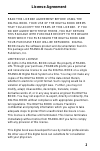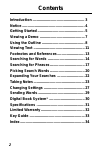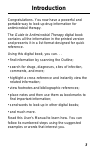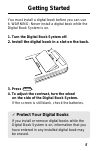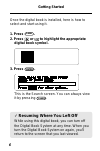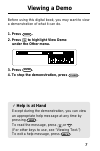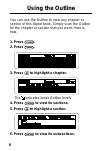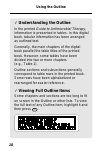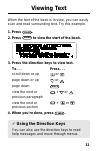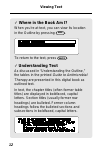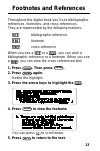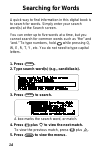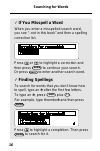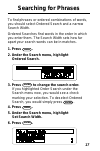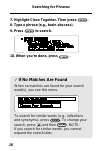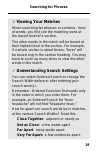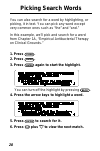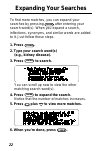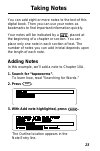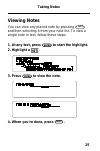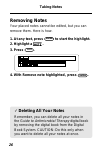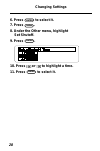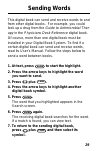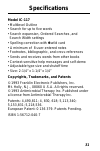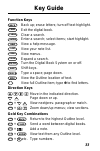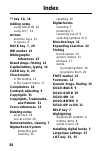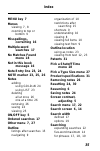- DL manuals
- Franklin
- Electronic dictionary
- IC-117
- User Manual
Franklin IC-117 User Manual
Summary of IC-117
Page 1
Digital book system for use with the franklin ic-117 digital book f user’s manual electronic publishers mt. Holly, nj 08060 fcr-28017-00 a pn 7201755 printed in china fold electronic publishers t h e s a n f o r d guide to antimicrobial therapy.
Page 2
1 license agreement read this license agreement before using the digital book. Your use of the digital book deems that you accept the terms of this license. If you do not agree with these terms, you may return this package with purchase receipt to the dealer from which you purchased the digital book...
Page 3: Contents
2 contents introduction .................................................. 3 notice ............................................................ 4 getting started ............................................. 5 viewing a demo ........................................... 7 using the outline .............
Page 4: Introduction
3 introduction congratulations. You now have a powerful and portable way to look up drug information for antimicrobial therapy. The guide to antimicrobial therapy digital book contains all the information in the printed version and presents it in a list format designed for quick reference. Using thi...
Page 5: Notice
4 the final recommendations contained herein are mine. Some of the recommendations in the guide to antimicrobial therapy suggest use of agents for purposes or in dosages other than recommended in product labeling. Such recommendations are made only with due consideration of the concerns by the food ...
Page 6: Getting Started
5 getting started you must install a digital book before you can use it. Warning: never install a digital book while the digital book system is on. 1. Turn the digital book system off. 2. Install the digital book in a slot on the back. 3. Press on/off . 4. To adjust the contrast, turn the wheel on t...
Page 7
6 getting started once the digital book is installed, here is how to select and start using it. ✓ resuming where you left off while using this digital book, you can turn off the digital book system at any time. When you turn the digital book system on again, you’ll return to the screen that you last...
Page 8: Viewing A Demo
7 viewing a demo before using this digital book, you may want to view a demonstration of what it can do. 1. Press menu . 2. Press to highlight view demo under the other menu. 3. Press enter . 4. To stop the demonstration, press clear . ✓ help is at hand except during the demonstration, you can view ...
Page 9: Using The Outline
8 using the outline you can use the outline to view any chapter or section of this digital book. Simply scan the outline for the chapter or section that you want. Here is how. 1. Press clear . 2. Press menu . 3. Press to highlight a chapter. The indicates lower outline levels. 4. Press enter to view...
Page 10
9 using the outline 7. Press to highlight a subsection. 8. Press enter to view text. You can return to the outline now by pressing back . 9. Press to view more text. For more ways, read “viewing text.” ✓ using outline shortcuts to. . . Press. . . Zoom to the first + or or last item of an outline lev...
Page 11
10 ✓ understanding the outline in the printed guide to antimicrobial therapy , information is presented in tables. In this digital book, tabular information has been arranged as outlined text. Generally, the main chapters of the digital book parallel the table titles of the printed book. However, so...
Page 12: Viewing Text
11 viewing text when the text of the book is in view, you can easily scan and read surrounding text. Try this example. ✓ using the direction keys you can also use the direction keys to read help messages and move through menus. 1. Press clear . 2. Press enter to view the start of the book. 3. Press ...
Page 13
12 viewing text ✓ where in the book am i? When you’re at text, you can view its location in the outline by pressing spec . To return to the text, press back . ✓ understanding text as discussed in “understanding the outline,” the tables in the printed guide to antimicrobial therapy are presented in t...
Page 14: Footnotes and References
13 footnotes and references throughout this digital book you’ll see bibliographic references, footnotes, and cross-references. They are represented by the following markers. Bibliographic reference footnote cross-reference when you see a or a , you can view a bibliographic reference or a footnote. W...
Page 15: Searching For Words
14 searching for words a quick way to find information in this digital book is to search for words. Simply enter your search word(s) at the search screen. You can enter up to five words at a time, but you cannot search for common words such as “the” and “and.” to type numbers, hold while pressing q,...
Page 16
15 searching for words after a search, only those chapters and sections with matches of your search word(s) are listed under the outline menu. The chapter and section that you last viewed are checkmarked. 6. Press to highlight a chapter. 7. Press enter repeatedly to view text. You may need to scroll...
Page 17
16 searching for words ✓ if you misspell a word when you enter a misspelled search word, you see “..Not in this book” and then a spelling correction list. Press or to highlight a correction and then press enter to continue your search. Or press back to enter another search word. ✓ finding spellings ...
Page 18: Searching For Phrases
17 searching for phrases to find phrases or ordered combinations of words, you should select ordered search and a narrow search width. Ordered searches find words in the order in which you enter them. The search width sets how far apart your search words can be in matches. 1. Press menu . 2. Under t...
Page 19
18 searching for phrases 7. Highlight close together. Then press enter . 8. Type a phrase (e.G., brain abscess). 9. Press enter to search. 10. When you’re done, press clear . ✓ if no matches are found when no matches are found for your search word(s), you see this menu. To search for similar words (...
Page 20
19 searching for phrases ✓ viewing your matches when searching for phrases or combina- tions of words, you first see the matching word at the lowest level of a section. The other words in the match will be boxed at their highest level in the section. For example, if a whole section is about fevers, ...
Page 21: Picking Search Words
20 picking search words you can also search for a word by highlighting, or picking, it in text. You can pick any word except very common ones such as “the” and “and.” in this example, we’ll pick and search for a word from chapter 1a, “empirical antibacterial therapy on clinical grounds.” 1. Press cl...
Page 22
21 picking search words ✓ words too common to search some words, such as articles and conjunc- tions, occur too frequently in english to search. If you try to search for one of these, you’ll see a message that they’re too common. 7. Press menu to view the menus. Remember, only chapters and sections ...
Page 23: Expanding Your Searches
22 expanding your searches to find more matches, you can expand your searches by pressing more after entering your search word(s). When you expand a search, inflections, synonyms, and similar words are added to it. Just follow these steps. 1. Press clear . 2. Type your search word(s) (e.G., kidney d...
Page 24: Taking Notes
23 taking notes you can add eight or more notes to the text of this digital book. Then you can use your notes as bookmarks to find important information quickly. Your notes will be indicated by a , placed at the beginning of a chapter or section. You can place only one note in each section of text. ...
Page 25
24 taking notes ✓ saving your notes warning: your notes are saved only as long as the guide to antimicrobial therapy digital book remains installed in the digital book system. When you remove the digital book, or if you reset the digital book system, or if you remove batteries from the digital book ...
Page 26
25 viewing notes you can view any placed note by pressing l i s t and then selecting it from your note list. To view a single note in text, follow these steps. Taking notes 1. At any text, press enter to start the highlight. 2. Highlight a . 3. Press enter to view the note. 4. When you’re done, pres...
Page 27
26 taking notes removing notes your placed notes cannot be edited, but you can remove them. Here is how. 1. At any text, press enter to start the highlight. 2. Highlight a . 3. Press l i s t . 4. With remove note highlighted, press enter . ✓ deleting all your notes remember, you can delete all your ...
Page 28: Changing Settings
27 changing settings you can change the type size and the shutoff time by using the other menu. The type size is how large the letters appear on screen. If you normally read large-print books, pick a large or very large type size. The shutoff time is how long the digital book system stays on when yo...
Page 29
28 changing settings 6. Press enter to select it. 7. Press menu . 8. Under the other menu, highlight set shutoff. 9. Press enter . 10. Press or to highlight a time. 11. Press enter to select it..
Page 30: Sending Words
29 sending words this digital book can send and receive words to and from other digital books. For example, you could look up a drug from the guide to antimicrobial ther- apy in the physicians desk reference digital book. Of course, more than one digital book must be installed in your digital book s...
Page 31: Digital Book System
30 digital book system ® resetting if the keyboard fails to respond or the screen per- forms erratically, press clear and then press on/off . If nothing happens, hold clear while pressing on/off . If still nothing happens, press the recessed reset button on the back of the digital book system using ...
Page 32: Specifications
31 specifications model ic-117 • multilevel outline • search for up to five words • search expansion, ordered searches, and search width settings • spelling correction with ✽ wild card • a minimum of 8 user-entered notes • footnotes, bibliographic, and cross-references • sends and receives words fro...
Page 33: Limited Warranty
32 limited warranty (usa only) franklin warrants to you that the digital book will be free from defects in materials and workmanship for one year from purchase. In the case of such a defect in your digital book, franklin will repair or replace it without charge on return, with purchase receipt, to t...
Page 34: Key Guide
33 key guide function keys back back up; erase letters; turn off text highlight. Card exit the digital book. Clear clear a search. Enter enter a search; select items; start highlight. Help view a help message. L i s t view your note list. Menu view menus. More expand a search. On/off turn the digita...
Page 35: Index
34 [index to come][ index ?* key 10, 16 adding notes using gold+n 24 using list 23 arrows direction keys 11 in menus 8 back key 7, 20 bib marker 13 bibliographic references 13 brand drugs, finding 15 capital letters, typing 14 card key 6, 29 check marks in the outline 15 in the search menu 17 comple...
Page 36
35 index menu key 7 menus viewing 7, 8 zooming to top or bottom 9 misspellings, correcting 16 multiple-word searches 17 no matches found menu 18 not in this book message 16 note entry line 23, 24 note marker 23, 25, 26 notes adding using gold+n 24 using list 23 deleting all at once 26 one at a time ...
Page 37
36 for similar words 18 for words 14, 15, 16 ordered searches 17 picking search words 20 too common words 14, 20, 21 sending words between digital books 29 settings changing 27, 28 shutoff time 27 space key 11 spec key 14 spelling correction 16 trademarks 31 type size, changing 27 typing capital let...
Page 38
Digital book system for use with the franklin ic-117 digital book f user’s manual electronic publishers mt. Holly, nj 08060 fcr-28017-00 a pn 7201755 printed in china fold electronic publishers t h e s a n f o r d guide to antimicrobial therapy.