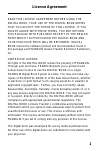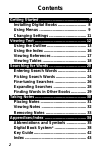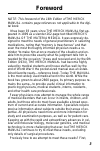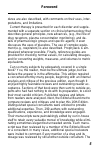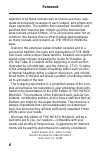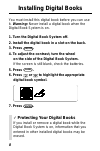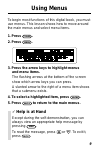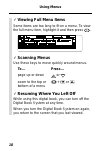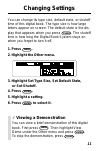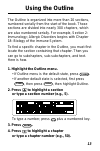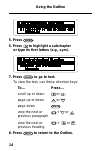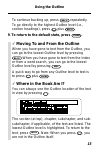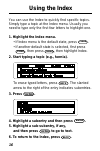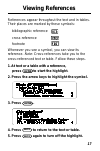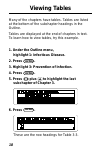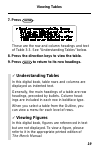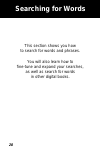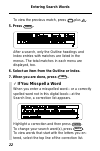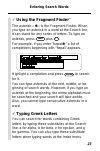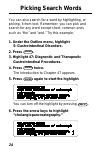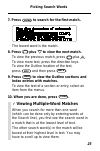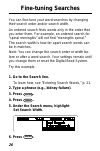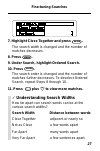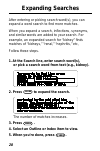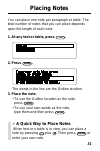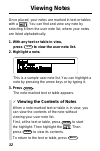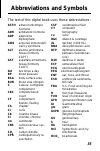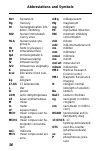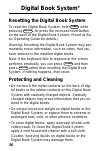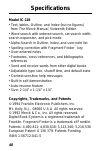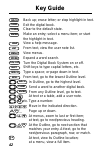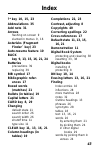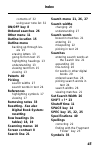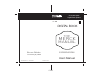- DL manuals
- Franklin
- Electronic dictionary
- IC-118
- User Manual
Franklin IC-118 User Manual
Summary of IC-118
Page 1
Digital book system for use with the franklin ic-118 digital book f user’s manual electronic publishers mount holly, nj 08060 fcr-28018-00 a pn 7201760 printed in china fold electronic publishers the merck manual sixteenth edition.
Page 2
1 read this license agreement before using the digital book. Your use of the digital book deems that you accept the terms of this license. If you do not agree with these terms, you may return this package with purchase receipt to the dealer from which you purchased the digital book and your purchase...
Page 3
2 contents getting started ............................................. 7 installing digital books .......................... 8 using menus ........................................... 9 changing settings .................................. 11 viewing text ...............................................
Page 4
3 note: this foreword of the 16th edition of the merck manual contains page references not applicable to the digi- tal book. It has been 93 years since the merck manual first ap- peared in 1899 as a slender 262-page text titled merck’s manual of the materia medica. It was expressly de- signed to mee...
Page 5
4 from a disease orientation, the manual covers all but the most obscure disorders of mankind, not only those that a general internist might expect to encounter but also problems associated with pregnancy and delivery; common and seri- ous disorders of neonates, infants, and children; and many speci...
Page 6
5 dures are also described, with comments on their uses, inter- pretations, and limitations. Current therapy is presented for each disorder and supple- mented with a separate section on clinical pharmacology that describes general principles, new advances, (e.G., the role of drug receptors, plasma c...
Page 7
6 objective of all these reviews was to ensure accuracy, ade- quate and relevant coverage of each subject, and simple and clean exposition. The authors then reworked, modified, and polished their manuscripts. Almost all of the manuscripts were revised at least 6 times; 15 to 20 revisions were not un...
Page 8
7 getting started if you have never used this digital book, read this section first. It explains how to install and start using this digital book..
Page 9
8 installing digital books you must install this digital book before you can use it. Warning: never install a digital book when the digital book system is on. ✓ protecting your digital books if you install or remove a digital book while the digital book system is on, information that you entered in ...
Page 10
9 using menus to begin most functions of this digital book, you must use menus. This lesson shows how to move around the main menus and select menu items. 1. Press clear . 2. Press menu . 3. Press the arrow keys to highlight menus and menu items. The flashing arrows at the bottom of the screen show ...
Page 11
10 using menus ✓ viewing full menu items some items are too long to fit on a menu. To view the full menu item, highlight it and then press ? * . ✓ scanning menus use these keys to move quickly around menus. To… press… page up or down up or dn zoom to the top or + or bottom of a menu ✓ resuming where...
Page 12
11 changing settings you can change its type size, default state, or shutoff time of this digital book. The type size is how large letters appear on screen. The default state is the dis- play that appears when you press clear . The shutoff time is how long the digital book system stays on when you f...
Page 13
12 viewing text this section shows you how to find and view the text of this digital book using its outline and index. You will also learn how to view references occurring in text, such as footnotes , as well as tables and figures..
Page 14
13 using the outline the outline is organized into more than 20 sections, numbered serially from the start of the book. Those sections are divided into nearly 300 chapters, which are also numbered serially. For example, section 2: immunology; allergic disorders begins with chapter 18: biology of the...
Page 15
14 using the outline 5. Press enter . 6. Press to highlight a subchapter or type its first letters (e.G., sym). 7. Press enter to go to text. To view the text, use these direction keys: to… press… scroll up or down or page up or down up or dn page down space view the next or + dn or up previous para...
Page 16
15 using the outline to continue backing up, press back repeatedly. To go directly to the highest outline level (i.E., section headings), press plus back . 9. To return to the default state, press clear . ✓ moving to and from the outline when you have gone to text from the outline, you can go to the...
Page 17
16 using the index you can use the index to quickly find specific topics. Simply type a topic at the index menu. Usually you need to type only the first few letters to highlight one. 1. Highlight the index menu. • if index menu is the default state, press clear . • if another default state is select...
Page 18
17 viewing references references appear throughout the text and in tables. Their places are marked by these symbols: bibliographic reference cross-reference footnote whenever you see a symbol, you can view its reference. Note: cross-references take you to the cross-referenced text or table. Follow t...
Page 19
18 viewing tables many of the chapters have tables. Tables are listed at the bottom of the subchapter headings in the outline. Tables are displayed at the end of chapters in text. To learn how to view tables, try this example. 1. Under the outline menu, highlight 1: infectious disease. 2. Press ente...
Page 20
19 viewing tables 7. Press enter . These are the row and column headings and text of table 3-3. See “understanding tables” below. 8. Press the direction keys to view the table. 9. Press back to return to its row headings. ✓ understanding tables in this digital book, table rows and columns are displa...
Page 21
20 searching for words this section shows you how to search for words and phrases. You will also learn how to fine-tune and expand your searches, as well as search for words in other digital books..
Page 22
21 you can search for any word except short, common ones such as “the” and “and.” enter your search word(s) at the search line. Then view every occur- rence, or match, of your word(s) in the text. Entering search words 1. Go to the search line. • if word search is the default state, press clear . • ...
Page 23
22 entering search words to view the previous match, press plus up . 5. Press menu . After a search, only the outline headings and index entries with matches are listed in the menus. The total matches in each menu are displayed, too. 6. Select an item from the outline or index. 7. When you are done,...
Page 24
23 entering search words ✓ using the fragment finder ™ the asterisk— ✽ —is the fragment finder. When you type an asterisk in a word at the search line, it can stand for any series of letters. To type an asterisk, press shift plus ? * . For example, if you enter “hepat ✽ ,” a list of completions begi...
Page 25
24 picking search words you can also search for a word by highlighting, or picking, it from text. Remember, you can pick and search for any word except short, common ones such as “the” and “and.” try this example. 1. Under the outline menu, highlight 5: gastrointestinal disorders. 2. Press enter . 3...
Page 26
25 picking search words 7. Press enter to search for the first match. The boxed word is the match. 8. Press plus dn to view the next match. To view the previous match, press plus up . To view more text, press the direction keys. To view the outline location of the text, press spec and then press bac...
Page 27
26 fine-tuning searches you can fine-tune your word searches by changing their search order and/or search width. An ordered search finds words only in the order that you enter them. For example, an ordered search for “spinal meningitis” will not find “meningitis spinal.” the search width is how far ...
Page 28
27 7. Highlight close together and press enter . The search width is changed and the number of matches decreases. 8. Press menu . 9. Under search, highlight ordered search. 10. Press enter . The search order is changed and the number of matches further decreases. To deselect ordered search, repeat s...
Page 29
28 expanding searches after entering or picking search word(s), you can expand a word search to find more matches. When you expand a search, inflections, synonyms, and similar words are added to your search. For example, an expanded search for “kidney” finds matches of “kidneys,” “renal,” “nephritis...
Page 30
29 finding words in other books this digital book can send and receive words to and from certain other digital books in order to look them up. (to learn if a digital book can send and receive words, read its user’s manual.) before looking up a word in another digital book, you must of course install...
Page 31
30 taking notes you can place your own notes in text and tables and then use your notes like bookmarks to find important passages. This section shows you how place, view, and remove notes..
Page 32
31 placing notes you can place one note per paragraph or table. The total number of notes that you can place depends upon the length of each note. ✓ a quick way to place notes when text or a table is in view, you can place a note by pressing plus n . Then press enter or enter your own note. 1. At an...
Page 33
32 viewing notes once placed, your notes are marked in text or tables with a . You can find and view any note by selecting it from the user note list, where your notes are listed alphabetically. ✓ viewing the contents of notes when a note-marked text or table is in view, you can view the contents of...
Page 34
33 removing notes here is how to remove a placed note. 1. At any note-marked text or table, press enter to start the highlight. 2. Press the arrow keys to highlight the . 3. Press l i s t . 4. With remove note highlighted, press enter . ✓ removing all your notes you can remove all your notes at once...
Page 35
34 appendixes this section reviews how to use the digital book system and this digital book. Use it for quick reference..
Page 36
35 abbreviations and symbols the text of this digital book uses these abbreviations: acth adrenocorticotropic hormone adh antidiuretic hormone adp adenosine diphosphate aids acquired immunodefi- ciency syndrome alt alanine aminotrans- ferase (formerly sgpt) ast aspartate aminotrans- ferase (formerly...
Page 37
36 abbreviations and symbols hct hematocrit hg mercury hl hemagglutination inhi- bition, inhibiting hiv human immunodefi- ciency virus hla human leukocyte group a hz hertz (cycles/sec.) icf intracellular fluid iga immunoglobulin a im intramuscular(ly) iv intravenous(ly) ivu intravenous urography k p...
Page 38
37 abbreviations and symbols pa co2 arterial carbon dioxide pressure pa o2 alveolar oxygen pres- sure pa o2 carbon dioxide pres- sure (or tension) pg picogram (=micromicrogram) ph hydrogen ion concen- tration pmn polymorphonuclear leukocyte po orally p o2 oxygen pressure ppd purified protein deriva-...
Page 39
38 digital book system ® resetting the digital book system to reset the digital book system, hold clear while pressing on/off . Or press the recessed reset button on the back of the digital book system. (read its ba- sic operating guide for details.) warning: resetting the digital book system may pe...
Page 40
39 digital book system ✓ battery precautions when you replace batteries, follow these precau- tions to avoid erasing information on your installed digital books: • replace the batteries before they lose power; • once batteries have been removed, install new ones within two minutes; • don’t mix old a...
Page 41
40 specifications model ic-118 • text, tables, outline, and index (but no figures) from the merck manual , sixteenth edition • word search with ordered search, set search width, search expansion, and pick mode • alpha-search in outline, index, and user note list • spelling correction with fragment f...
Page 42
41 limited warranty (usa only) franklin warrants to you that the digital book will be free from defects in materials and workmanship for one year from purchase. In the case of such a defect in your digital book, franklin will repair or replace it without charge on return, with purchase receipt, to t...
Page 43
42 key guide back card clear enter back up; erase letter; or stop highlight in text. Exit the digital book. Clear to the default state. Make an entry; select a menu item; or start the highlight in text. View a help message. From text, view the user note list. View menus. Expand a word search. Turn t...
Page 44
43 [index to come][ index ?* key 10, 15, 23 abbreviations 35 add note 31 arrows flashing on screen 9 slanted in menus 9, 16 asterisks (fragment finder ™ key) 23 auto-resume feature 10 back key 9, 13, 15, 16, 21, 24 batteries precautions 39 replacing 39 bib symbol 17 bibliographic refer- ences 17 box...
Page 45
44 index foot symbol 17 footnotes 17 foreword 3 fragment finder ™ key 23 gold + back 15 gold + card 29 gold + dn 21, 25, 27 gold + enter 15 gold + n 31 gold + up 14, 22, 25 greek letters. See typing: greek letters help key 9 help messages 9 highlighting digital book symbols 8 index entries 16 menus ...
Page 46
45 index contents of 32 using user note list 32 on/off key 8 ordered searches 26 other menu 11 outline location 15 outline menu backing up through lev- els 15 erasing letters 13 going to from text 15 highlighting headings 13 understanding 13 viewing text from 15 viewing 13 patents 40 picking search ...
Page 47
46 index synonyms. See finding: synonyms tables understanding 19 viewing 18 trademarks 40 type size 11 typing asterisks 23 capital letters 21 greek letters 23 numbers 13 up key 10, 14 user note list. See also notes removing notes 33 viewing 32 viewing figures 19 full menu items 10 help messages 9 in...
Page 48
Digital book system for use with the franklin ic-118 digital book f user’s manual electronic publishers mount holly, nj 08060 fcr-28018-00 a pn 7201760 printed in china fold electronic publishers the merck manual sixteenth edition.