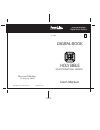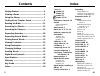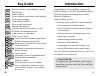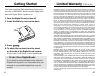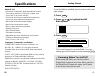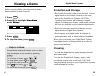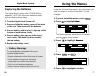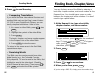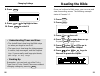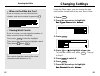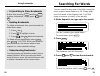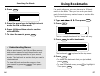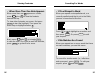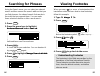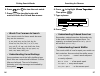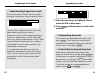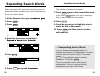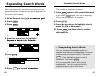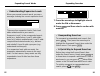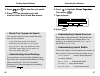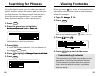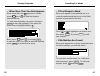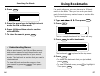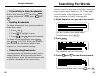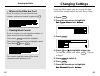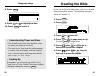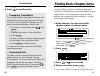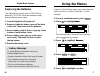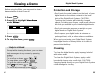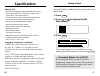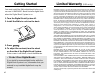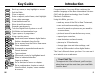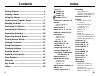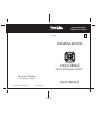- DL manuals
- Franklin
- eBook Reader
- IC-121
- User Manual
Franklin IC-121 User Manual
Summary of IC-121
Page 1
Digital book system for use with the franklin ic-121 digital book f user’s manual electronic publishers mt. Holly, nj 08060 fcr-28022-00 a pn 7201775 printed in china fold electronic publishers holy bible new international version.
Page 2
1 license agreement read this license agreement before using the digital book. Your use of the digital book deems that you accept the terms of this license. If you do not agree with these terms, you may return this package with purchase receipt to the dealer from which you purchased the digital book...
Page 3: Contents
2 contents getting started ............................................... 4 viewing a demo .............................................. 6 using the menus ............................................ 7 finding book, chapter, verse ....................... 9 reading the bible ..........................
Page 4: Introduction
Back up; erase; or stop highlight in verses. Exit the bible. Clear a request. Enter a request; select items; start highlight. View a help message. View the bookmark list. Move to and from menus. Expand a word search. Turn the digital book system on or off. Shift letter and punctuation keys. Type a s...
Page 5: Getting Started
4 getting started you must install the bible digital book before you can use it. Warning: never install a digital book when the digital book system is on. ✓ protect your digital books if you install or remove digital books while the digital book system is on, information that you entered in any inst...
Page 6: Specifications
5 getting started 1. Press . 2. Press or to highlight the niv bible symbol. 3. Press . This is the request line of the bible. You can always go to the request line by pressing once the bible is installed, here is how to select and start using it. Enter clear . ✓ resuming where you left off when usin...
Page 7: Viewing A Demo
35 6 viewing a demo before using the bible, you may want to view a demonstration of what it can do. 1. Press . 2. Press to highlight v i e w v i e w v i e w v i e w v i e w d e m o d e m o d e m o d e m o d e m o under o t h e r o t h e r o t h e r o t h e r o t h e r . 3. Press . 4. To stop the dem...
Page 8: Using The Menus
7 using the menus using the old and new menus, you can select and view any book or section of the bible. Try this example. 1. If you’re not at the menus, press . 2. Press to highlight n e w n e w n e w n e w n e w . The flashing arrows show which arrow keys you can press at any screen. 3. Press to h...
Page 9: Digital Book System
8 using the menus 6. Press . 7. Press to return to the menus. A check marks the book that you last read. Menu ✓ tips for using menus • to go to the top or bottom of a menu, hold the gold key, , while pressing or . For example, hold and press under the old menu to highlight malachi . • to go directly...
Page 10: Finding Book, Chapter, Verse
9 finding book, chapter, verse you can find any verse of the bible by entering a book title, chapter number, and verse number at the request line. You should type a space or colon between the chapter and verse numbers. You don’t need to type capital letters. 1. At the request line, type a book title...
Page 11: Sending Words
10 finding book, chapter, verse ✓ tips for finding verses • type only a book title to find the first verse in a book. Type a book and chapter number to find the first verse in a chapter. • type abbreviations rather than full book titles (e.G., ps for psalms or eph for ephesians). • type an arabic or...
Page 12: Reading The Bible
11 reading the bible once you’ve found a bible verse, you can scan and view surrounding verses. The following example starts at genesis 1:1. 1. Press . 2. Press . 3. Press or to scroll. 4. Press or to page down or up. Or press to page down. 5. Press plus or to go to the end or start of the chapter. ...
Page 13: Changing Settings
12 reading the bible ✓ where in the bible are you? Once at a verse, you can view its book, chapter, and verse number by pressing . ✓ viewing word counts once at a verse, you can view the number of times a word occurs in the bible. First, press to start the highlight. Then press the arrow keys to hig...
Page 14: Searching For Words
13 searching for words you can search for any word in the bible, except the short, common words listed on p. 24. Simply enter up to four words at the request line. You’ll find every occurrence, or match, of the word(s). 1. At the request line, type up to four words. You don’t need to type capital le...
Page 15: Using Bookmarks
14 searching for words 4. Press . 5. Press the arrow keys to highlight a book under the old or new menu. 6. Press and then select a section with matches. 7. To clear the search, press . Menu ✓ understanding menus after a word search, the old and new menus and section menus list only those books and ...
Page 16
15 searching for words ✓ if you misspell a word when you request a misspelled word, or a correctly spelled word that is not in the bible, you see a correction list like this: press or to highlight a correction and then press . Or press to edit your request. ✓ if no matches are found when you request...
Page 17: Searching For Phrases
16 searching for phrases using the search menu, you can select an ordered search and then narrow the search width so that you can find phrases. An ordered search finds words in the order that you request them. You can make these selections before or after a word search. 1. Press . 2. Press the arrow...
Page 18
17 searching for phrases ✓ understanding ordered searches remember, ordered searches find words only in the order in which you request them. For example, an ordered search for holy spirit will not find spirit holy . ✓ understanding search widths the search width is how far apart your words can be in...
Page 19: Expanding Searches
18 expanding searches to find more matches, you can expand a word search up to three times. Each expansion adds related words to your word search. Try this example. 1. At the request line, type b e l i e f b e l i e f b e l i e f b e l i e f b e l i e f . 2. Press to view the first match. 3. Press ....
Page 20
19 expanding searches 7. Press the arrow keys to highlight a book under the old or new menu. 8. Press and then select a section with matches. ✓ unexpanding searches to unexpand an expanded word search, first press . Then press the arrow keys to highlight the unexpand search item under the search men...
Page 21: Expanding Search Words
20 expanding search words when you search for more than one word, you can expand and then unexpand each word separately to fine-tune a word search. 1. At the request line, type c r e a t i o n g o d c r e a t i o n g o d c r e a t i o n g o d c r e a t i o n g o d c r e a t i o n g o d . 2. Press . ...
Page 22: Expanding Search Words
20 expanding search words when you search for more than one word, you can expand and then unexpand each word separately to fine-tune a word search. 1. At the request line, type c r e a t i o n g o d c r e a t i o n g o d c r e a t i o n g o d c r e a t i o n g o d c r e a t i o n g o d . 2. Press . ...
Page 23
19 expanding searches 7. Press the arrow keys to highlight a book under the old or new menu. 8. Press and then select a section with matches. ✓ unexpanding searches to unexpand an expanded word search, first press . Then press the arrow keys to highlight the unexpand search item under the search men...
Page 24: Expanding Searches
18 expanding searches to find more matches, you can expand a word search up to three times. Each expansion adds related words to your word search. Try this example. 1. At the request line, type b e l i e f b e l i e f b e l i e f b e l i e f b e l i e f . 2. Press to view the first match. 3. Press ....
Page 25
17 searching for phrases ✓ understanding ordered searches remember, ordered searches find words only in the order in which you request them. For example, an ordered search for holy spirit will not find spirit holy . ✓ understanding search widths the search width is how far apart your words can be in...
Page 26: Searching For Phrases
16 searching for phrases using the search menu, you can select an ordered search and then narrow the search width so that you can find phrases. An ordered search finds words in the order that you request them. You can make these selections before or after a word search. 1. Press . 2. Press the arrow...
Page 27
15 searching for words ✓ if you misspell a word when you request a misspelled word, or a correctly spelled word that is not in the bible, you see a correction list like this: press or to highlight a correction and then press . Or press to edit your request. ✓ if no matches are found when you request...
Page 28: Using Bookmarks
14 searching for words 4. Press . 5. Press the arrow keys to highlight a book under the old or new menu. 6. Press and then select a section with matches. 7. To clear the search, press . Menu ✓ understanding menus after a word search, the old and new menus and section menus list only those books and ...
Page 29: Searching For Words
13 searching for words you can search for any word in the bible, except the short, common words listed on p. 24. Simply enter up to four words at the request line. You’ll find every occurrence, or match, of the word(s). 1. At the request line, type up to four words. You don’t need to type capital le...
Page 30: Changing Settings
12 reading the bible ✓ where in the bible are you? Once at a verse, you can view its book, chapter, and verse number by pressing . ✓ viewing word counts once at a verse, you can view the number of times a word occurs in the bible. First, press to start the highlight. Then press the arrow keys to hig...
Page 31: Reading The Bible
11 reading the bible once you’ve found a bible verse, you can scan and view surrounding verses. The following example starts at genesis 1:1. 1. Press . 2. Press . 3. Press or to scroll. 4. Press or to page down or up. Or press to page down. 5. Press plus or to go to the end or start of the chapter. ...
Page 32: Sending Words
10 finding book, chapter, verse ✓ tips for finding verses • type only a book title to find the first verse in a book. Type a book and chapter number to find the first verse in a chapter. • type abbreviations rather than full book titles (e.G., ps for psalms or eph for ephesians). • type an arabic or...
Page 33: Finding Book, Chapter, Verse
9 finding book, chapter, verse you can find any verse of the bible by entering a book title, chapter number, and verse number at the request line. You should type a space or colon between the chapter and verse numbers. You don’t need to type capital letters. 1. At the request line, type a book title...
Page 34: Digital Book System
8 using the menus 6. Press . 7. Press to return to the menus. A check marks the book that you last read. Menu ✓ tips for using menus • to go to the top or bottom of a menu, hold the gold key, , while pressing or . For example, hold and press under the old menu to highlight malachi . • to go directly...
Page 35: Using The Menus
7 using the menus using the old and new menus, you can select and view any book or section of the bible. Try this example. 1. If you’re not at the menus, press . 2. Press to highlight n e w n e w n e w n e w n e w . The flashing arrows show which arrow keys you can press at any screen. 3. Press to h...
Page 36: Viewing A Demo
35 6 viewing a demo before using the bible, you may want to view a demonstration of what it can do. 1. Press . 2. Press to highlight v i e w v i e w v i e w v i e w v i e w d e m o d e m o d e m o d e m o d e m o under o t h e r o t h e r o t h e r o t h e r o t h e r . 3. Press . 4. To stop the dem...
Page 37: Specifications
5 getting started 1. Press . 2. Press or to highlight the niv bible symbol. 3. Press . This is the request line of the bible. You can always go to the request line by pressing once the bible is installed, here is how to select and start using it. Enter clear . ✓ resuming where you left off when usin...
Page 38: Getting Started
4 getting started you must install the bible digital book before you can use it. Warning: never install a digital book when the digital book system is on. ✓ protect your digital books if you install or remove digital books while the digital book system is on, information that you entered in any inst...
Page 39: Introduction
Back up; erase; or stop highlight in verses. Exit the bible. Clear a request. Enter a request; select items; start highlight. View a help message. View the bookmark list. Move to and from menus. Expand a word search. Turn the digital book system on or off. Shift letter and punctuation keys. Type a s...
Page 40: Contents
2 contents getting started ............................................... 4 viewing a demo .............................................. 6 using the menus ............................................ 7 finding book, chapter, verse ....................... 9 reading the bible ..........................
Page 41
1 license agreement read this license agreement before using the digital book. Your use of the digital book deems that you accept the terms of this license. If you do not agree with these terms, you may return this package with purchase receipt to the dealer from which you purchased the digital book...
Page 42
Digital book system for use with the franklin ic-121 digital book f user’s manual electronic publishers mt. Holly, nj 08060 fcr-28022-00 a pn 7201775 printed in china fold electronic publishers holy bible new international version.