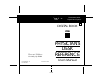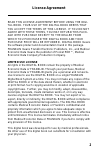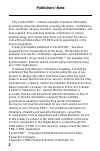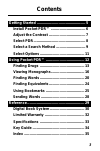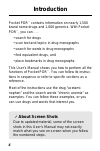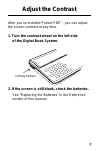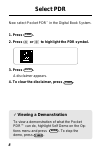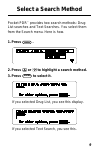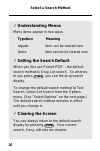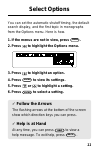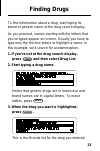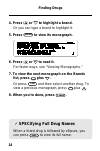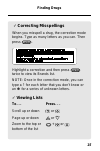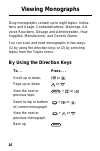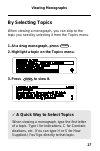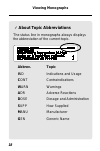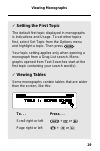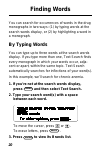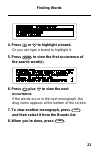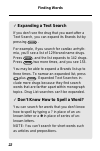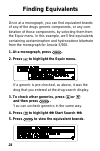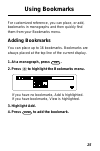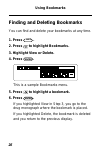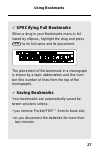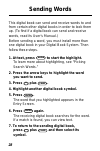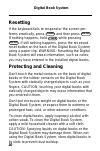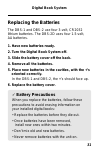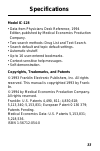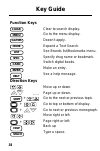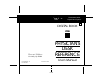- DL manuals
- Franklin
- Electronic dictionary
- IC-128
- User Manual
Franklin IC-128 User Manual
Summary of IC-128
Page 1
Physicians for use with the franklin digital book system fold electronic publishers ic-128 f fcr 28031-00 b p/n 7201782 printed in china electronic publishers mt. Holly, nj 08060 digital book user’s manual 1994 reference desk pdr ’.
Page 2
1 license agreement read this license agreement before using the digi- tal book. Your use of the digital book deems that you accept the terms of this license. If you do not agree with these terms, you may return this pack- age with purchase receipt to the dealer from which you purchased the digital ...
Page 3
2 this pocket pdr™ contains excerpts of product information provided by drug manufacturers covering indications, contraindica- tions, warnings, adverse reactions, dosage and administration, and how supplied. Precautionary material, information on clinical pharmacology, and certain other items not in...
Page 4
3 contents getting started ............................................... 5 install pocket pdr™ ................................. 6 adjust the contrast ................................... 7 select pdr .................................................. 8 select a search method .........................
Page 5
4 introduction pocket pdr ™ contains information on nearly 1,500 brand name drugs and 1,000 generics. With pocket pdr ™ , you can . . . • search for drugs • scan text and topics in drug monographs • search for words in drug monographs • find equivalent drugs, and • place bookmarks in drug monographs...
Page 6
5 read this section if you’re using pocket pdr ™ for the first time. Getting started.
Page 7
6 install pocket pdr ™ you must install pocket pdr ™ to use it. Here’s how. 1. Turn your digital book system off. 2. Put the pocket pdr ™ in a slot on the back of the digital book system. Align pocket pdr’s tabs with the notches in the slot. Then snap it in place. 3. Press on/off . ✓ protect your di...
Page 8
7 after you’ve installed pocket pdr ™ , you can adjust the screen contrast at any time. 1. Turn the contrast wheel on the left side of the digital book system. 2. If the screen is still blank, check the batteries. See “replacing the batteries” in the reference section of this manual. Adjust the cont...
Page 9
8 1. Press card . 2. Press or to highlight the pdr symbol. 3. Press enter . A disclaimer appears. 4. To clear the disclaimer, press clear . Now select pocket pdr ™ in the digital book system. Select pdr ✓ viewing a demonstration to view a demonstration of what the pocket pdr™ can do, highlight self ...
Page 10
9 select a search method pocket pdr ™ provides two search methods: drug list searches and text searches. You select them from the search menu. Here is how. 1. Press menu . 2. Press or to highlight a search method. 3. Press enter to select it. If you selected drug list, you see this display. If you s...
Page 11
10 select a search method ✓ understanding menus menu items appear in two ways. Typeface meaning regular item can be viewed now italics item cannot be viewed now ✓ setting the search default when you first use pocket pdr ™ , the default search method is drug list search. So whenev- er you press clear...
Page 12
11 select options you can set the automatic shutoff timing, the default search display, and the first topic in monographs from the options menu. Here is how. ✓ follow the arrows the flashing arrows at the bottom of the screen show which direction keys you can press. ✓ help is at hand at any time, yo...
Page 13
12 this section shows how to find, read, and mark information. Using pocket pdr ™.
Page 14
13 finding drugs to find information about a drug, start typing its brand or generic name at the drug search display. As you proceed, names starting with the letters that you’ve typed appear on screen. Usually you have to type only the first few letters to highlight a name. In this example, we’ll se...
Page 15
14 finding drugs 4. Press or dn to highlight a brand. Or you can type a brand to highlight it. 5. Press enter to view its monograph. 6. Press or dn to read it. For faster ways, see “viewing monographs.” 7. To view the next monograph on the brands list, press plus dn . Or press l i s t and then selec...
Page 16
15 finding drugs ✓ correcting misspellings when you misspell a drug, the correction mode begins. Type as many letters as you can. Then press enter . Highlight a correction and then press enter twice to view its brands list. Note: once in the correction mode, you can type a ? For each letter that you...
Page 17
16 viewing monographs drug monographs contain up to eight topics: indica- tions and usage, contraindications, warnings, ad- verse reactions, dosage and administration, how supplied, manufacturer, and generic name. You can scan and read monographs in two ways: (1) by using the direction keys or (2) b...
Page 18
17 by selecting topics when viewing a monograph, you can skip to the topic you need by selecting it from the topics menu. Viewing monographs ✓ a quick way to select topics when viewing a monograph, type the first letter of a topic. Type i for indications, c for contrain- dications, etc. (you can typ...
Page 19
18 ✓ about topic abbreviations the status line in monographs always displays the abbreviation of the current topic. Abbrev. Topic ind indications and usage cont contraindications warn warnings adr adverse reactions dose dosage and administration supp how supplied manu manufacturer gen generic name v...
Page 20
19 viewing monographs ✓ setting the first topic the default first topic displayed in monographs is indications and usage. To set other topics first, select set topic from the options menu and highlight a topic. Then press enter . Your topic setting applies only when opening a monograph from a drug l...
Page 21
20 finding words you can search for occurrences of words in the drug monographs in two ways: (1) by typing words at the search words display, or (2) by highlighting a word in a monograph. By typing words you can type up to three words at the search words display. If you type more than one, text sear...
Page 22
21 4. Press or dn to highlight a brand. Or you can type a brand to highlight it. 5. Press enter to view the first occurrence of the search word(s). 6. Press plus dn to view the next occurrence. If the words occur in the next monograph, the drug name appears at the bottom of the screen. 7. To view an...
Page 23
22 finding words ✓ expanding a text search if you don’t see the drug that you want after a text search, you can expand its brands list by pressing more . For example, if you search for cardiac arrhyth- mia, you’ll see a list of 129 brand name drugs. Press more , and the list expands to 142 drugs. Pr...
Page 24
23 by highlighting a word you can also search for a word by highlighting it in the text of a monograph. In this example, we’ll search for hypoalbuminemia in the monograph for albumin 25% under the warnings topic. Finding words 1. At a monograph, press enter to start the highlight. You can turn off t...
Page 25
24 once at a monograph, you can find equivalent brands of any of the drugs generic components, or any com- bination of those components, by selecting them from the equiv menu. In this example, we’ll find equivalents containing acetaminophen and hydrocodone bitartrate from the monograph for anexia 5/...
Page 26
25 using bookmarks for customized reference, you can place, or add, bookmarks in monographs and then quickly find them from your bookmarks menu. Adding bookmarks you can place up to 16 bookmarks. Bookmarks are always placed at the top line of the current display. 1. At a monograph, press l i s t . 2...
Page 27
26 using bookmarks finding and deleting bookmarks you can find and delete your bookmarks at any time. 1. Press l i s t . 2. Press to highlight bookmarks. 3. Highlight view or delete. 4. Press enter . This is a sample bookmarks menu. 5. Press to highlight a bookmark. 6. Press enter . If you highlight...
Page 28
27 using bookmarks ✓ specifying full bookmarks when a drug in your bookmarks menu is fol- lowed by ellipses, highlight the drug and press spec to its full name and its placement. The placement of the bookmark in a monograph is shown by a topic abbreviation and line num- ber (the number of lines from...
Page 29
28 sending words this digital book can send and receive words to and from certain other digital books in order to look them up. (to find if a digital book can send and receive words, read its user’s manual.) before sending a word, you must install more than one digital book in your digital book syst...
Page 30
29 this section reviews how to use the digital book system and pocket pdr™. Reference.
Page 31
30 digital book system resetting if the keyboard fails to respond or the screen per- forms erratically, press clear and then press on/off . If nothing happens, hold clear while pressing on/off . If still nothing happens, press the recessed reset button on the back of the digital book system using a ...
Page 32
31 digital book system replacing the batteries the dbs-1 and dbs-2 use four 3-volt, cr2032 lithium batteries. The dbs-2d uses four 1.5-volt, aa batteries. 1. Have new batteries ready. 2. Turn the digital book system off. 3. Slide the battery cover off the back. 4. Remove all the batteries. 5. Place ...
Page 33
32 franklin warrants to you that the digital book will be free from defects in materials and workmanship for one year from purchase. In the case of such a defect in your digital book, franklin will repair or replace it without charge on return, with purchase receipt, to the dealer from which you mad...
Page 34
33 specifications model ic-128 • data from physicians desk reference, 1994 edition, published by medical economics production company. • two search methods: drug list and text search. • search default and topic default settings. • automatic shutoff. • up to 16 user-entered bookmarks. • context-sensi...
Page 35
34 function keys clear to search display. Go to the menu display. Doesn’t apply. Expand a text search. See brands list/bookmarks menu. Specify drug name or bookmark. Switch digital books. Make an entry. See a help message. Direction keys move up or down. Page up or down. Go to the next or previous t...
Page 36
35 [index to come][ abbreviations, of topics 18 arrow keys 8, 15, 16, 19 auto-shutoff timing 11 back key 8, 13, 16, 20, 23 batteries replacing 34 bookmarks deleting 26 finding 26 menu 25, 26 placing 25 saving 27 seeing a full bookmark 27 total (limit) 25 understanding placement of 25, 27 bookmarks m...
Page 37
36 menu key 9, 11, 13, 20, 24 menus bookmarks 25 equiv 24 options 11 topics 17 search 9 misspellings, correct- ing 15, 22 monographs finding 13-14 topics abbreviations of 18 list of 16, 18 viewing 16 more key 22 notes copying to/from books 33 editing in notepad 32 typing in notepad 31 options menu 1...
Page 38
Physicians for use with the franklin digital book system fold electronic publishers ic-128 f fcr 28031-00 b p/n 7201782 printed in china electronic publishers mt. Holly, nj 08060 digital book user’s manual 1994 reference desk pdr ’.