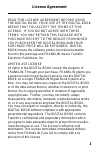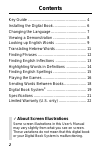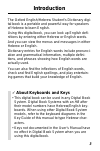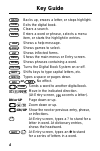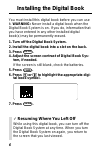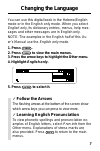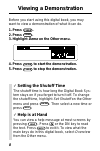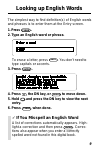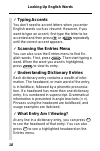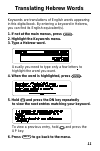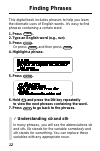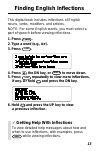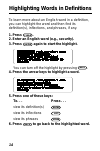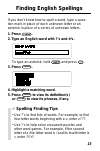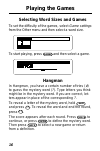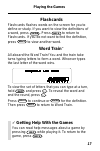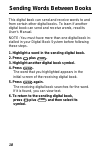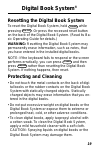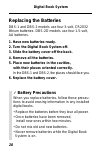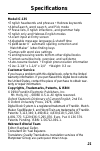- DL manuals
- Franklin
- Electronic dictionary
- IC-135
- User Manual
Franklin IC-135 User Manual
Summary of IC-135
Page 1
User’s manual ic-135 f ™ electronic publishers for use with the franklin digital book system ® digital book o xford s tudent ’ s d ictionary a learner’s dictionar y hebrew.
Page 2
1 read this license agreement before using the digital book. Your use of the digital book deems that you accept the terms of this license. If you do not agree with these terms, you may return this package with purchase receipt to the dealer from which you purchased the digital book and your purchase...
Page 3: Contents
2 contents key guide ..................................................... 4 installing the digital book .............................. 6 changing the language ................................ 7 viewing a demonstration .............................. 8 looking up english words ..........................
Page 4: Introduction
3 introduction the oxford english/hebrew student’s dictionary digi- tal book is a portable and powerful way for speakers of hebrew to learn english. Using this digital book, you can look up english defi- nitions by entering either hebrew or english words. And you can view the menus and messages in e...
Page 5: Key Guide
4 key guide back card enter help backs up, erases a letter, or stops highlight. Exits the digital book. Clears a search. Enters a word or phrase, selects a menu item, or starts the highlight in entries. Shows a help message. Shows games to select. Shows inflected forms. Shows the main menus or entry...
Page 6
5 key guide dbs-2d-hb dbs-1-hb, dbs-2-hb.
Page 7: Installing The Digital Book
6 installing the digital book you must install this digital book before you can use it. Warning: never install a digital book when the digital book system is on. If you do, information that you have entered in any other installed digital book(s) may be permanently erased. 1. Turn off the digital boo...
Page 8: Changing The Language
7 changing the language you can use this digital book in the hebrew/english mode or in the english only mode. When you select english only , its dictionary entries, menus, help mes- sages and other messages are in english only. Note: the examples in the english half of this us- er’s manual use the e...
Page 9: Viewing A Demonstration
8 viewing a demonstration before you start using this digital book, you may want to view a demonstration of what it can do. 1. Press clear . 2. Press menu . 3. Highlight demo on the other menu. 4. Press enter to start the demonstration. 5. Press clear to stop the demonstration. ✓ setting the shutoff...
Page 10: Looking Up English Words
9 looking up english words the simplest way to find definition(s) of english words and phrases is to enter them at the entry screen. 1. Press clear . 2. Type an english word or phrase. To erase a letter, press back . You don’t need to type capitals or accents. 3. Press enter . 4. Press , the dn key,...
Page 11
10 looking up english words ✓ typing accents you don’t need to accent letters when you enter english words such as résumé . However, if you want to type an accent, first type the letter to be accented and then press or acnt repeatedly until the correct accent appears. ✓ scanning the entries menu you...
Page 12: Translating Hebrew Words
11 translating hebrew words keywords are translations of english words appearing in this digital book. By entering a keyword in hebrew, you can find its english equivalent(s). 1. If not at the main menus, press menu . 2. Highlight the keywords menu. 3. Type a hebrew word. Usually you need to type on...
Page 13: Finding Phrases
12 finding phrases this digital book includes phrases to help you learn the idiomatic uses of english words. It’s easy to find phrases containing a certain word. 1. Press clear . 2. Type an english word (e.G., run ). 3. Press more . Or press enter and then press more . 4. Highlight a phrase. 5. Pres...
Page 14: Finding English Inflections
13 finding english inflections this digital book includes inflections of english nouns, verbs, modifiers, and articles. Note: for some english words, you must select a part of speech before viewing inflections. 1. Press clear . 2. Type a word (e.G., be ). 3. Press l i s t . 4. Press , the dn key, or...
Page 15
14 highlighting words in definitions to learn more about an english word in a definition, you can highlight the word and then find its definition(s), inflections, and phrases, if any. 1. Press clear . 2. Enter an english word (e.G., security ). 3. Press enter again to start the highlight. You can tu...
Page 16: Finding English Spellings
15 finding english spellings if you don’t know how to spell a word, type a ques- tion mark in place of each unknown letter or an asterisk in place of a series of unknown letters. 1. Press clear . 2. Type an english word with ?’s and ✻ ’s. To type an asterisk, hold shift and press ? * . 3. Press ente...
Page 17: Playing The Games
16 playing the games selecting word sizes and games to set the difficulty of the games, select game settings from the other menu and then select a word size. To start playing, press games and then select a game. Hangman in hangman, you have a certain number of tries ( # ) to guess the mystery word (...
Page 18
17 playing the games flashcards flashcards flashes words on the screen for you to define or study. If you want to view the definitions of a word, press enter . Press back to return to flashcards. If you do not want to find the definition, press space to view another word. Word train ™ all aboard the...
Page 19: Sending Words Between Books
18 sending words between books this digital book can send and receive words to and from certain other digital books. To learn if another digital book can send and receive words, read its user’s manual. Note: you must have more than one digital book in- stalled in your digital book system before foll...
Page 20: Digital Book System
19 digital book system ® resetting the digital book system to reset the digital book system, hold clear while pressing on/off . Or press the recessed reset button on the back of the digital book system. (read its ba- sic operating guide for details.) warning: resetting the digital book system may pe...
Page 21: Replacing The Batteries
20 digital book system replacing the batteries dbs-1 and dbs-2 models use four 3-volt, cr2032 lithium batteries. Dbs-2d models use four 1.5-volt, aa batteries. 1. Have new batteries ready. 2. Turn the digital book system off. 3. Slide the battery cover off the back. 4. Remove all the batteries. 5. P...
Page 22: Specifications
21 model ic-135 • english headwords and phrases • hebrew keywords • alphasearch, word search, and pick mode • phrase lists, english inflections, and grammar help • english only and hebrew-english modes • accent input at entry screen • adjustable message language & shutoff time • spellblaster ii ™ au...
Page 23: Limited Warranty
22 franklin warrants to you that the digital book will be free from defects in materials and workmanship for one year from purchase. In the case of such a defect in your digital book, franklin will repair or replace it without charge on return, with purchase receipt, to the dealer from which you mad...
Page 24: Hebrew
User’s manual ic-135 f ™ electronic publishers for use with the franklin digital book system ® digital book o xford s tudent ’ s d ictionary a learner’s dictionar y hebrew.