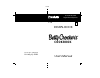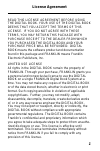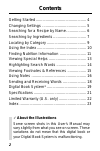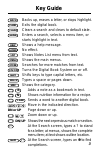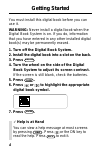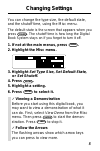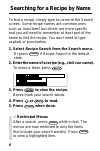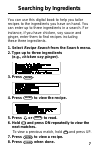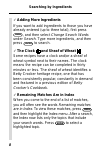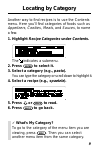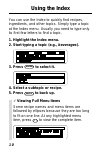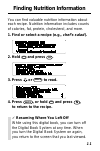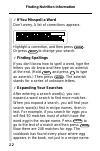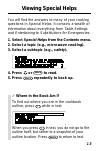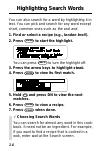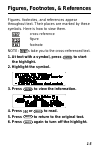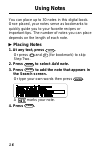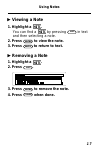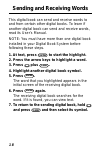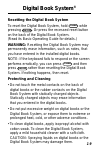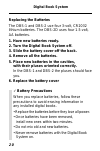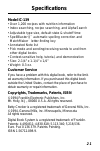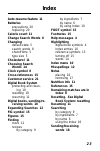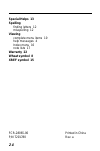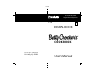- DL manuals
- Franklin
- Electronic dictionary
- IC-139
- User Manual
Franklin IC-139 User Manual
Summary of IC-139
Page 1
Electronic publishers cookbook digital book ic-139 electronic publishers mt. Holly, nj 08060 user’s manual f for use with the franklin digital book system ® fold.
Page 2
1 read this license agreement before using the digital book. Your use of the digital book deems that you accept the terms of this license. If you do not agree with these terms, you may return this package with purchase receipt to the dealer from which you purchased the digital book and your purchase...
Page 3
2 contents getting started .............................................. 4 changing settings ........................................ 5 searching for a recipe by name .................. 6 searching by ingredients .............................. 7 locating by category ...................................
Page 4
3 key guide backs up, erases a letter, or stops highlight. Exits the digital book. Clears a search and clears to default state. Enters a search, selects a menu item, or starts highlight in text. Shows a help message. No effect. Shows notes list menu from text. Shows the main menus. Searches for more...
Page 5
4 getting started you must install this digital book before you can use it. Warning: never install a digital book when the digital book system is on. If you do, information that you have entered in any other installed digital book(s) may be permanently erased. 1. Turn off the digital book system. 2....
Page 6
5 changing settings you can change the type size, the default state, and the shutoff time, using the misc menu. The default state is the screen that appears when you press clear . The shutoff time is how long the digital book system stays on if you forget to turn it off. 1. If not at the main menus,...
Page 7
6 searching for a recipe by name to find a recipe, simply type its name at the search screen. Some recipe names are common ones such as roast beef, but others are more specific and you will need to remember at least part of the name to find the recipe. You don’t need to type capitals or punctuation....
Page 8
7 searching by ingredients you can use this digital book to help you tailor recipes to the ingredients you have on hand. You can enter up to three ingredients in a search. For instance, if you have chicken, soy sauce and ginger, enter them to find recipes including these three ingredients. 1. Select...
Page 9
8 ✓ adding more ingredients if you want to add ingredients to those you have already entered (up to three total), first press menu , and then select change search words under search. Type more ingredients, and then press enter to search. ✓ the clock and sheaf of wheat some recipes have a clock and/o...
Page 10
9 locating by category another way to find recipes is to use the contents menu. Here you’ll find categories of foods such as appetizers, cookies, meats, and sauces, to name a few. 1. Highlight recipe categories under contents. The indicates a submenu. 2. Press enter to select it. 3. Select a categor...
Page 11
1 0 using the index you can use the index to quickly find recipes, ingredients, and other topics. Simply type a topic at the index menu. Usually you need to type only its first few letters to find a topic. 1. Highlight the index menu. 2. Start typing a topic (e.G., beverages). 3. Press enter to sele...
Page 12
1 1 finding nutrition information you can find valuable nutrition information about each recipe. Nutrition information includes counts of calories, fat, protein, cholesterol, and more. 1. Find or select a recipe (e.G., chef’s salad ). 2. Hold and press . 3. Press or space to read. 4. Press back , or...
Page 13
1 2 ✓ if you misspell a word don’t worry. A list of corrections appears. Highlight a correction, and then press enter . Or press back to change your search. ✓ finding spellings if you don’t know how to spell a word, type the letters you do know and then type an asterisk at the end. (hold shift and p...
Page 14
1 3 viewing special helps you will find the answers to many of your cooking questions in special helps. It contains a wealth of information about everything from table settings and entertaining to substitutions for emergencies. 1. Select special helps from the contents menu. 2. Select a topic (e.G.,...
Page 15
1 4 highlighting search words you can also search for a word by highlighting it in text. You can pick and search for any word except short, common ones such as the and and. 1. Find or select a recipe (e.G., london broil). 2. Press enter to start the highlight. You can press back to turn the highligh...
Page 16
1 5 figures, footnotes, & references figures. Footnotes, and references appear throughout text. Their places are marked by these symbols. Here is how to view them. Cross-reference figure footnote note: ’s take you to the cross-referenced text. 1. At text with a symbol, press enter to start the highl...
Page 17
1 6 using notes you can place up to 30 notes in this digital book. Once placed, your notes serve as bookmarks to quickly guide you to your favorite recipes or important tips. The number of notes you can place depends on the length of each note. Placing notes 1. At any text, press l i s t . Or press ...
Page 18
1 7 using notes viewing a note 1. Highlight a . You can find a by pressing l i s t in text and then selecting a note. 2. Press enter to view the note. 3. Press back to return to text. Removing a note 1. Highlight a . 2. Press l i s t . 3. Press enter to remove the note. 4. Press clear when done. ▲ ▲.
Page 19
1 8 sending and receiving words this digital book can send and receive words to and from certain other digital books. To learn if another digital book can send and receive words, read its user’s manual. Note: you must have more than one digital book installed in your digital book system before follo...
Page 20
1 9 digital book system ® resetting the digital book system to reset the digital book system, hold clear while pressing on/off . Or press the recessed reset button on the back of the digital book system. (read its basic operating guide for details.) warning: resetting the digital book system may per...
Page 21
2 0 digital book system replacing the batteries the dbs-1 and dbs-2 use four 3-volt, cr2032 lithium batteries. The dbs-2d uses four 1.5-volt, aa batteries. 1. Have new batteries ready. 2. Turn the digital book system off. 3. Slide the battery cover off the back. 4. Remove all the batteries. 5. Place...
Page 22
2 1 model ic-139 • over 1,200 recipes with nutrition information • index searching, recipe searching, and alphasearch • adjustable type size, default state & shutoff time • spellblaster ii ™ automatic spelling correction and matchmaker ™ letter-finding key • annotated note list • pick mode and sendi...
Page 23
2 2 franklin warrants to you that the digital book will be free from defects in materials and workmanship for one year from purchase. In the case of such a defect in your digital book, franklin will repair or replace it without charge on return, with purchase receipt, to the dealer from which you ma...
Page 24
2 3 index auto-resume feature 11 batteries precautions 20 replacing 20 calorie count 11 change search words 8 changing default state 5 search words 8 shutoff time 5 type size 5 cholesterol 11 choosing search words 14 clock symbol 8 cross-references 15 customer service 21 digital book system protecti...
Page 25
2 4 fcr-28065-00 printed in china p/n 7201780 rev. A special helps 13 spelling finding letters 12 misspelling 12 viewing complete menu items 10 help messages 4 index menu 10 note lists 17 warranty 22 wheat symbol 8 xref symbol 15.
Page 26: Cookbook
Electronic publishers cookbook digital book ic-139 electronic publishers mt. Holly, nj 08060 user’s manual f for use with the franklin digital book system ® fold.