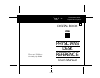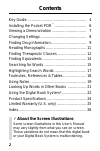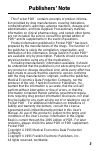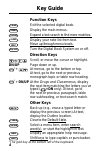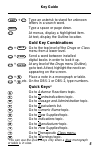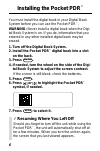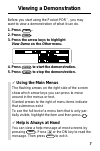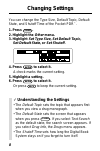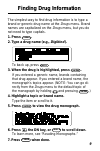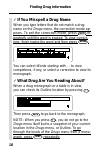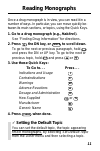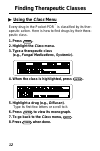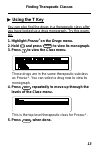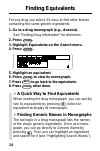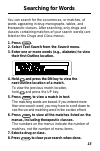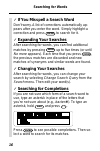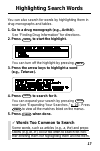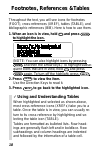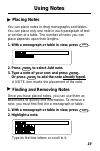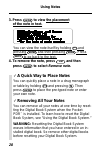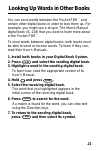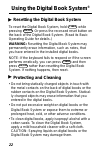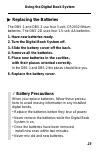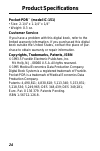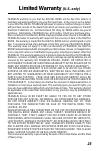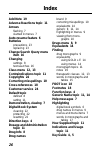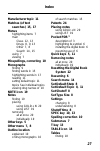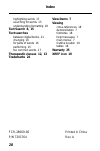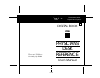- DL manuals
- Franklin
- Electronic dictionary
- IC-151
- User Manual
Franklin IC-151 User Manual
Summary of IC-151
Page 1
Physicians for use with the franklin digital book system fold electronic publishers ic-151 f electronic publishers mt. Holly, nj 08060 digital book user’s manual 1995 reference desk pdr ’.
Page 2
1 license agreement read this license agreement before using the digi- tal book. Your use of the digital book deems that you accept the terms of this license. If you do not agree with these terms, you may return this pack- age with purchase receipt to the dealer from which you purchased the digital ...
Page 3
2 contents key guide ...................................................... 4 installing the pocket pdr ™ ............................. 6 viewing a demonstration ............................... 7 changing settings .......................................... 8 finding drug information ...................
Page 4
3 publishers’ note this pocket pdr ™ contains excerpts of product informa- tion provided by drug manufacturers covering indications, contraindications, warnings, adverse reactions, dosage and administration, and how supplied. Precautionary material, information on clinical pharmacology, and certain ...
Page 5
4 key guide function keys card exit the selected digital book. Menu display the main menus. More expand a text search to find more matches. L i s t display your note list from text. Spec move up through menu levels. On/off turn the digital book system on or off. Direction keys scroll, or move the cu...
Page 6
5 key guide shift + ? * type an asterisk to stand for unknown letters in a search word. Space type a space or page down. ? * at menus, display a highlighted item. At text, display the outline location. Gold key combinations + back go to the top level of the drugs or class menu from a lower level. + ...
Page 7
6 installing the pocket pdr ™ you must install the digital book in your digital book system before you can use the pocket pdr ™ . Warning: never install a digital book when the digi- tal book system is on. If you do, information that you entered in any other installed digital book may be erased. ✓ r...
Page 8
7 viewing a demonstration before you start using the pocket pdr ™ , you may want to view a demonstration of what it can do. 1. Press clear . 2. Press menu . 3. Press the arrow keys to highlight view demo on the other menu. 4. Press enter to start the demonstration. 5. Press clear to stop the demonst...
Page 9
8 changing settings you can change the type size, default topic, default state, and shutoff time of the pocket pdr ™ . 1. Press menu . 2. Highlight the other menu. 3. Highlight set type size , set default topic , set default state , or set shutoff . 4. Press enter to select it. A check marks the cur...
Page 10
9 finding drug information the simplest way to find drug information is to type a brand or generic drug name at the drugs menu. Brand names are capitalized on the drugs menu, but you do not need to type capitals. 1. Press menu . 2. Type a drug name (e.G., digibind ). To back up, press back . 3. When...
Page 11
10 finding drug information ✓ if you misspell a drug name when you type letters that do not match a drug name on the drugs menu, the correction mode ap- pears. To exit the correction mode, press back re- peatedly until the word is erased. To view correct- ions, finish typing the word and then press ...
Page 12
11 once a drug monograph is in view, you can read it in a number of ways. In particular, you can move quickly be- tween its main sections, or topics, using the quick keys. 1. Go to a drug monograph (e.G., habitrol ). See “finding drug information” for directions. 2. Press , the dn key, or space to s...
Page 13
12 finding therapeutic classes using the class menu every drug in the pocket pdr ™ is classified by its ther- apeutic action. Here is how to find drugs by their thera- peutic class. 1. Press menu . 2. Highlight the class menu. 3. Type a therapeutic class (e.G., fungal medications, systemic ). 4. Whe...
Page 14
13 finding therapeutic classes using the t key you can also find the drugs in a therapeutic class after you have looked up a drug monograph. Try this exam- ple. 1. Highlight prozac ® on the drugs menu. 2. Hold and press enter to view its monograph. 3. Press t to view the class menu. These drugs are ...
Page 15
14 finding equivalents for any drug you select, it’s easy to find other brands containing the same generic ingredients. 1. Go to a drug monograph (e.G., anexsia ). See “finding drug information” for directions. 2. Press menu . 3. Highlight equivalents on the search menu. 4. Press enter . 5. Highligh...
Page 16
15 searching for words you can search for the occurrences, or matches, of words appearing in drug monographs, tables, and therapeutic classes. After searching, only drugs and classes containing matches of your search word(s) are listed on the drugs and class menus. 1. Press menu . 2. Select text sea...
Page 17
16 searching for words ✓ if you misspell a search word don’t worry. A list of corrections automatically ap- pears after you enter the word. Simply highlight a correction and press enter to search for it. ✓ expanding your searches after searching for words, you can find additional matches by pressing...
Page 18
17 highlighting search words you can also search for words by highlighting them in drug monographs and tables. 1. Go to a drug monograph (e.G., acthib ). See “finding drug information” for directions. 2. Press enter to start the highlight. You can turn off the highlight by pressing back . 3. Press t...
Page 19
18 footnotes, references & tables throughout the text, you will see icons for footnotes (foot), cross-references (xref), tables (table), and bibliographic references (bib). Here is how to use them. 1. When an icon is in view, hold and press enter to highlight the icon. (note: you can also highlight ...
Page 20
19 using notes placing notes you can place notes in drug monographs and tables. You can place only one note in each paragraph of text or section of a table. The number of notes you can place depends upon their lengths. 1. With a monograph or table in view, press l i s t . 2. Press enter to select ad...
Page 21
20 using notes 3. Press enter to view the placement of the note in text. You can view the note itself by holding and pressing enter and then pressing enter . Press back to go back to the text. 4. To remove the note, press l i s t and then press enter to select remove note . ✓ a quick way to place no...
Page 22
21 looking up words in other books you can send words between the pocket pdr ™ and certain other digital books in order to look them up. For example, you might see a drug in the merck manual digital book (ic-118) that you want to learn more about in the pocket pdr ™ . To send words between digital b...
Page 23
22 using the digital book system ® resetting the digital book system to reset the digital book system, hold clear while pressing on/off . Or press the recessed reset button on the back of the digital book system. (read its basic operating guide for details.) warning: resetting the digital book syste...
Page 24
23 using the digital book system replacing the batteries the dbs-1 and dbs-2 use four 3-volt, cr2032 lithium batteries. The dbs-2d uses four 1.5-volt, aa batteries. 1. Have new batteries ready. 2. Turn the digital book system off. 3. Slide the battery cover off the back. 4. Remove all the batteries....
Page 25
24 pocket pdr ™ (model ic-151) • size: 2-1/4” x 1-1/4” x 1/4” • weight: 0.3 oz. Customer service if you have a problem with this digital book, refer to the limited warranty information. If you purchased this digital book outside the united states, contact the place of pur- chase to obtain warranty o...
Page 26
25 franklin warrants to you that the digital book will be free from defects in materials and workmanship for one year from purchase. In the case of such a defect in your digital book, franklin will repair or replace it without charge on return, with purchase receipt, to the dealer from which you mad...
Page 27
26 index add note 19 adverse reactions topic 11 arrows flashing 7 slanted in menus 7 auto-resume feature 6 batteries precautions 23 replacing 23 change search query menu item 16 changing settings 8 text searches 16 class menu 12, 13 contraindications topic 11 copyrights 24 correcting misspellings 10...
Page 28
27 index of search matches 15 patents 24 placing notes using gold + n 20 using list 19 pocket pdr™ description of 3 highlighting its symbol 6 installing the digital book 6 resuming use of 6 quick keys 5, 11 removing notes all at once 20 individually 19 resetting the digital book system 22 resuming 6...
Page 29
28 index highlighting words 17 searching for words 15 understanding formatting 18 text search 8, 15 text searches between digital books 21 changing 16 for parts of words 16 performing 15 too common words 17 therapeutic classes 12, 13 trademarks 24 view demo 7 viewing cross-references 18 demonstratio...
Page 30
Physicians for use with the franklin digital book system fold electronic publishers ic-151 f electronic publishers mt. Holly, nj 08060 digital book user’s manual 1995 reference desk pdr ’.