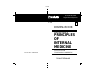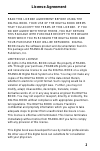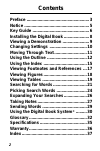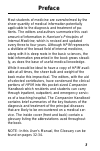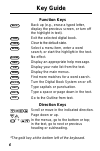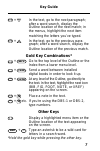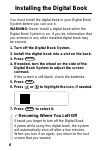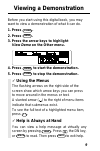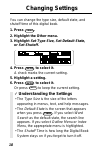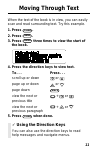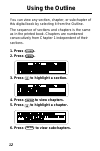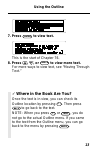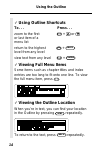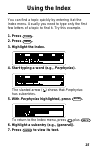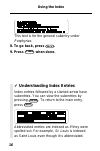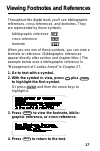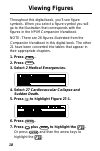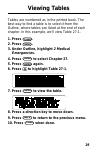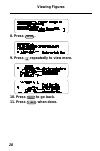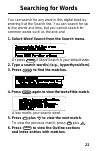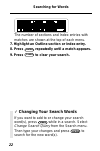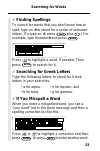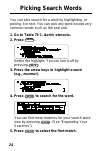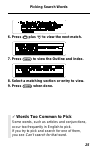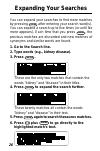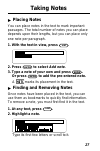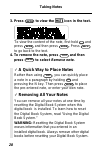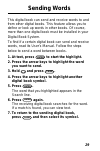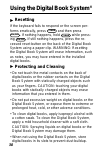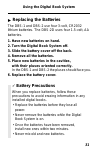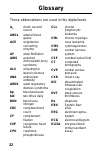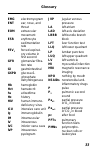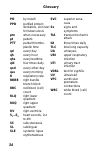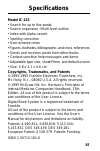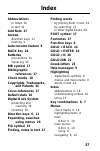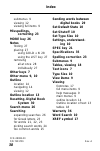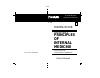- DL manuals
- Franklin
- Electronic dictionary
- IC-152
- User Manual
Franklin IC-152 User Manual
Summary of IC-152
Page 1
Electronic publishers ic-152 electronic publishers f for use with the franklin digital book system ® fold digital book 13 th edition companion handbook harrison’s principles of internal medicine user’s manual.
Page 2
1 license agreement read this license agreement before using the digital book. Your use of the digital book deems that you accept the terms of this license. If you do not agree with these terms, you may return this package with purchase receipt to the dealer from which you purchased the digital book...
Page 3
2 contents preface .................................................... 3 notice ...................................................... 5 key guide ............................................... 6 installing the digital book ..................... 8 viewing a demonstration ...................... 9 c...
Page 4
3 most students of medicine are overwhelmed by the sheer quantity of medical information potentially applicable to the diagnosis and treatment of pa- tients. The editors and authors summarize this vast amount of information in harrison’s principles of internal medicine , which is revised and updated...
Page 5
4 preface it is important to emphasize that the companion handbook should not and cannot be a replacement for a textbook of internal medicine. Rather it is an extension of the thirteenth edition of hpim . The companion handbook is meant to be used when the house officer or student requires a brief i...
Page 6
5 notice medicine is an ever-changing science. As new re- search and clinical experience broaden our knowl- edge, changes in treatment and drug therapy are required. The editors and the publisher of this work have checked with sources believed to be reliable in their efforts to provide information t...
Page 7
6 key guide function keys back back up (e.G., erase a typed letter, display the previous screen, or turn off the highlight in text). Card exit the selected digital book. Clear clear to the default state. Enter select a menu item, enter a word search, or start the highlight in the text. Games no effe...
Page 8
7 + dn in the text, go to the next paragraph; after a word search, display the outline location of the next match; in the menus, highlight the next item matching the letters you’ve typed. + up in the text, go to the previous para- graph; after a word search, display the outline location of the previ...
Page 9
8 installing the digital book you must install the digital book in your digital book system before you can use it. Warning: never install a digital book when the digital book system is on. If you do, information that you entered in any other installed digital book may be erased. 1. Turn off the digi...
Page 10
9 viewing a demonstration before you start using this digital book, you may want to view a demonstration of what it can do. 1. Press clear . 2. Press menu . 3. Press the arrow keys to highlight view demo on the other menu. 4. Press enter to start the demonstration. 5. Press clear to stop the demonst...
Page 11
10 changing settings you can change the type size, default state, and shutoff time of this digital book. 1. Press menu . 2. Highlight the other menu. 3. Highlight set type size , set default state , or set shutoff . 4. Press enter to select it. A check marks the current setting. 5. Highlight a setti...
Page 12
11 moving through text ✓ using the direction keys you can also use the direction keys to read help messages and navigate menus. When the text of the book is in view, you can easily scan and read surrounding text. Try this example. 1. Press clear . 2. Press menu . 3. Press enter three times to view t...
Page 13
12 using the outline you can view any section, chapter, or subchapter of this digital book by selecting it from the outline. The sequence of sections and chapters is the same as in the printed book. Chapters are numbered consecutively from chapter 1 independent of their sections. 1. Press clear . 2....
Page 14
13 using the outline 7. Press enter to view text. This is the start of chapter 76. 8. Press , dn , or space to view more text. For more ways to view text, see “moving through text.” ✓ where in the book are you? Once the text is in view, you can check its outline location by pressing ? * . Then press...
Page 15
14 ✓ using outline shortcuts to. . . Press. . . Zoom to the first + or or last item of a menu list return to the highest + back level from any level view text from any level + enter ✓ viewing full menu items some items such as chapter titles and index entries are too long to fit onto one line. To vi...
Page 16
15 using the index you can find a topic quickly by entering it at the index menu. Usually you need to type only the first few letters of a topic to find it. Try this example. 1. Press clear . 2. Press menu . 3. Highlight the index. 4. Start typing a word (e.G., porphyrias ). The slanted arrow ( ) sh...
Page 17
16 using the index this text is for the general subentry under porphyrias . 8. To go back, press back . 9. Press clear when done. ✔ understanding index entries index entries followed by a slanted arrow have subentries. You can view the subentries by pressing enter . To return to the main entry, pres...
Page 18
17 viewing footnotes and references throughout this digital book you’ll see bibliographic references, cross-references, and footnotes. They are represented by these symbols: bibliographic reference cross-reference footnote when you see one of these symbols, you can view a footnote or reference. (bib...
Page 19
18 viewing figures throughout this digital book, you’ll see figure symbols. When you select a figure symbol you will go to the illustration that corresponds with the figures in the hpim companion handbook . Note: there are 26 figures illustrated from the companion handbook in this digital book. The ...
Page 20
19 viewing tables tables are numbered as in the printed book. The best way to find a table is to select it from the outline, where tables are listed at the end of each chapter. In this example, we’ll view table 27-1. 1. Press clear . 2. Press menu . 3. Under outline, highlight 2 medical emergencies ...
Page 21
20 viewing figures 8. Press enter . 9. Press repeatedly to view more. 10. Press back to go back. 11. Press clear when done..
Page 22
21 searching for words you can search for any word in this digital book by entering it at the search line. You can search for up to five words at a time, but you cannot search for common words such as the and and . 1. Select word search from the search menu. Or press clear if word search is your def...
Page 23
22 searching for words the number of sections and index entries with matches are shown at the top of each menu. 7. Highlight an outline section or index entry. 8. Press enter repeatedly until a match appears. 9. Press clear to clear your search. ✓ changing your search words if you want to add to or ...
Page 24
23 searching for words ✓ finding spellings to search for words that you don’t know how to spell, type an ✻ to stand for a series of unknown letters. (to type an ✻ , press shift plus ? * .) for example, type thrombo ✻ and press enter . Press to highlight a word, if needed. Then press enter to search ...
Page 25
24 picking search words you can also search for a word by highlighting, or picking, it in text. You can pick any word except very common words such as the and and . 1. Go to table 73-1. Aortic stenosis . 2. Press enter . Notice the highlight. You can turn it off by pressing back . 3. Press the arrow...
Page 26
25 picking search words 6. Press plus dn to view the next match. 7. Press menu to view the outline and index. 8. Select a matching section or entry to view. 9. Press clear when done. ✓ words too common to pick some words, such as articles and conjunctions, occur too frequently in english to pick. If...
Page 27
26 expanding your searches you can expand your searches to find more matches by pressing more after entering your search word(s). You can expand a search up to five times (or until no more appears). Each time that you press more , the previous matches are discarded and new matches of synonyms and si...
Page 28
27 taking notes placing notes you can place notes in the text to mark important passages. The total number of notes you can place depends upon their lengths, but you can place only one note per paragraph. 1. With the text in view, press l i s t . 2. Press enter to select add note . 3. Type a note of...
Page 29
28 taking notes 3. Press enter to view the icon in the text. To view the content of the note, first hold and press enter and then press enter . Press back to go back to the text. 4. To remove the note, press l i s t and then press enter to select remove note . ✓ a quick way to place notes rather tha...
Page 30
29 sending words this digital book can send and receive words to and from other digital books. This feature allows you to define or look up words in other books. Of course, more than one digital book must be installed in your digital book system. To find if a certain digital book can send and receiv...
Page 31
30 using the digital book system ® resetting if the keyboard fails to respond or the screen per- forms erratically, press clear and then press on/off . If nothing happens, hold clear while press- ing on/off . If still nothing happens, press the re- cessed reset button on the back of the digital book...
Page 32
31 replacing the batteries the dbs-1 and dbs-2 use four 3-volt, cr2032 lithium batteries. The dbs-2d uses four 1.5-volt, aa batteries. 1. Have new batteries on hand. 2. Turn the digital book system off. 3. Slide the battery cover off the back. 4. Remove all the batteries. 5. Place new batteries in t...
Page 33
32 glossary cll chronic lymphocytic leukemia cml chronic myeloge- nous leukemia cmv cytomegalovirus cns central nervous system csf cerebral spinal fluid ct computed tomography cvp central venous pressure cxr chest x-ray dic disseminated intravascular coagulation dvt deep venous thrombosis dx diagnos...
Page 34
33 emg electromyogram ent ear, nose, and throat eom extraocular movement esr erythrocyte sedimentation rate fev 1 forced expirat- ory volume in first second gfr glomerular filtra- tion rate gi gastrointestinal g6pd glucose-6- phosphate dehyrdrogenase hb hemoglobin hct hematocrit hs at bedtime hx his...
Page 35
34 po by mouth ppd purified protein derivative, skin test for tuberculosis prn when necessary pt patient ptt partial thrombo- plastin time qd every day qh every hour qhs every bedtime qid four times daily qod every other day q am every morning r respiratory rate rbbb right bundle branch block rbc re...
Page 36
35 specifications model ic-152 • search for up to five words • search expansion • multi-level outline • index with alpha-search • spelling correction • user-entered notes • figures, footnotes, bibliographic, and cross-references • sends and receives words from other books • context-sensitive help me...
Page 37
36 limited warranty (usa only) franklin warrants to you that the digital book will be free from defects in materials and workmanship for one year from purchase. In the case of such a defect in your digital book, franklin will repair or replace it without charge on return, with purchase receipt, to t...
Page 38
37 [index to come][ index abbreviations in index 16 in text 32 add note 27 arrows direction keys 11 flashing 9 auto-resume feature 8 back key 24 batteries precautions 31 replacing 31 bib symbol 17 bibliographic references 17 check marks 10 copyrights, trademarks, and patents 35 cross-references 17 d...
Page 39
38 index submenus 9 viewing 12 viewing full items 9 misspellings, correcting 23 more key 26 notes finding 27 placing 27 using gold + n 28 using the list key 27 removing all at once 28 individually 27 other keys 7 other menu 9, 10 outline location 14 navigating 14 viewing 12 outline location 13 reset...
Page 40: Principles
Electronic publishers ic-152 electronic publishers f for use with the franklin digital book system ® fold digital book 13 th edition companion handbook harrison’s principles of internal medicine user’s manual.