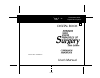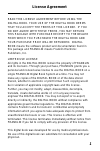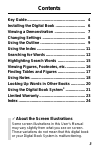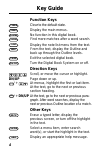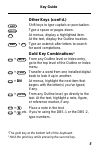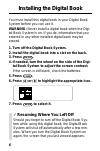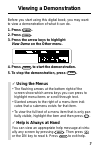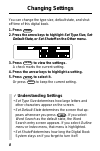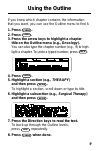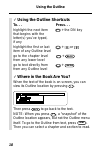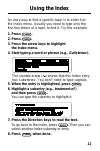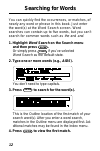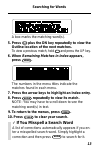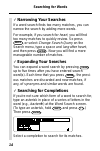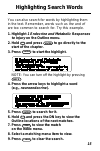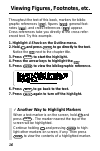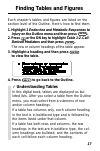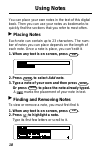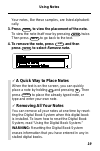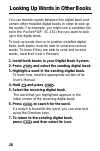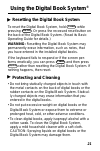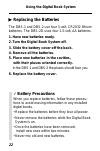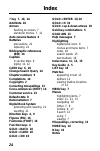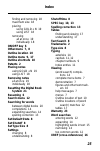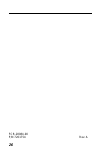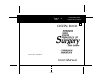- DL manuals
- Franklin
- Electronic dictionary
- IC-156
- User Manual
Franklin IC-156 User Manual
Summary of IC-156
Page 1
For use with the franklin digital book system fold electronic publishers ic-156 f electronic publishers digital book user’s manual.
Page 2
1 license agreement read this license agreement before using the digital book. Your use of the digital book deems that you accept the terms of this license. If you do not agree with these terms, you may return this package with purchase receipt to the dealer from which you purchased the digital book...
Page 3
2 medicine is an ever-changing science. As new research and clinical experience broaden our knowledge, changes in treatment and drug therapy are required. The editors of the printed work have checked with sources believed to be re- liable in their efforts to provide information that is complete and ...
Page 4
3 contents key guide ..................................................... 4 installing the digital book ........................... 6 viewing a demonstration ............................ 7 changing settings ....................................... 8 using the outline ...................................
Page 5
4 key guide function keys clear clear to the default state. Menu display the main menus. Games no function in this digital book. Find more matches after a word search. L i s t display the note list menu from the text. Spec from the text, display the outline and back up through the outline levels. Ca...
Page 6
5 getting started key guide other keys (cont’d.) shift shift keys to type capitals or punctuation. Space type a space or pages down. ? * at menus, display a highlighted item. At the text, display the outline location. Shift + ? * type an asterisk after letters to search for word completions. Gold ke...
Page 7
6 installing the digital book you must install this digital book in your digital book system before you can use it. Warning: never install a digital book when the digi- tal book system is on. If you do, information that you entered in any other installed digital book may be erased. 1. Turn off the d...
Page 8
7 viewing a demonstration before you start using this digital book, you may want to view a demonstration of what it can do. 1. Press clear . 2. Press menu . 3. Press the arrow keys to highlight view demo on the other menu. 4. Press enter to start the demonstration. 5. To stop the demonstration, pres...
Page 9
8 changing settings you can change the type size, default state, and shut- off time of this digital book. 1. Press menu . 2. Press the arrow keys to highlight set type size , set default state , or set shutoff on the other menu. 3. Press enter to view the settings. A check marks the current setting....
Page 10
9 using the outline if you know which chapter contains the information that you want, you can use the outline menu to find it. 1. Press clear . 2. Press menu . 3. Press the arrow keys to highlight a chapter title on the outline menu (e.G., oncology ). You can also type the chapter number (e.G., 9 ) ...
Page 11
10 using the outline ✓ using the outline shortcuts to. . . Press. . . Highlight the next item + the dn key that begins with the letter(s) you’ve typed, if any highlight the first or last + or item of any outline level go to the chapter level + back from any lower level go to text directly from + ent...
Page 12
11 ▲ an easy way to find a specific topic is to enter it at the index menu. Usually you need to type only the first few letters of a topic to find it. Try this example. 1. Press clear . 2. Press menu . 3. Press the arrow keys to highlight the index menu. 4. Start typing a word or phrase (e.G., galls...
Page 13
12 searching for words you can quickly find the occurrences, or matches, of nearly any word or phrase in this book. Just enter the word(s) at the word search screen. Word searches can contain up to five words, but you can’t search for common words such as the and and . 1. Highlight word search on th...
Page 14
13 searching for words a box marks the matching word(s). 5. Press plus the dn key repeatedly to view the outline location of the next matches. To view a previous match, hold and press the up key. 6. When remaining matches in index appears, press menu . The numbers in the menu titles indicate the mat...
Page 15
14 ✓ narrowing your searches if a word search finds too many matches, you can narrow the search by adding more words. For example, if you search for heart , you will find too many matches to quickly review. So press back , or select change search query on the search menu, type a space and lung after...
Page 16
15 highlighting search words you can also search for words by highlighting them in the text. Remember, words such as the and of are too common to search for. Try this example. 1. Highlight 1 endocrine and metabolic responses to injury on the outline menu. 2. Hold and press enter to go directly to th...
Page 17
16 viewing figures, footnotes, etc. Throughout the text of this book, markers for biblio- graphic references ( ), figures ( ), general foot- notes ( ), and cross-references ( ) appear. Cross-references take you directly to the cross-refer- enced text. Try this example. 1. Highlight 4 shock on the ou...
Page 18
17 finding tables and figures each chapter’s tables and figures are listed on the section level of the outline. Here’s how to find them. 1. Highlight 1 endocrine and metabolic responses to injury on the outline menu and then press enter . 2. Press or the dn key to highlight table 1-2. Cell- derived ...
Page 19
18 using notes you can place your own notes in the text of this digital book. Then you can use your notes as bookmarks to quickly find the sections that you refer to most often. Placing notes each note can contain up to 23 characters. The num- ber of notes you can place depends on the length of each...
Page 20
19 using notes your notes, like these samples, are listed alphabeti- cally. 3. Press enter to view the placement of the note. To view the note itself now by pressing enter twice. Then press back to go back to the text. 4. To remove the note, press l i s t and then press enter to select remove note ....
Page 21
20 you can transfer words between this digital book and certain other installed digital books in order to look up the words. For example, you might see a condition list- ed in the pocket pdr ™ (ic-151) that you want to look up in this digital book. To look up words from or in another installed digit...
Page 22
21 using the digital book system ® resetting the digital book system to reset the digital book system, hold clear while pressing on/off . Or press the recessed reset button on the back of the digital book system. (read its basic operating guide for details.) warning: resetting the digital book syste...
Page 23
22 using the digital book system replacing the batteries the dbs-1 and dbs-2 use four 3-volt, cr2032 lithium batteries. The dbs-2d uses four 1.5-volt, aa batteries. 1. Have new batteries ready. 2. Turn the digital book system off. 3. Slide the battery cover off the back. 4. Remove all the batteries....
Page 24
23 franklin warrants to you that the physical media on which the content of this product is recorded will be free from defects in materials and workmanship for one year from purchase. In the case of such a defect in your digital book, franklin will repair or replace it without charge on return, with...
Page 25
24 index ? Key 7, 10, 14 add note 18 arrows flashing on screen 7 slanted in menus 7, 11 auto-resume feature 6 batteries precautions 22 replacing 22 bibliographic references (bib) 16 capitals in section titles 9 typing 11, 12 card key 6, 20 change search query 14 chapter numbers 9 completions 14 copy...
Page 26
25 index finding and removing 18 maximum size 18 placing using gold + n 19 using list 18 removing all at once 19 individually 18 on/off key 6 other menu 7, 8 outline location 10 outline menu 9, 17 outline shortcuts 10 patents 2 placing notes using gold + n 19 using list 18 removing notes all at once...
Page 27
26 fcr-28084-00 p/n 7201754 rev. A.
Page 28
For use with the franklin digital book system fold electronic publishers ic-156 f electronic publishers digital book user’s manual.